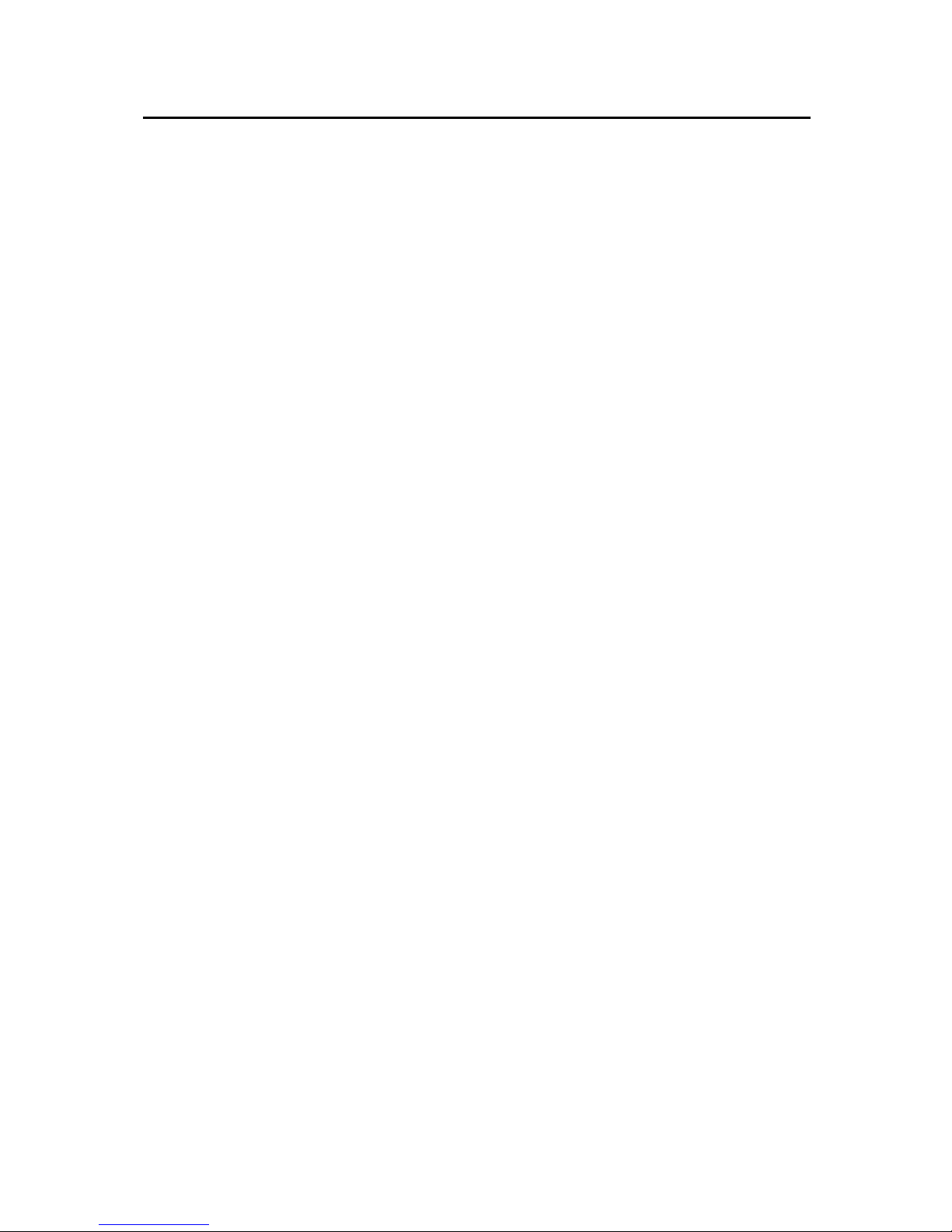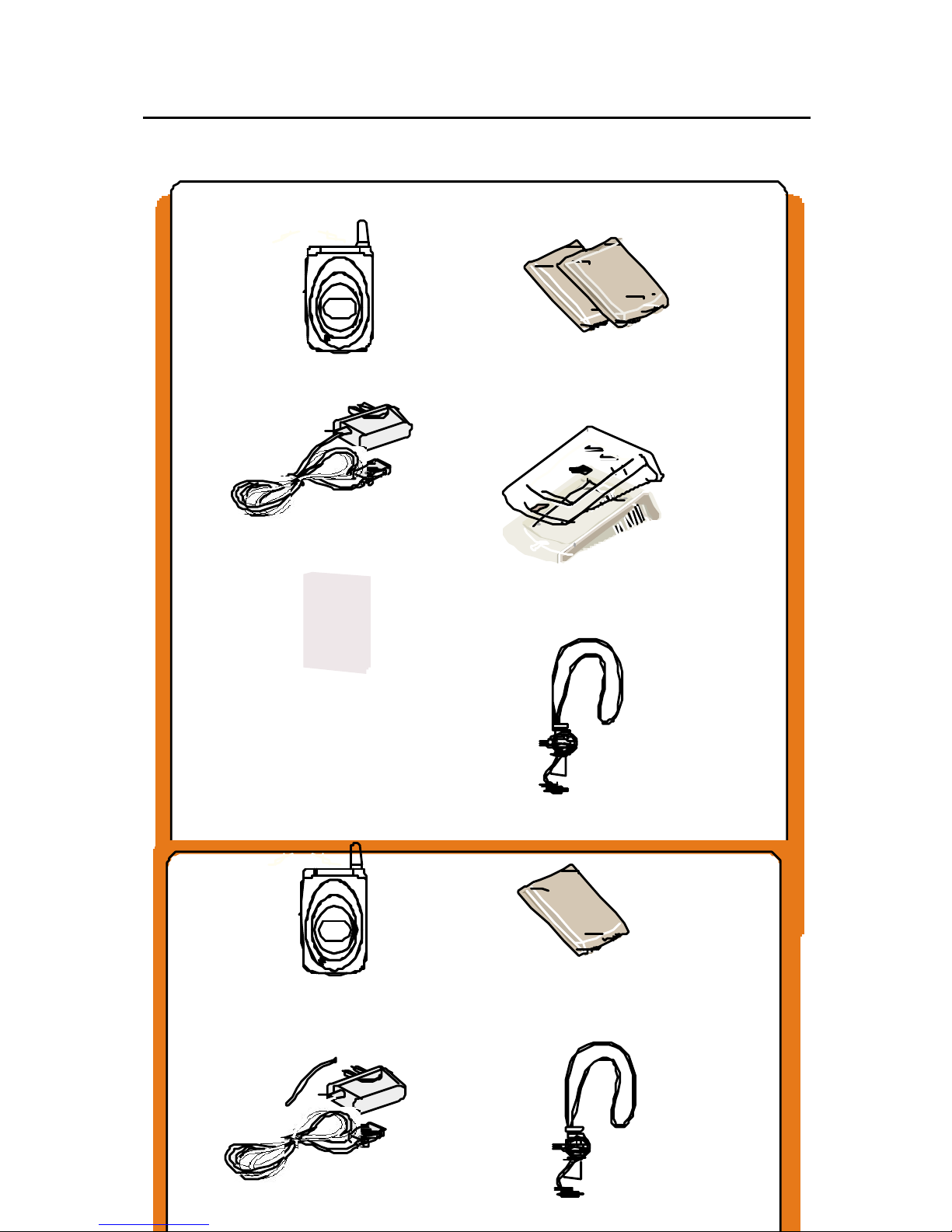-2-
Charging a Battery…………………………….……….…..16
Switching the Phone On/Off………………………………..19
Your Phones Modes………………………….……………...20
KeysDescription....................................................................21
Display....................................................................................22
Call Functions……………………………………………..24
Making Calls…………………………………………….....24
Making a Call From PhoneBook………………….………...24
Last Number Redialing…………………………………...…25
Making International Calls…….……………….………....25
Receiving Calls……………………………….…………...26
Missed Calls………………….………………….........27
Call Menu…..………………….……………………...28
Phonebook(PB)…………………………………………....31
Storing a Phone Number in PB……………………………...32
PBMenu…………………………………………………….33
Smart-Dial
…………………………………………………33Search
All…….……………………………………….........34
Search Name…….……………………….………...34
Search Number…………………………….………...34
Add……………………………………………….………...34
PhBookManager………………………………….….....34
Info……………………………………………….………....36
Call List……………………………………………………37
Missed.……………….……………………………….…...37
Incoming.…………………………………………….....37
Outgoing…………….……………………………………....37
Entering Text………………………………………………38
Changing Text Input Mode………………………………....38
eZi Italian Mode……………………………….………...39
eZi German Mode……………………………….………...39