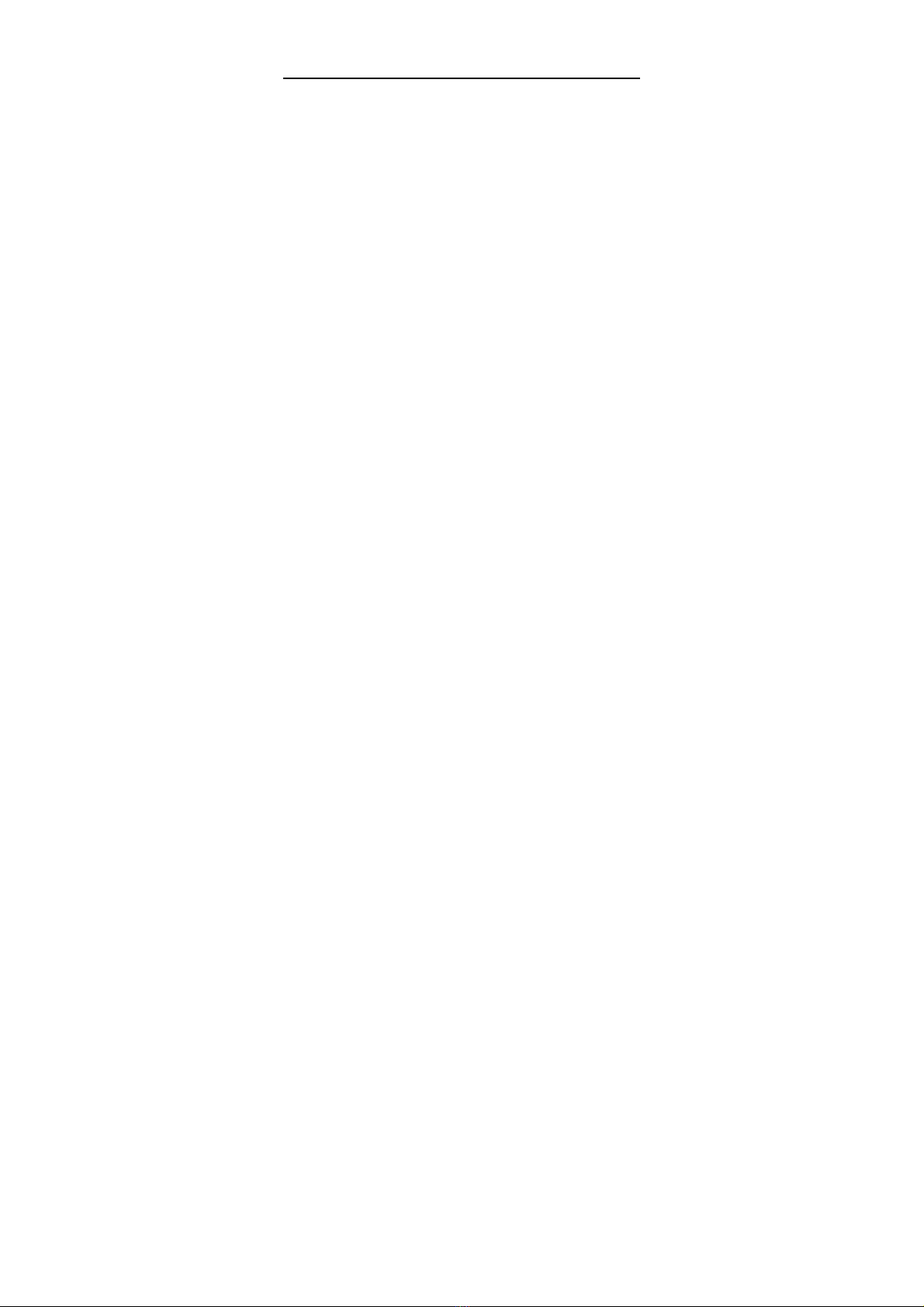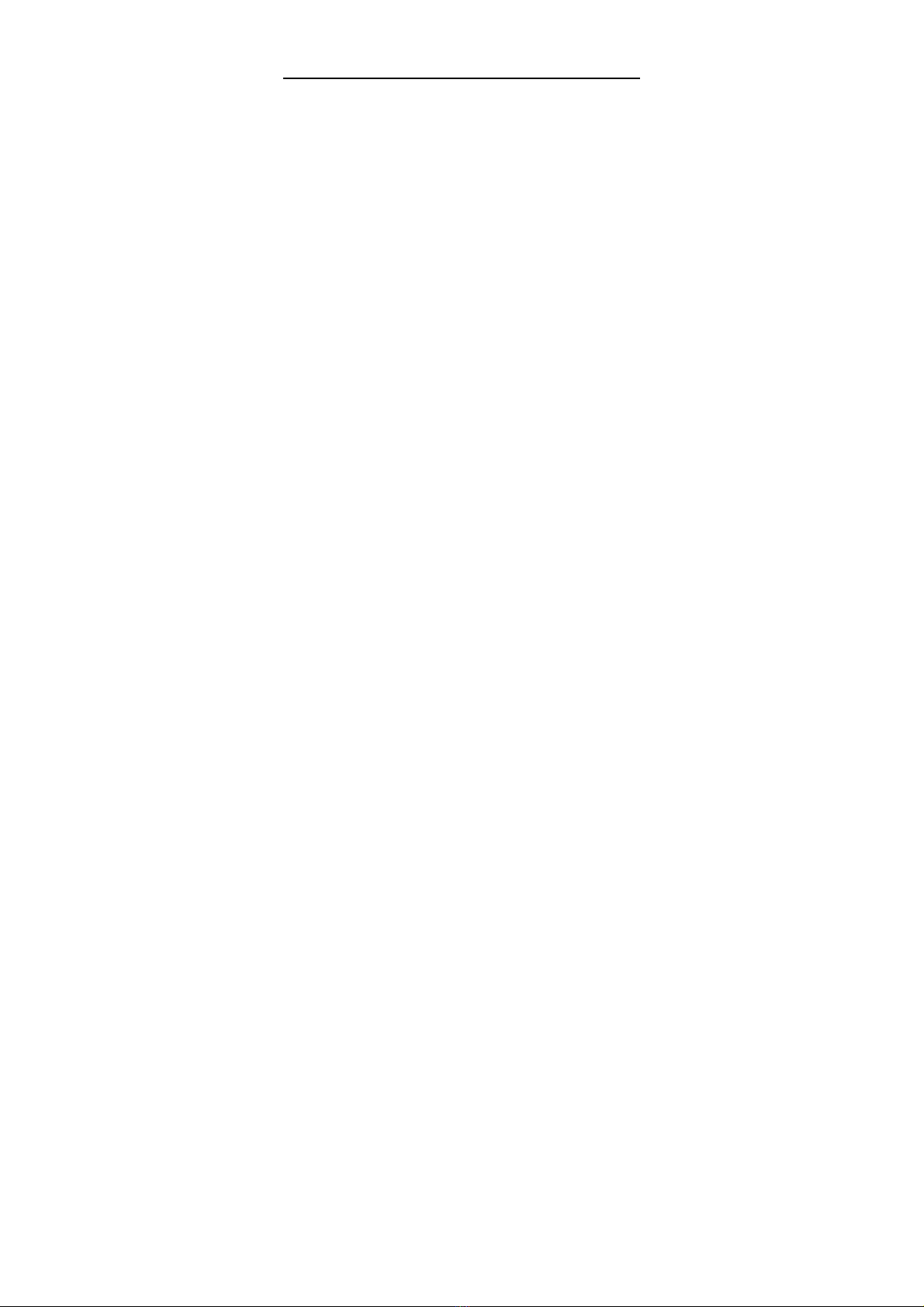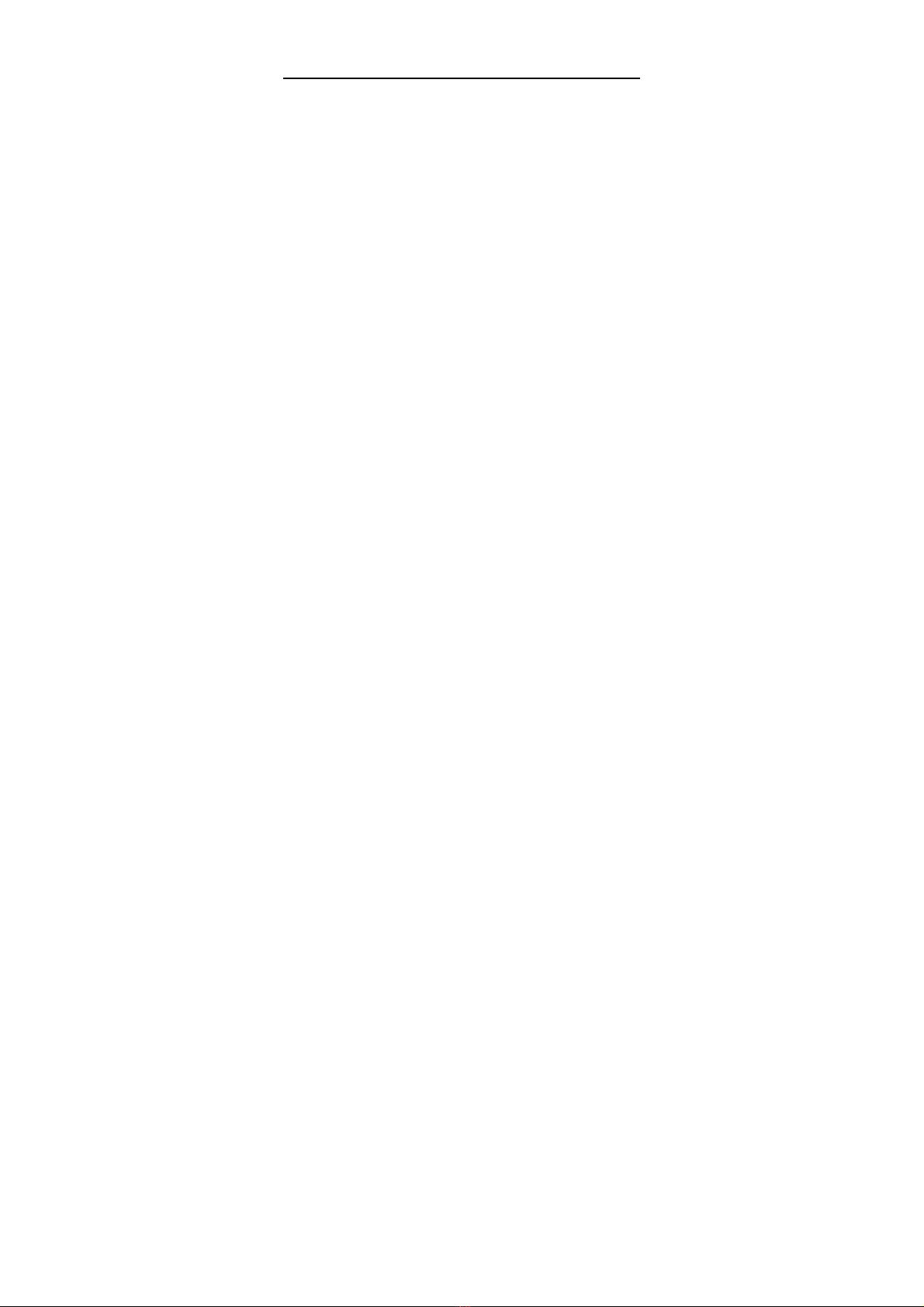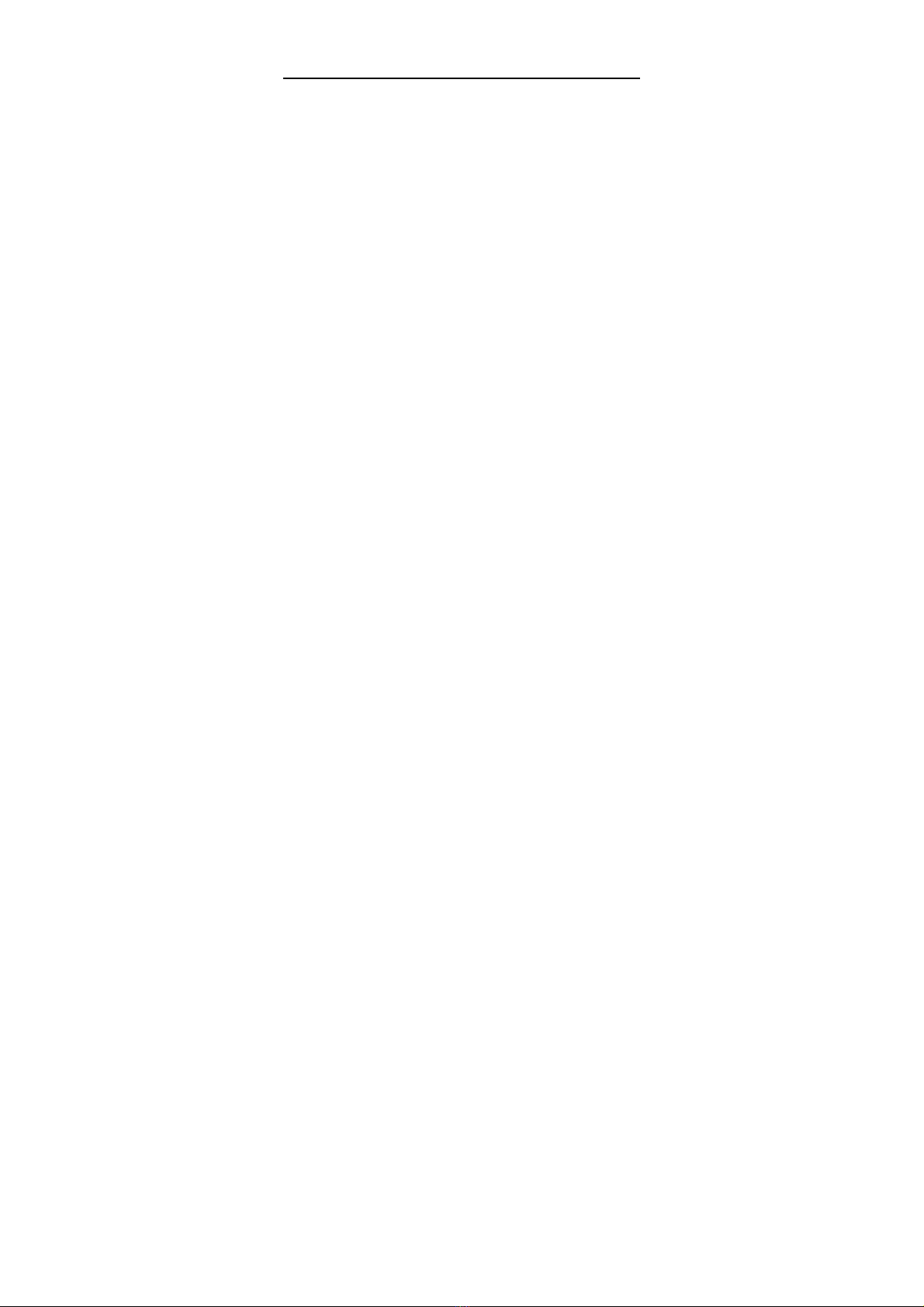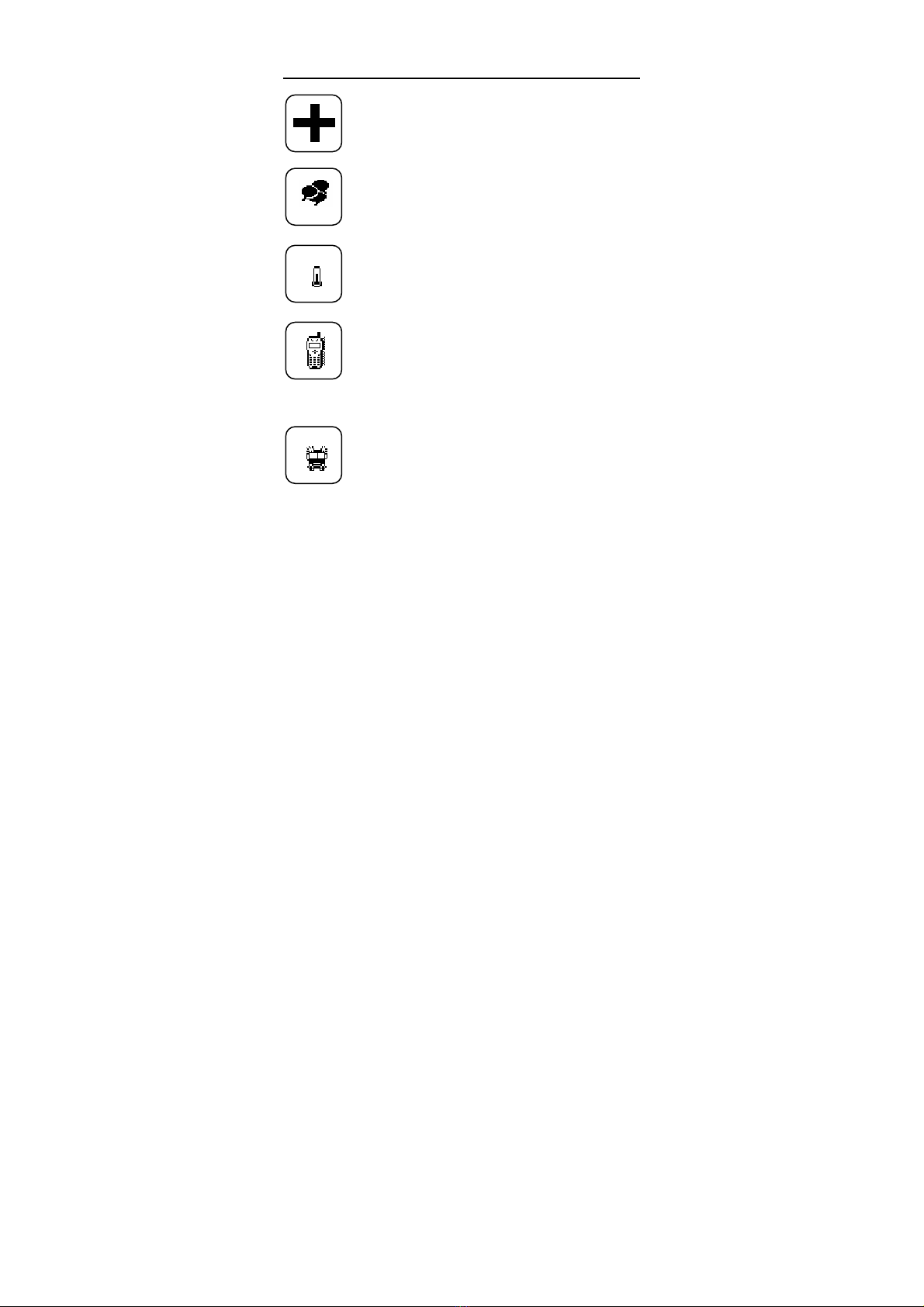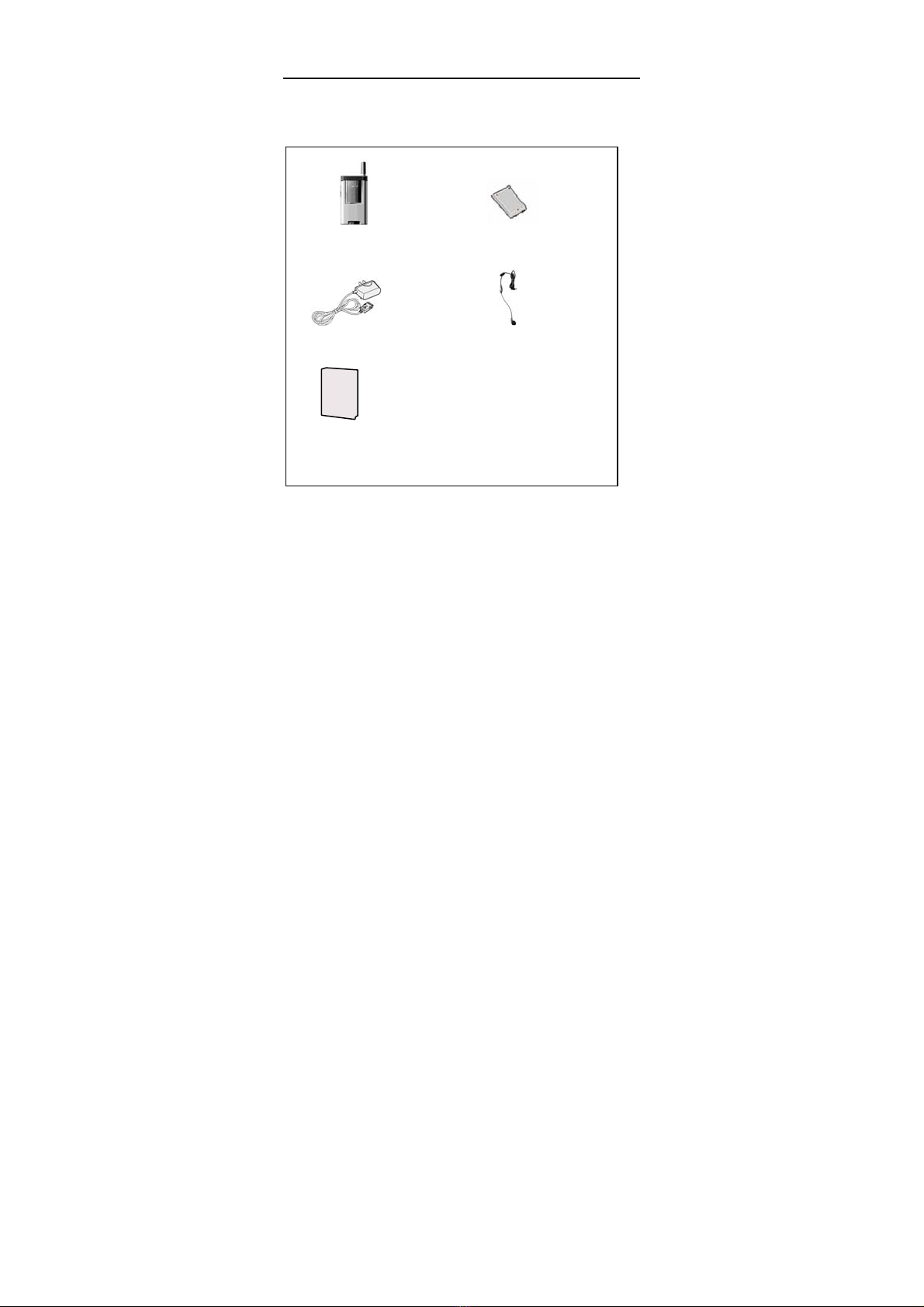- 6 -
Personality...............................………………….............. 52
Music Select…………………… ................…….................. 53
Sound Effect Setting…………...……………………………53
Alert Type……………….……………………..................... 54
Ring Volume…..………………......……………….............. 54
Standby Interface...………………….……………............... 52
Power On/ Off Display………………....…………….......... 52
Multimedia…………………………………………………53
Recorder……………………………………………………..53
Image………………………………………………………..53
Audio…………………………………………………….…54
User Custom 1………………………………………………55
User Custom 2………………………………………………56
View…………………………………………………………56
Amusement…................................…................................... 70
Gobang………………………………………………………71
Push Box…………………………………………………….70
Tetris….……………………………………………………..70
Toolbox ...............…….………………................................ 63
Alarm………………………………………………………..63
Record…………………………….…………………………63
Calculator....................................……………........................64
Calendar...............................................………………..65
Unit Conversion……………………………………………64
Data Service……...........................…………........................68
Browser.............………………………..………................ 68