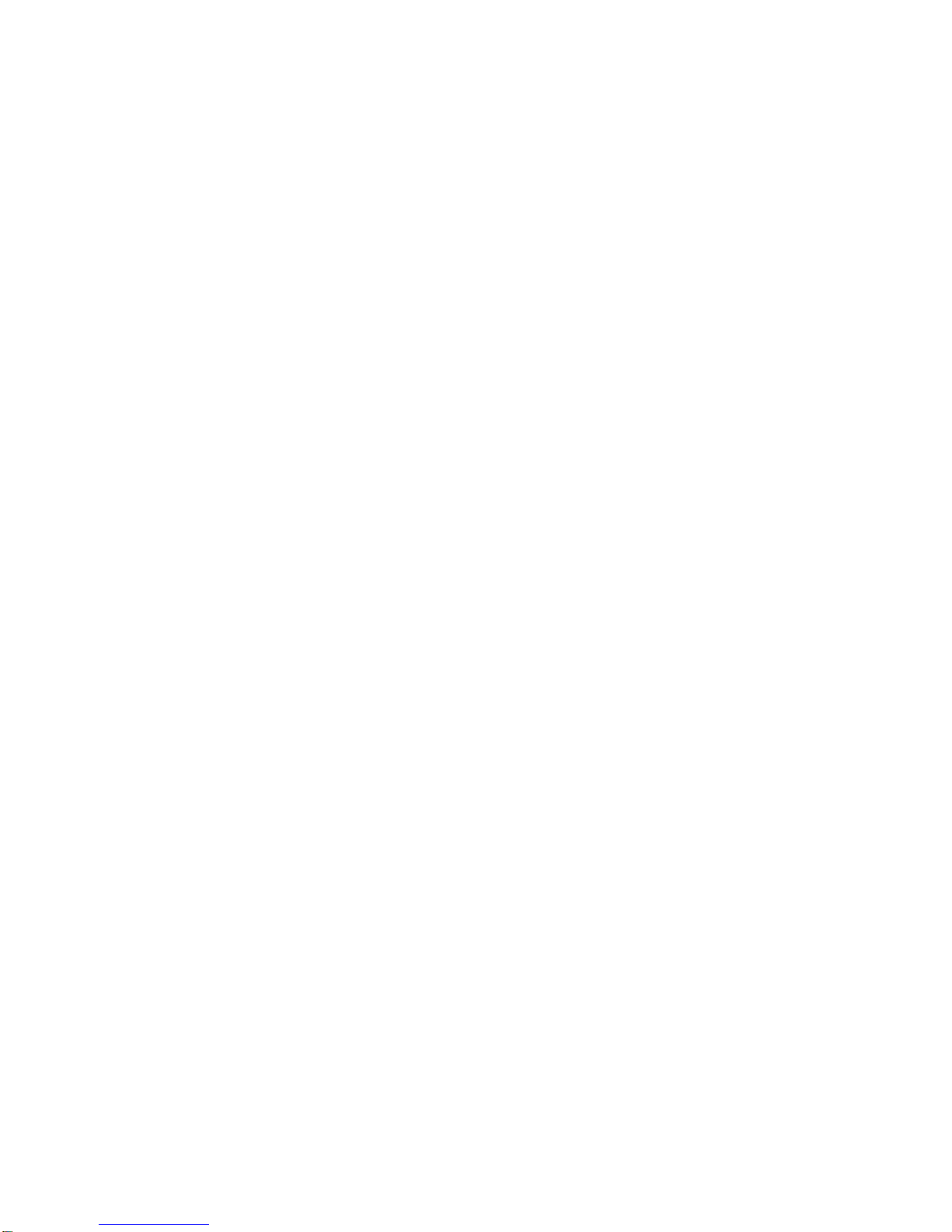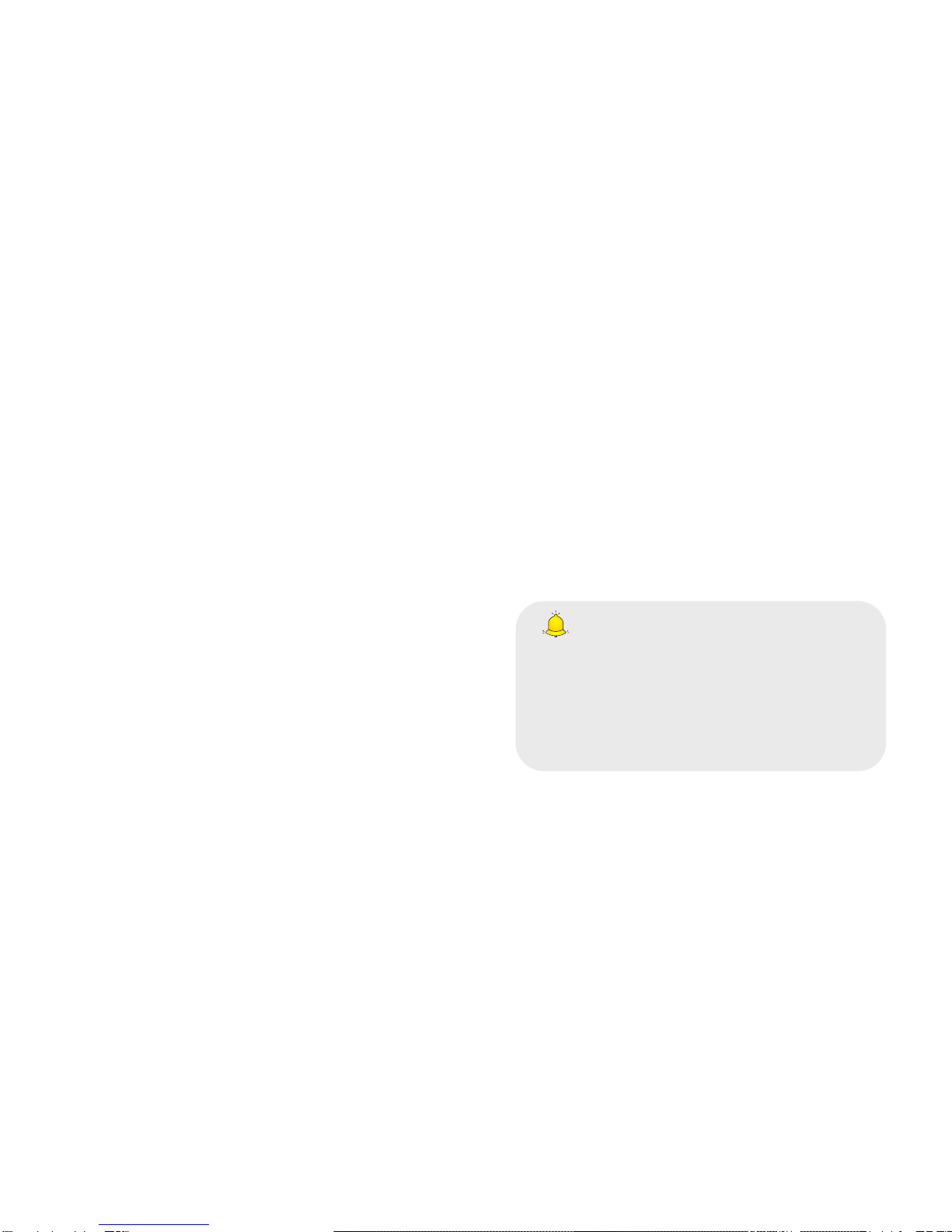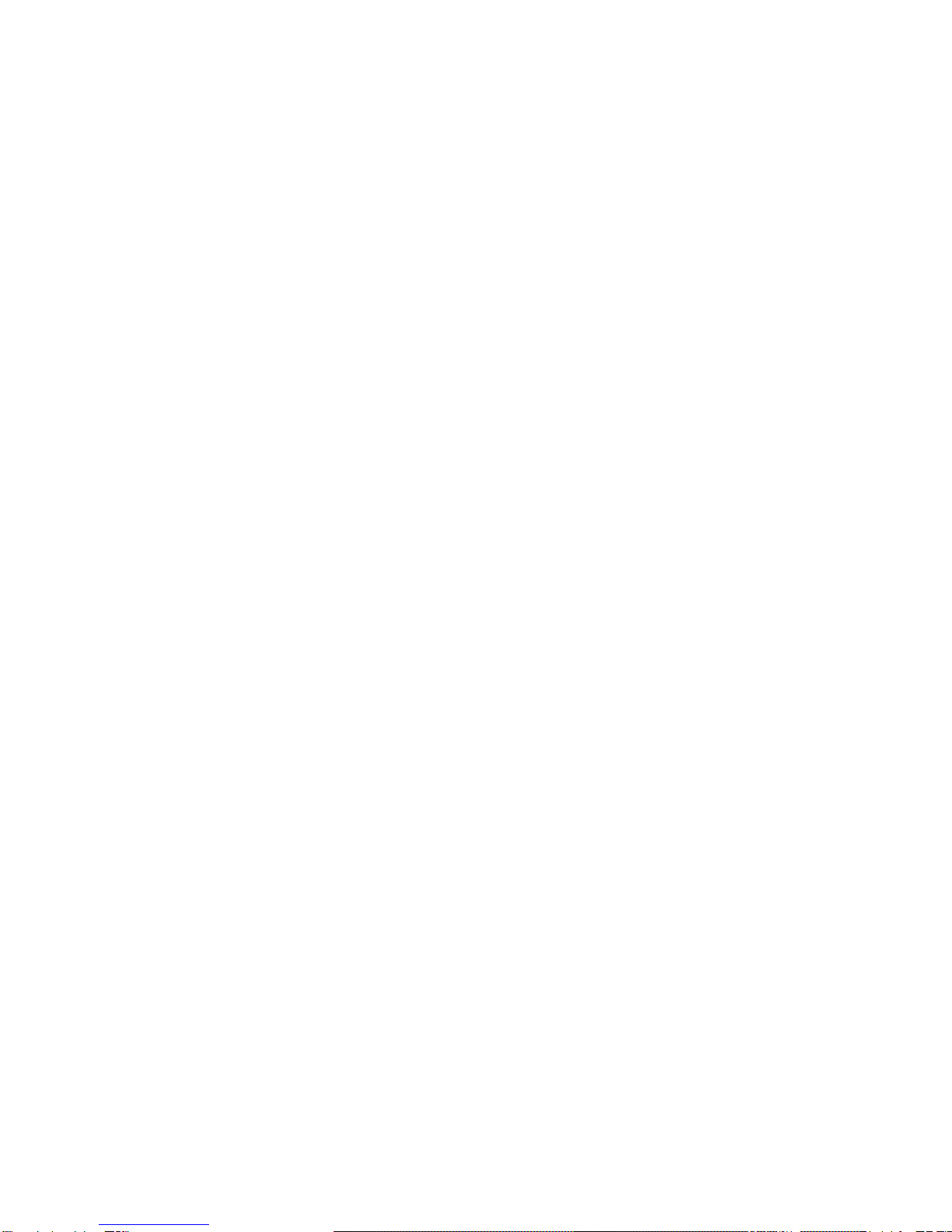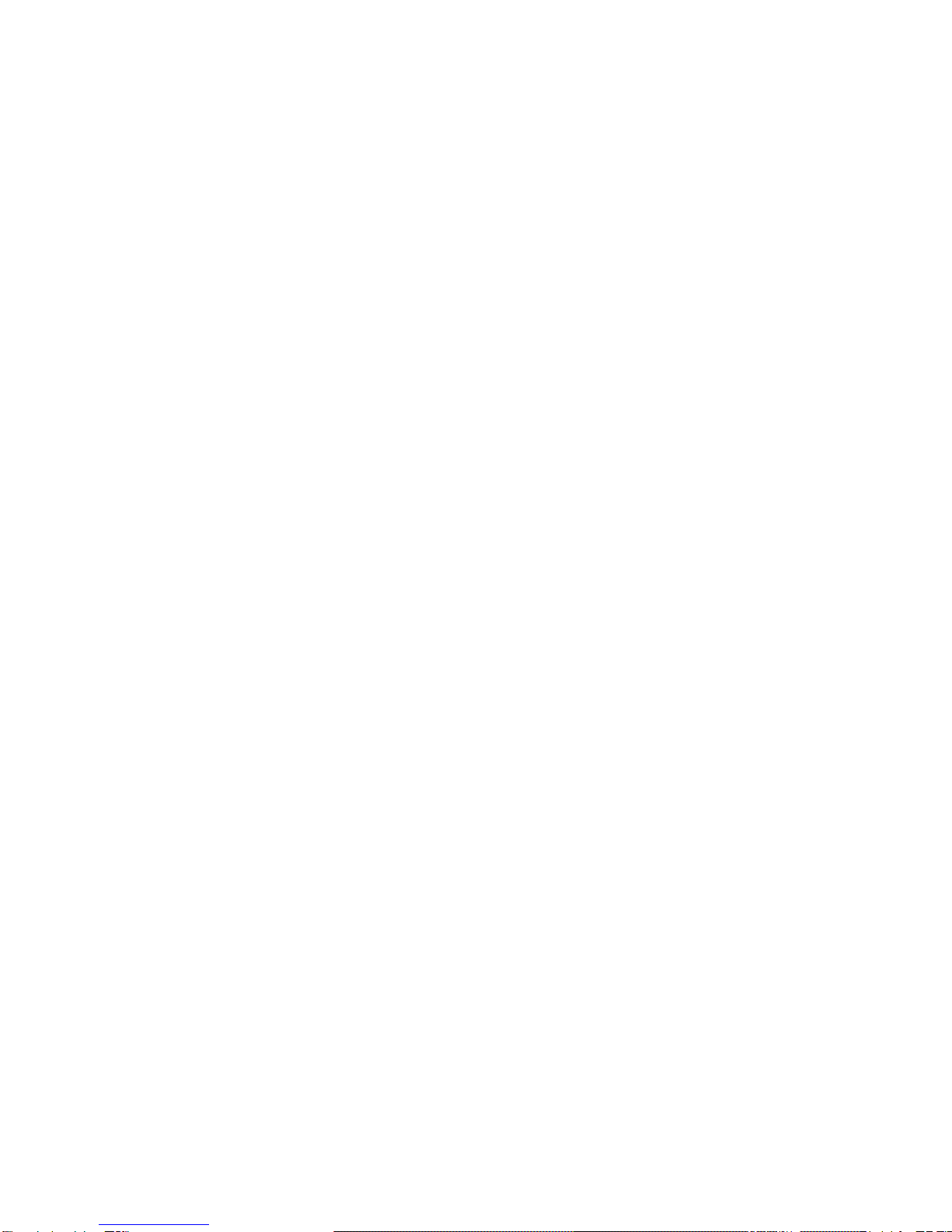-6-
7.3 Outbox
Store all SMS and MMS failed to be sent.
7.4 Drafts
Save edited SMS and MMS haven’t sent.
7.5 Sentbox
Store all the SMS and MMS successfully sent
out.
7.6 Security message box
The mail security management.
4.6 Templates
While editing messages, you can directly cite the
preset common phrases. Select <Edit> to set the
common phrases by yourselves.
7.7 Broadcast message
You can receive broadcasttext messages with
various contents via network service, such as
news, weather or traffic information. For more
details, please consult your network operator.
7.8 Voice mail server
This function works like an answering machine,
which can transfer a missed call to your personal
voice mail, allowing the caller to leave a voice
message and notify you by an SMS. Voice Mail is
a part of the bundled software provided by
network operator, therefore, you need to register
to active this function, and manually set the
phone. Please contact with your network operator
for more details.
8.Profiles
The mobile phone provides multiple user profiles,
so that you can customize some settings to adapt
to the specific events and environments.
Customize the user profiles according to your
preference and then activate the user profiles.
The user profiles fall into seven scenarios:
Normal, Silent, Meeting, Indoor, Outdoor.
9.Tools
9.1 Browser
Enter the wanted website, and select<OK> to
connect it.
Caution:
1.Your network service provider may not
support some functions. In order to ensure
the browser work normally, please confirm
first that your SIM card supports and have
the Internet function activated.
2. If you browse the web page, flowrate fee