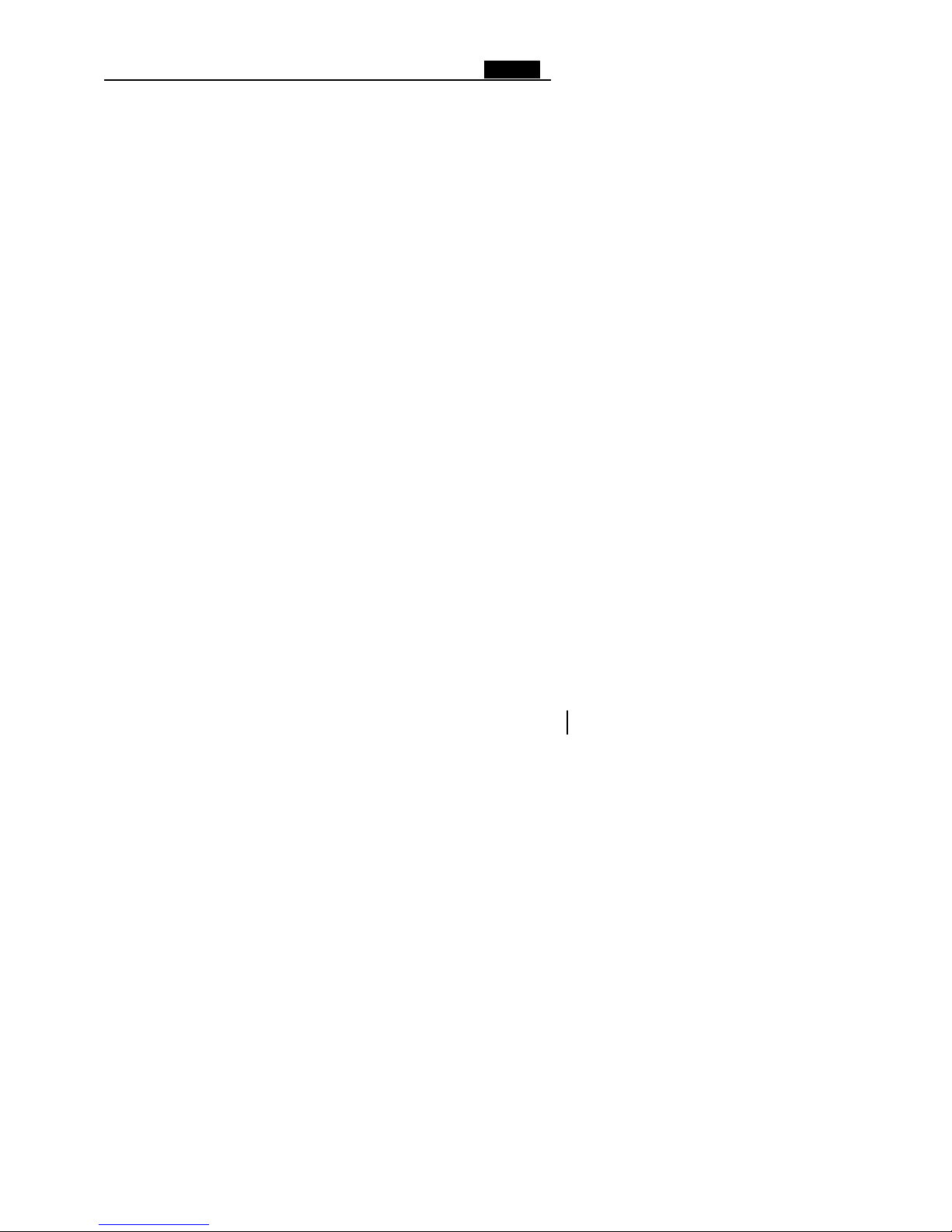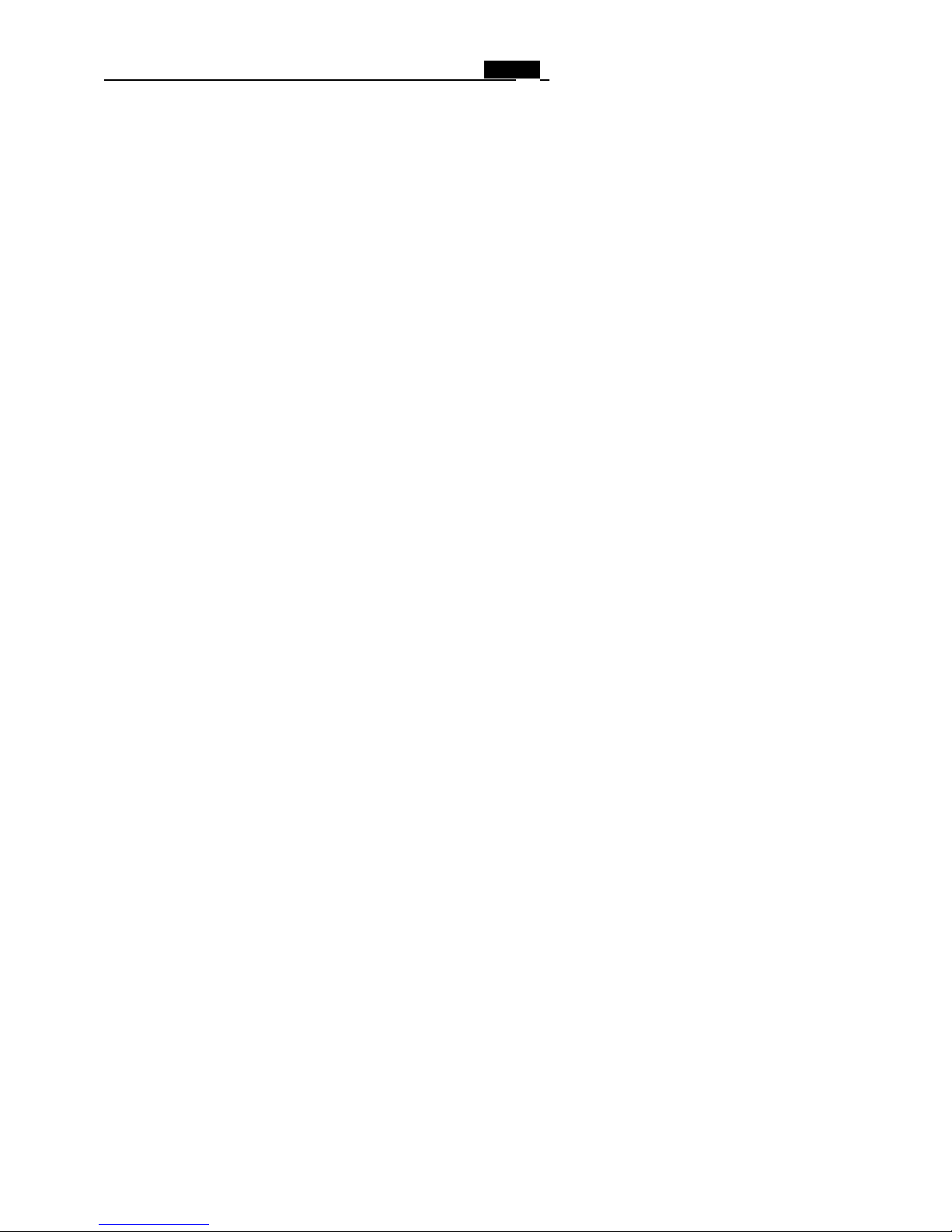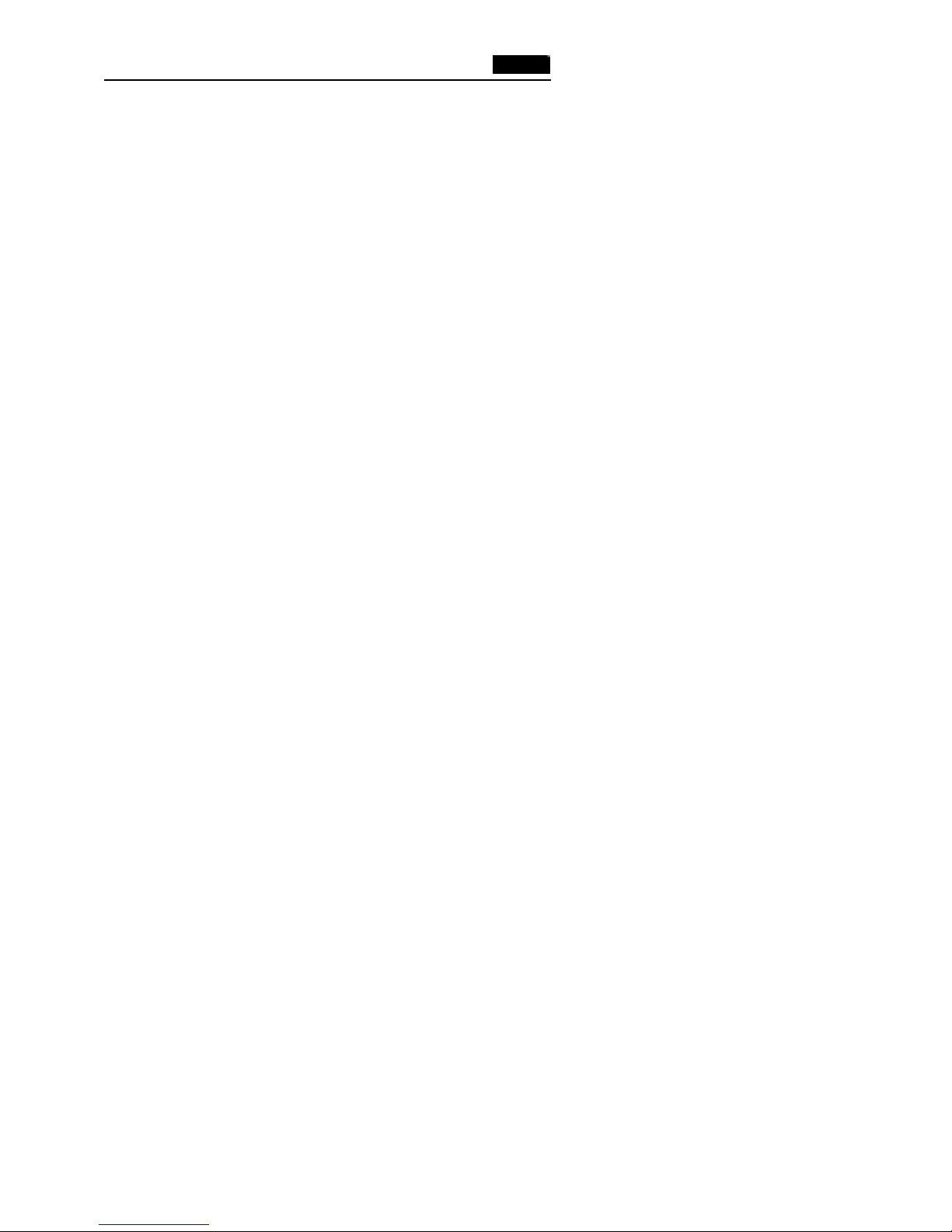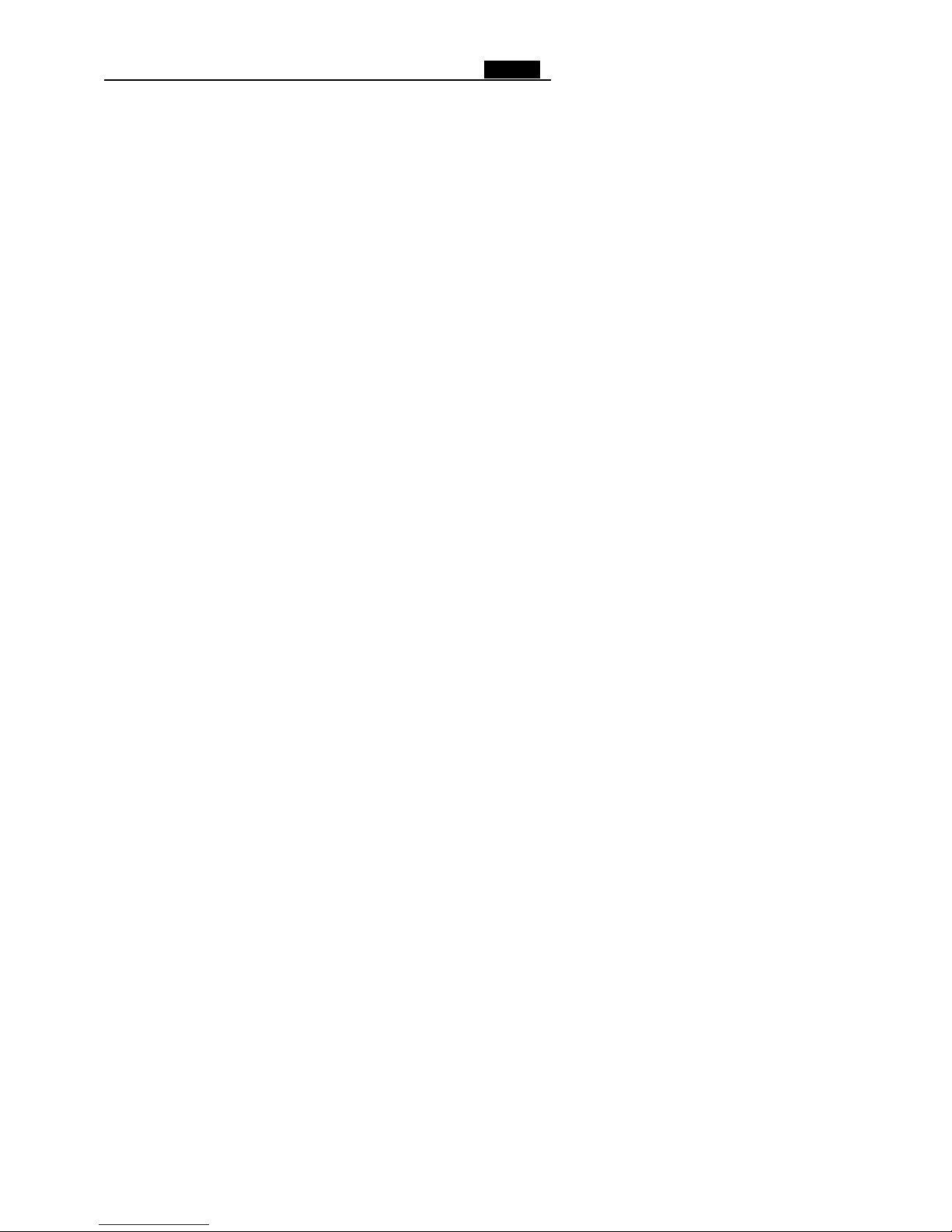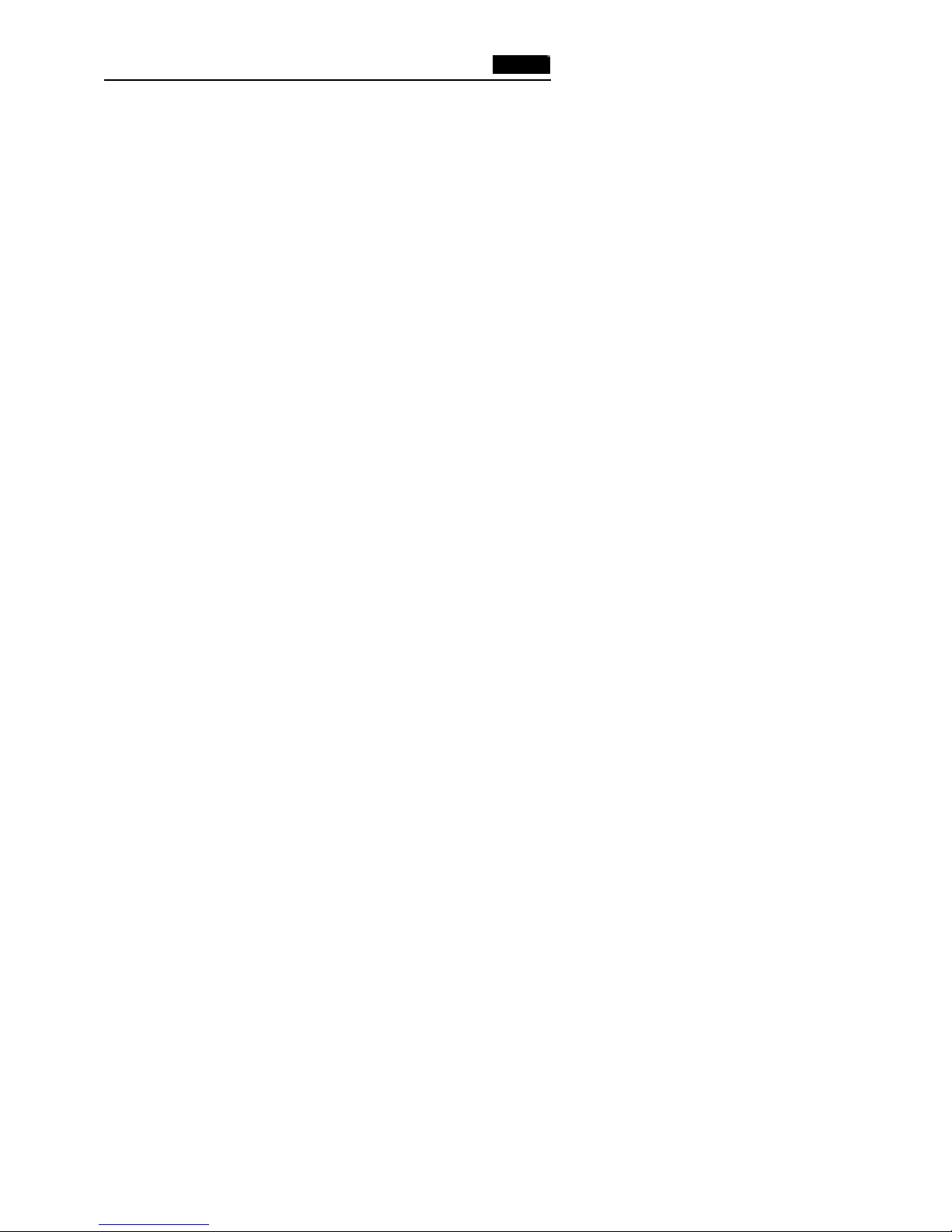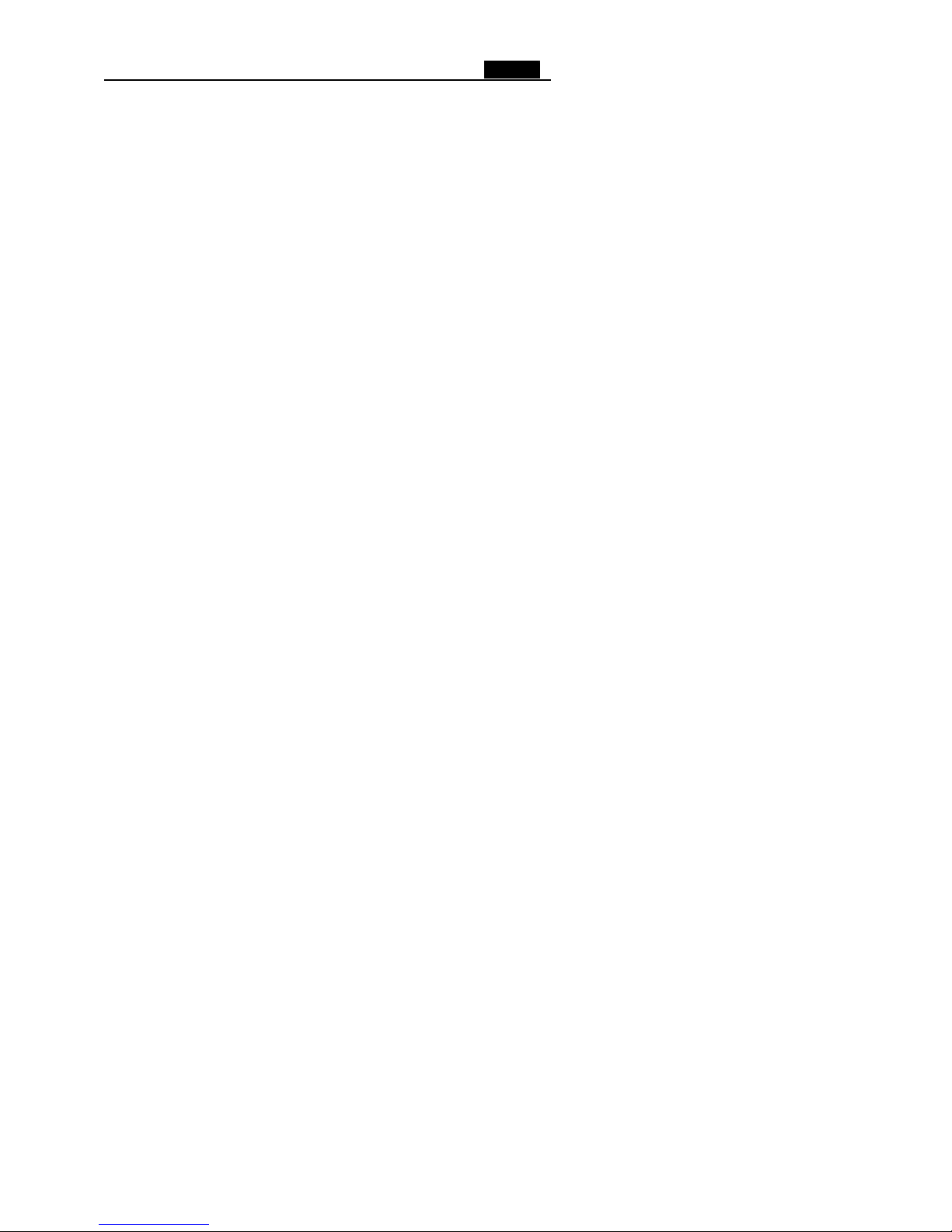Storing a Phone Number in PB……………………………...31
PB Menu…………………………………………………….32
PHBook Manager………………………………………….34
Info………………………………………………………......35
SMS.…………………...…………………………….36
Inbox.…..………………………………….………………...37
Outbox………………………………………………………39
Write SMS….……………………………….……....39
Delete……………………………………….…………….....40
Memory………………………………………….……....41
Set……………………………………………………41
Broadcast………….………………………………………...43
Voice Mail…………………………………………………...44
Models..……...……………………………….…………..…44
MMS………………………………………………………..44
New………………….............................................................44
Inbox……………….........................................................…..45
Outbox...…………….............................................................46
Drafts…………………..........................................................46
Sent………………….............................................................46
Templates……………............................................................46
Memory…………………………………………………....47
Settings……………..........................................................….47
EnteringText……………………………………………….48
Changing Text Input Mode………………………………...49
Using User’s Dictionary…………………………………….50
Insert Symbol..…………………………………….……...51