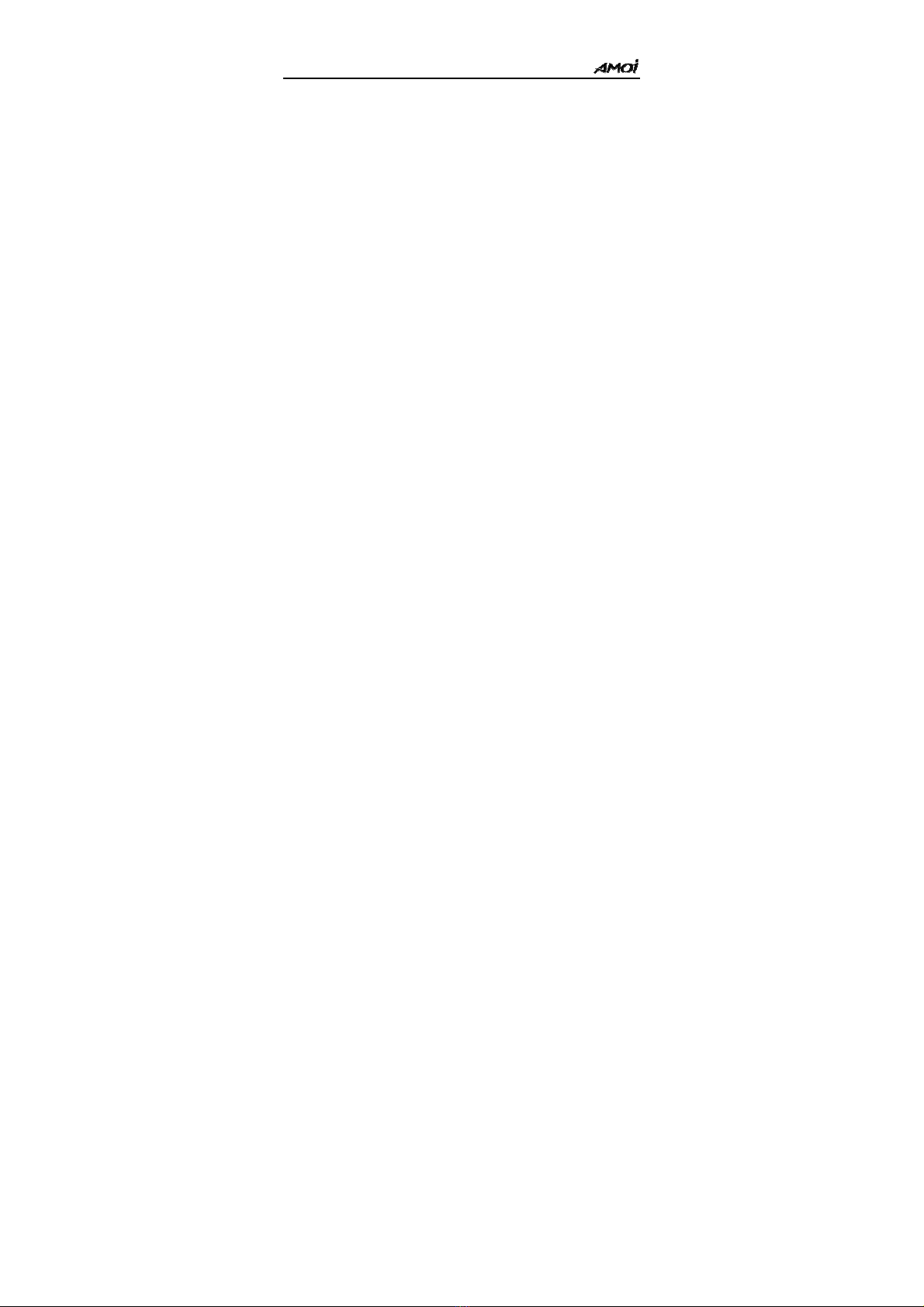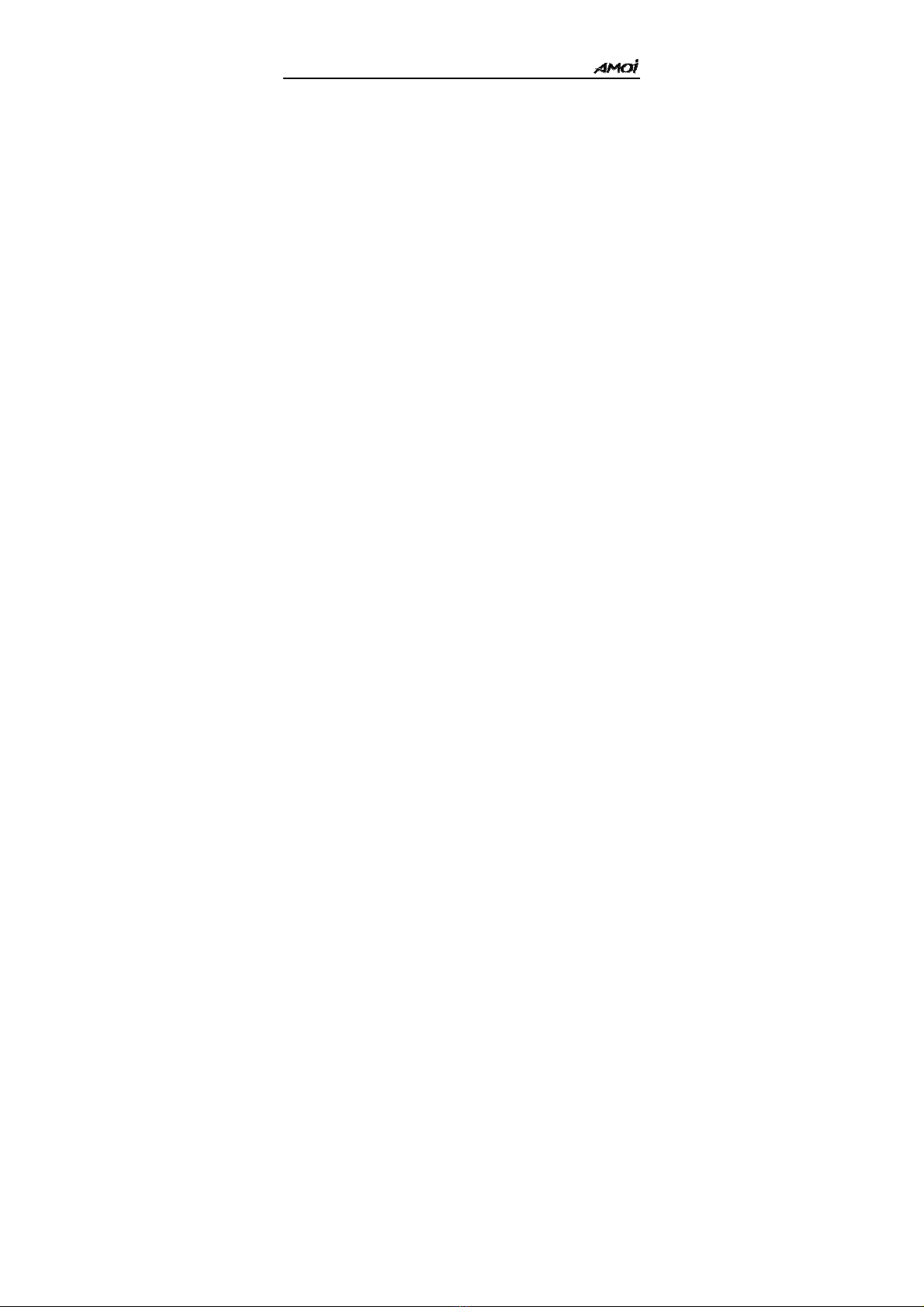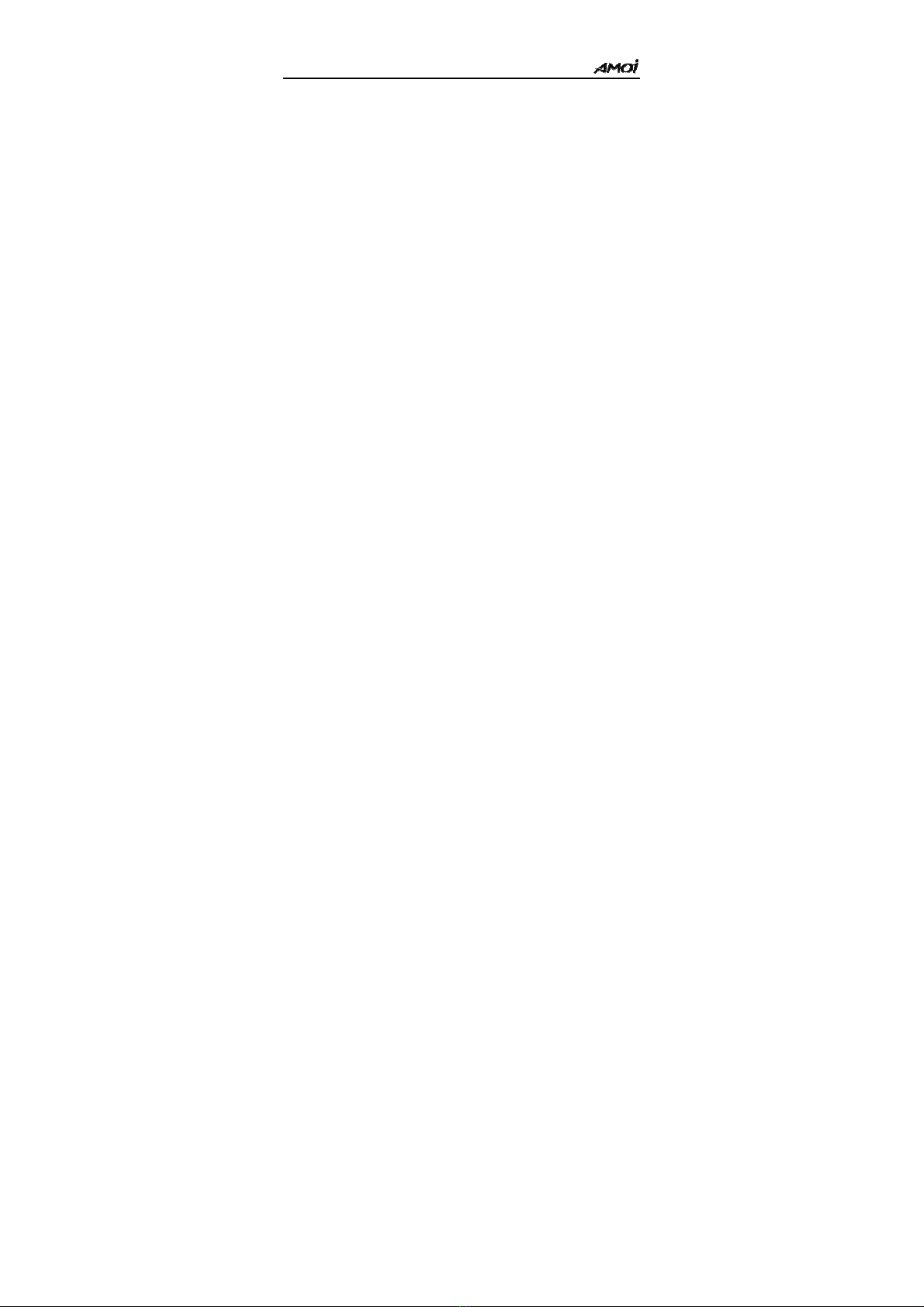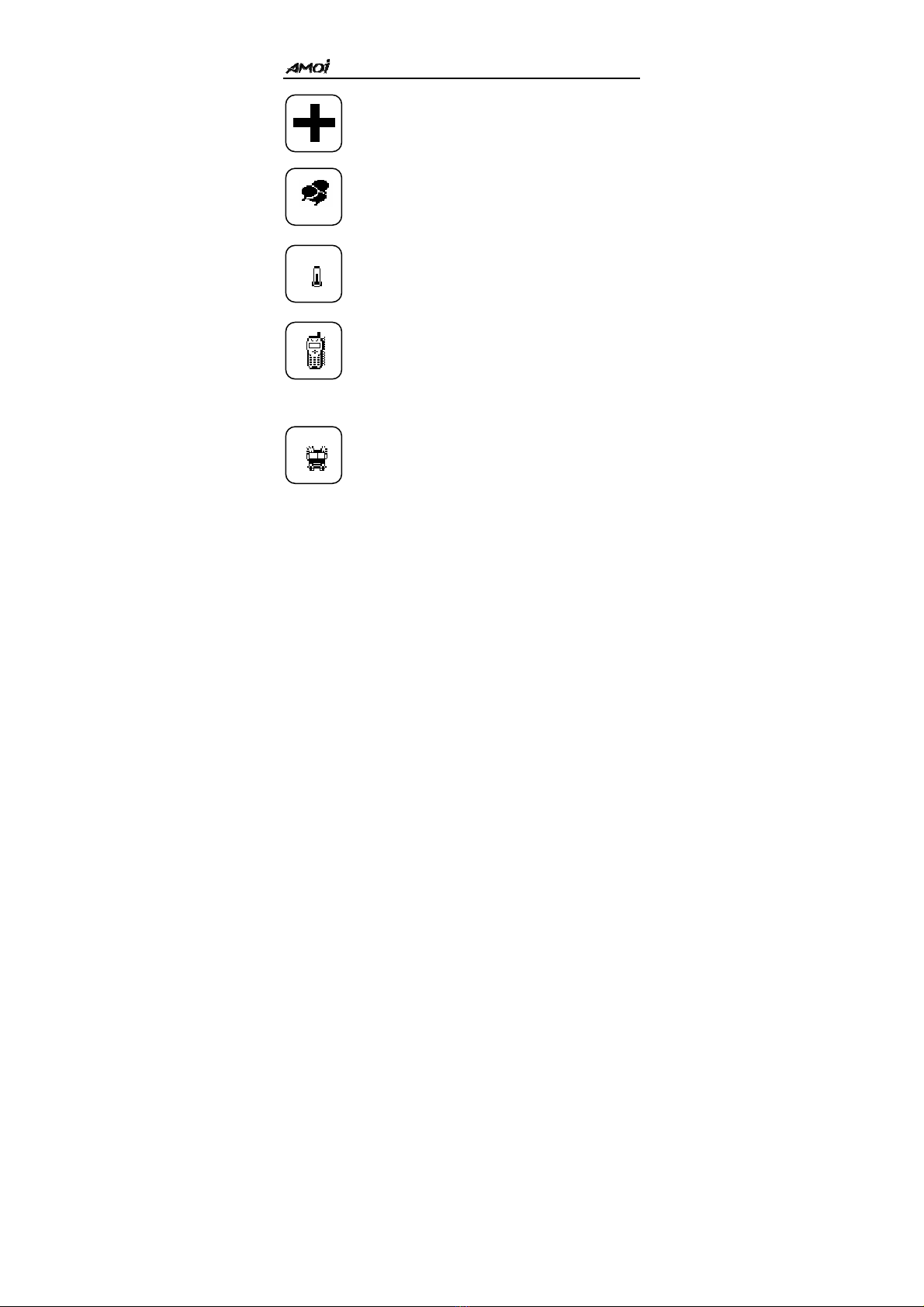- 4 -
Abc................................………………………..................... 32
123………………….....................……………................. 33
Phonebook ........................................................................... 35
Smart Dial…………………….…………….…………...... 35
Search……..………………………………………………...35
New…………………………………………………………35
Number Group………………………………………………35
Calls…………………………………………………………35
Speed Dial…………………………………………………35
Phbook Manager.......................…….……………................ 35
Country/Area Code……..…………………...………………36
Entertainment ..............................…................................... 70
Push Box…………………………………………………….71
Gobang…..…………………………………………………..70
Tetris………………..……………………………………….71
Messages ................................…………….......................... 48
SMS .......................................................…………….…...... 48
MMS………………………………………………………..51
Voice Mail…………...…………………………………….51
Cell Broadcast ..............................................……………..... 51
Memory……………………………………………………51
Settings ..................................................……………........... 51
Personality..................................………………….............. 52
Music Select……...………………….……………............... 52
Alert Type……………………………....…………….......... 52
Ring Volume………………………………………………53