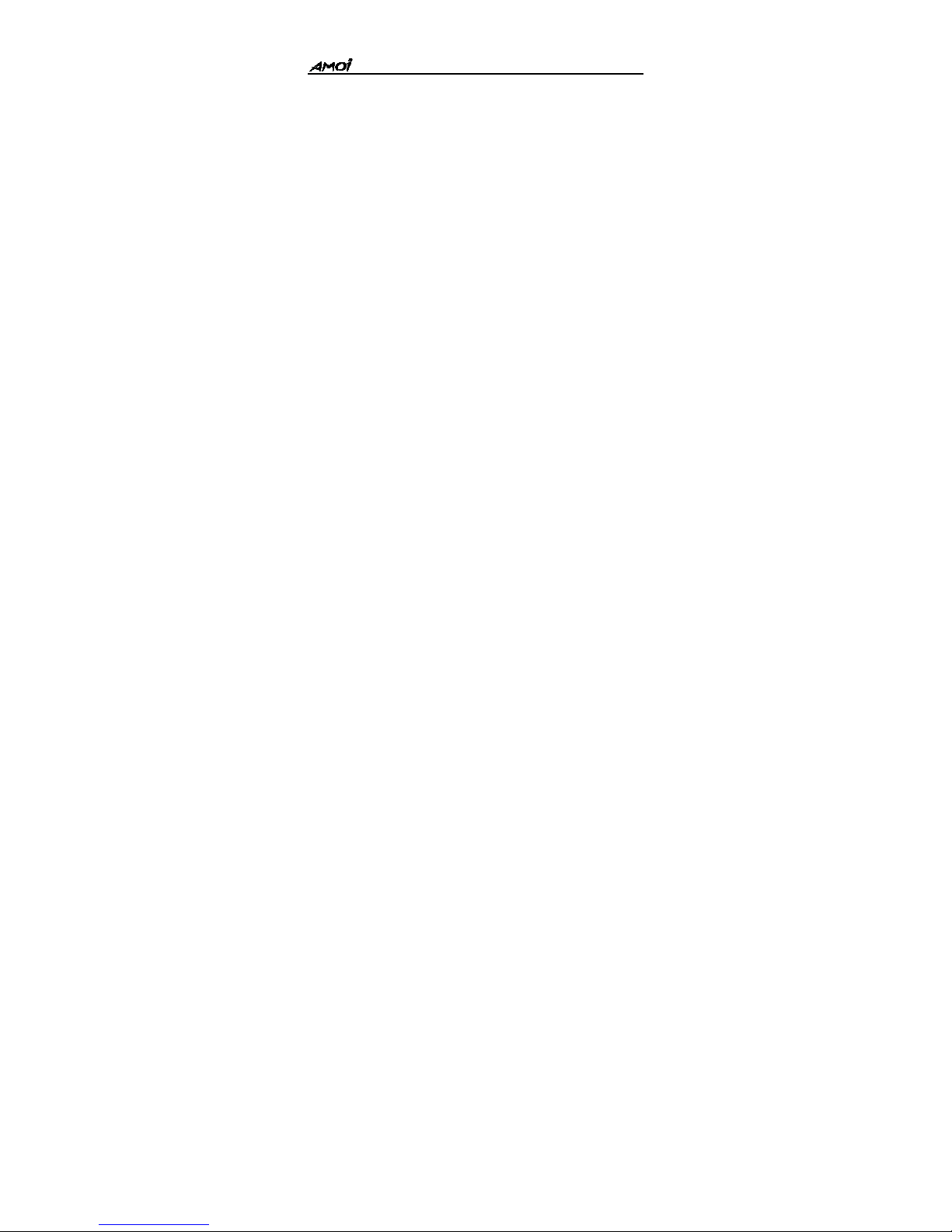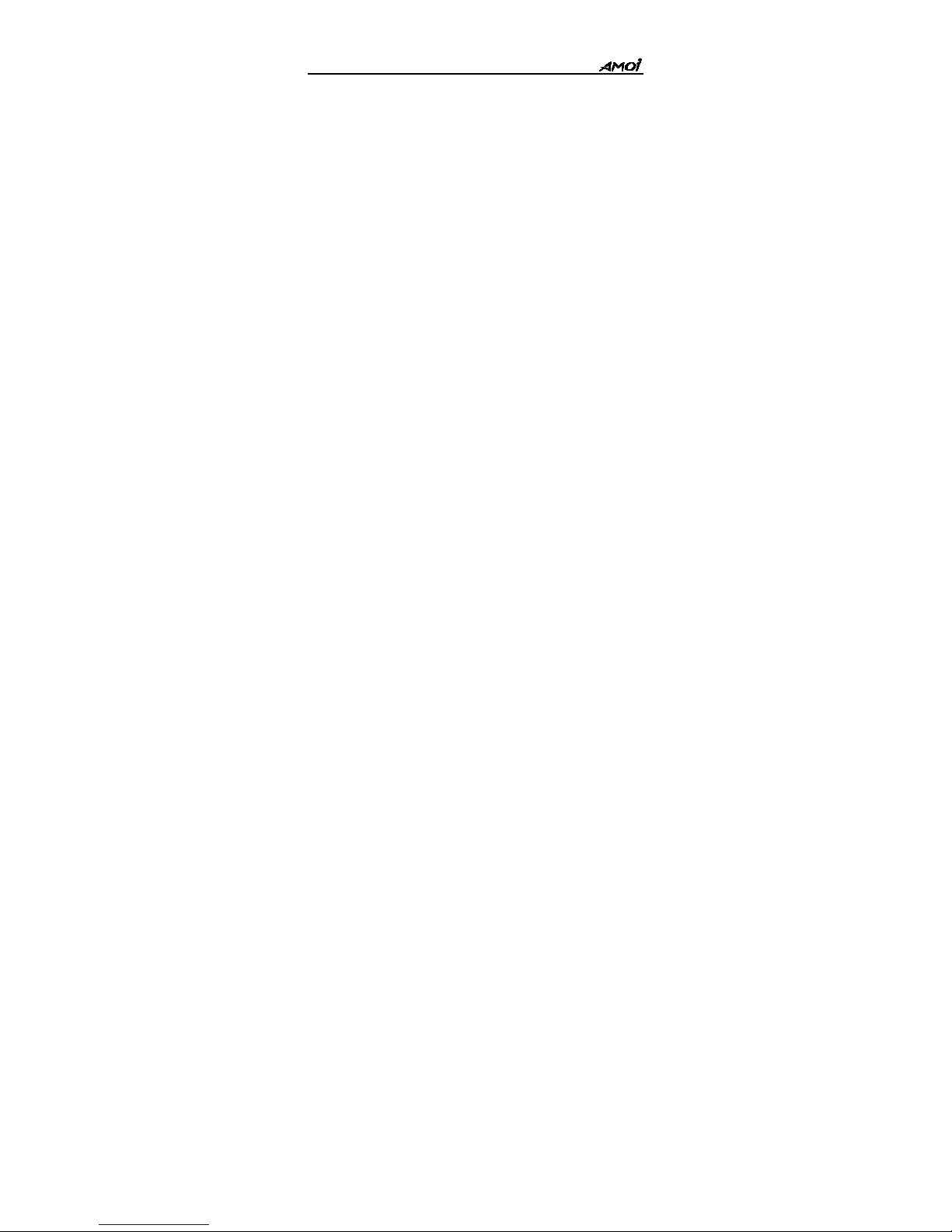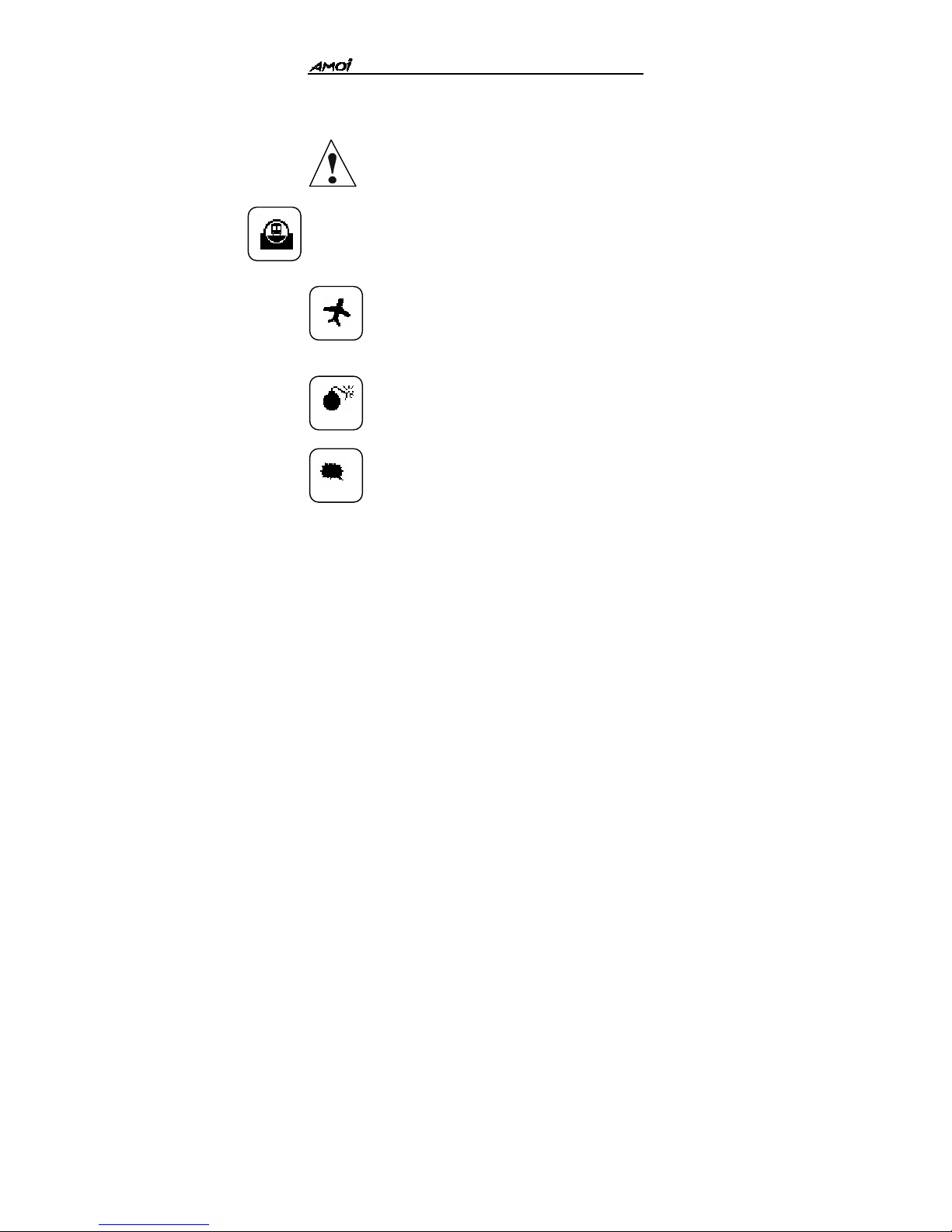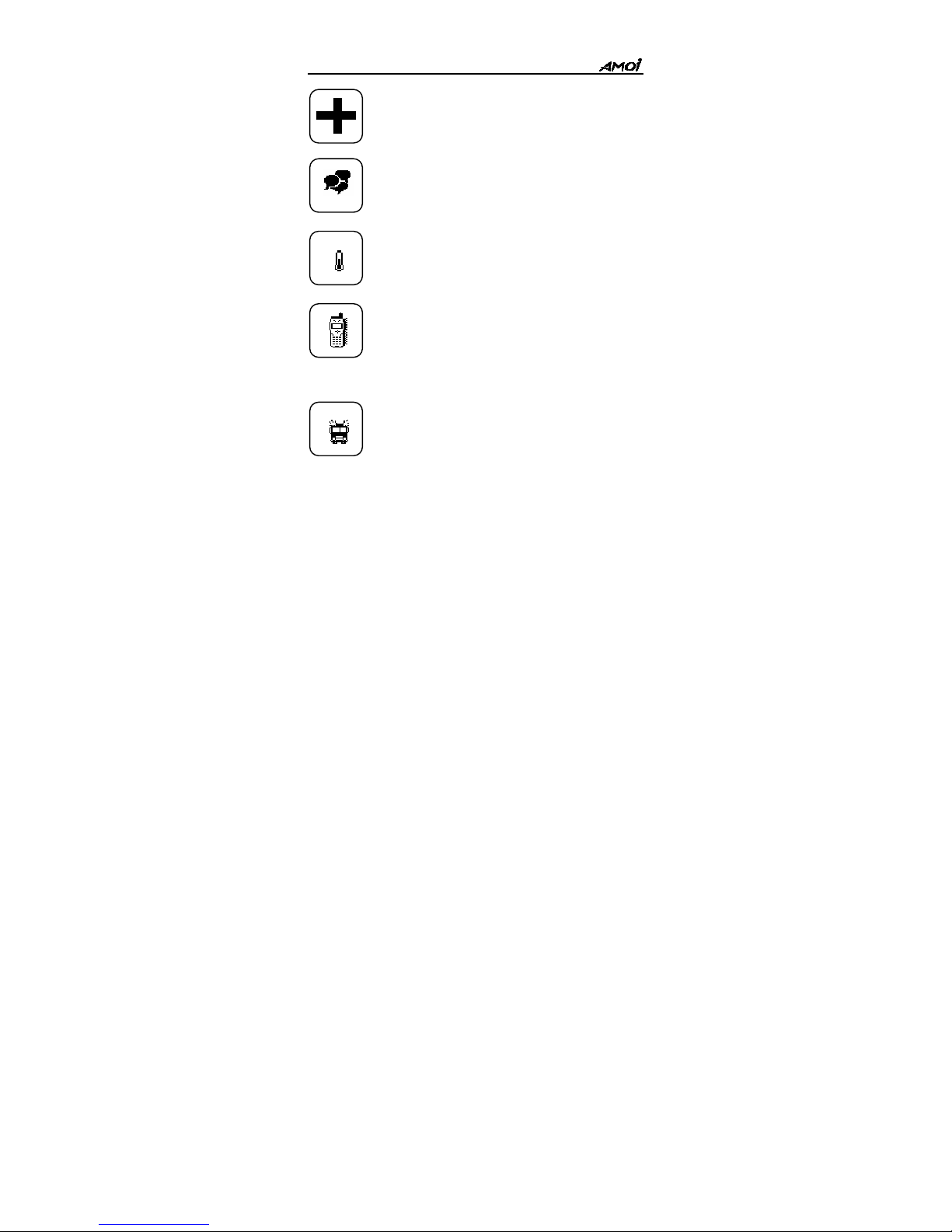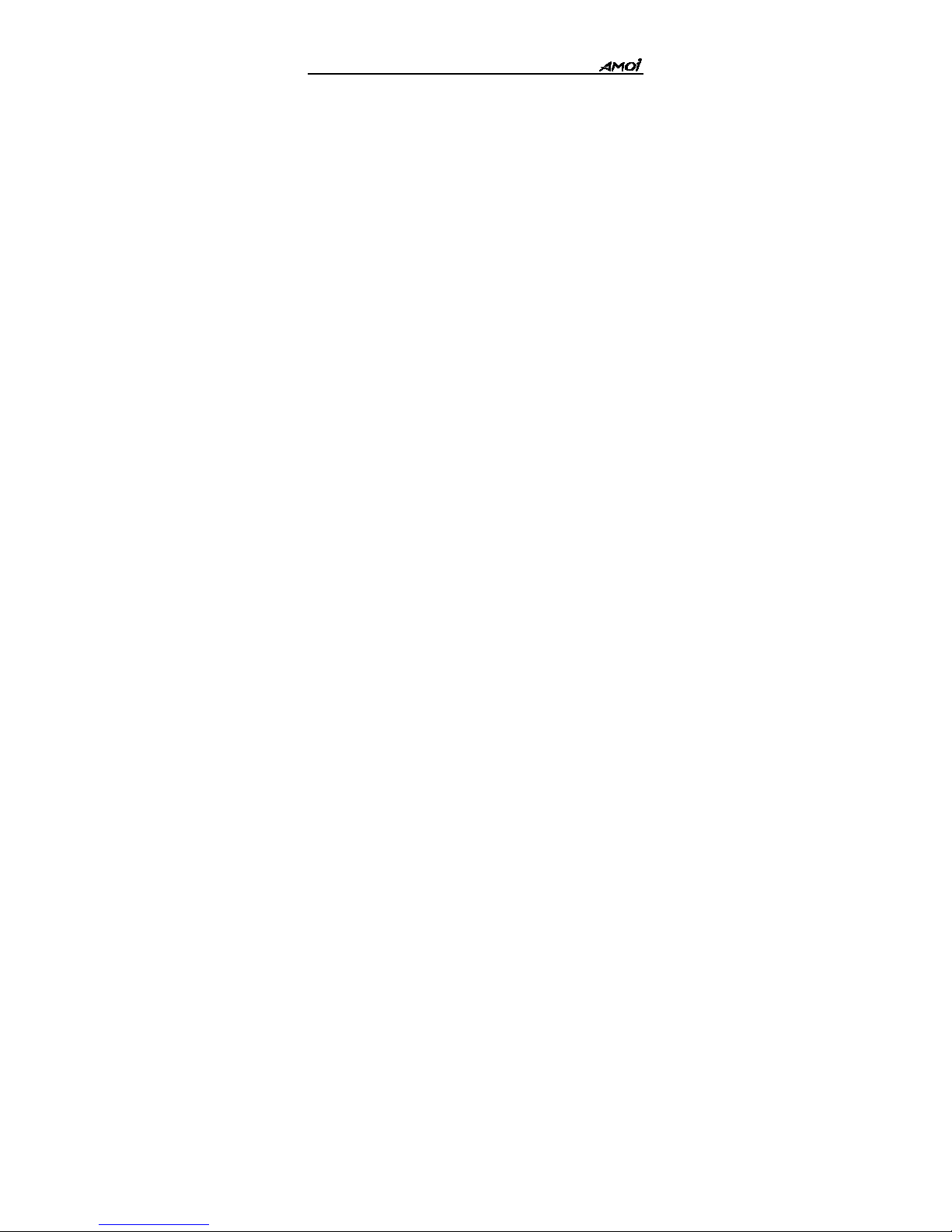- 5 -
Insert Symbol .......................................………………......... 31
English Mode ...............…………..……………................... 31
Spanish Mode………………………………………….……31
ABC Mode ...................………………………..................... 32
123(Numeric) Mode ........................……………................. 33
Insert Template………………………..…………………….33
Insert Phone Number………………..………………………34
Using User’s Dictionary ...........................……………….... 34
Phonebook ........................................................................... 36
Storing a Phone Number in PB...…………….…………...... 36
Phonebook Menu......................…….……………................ 36
Using Menus …………..……….……................................. 43
Accessing a Menu Function…………………………...…….43
List of Menu Functions ...........……….…………................. 44
Messages ................................…………….......................... 48
Voice Mail .................................……………........ 48
SMS…………………...…………………………………….49
Broadcast .....................................................……………..... 51
Settings ..................................................……………........... 52
Display ...............................………………….............. 53
Power On/ Off Display………………....…………….......... 53
Standby Display ....………………….……………............... 53
Audio Profile ....................................................................... 54
Music Select…………………… ................…….................. 54
Volume………………….……………………..................... 55
Call Prompt……………………......……………….............. 55