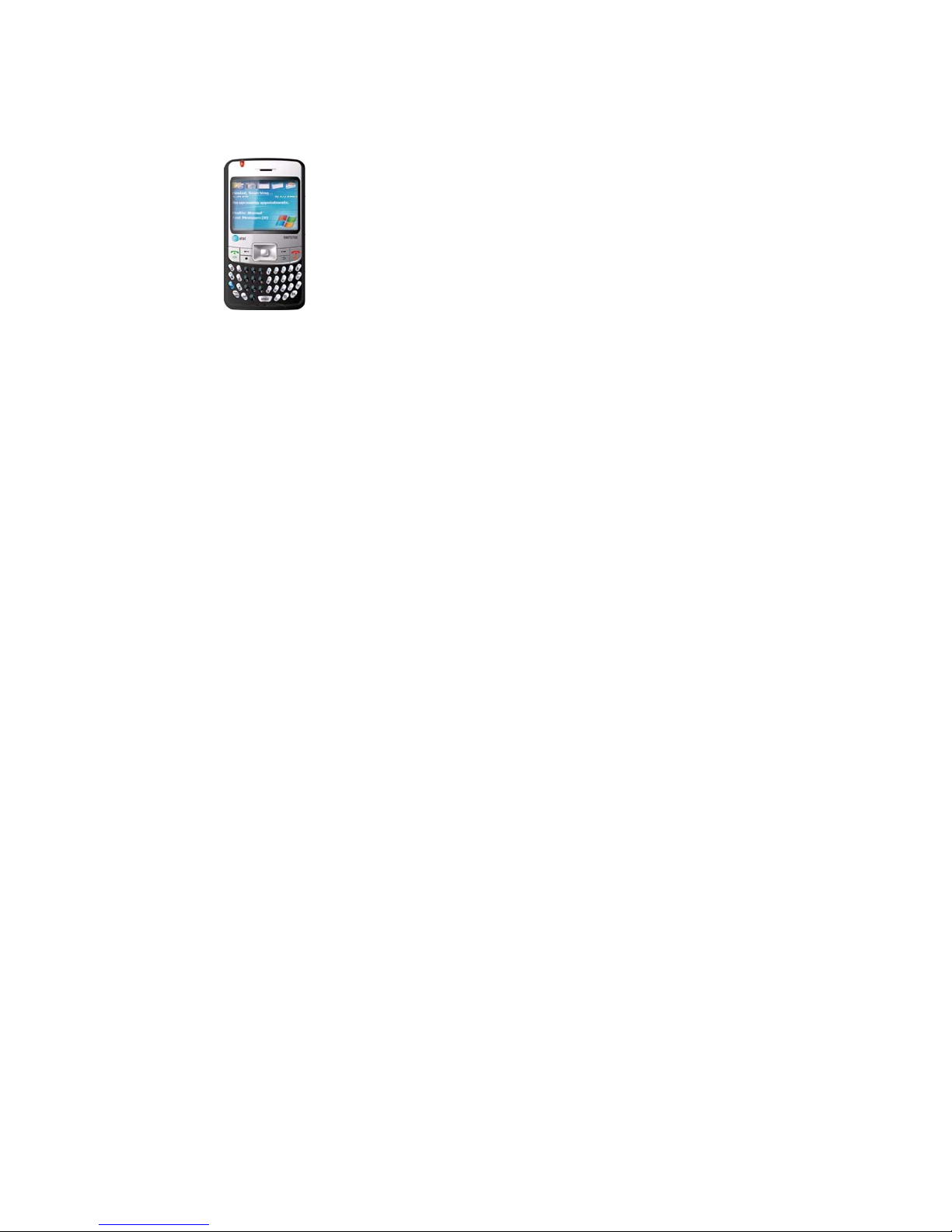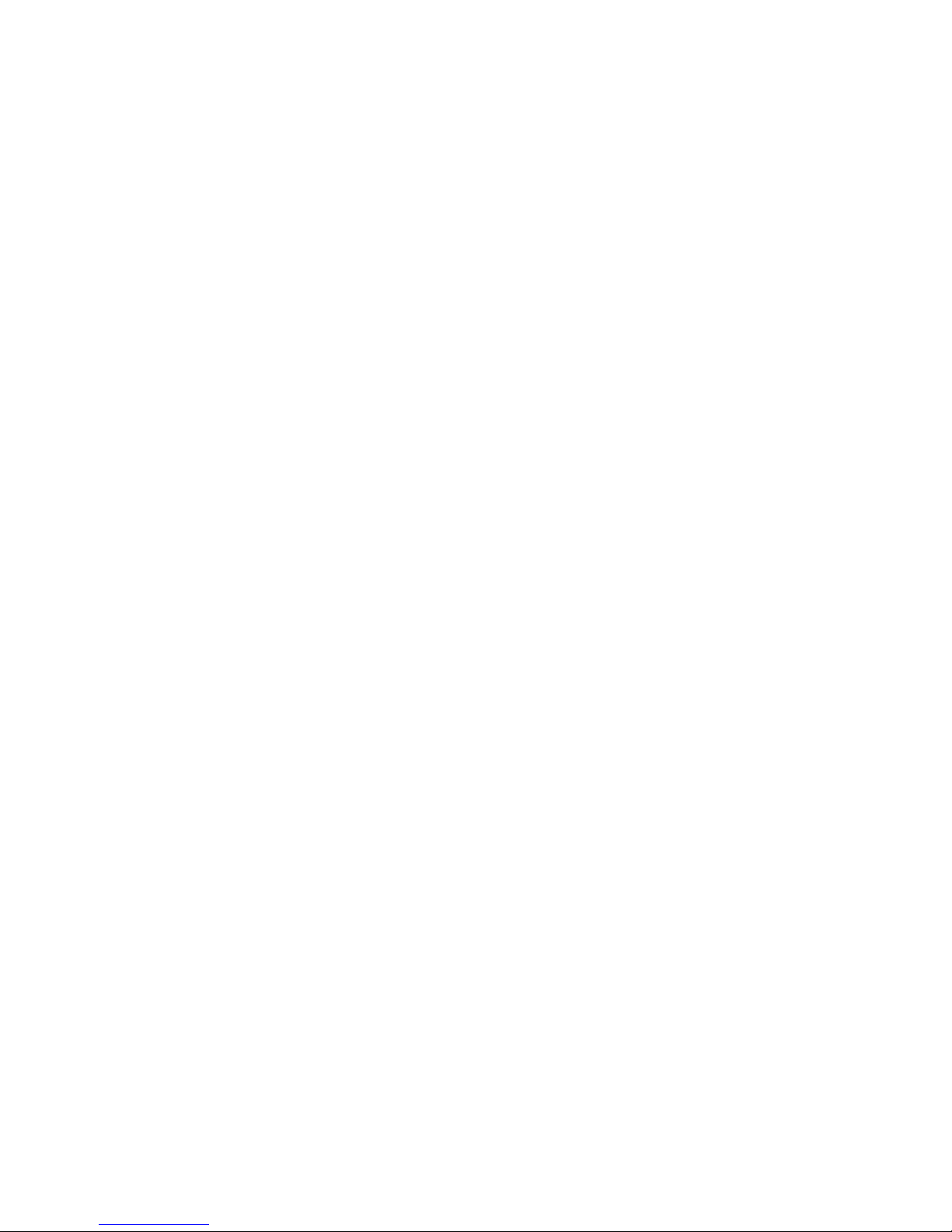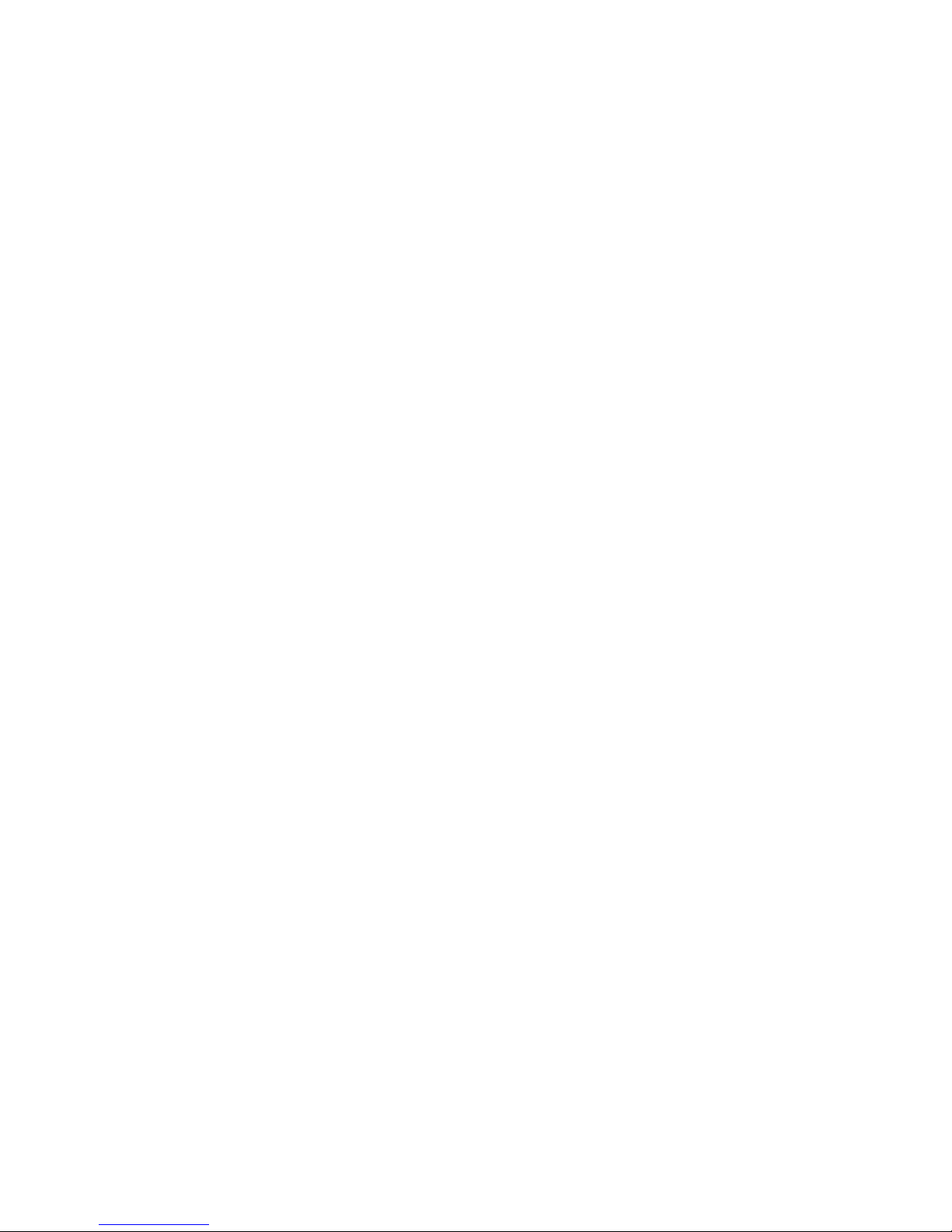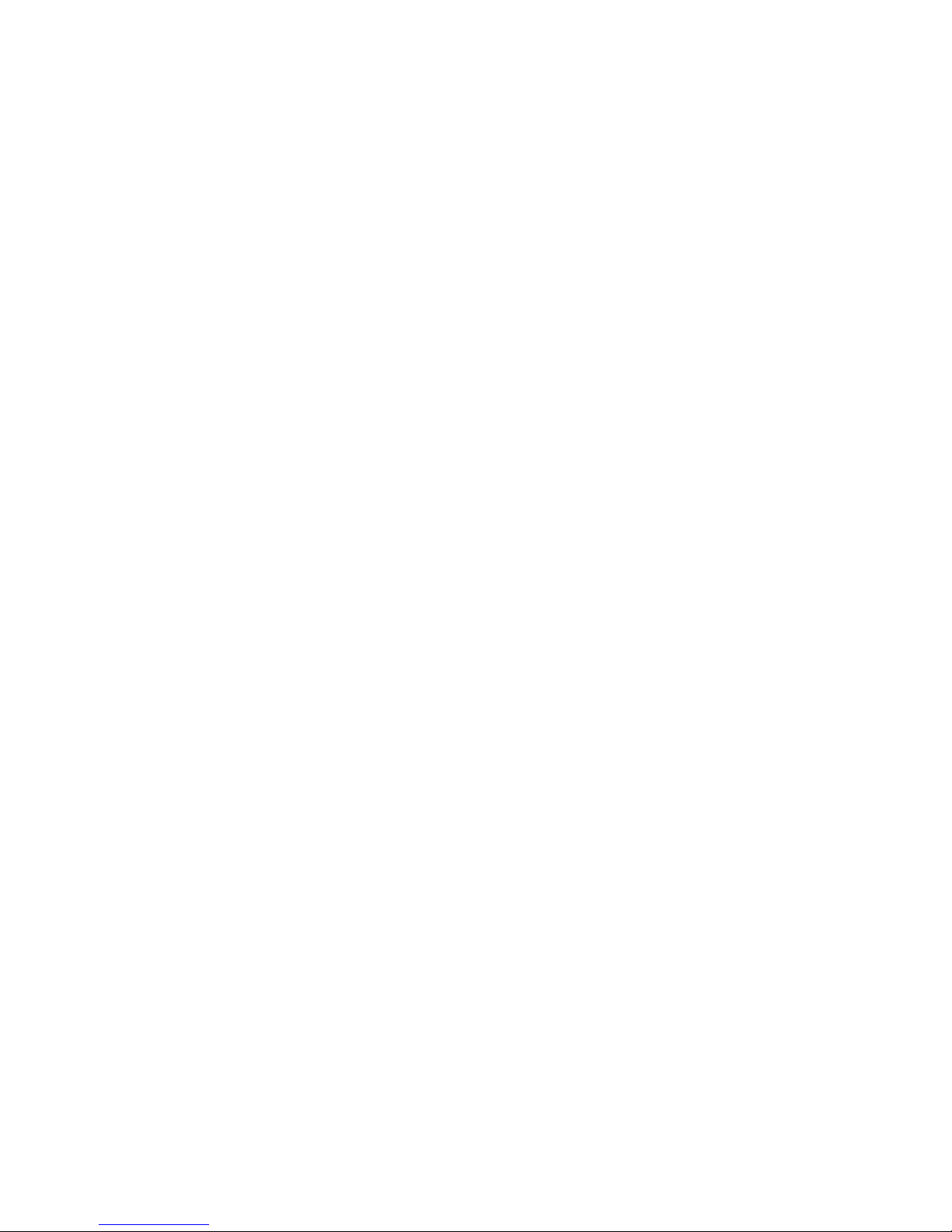Declaration
Copyright: 2006 Amoi Electronic Co. Ltd
reserves all rights.
The content of this guide is protected by
Copyright Law. It is forbidden to copy, distribute,
publish or cite the content of this user guide, in
whatever form, without the authorisation of
Amoi Electronic Co. Ltd.
Bluetooth is the registered trademark of
Bluetooth SIG Inc.
JAVA is the registered trademark of Sun
Microsystems, Inc.
“AMOI” and “ “are registered trade
marks and belong to Amoi. They are protected
by law. The other products or company names
referred to in this guide are registered
trademarks, trademarks, or registered names
belonging to their owners.
Amoi has carefully and closely reviewed the
content of this user guide. Nevertheless, it is
possible that there are mistakes and omissions.
Amoi reserves the right to update and improve
any products described in this guide, as well as
the content of this guide. Amendments will be
made without prior notification.
The is the user guide for the Amoi mobile
phone only and does not include an
introduction to this product’s software and
hardware configuration. The product and spare
parts vary according to region. For more details,
please contact an Amoi customer service
centre.
Some functions referred to in this guide also
need the support of a network operator or
service provider. If you are unable to confirm
whether you will be able to use certain
functions or services with this phone, please
consult your network operator or service
provider.
The phone may include some commodities,
technology or software that is controlled by
export law, Chinese regulations and regulations
governed by other countries or areas.
In order to ensure your safety, please read the
“Safety Notice” and “Safety Precaution”.
Typographic conventions used in this user
guide include: