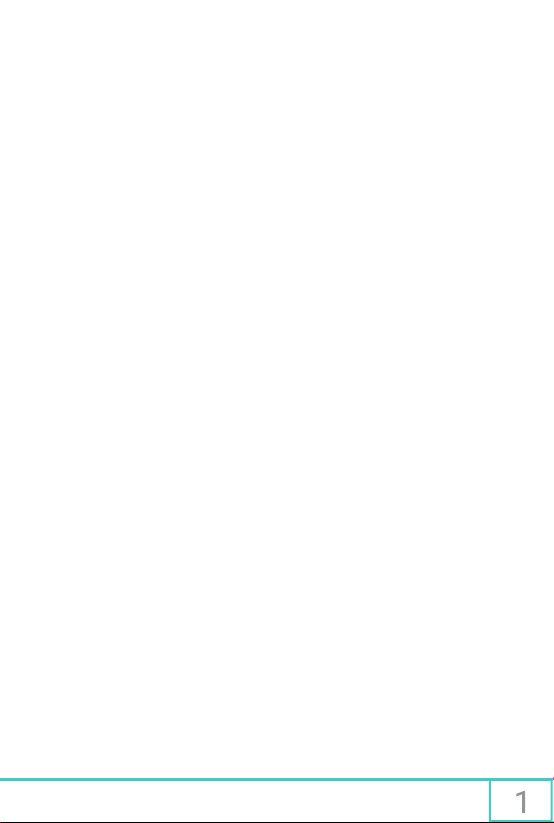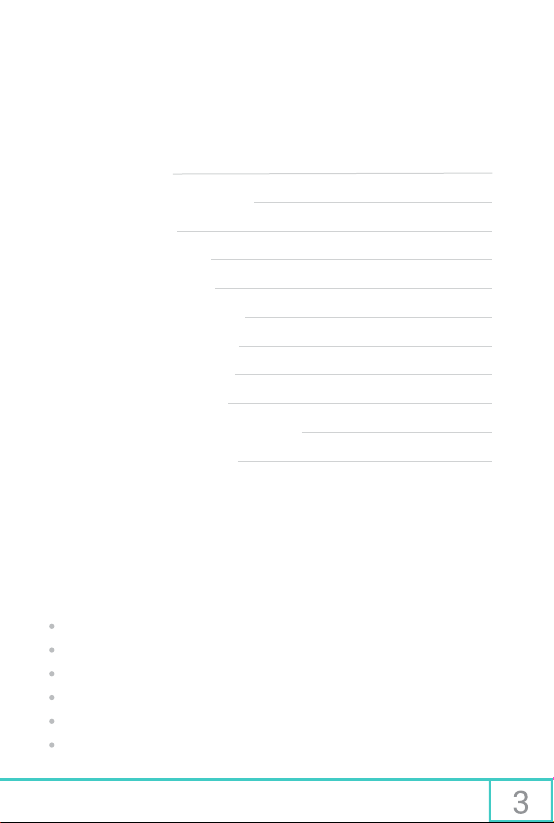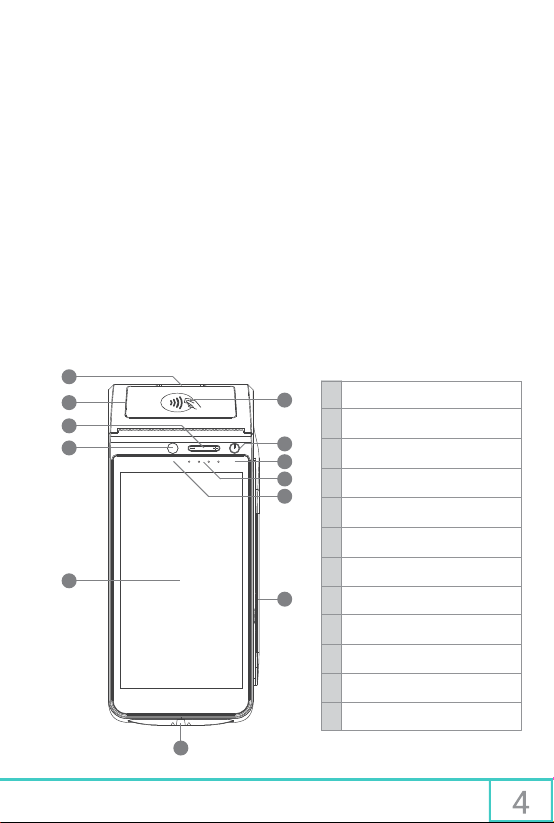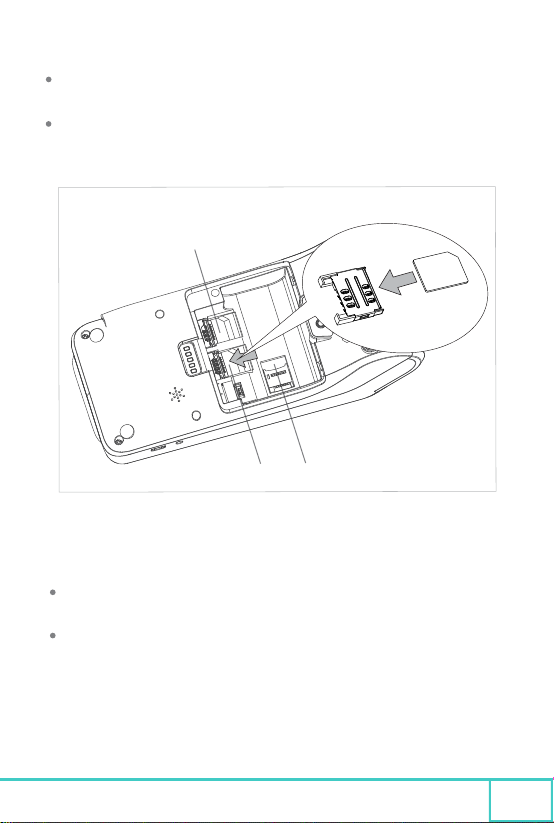Advanced Mobile Payment Inc. www.amobilepayment.com
8 Series Quick Reference Guide
Basic care and consideration should be used when handling, operating or installing the 8
Series terminal. This is a secure device, with both physical and logical tamper protection,
and no attempt should be made by the user to open or service the device in any way other
than approved troubleshooting methods. Keep these basic guidelines in mind to prolong the
longevity and functionality of your product:
3 General Precautions
Use only the dedicated power supply and battery provided with the terminal to avoid
damage to the device’s electrical components
Avoid spills or exposure to liquid, which could cause the terminal to short circuit
Protect the terminal from impact, including: vibration, shaking, knocks, falling objects,
being dropped, etc.
Keep the terminal from environments that produce excessive dust, humidity, high or
low temperatures, or electromagnetic fields
While charging, do not attach or remove any components to avoid damage to the
internal circuitry
There are no user-serviceable internal parts or mechanisms, do not try to open, modify
or repair the device
This terminal contains a failsafe where all internal data will be erased immediately
upon detection of tampering (such as opening the housing)
If a fault occurs, immediately disconnect power supply, discontinue use and contact
your service provider to request repairs and diagnostics
When the battery reaches the end of its service life, it cannot be thrown in the garbage,
instead it should be safely disposed of according to local hazardous disposal laws