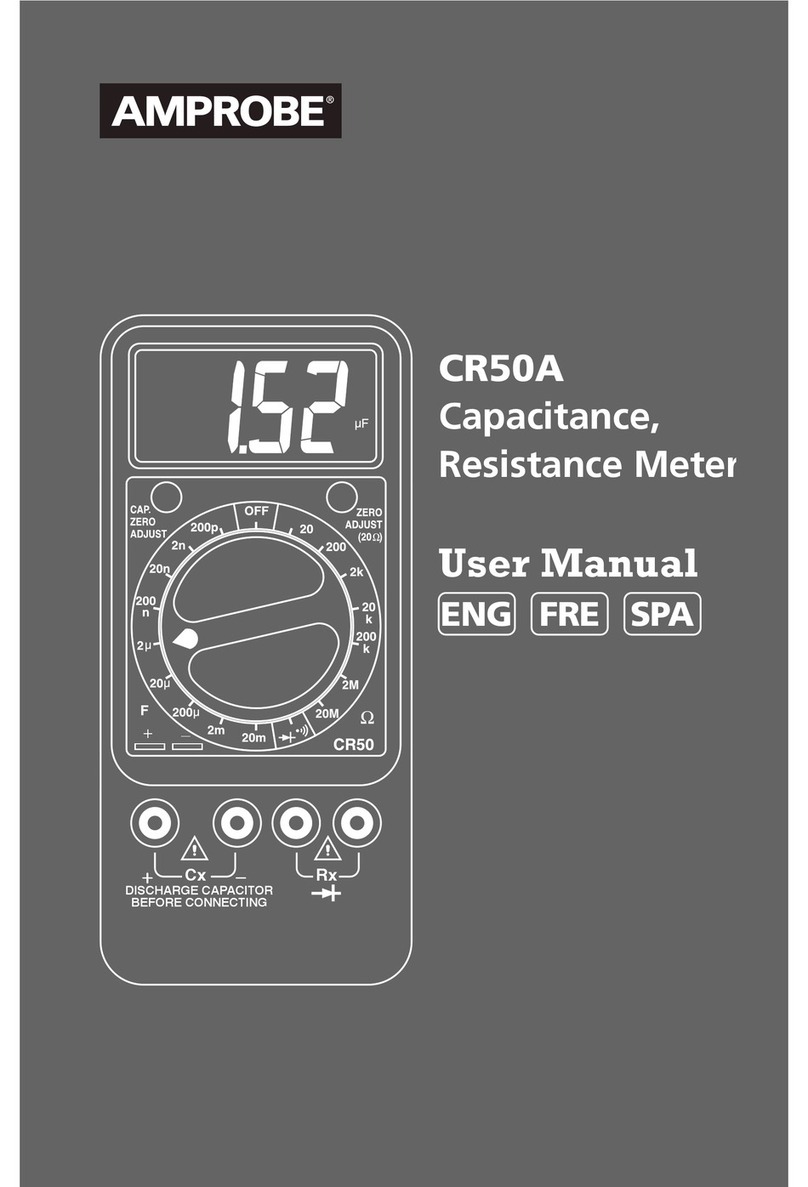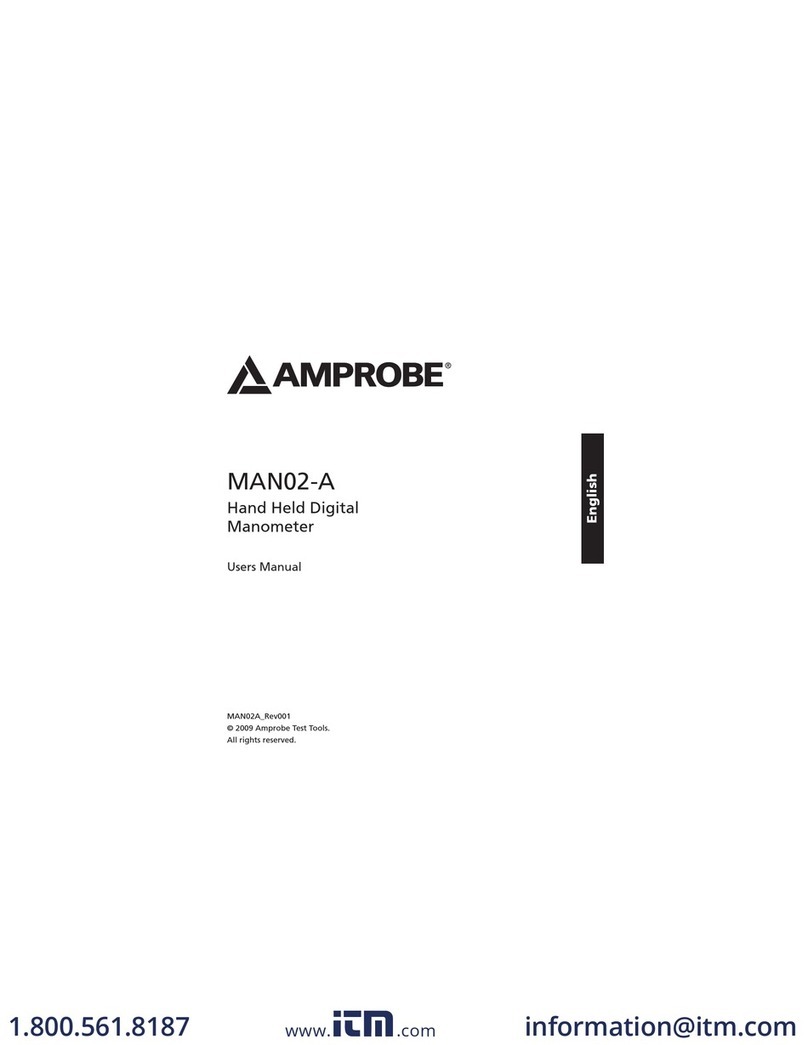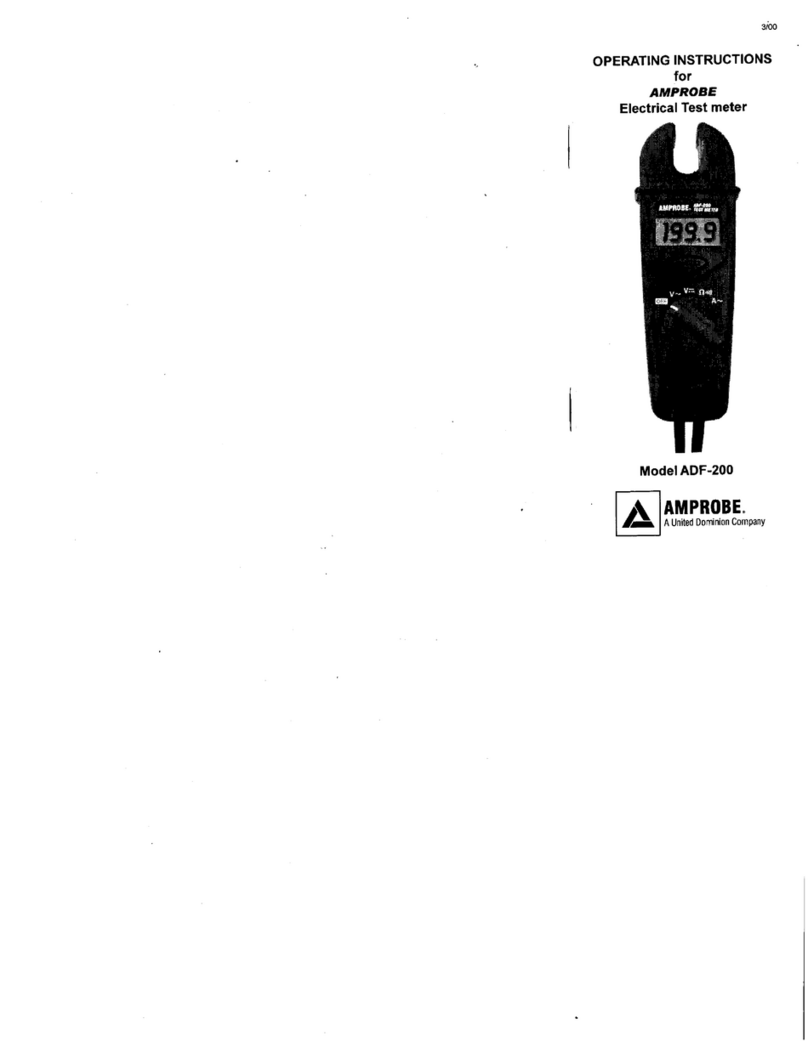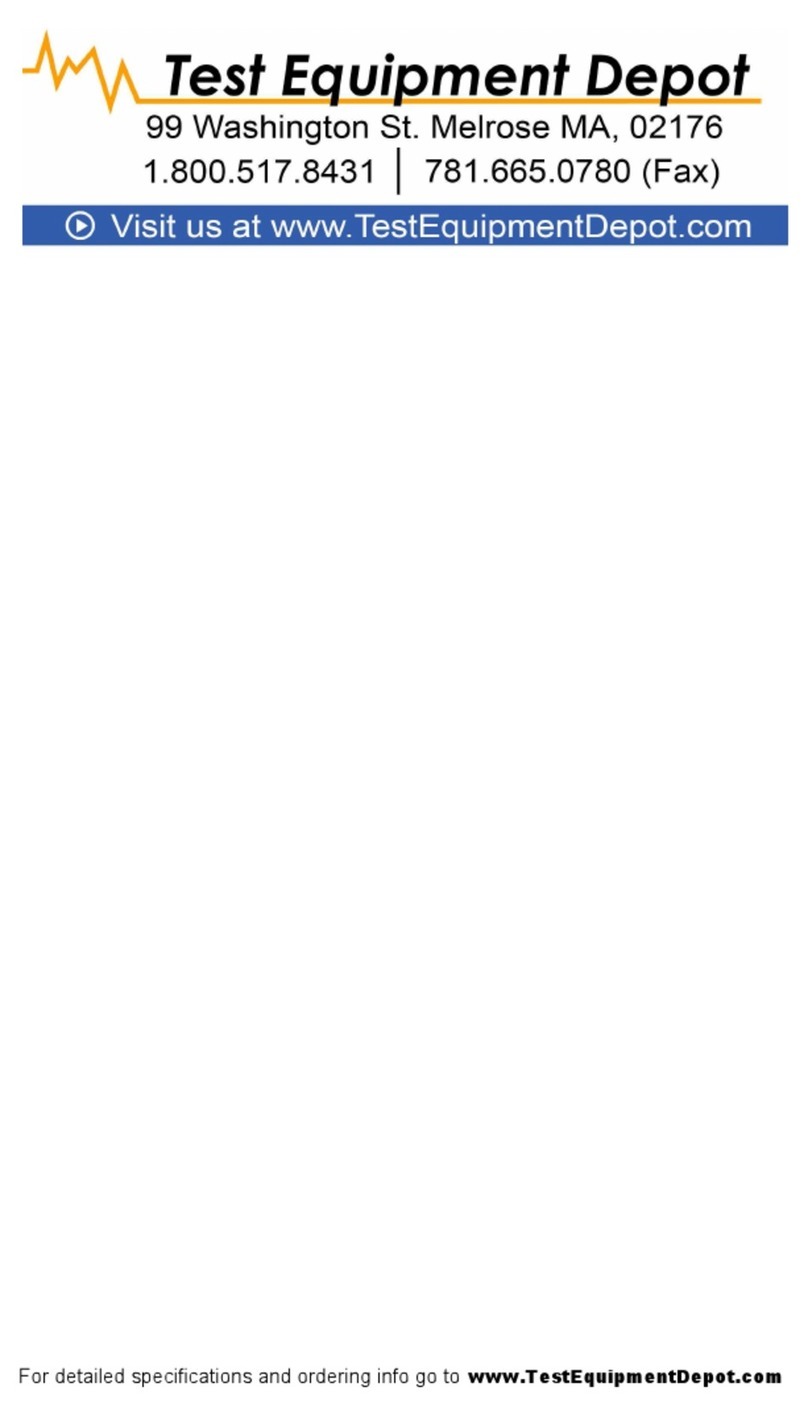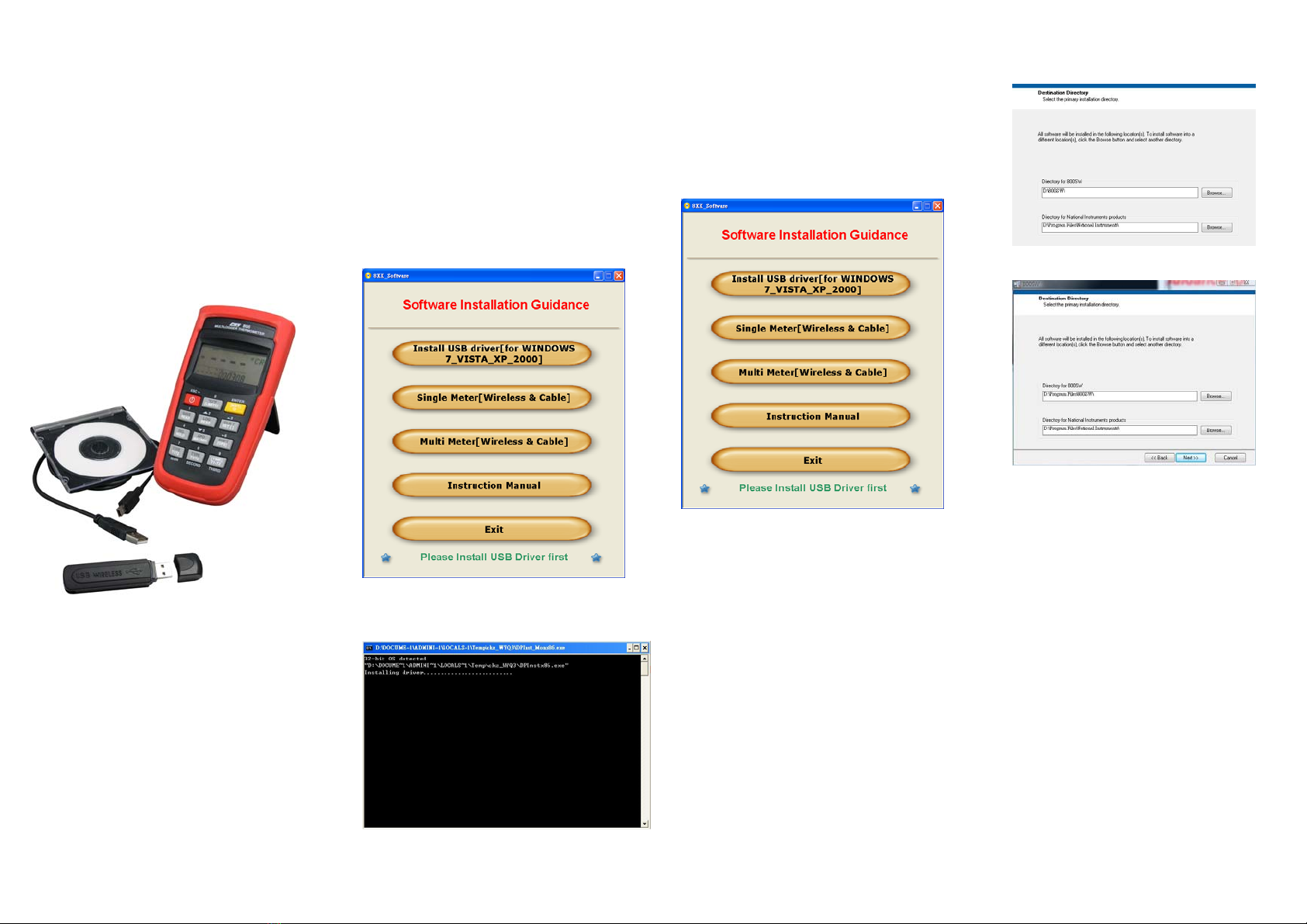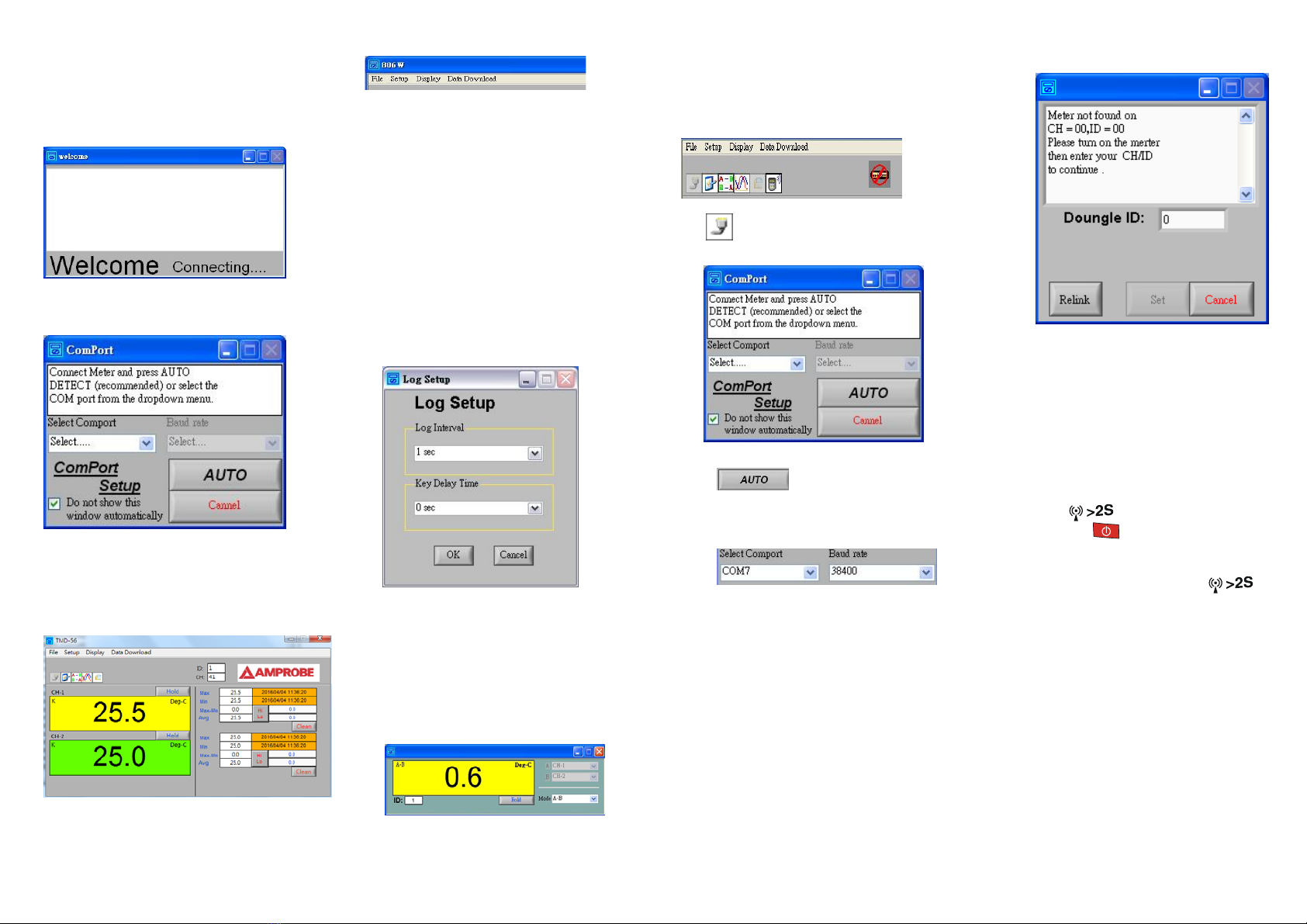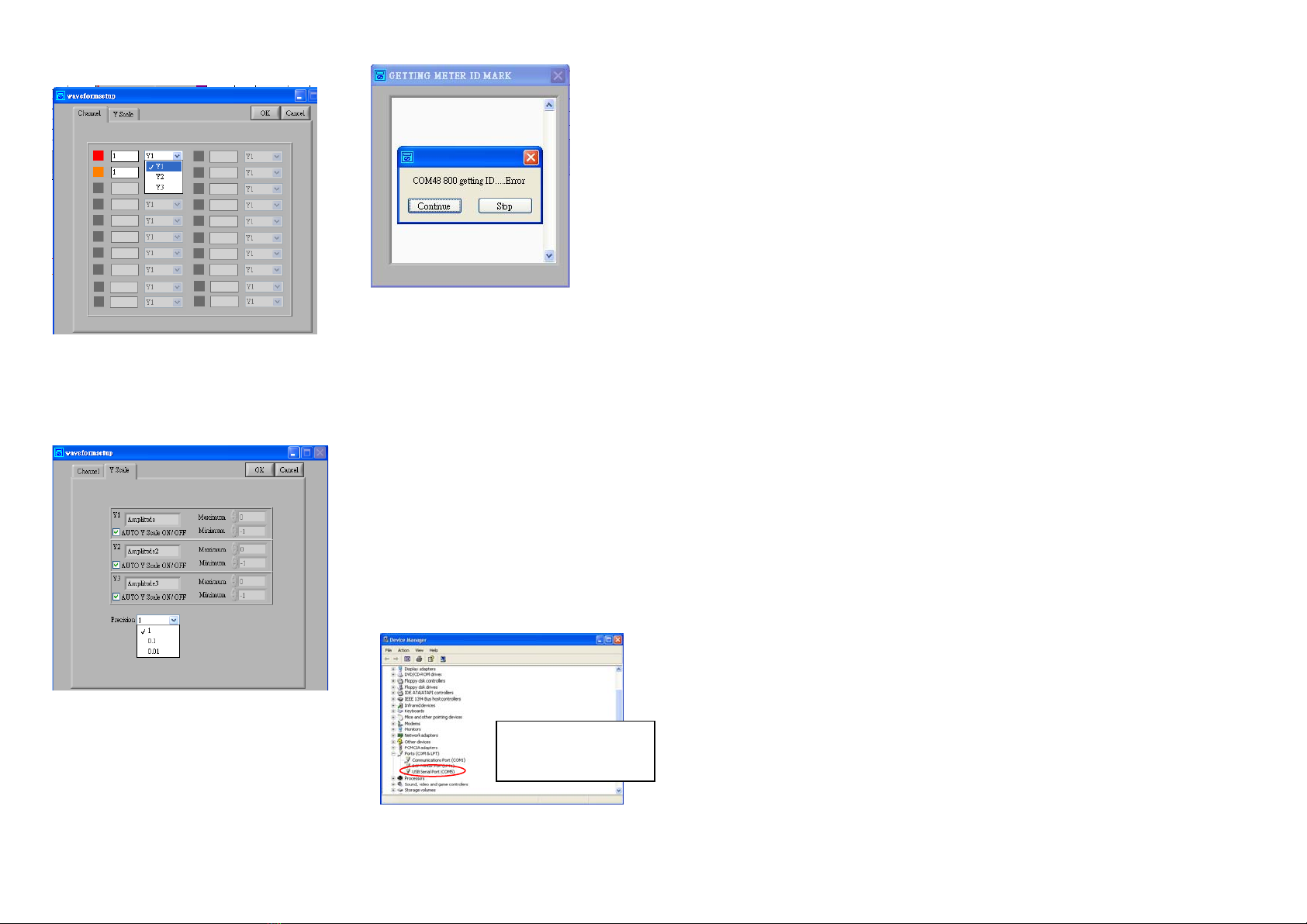Description of “Single Me-
ter“ PC software
1. Following window comes up automatically after
PC software turn on.
2. For first time use following communication port
setup dialog box. Comes up automatically
3. For communication port setup please refer to
6.1.
4. After finishing communication port setup fol-
lowing Main display window comes up.
Model number shown at up-left corner varies
according to meter.
5. Explanations of comments
5.1 File
About Display manufacturer infor-
mation.
Exit Exit program.
5.2 Setup
Options Environment selection settings
(please refer to 6.2)
Communication port Check
Search/Settings/Connection
/Showing the current Communi-
cation port used.
Log Setup 1. Log Interval:
Meter Log Interval setup. (De-
fault 1sec)
2. Key Delay Time: Key delay
time setup. (Default 0sec)
User Linear User Linear operation
5.3 Display
Graphic 1. View real time reading and
curves.
2. Window setup refer to 6.4.
Relative Set and display the difference
between two channels.
Received Signal strength indication.
Only available for meters with wireless
function.
5.4 Data Download
Download the saved data from the meter.
(Only for save/data log function mode)
6. Explanations of Toolbar
6.1 Communication port setup dialog
box.
Auto connection
: Click the button let system
select communication port automatically.
Manual connection
Select communication port and baud rate
manually. (Wireless mode, please select
57600 bps, USB mode, please refer to op-
eration manual).
After click on “Do not show this window
automatically” it will not bring up the di-
alog box automatically. It will only func-
tion when you call from the Setup.
For first use, after communication port
setting following dialogue box comes up.
Set meter ID and CH (Only for wireless
models)
1. When message “Meter is found on
CH=00, ID=00” is shown in dialogue
box.
Click “Set” to connect.
2. When message “Meter not found on
CH=00, D=00” is shown in dialogue
box, please reset ID and CH as follow-
ing:
I. Turn off the meter.
II. Press and hold wireless starting key
() and press power “on/off ”
key ( ) for longer than five se-
conds. Display will shown “00”.
III. Turn on wireless function by press-
ing wireless starting key ( ).
IV. Click “Relink”.
V. Repeat 1.
Note
If there are more than one wireless
transceivers operate at same location.
1. Different doungle ID’s should be
given.
2. Distance between 2 doungles must be
more than 30 cm. (12 inches)