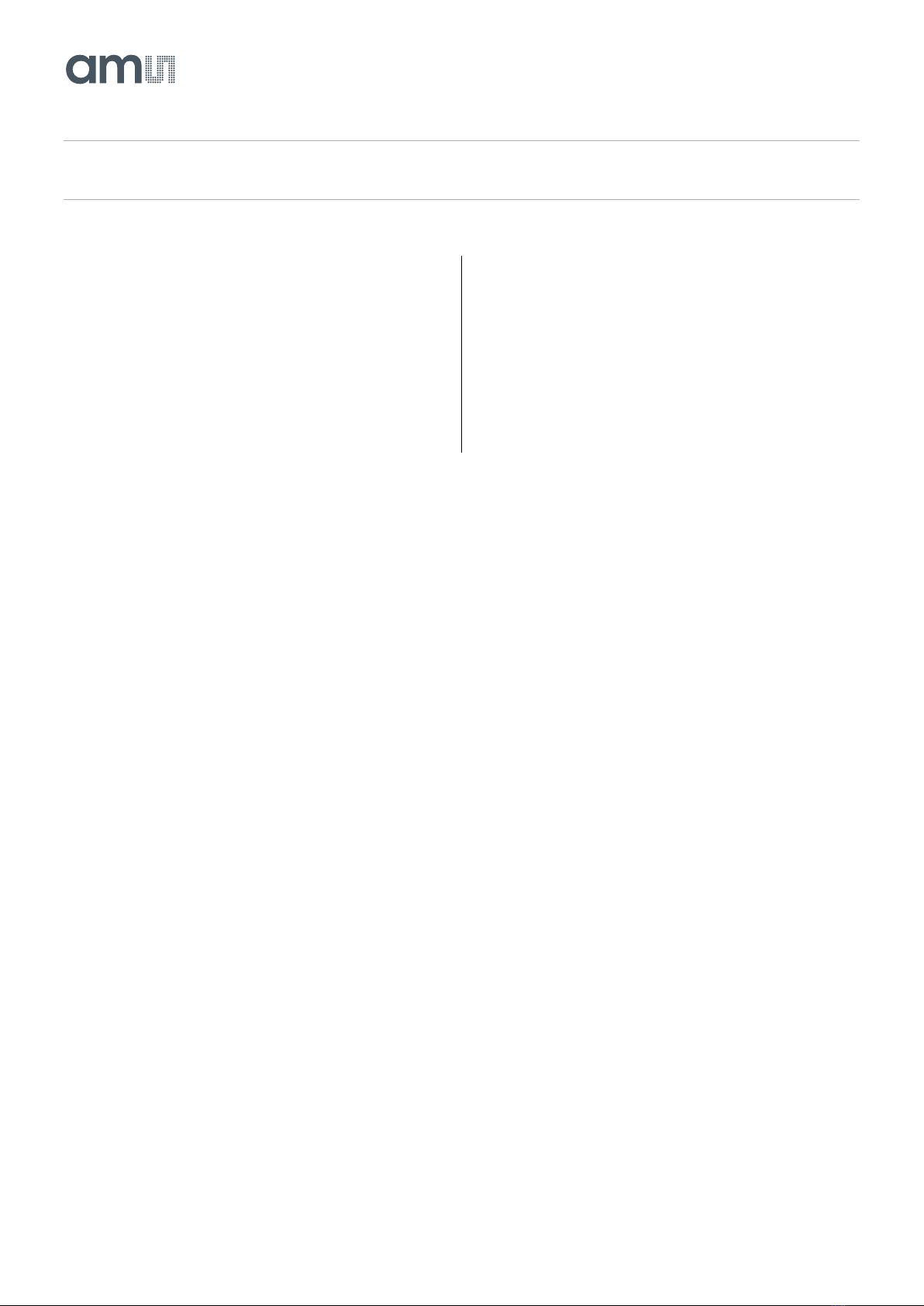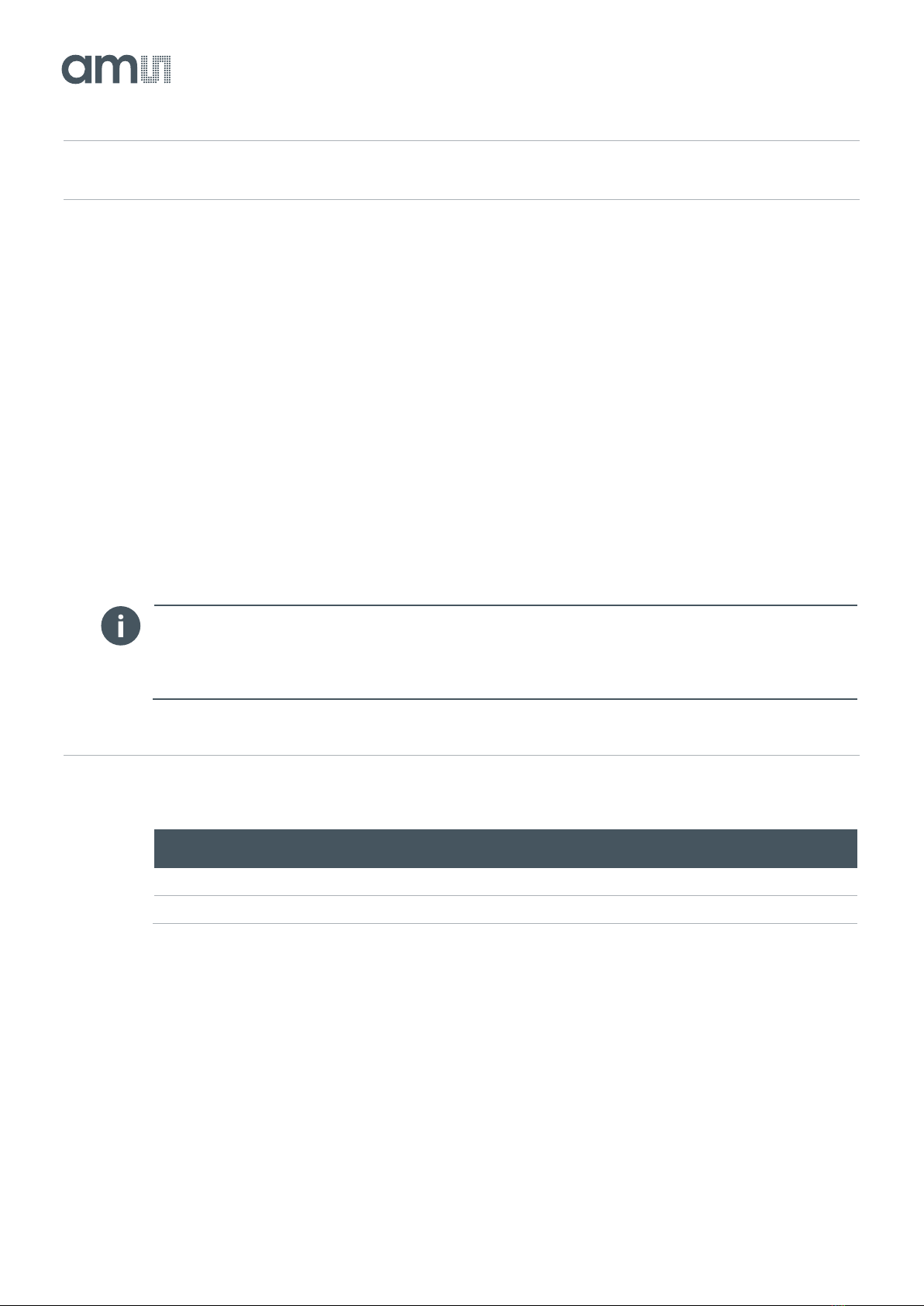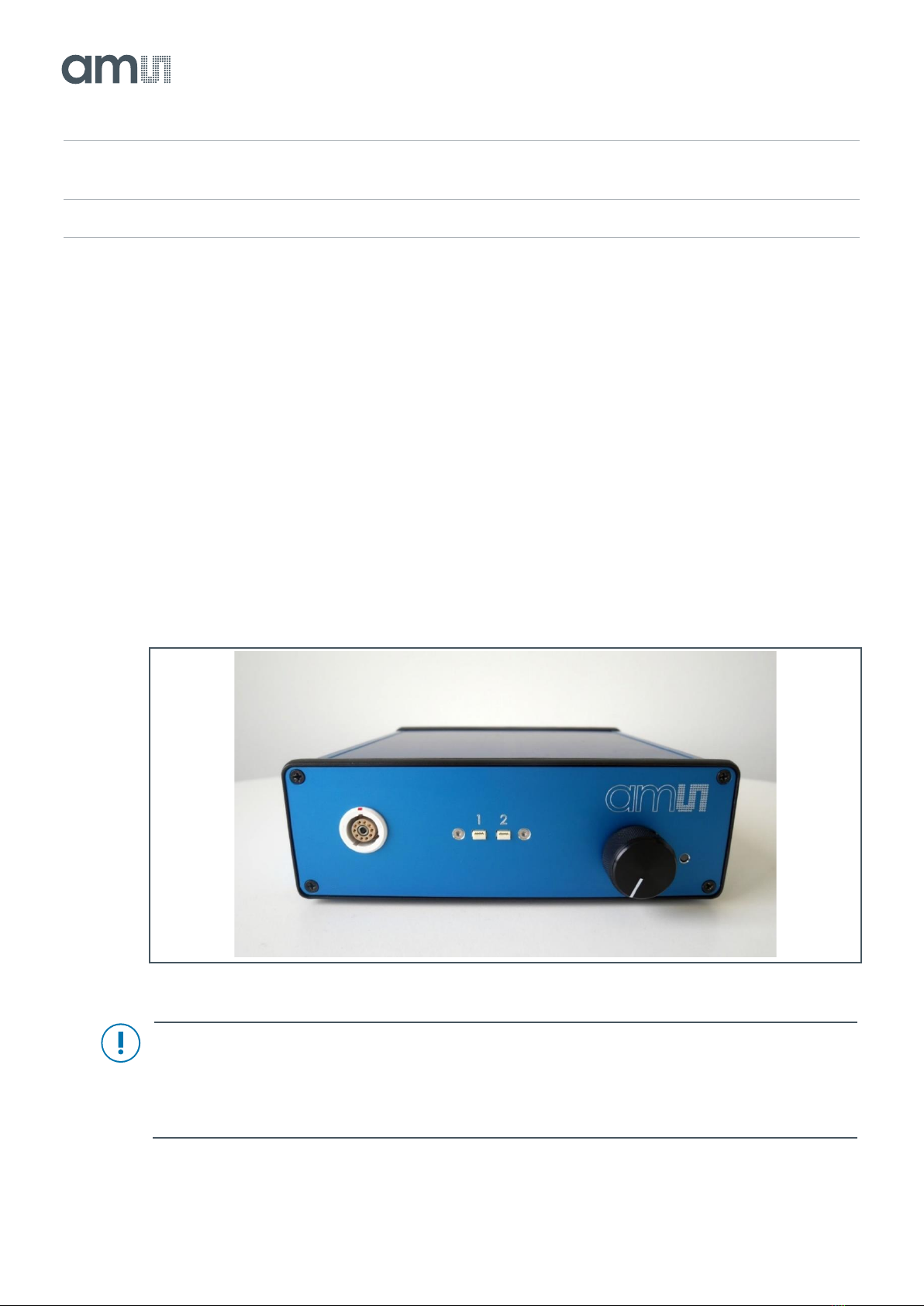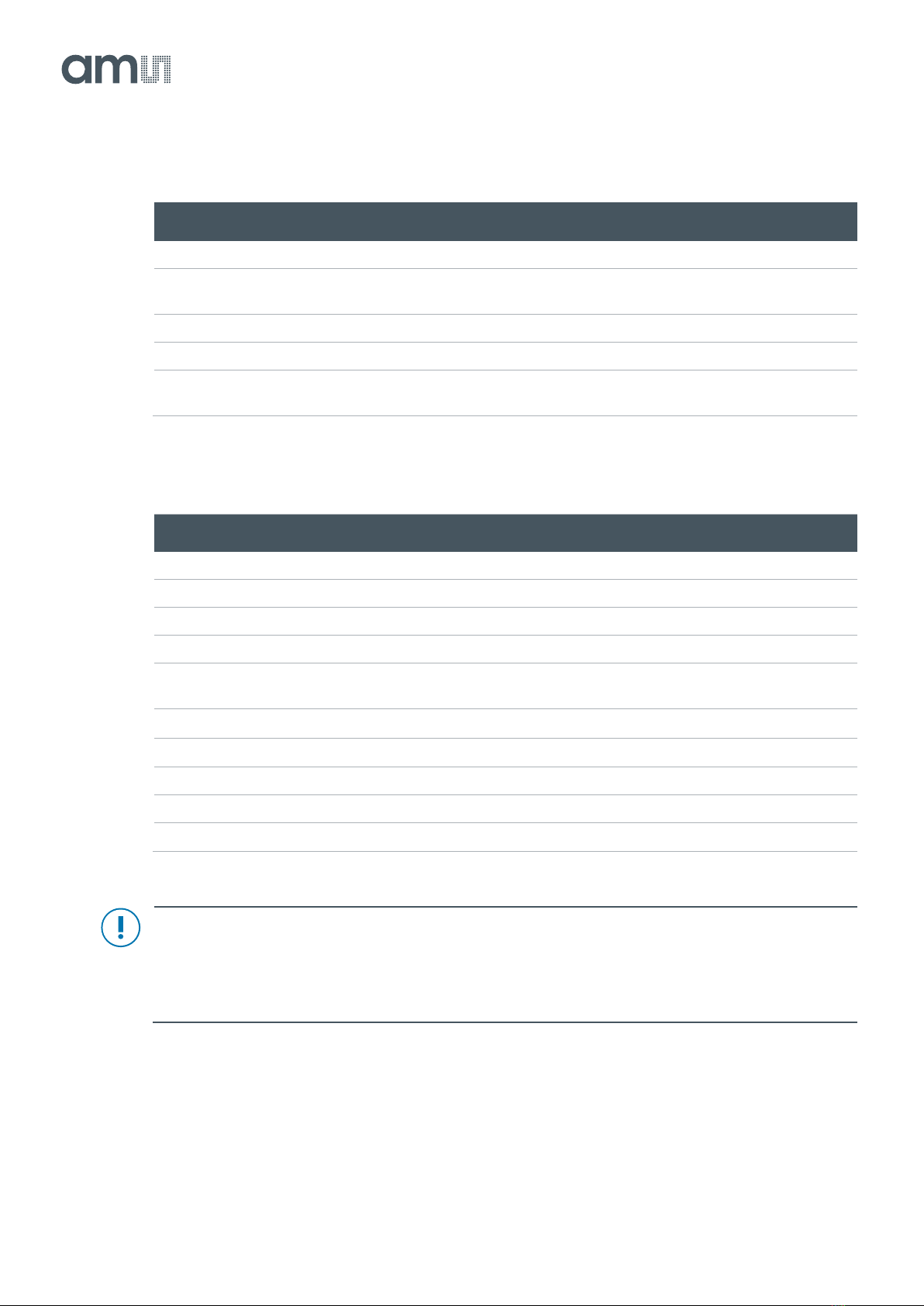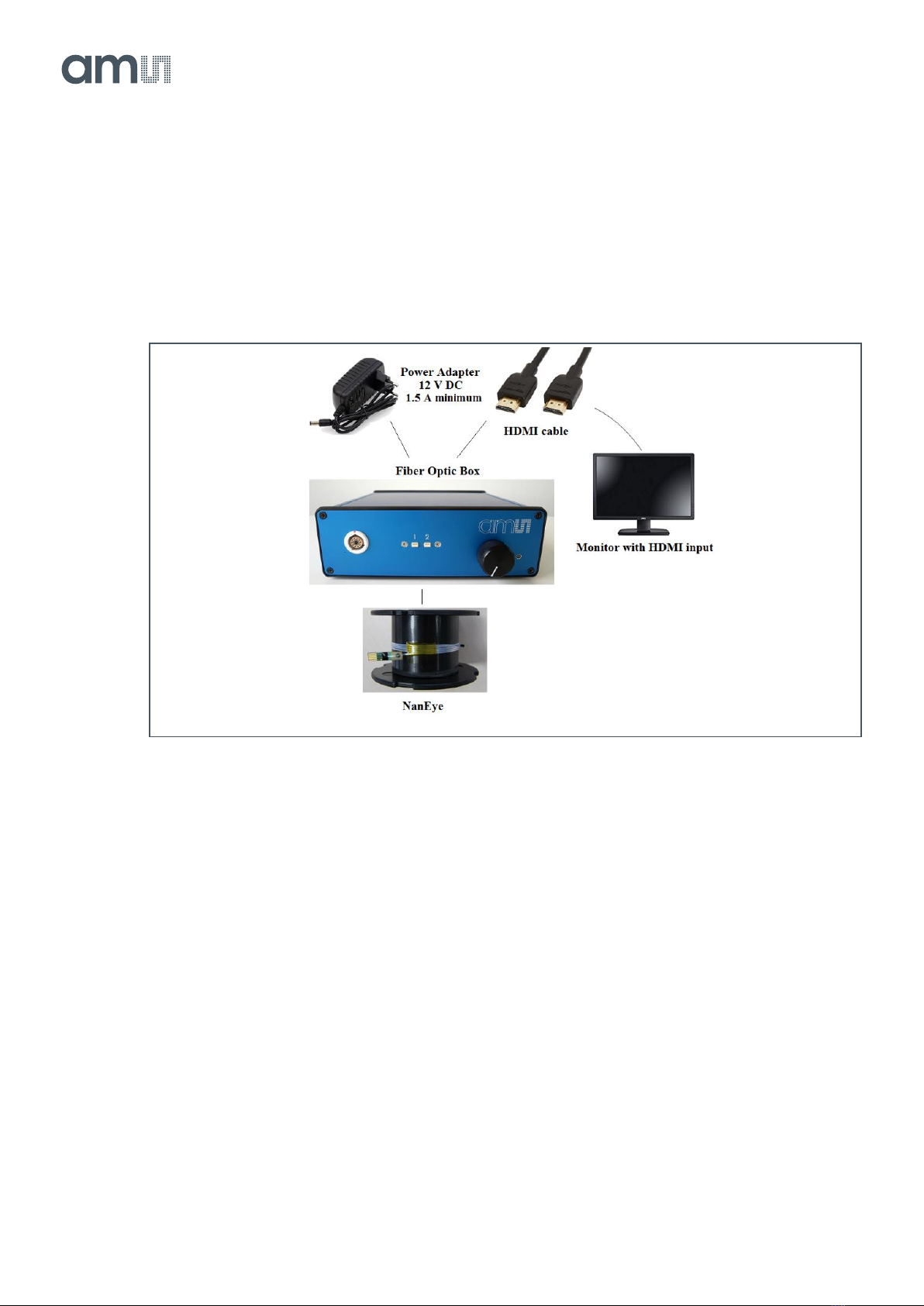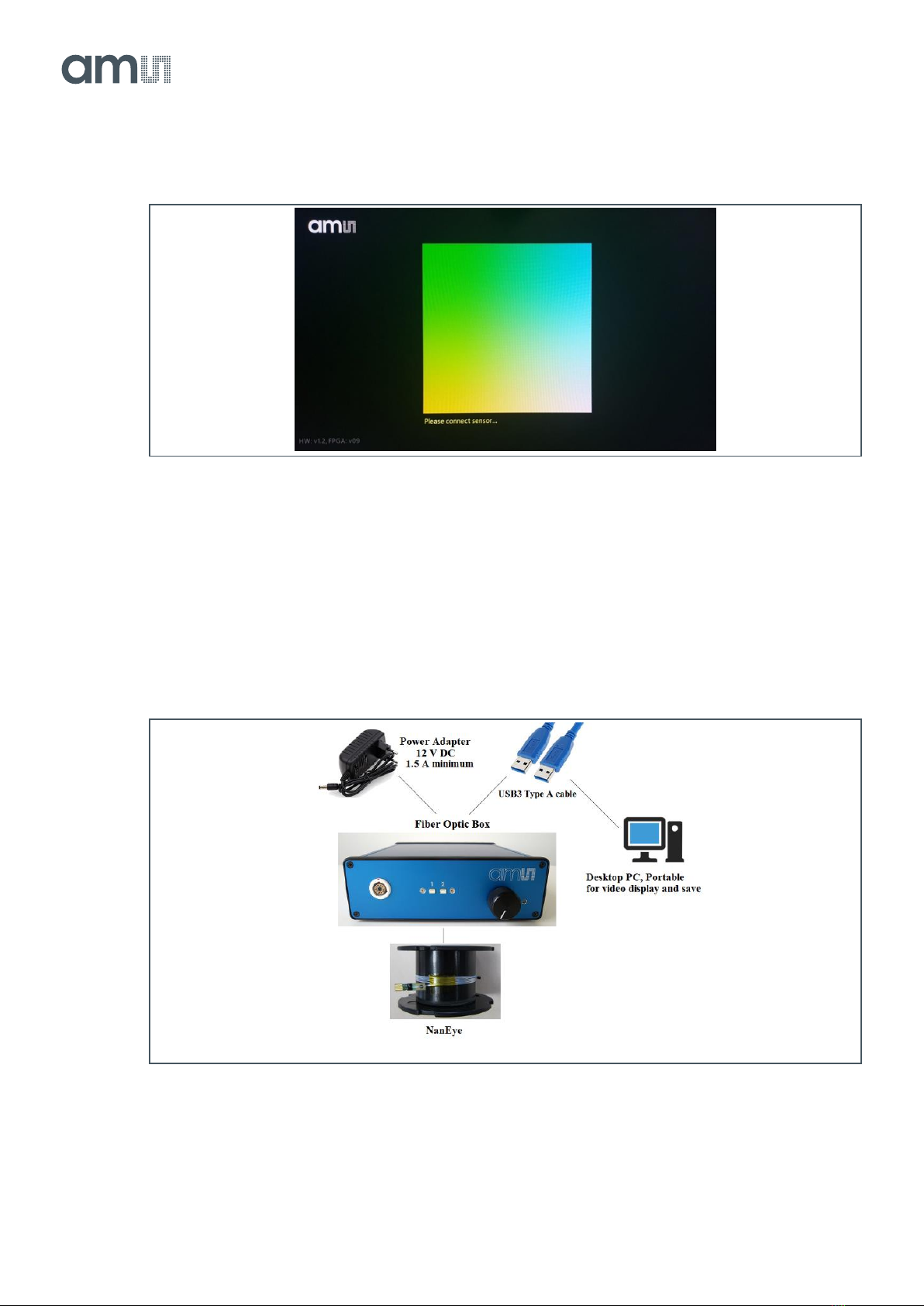AMS OSRAM NanEye User manual
Other AMS Motherboard manuals
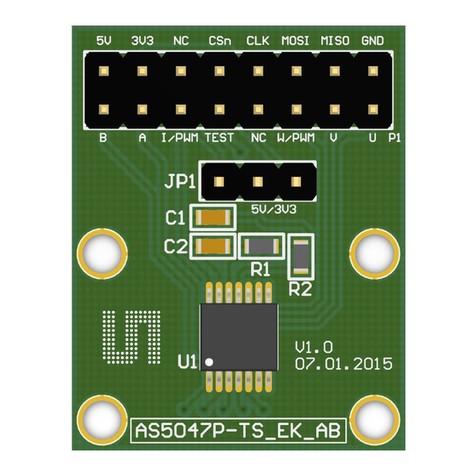
AMS
AMS AS5047P-TS_EK_AB User manual
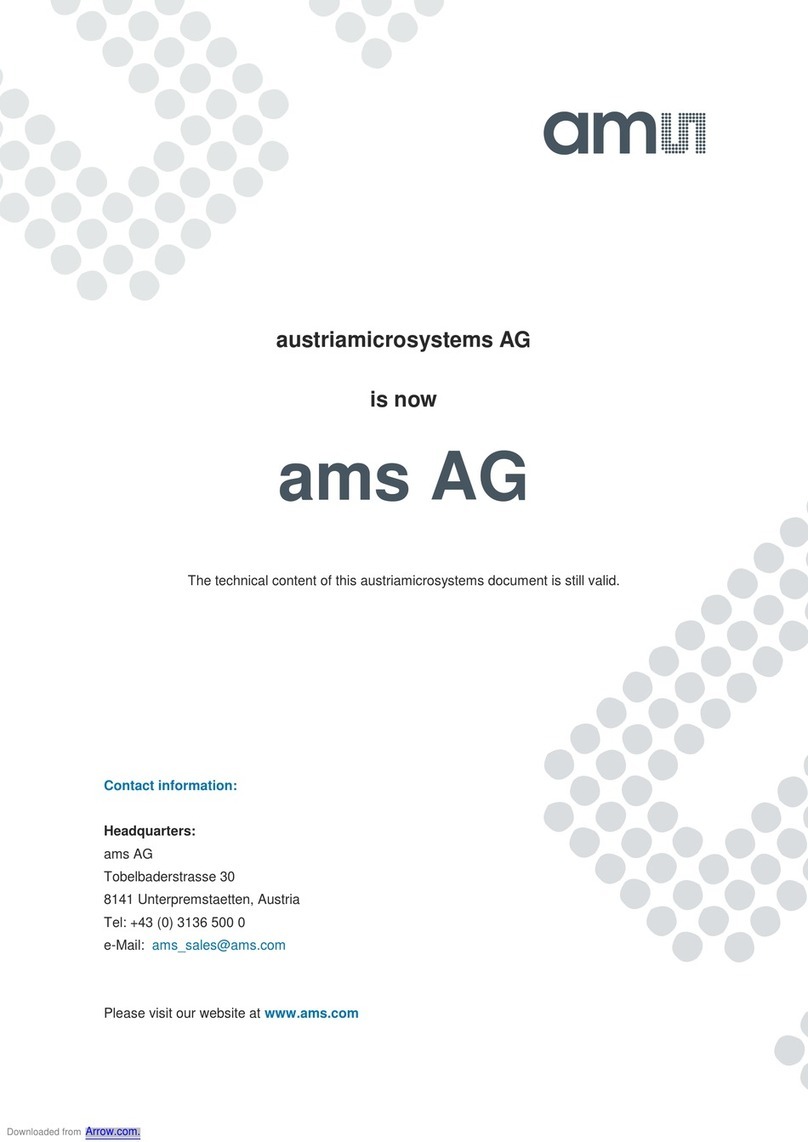
AMS
AMS AS5000 User manual

AMS
AMS TSL2541 User manual

AMS
AMS TSL2540 EVM User manual

AMS
AMS TSL2584TSV User manual

AMS
AMS TCS3701 User manual

AMS
AMS AS7265 Series Multispectral Chipset User manual
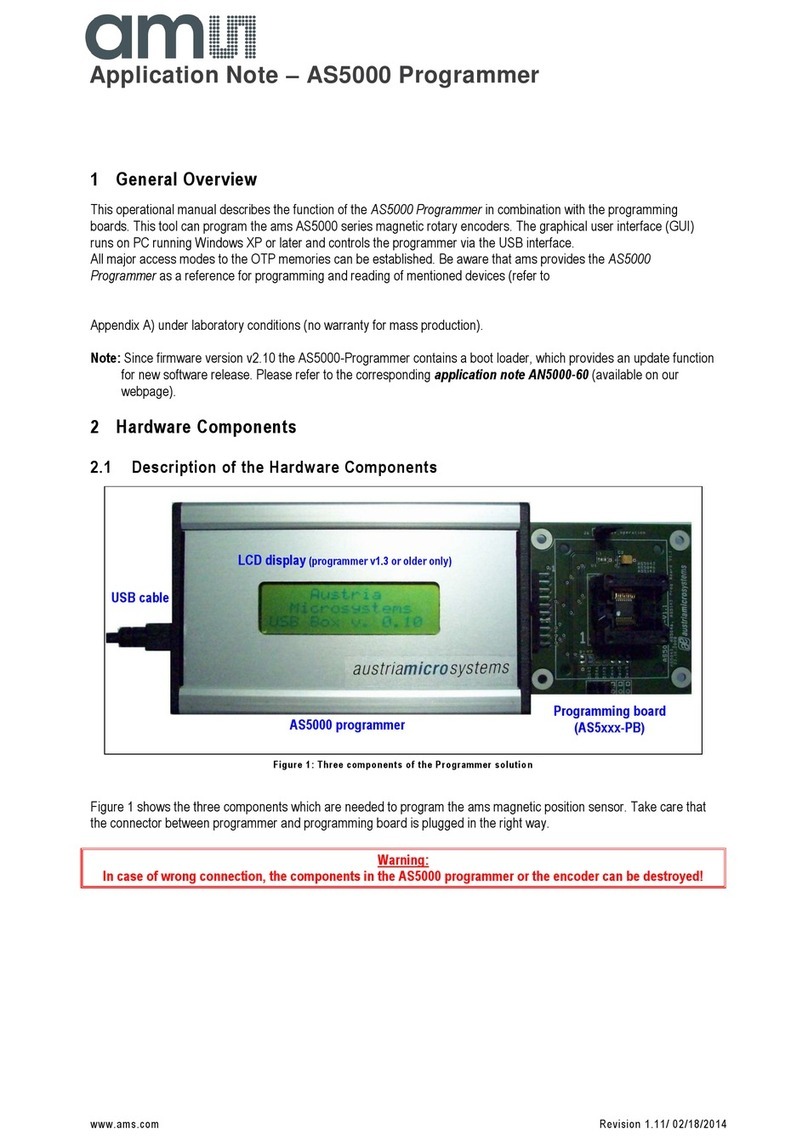
AMS
AMS AN5000 Series Installation and operating instructions
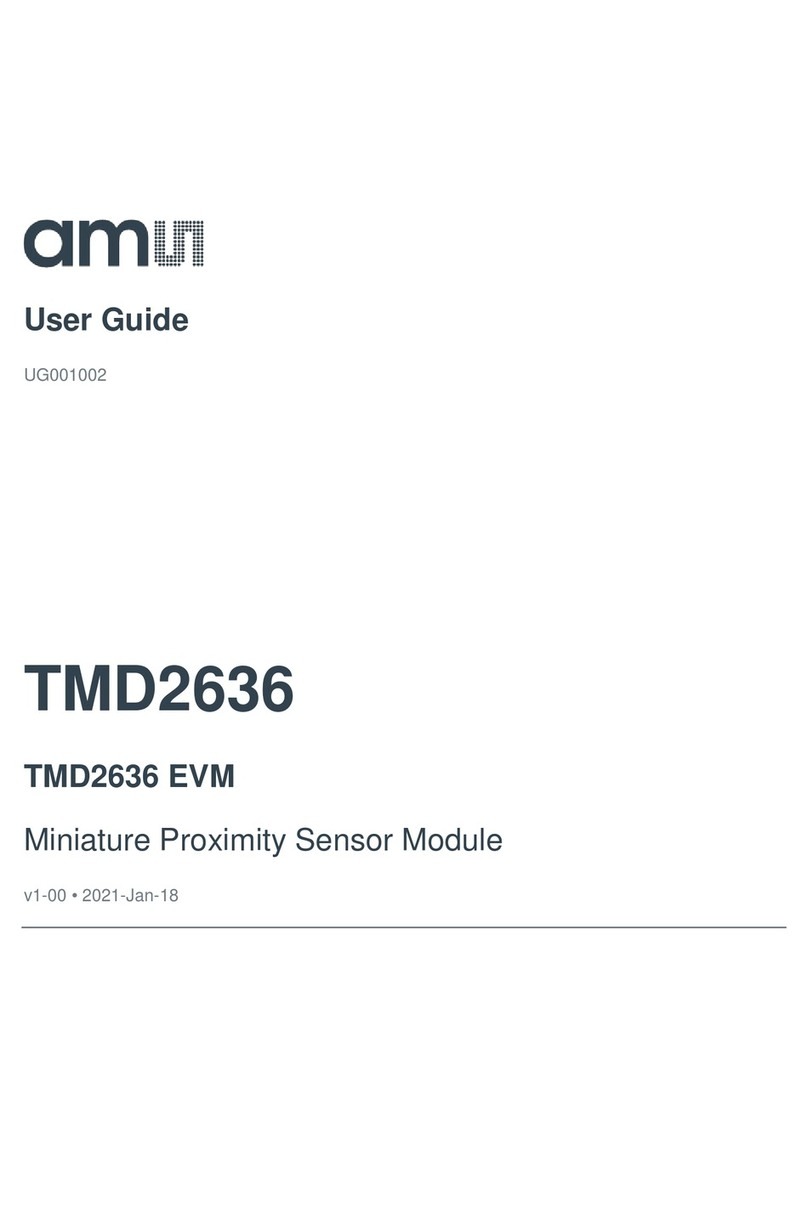
AMS
AMS TMD2636 EVM User manual

AMS
AMS AS5-Series-47 User manual

AMS
AMS TSL2772 EVM User manual

AMS
AMS AS3460 User manual

AMS
AMS AS3930 User manual

AMS
AMS TMF882X User manual

AMS
AMS TCS3720 User manual

AMS
AMS TMF8821-SHIELD User manual

AMS
AMS TMD2620-DB User manual

AMS
AMS Radon AS3993 Installation and operating instructions

AMS
AMS T 2672 Series User manual

AMS
AMS AS703X_EVALKIT_BT User manual