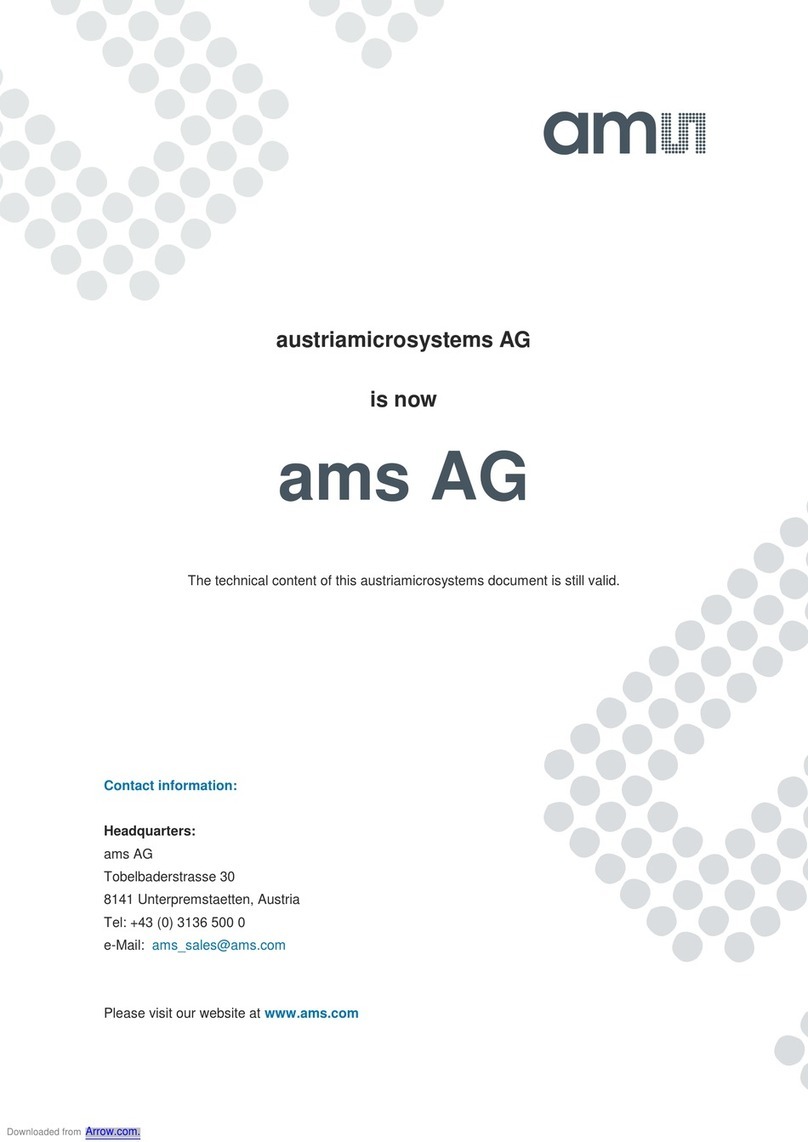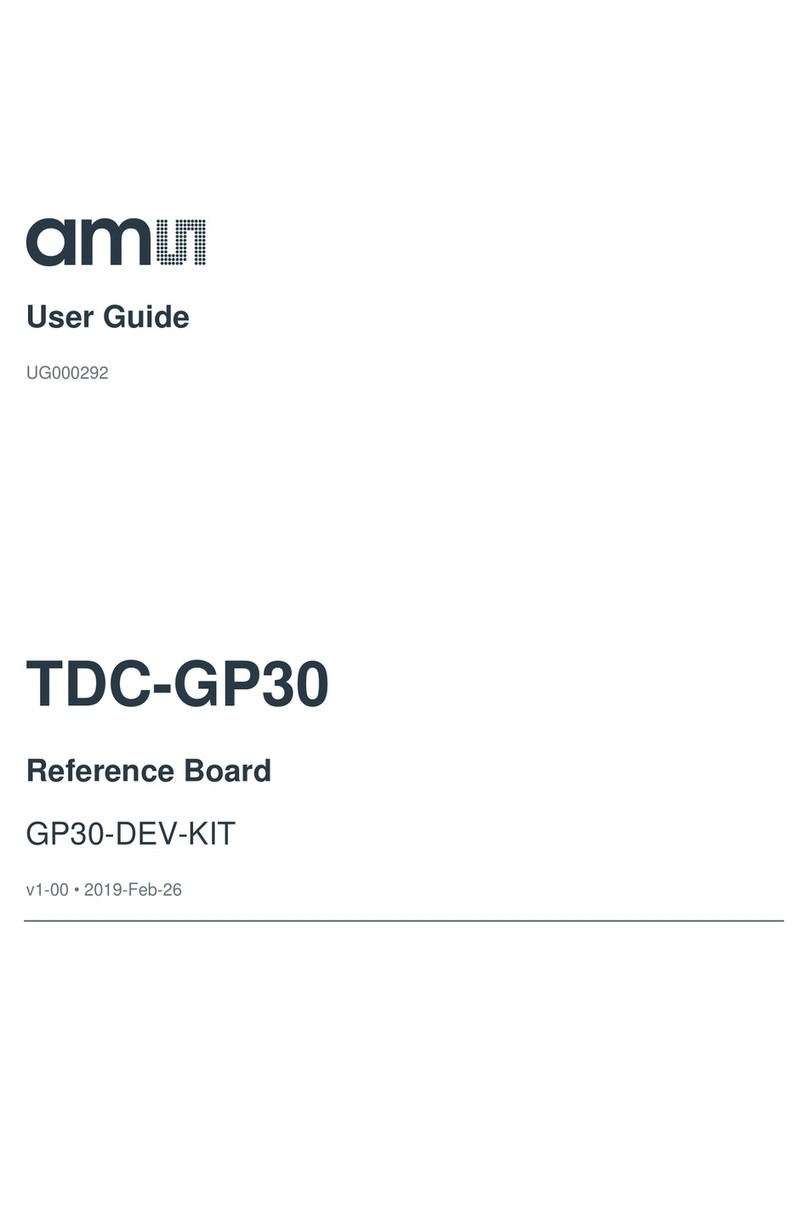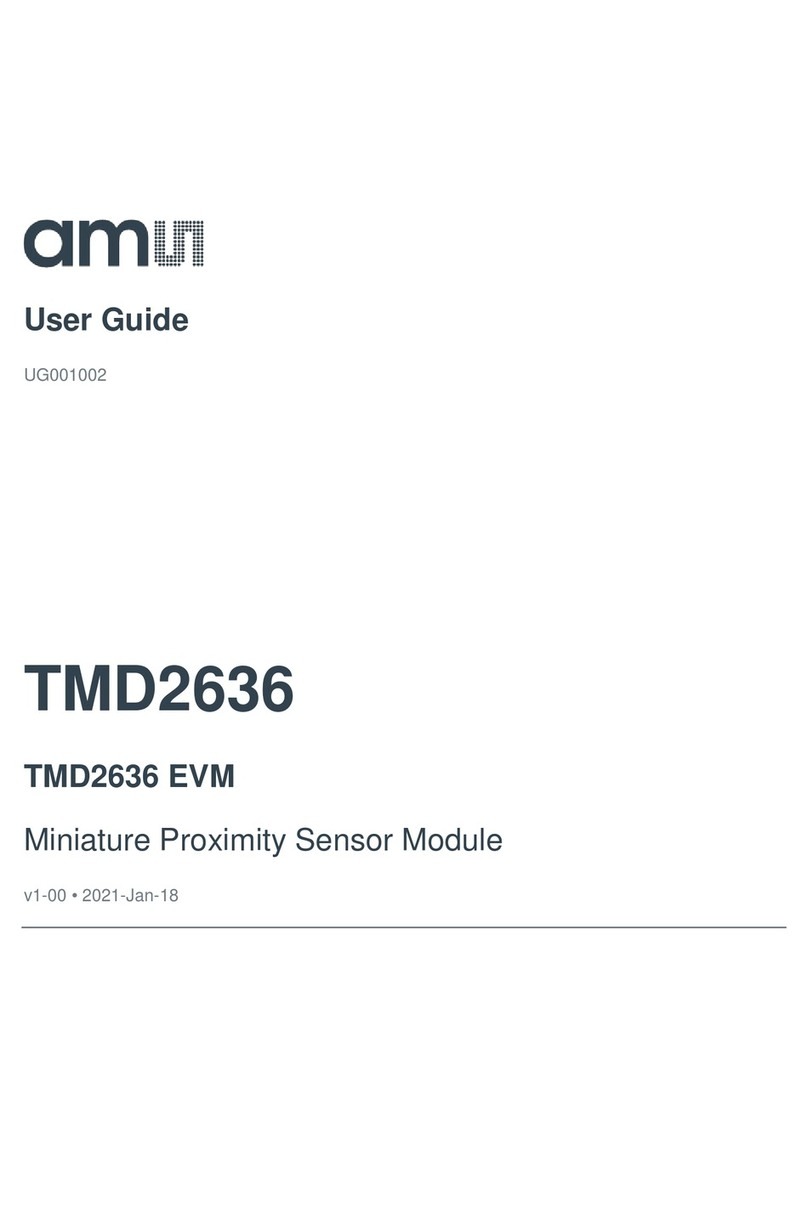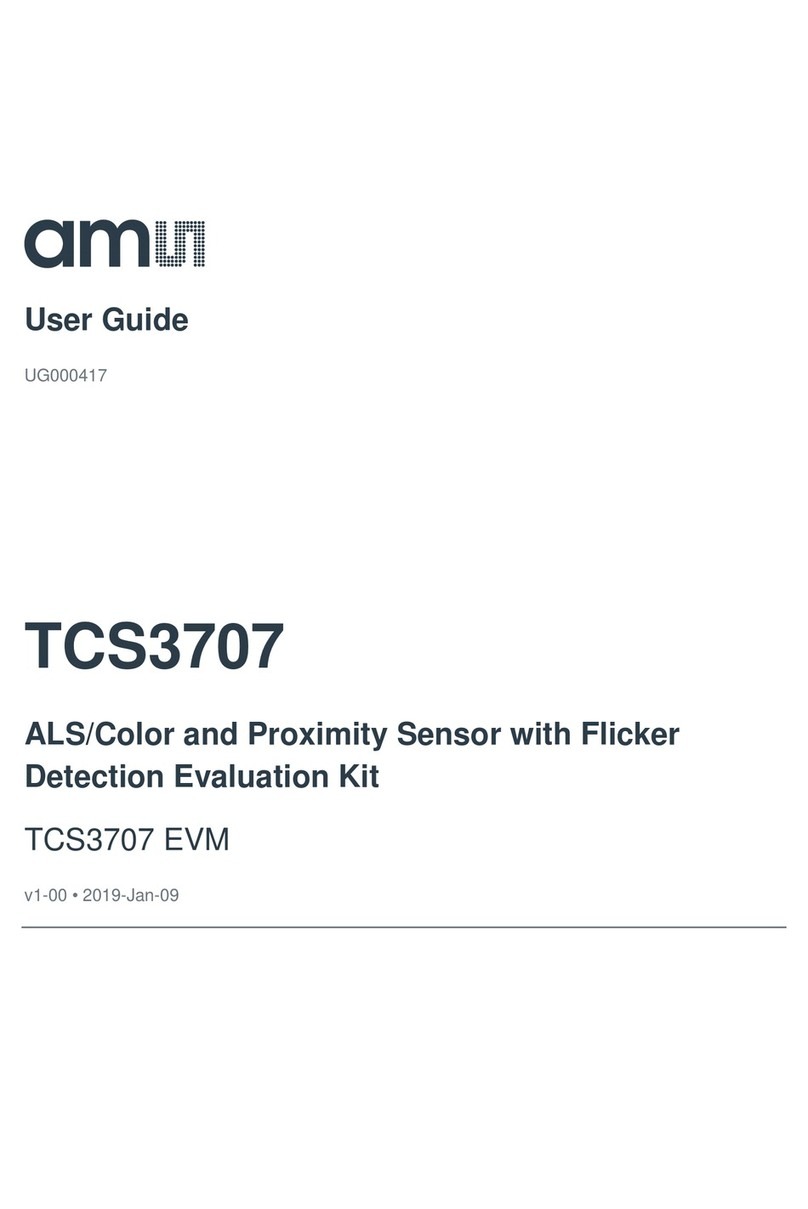Rev1.1
Figure1:TCS3414EVMKit(shown)
OUT OF THE BOX
Each TCS3414 EVM2 comes with the following components:
Controller board v2.1
TCS3414 Daughterboard
USB Cable with A connector and mini B connector
Flash Drive with Application Software and Documents
Quick Start Guide (not shown)
SOFTWARE INSTALLATION
Most PCs should have one or more Universal Serial Bus (USB)
ports. Install the TAOS flash drive into an unused USB port.
1. Double-click the Setup.exe file on the flash drive, or
2. Click Start -> Click Run -> Type E: setup.exe and press
Enter. IMPORTANT: Use the appropriate drive letter in
the above command to install the software. Flash Drive
will commonly be assigned the next available drive letter
for example C: hard drive D: CD-ROM E: flash drive
The Digital Light Sensor Setup Wizard will open and guide you
through the installation of the TCS3414 host software. (Figures 2
through 8). To re-install, run the setup.exe file again. To remove
the software from your computer, Select ams -> TCS3414 EVM2
-> Uninstall TCS3414 EVM2 or use the Windows Control Panel
(Figure 9).
Connect Hardware
Plug the TCS3414 Daughterboard into the Controller board.
(Figure 1) Always use ESD procedures when handling the EVM.
Using the enclosed USB cable, plug the mini-B connector into the
EVM module. Using the other end of the cable, plug the USB A-
connector into a USB port on the computer.
Start Application
Click the Digital Light Sensors icon on the desktop.
Contact and Support
For detail in using the TCS3414 EVM2 please refer to the User’s
Guide included in the documents.
If any technical difficulties are encountered, use the Tech Support
page at http://www.ams.com to submit a technical support
request anytime or call (972) 673-0759 (main) M-F 8AM-5PM CST
You may also use http://www.ams.com to find worldwide local
representatives in your area.
Figure 2: Welcome Screen
Figure 3: Liability Disclaimer
Quick Start Guide
TCS3414 EVM2