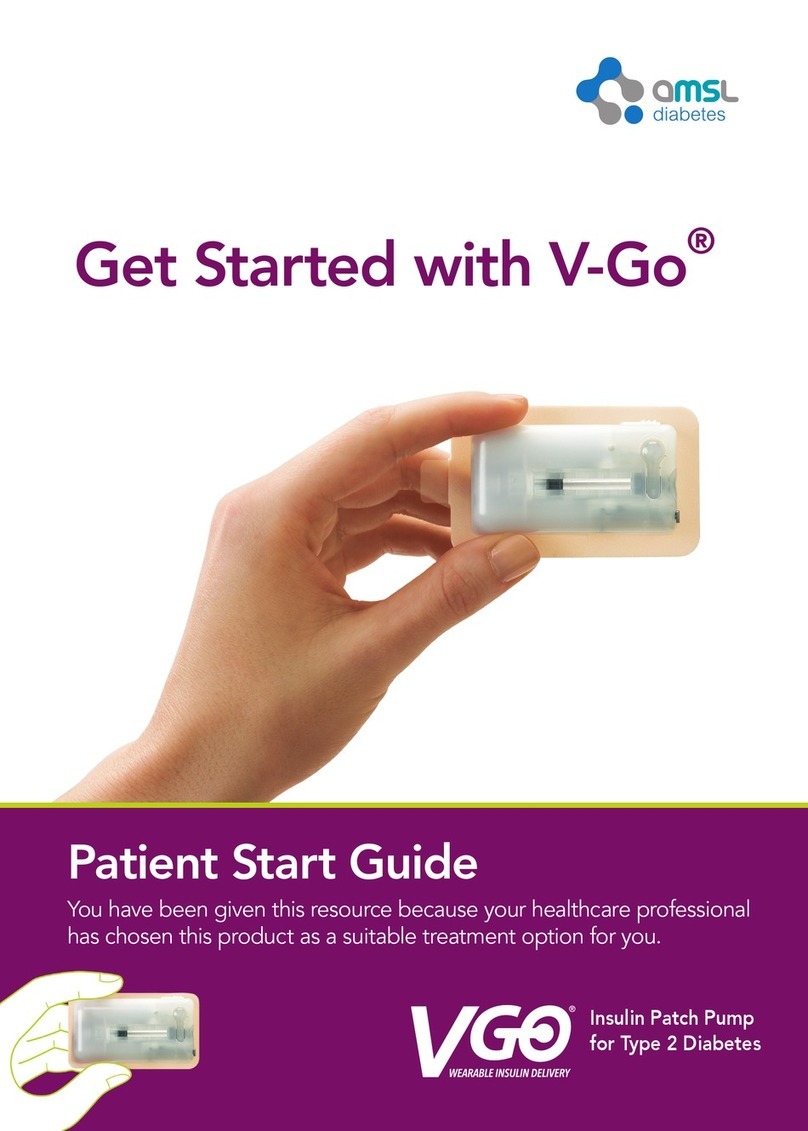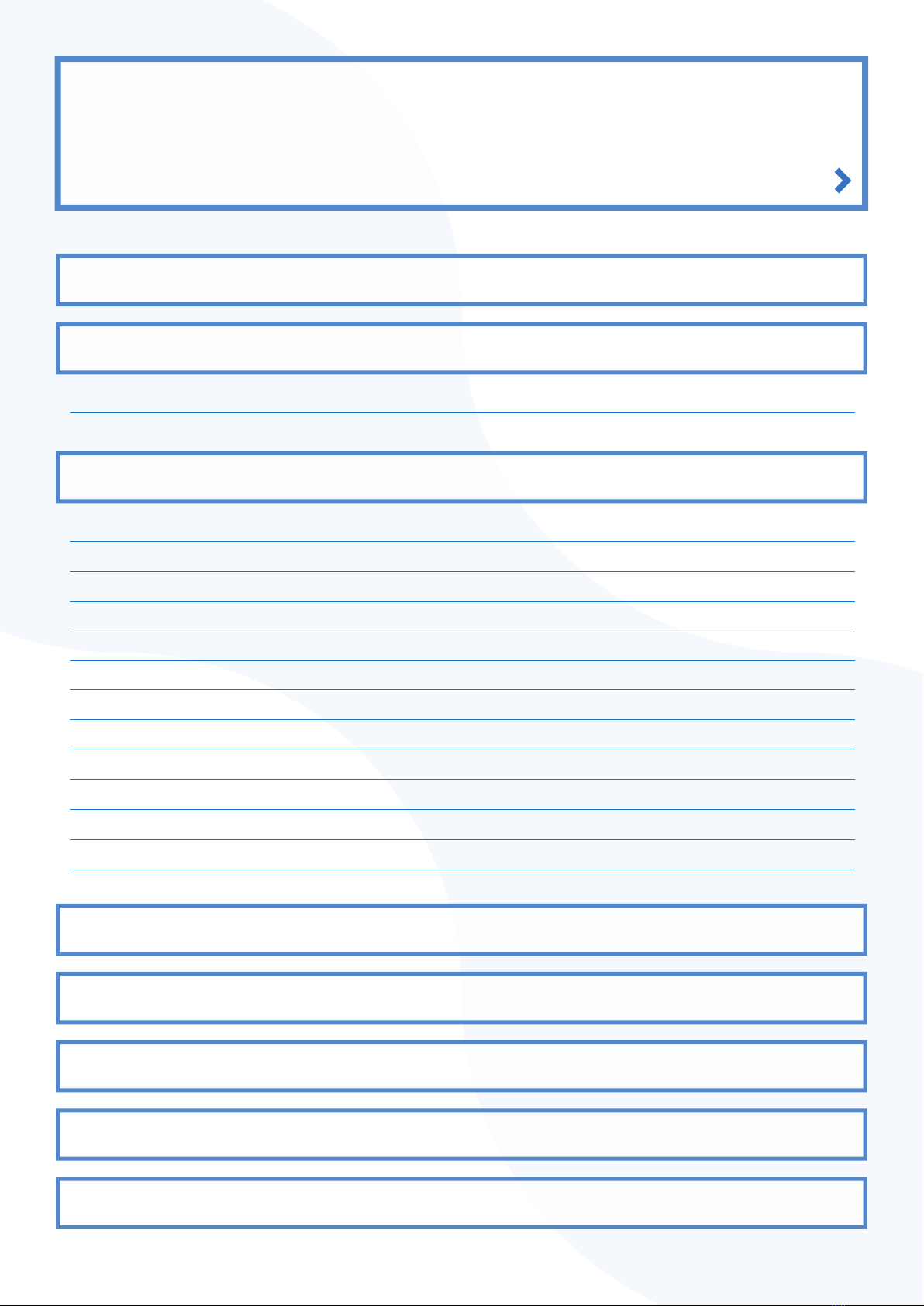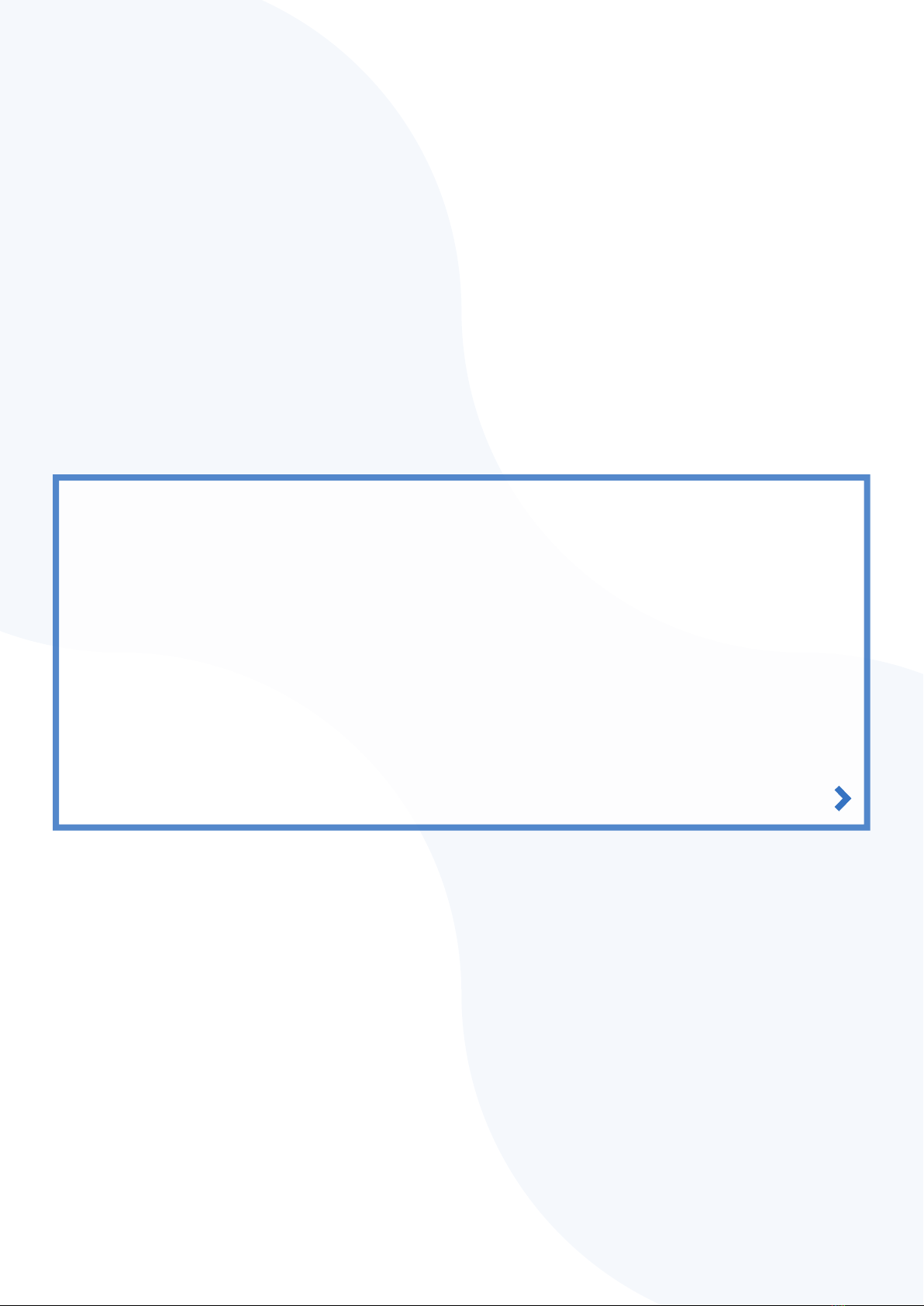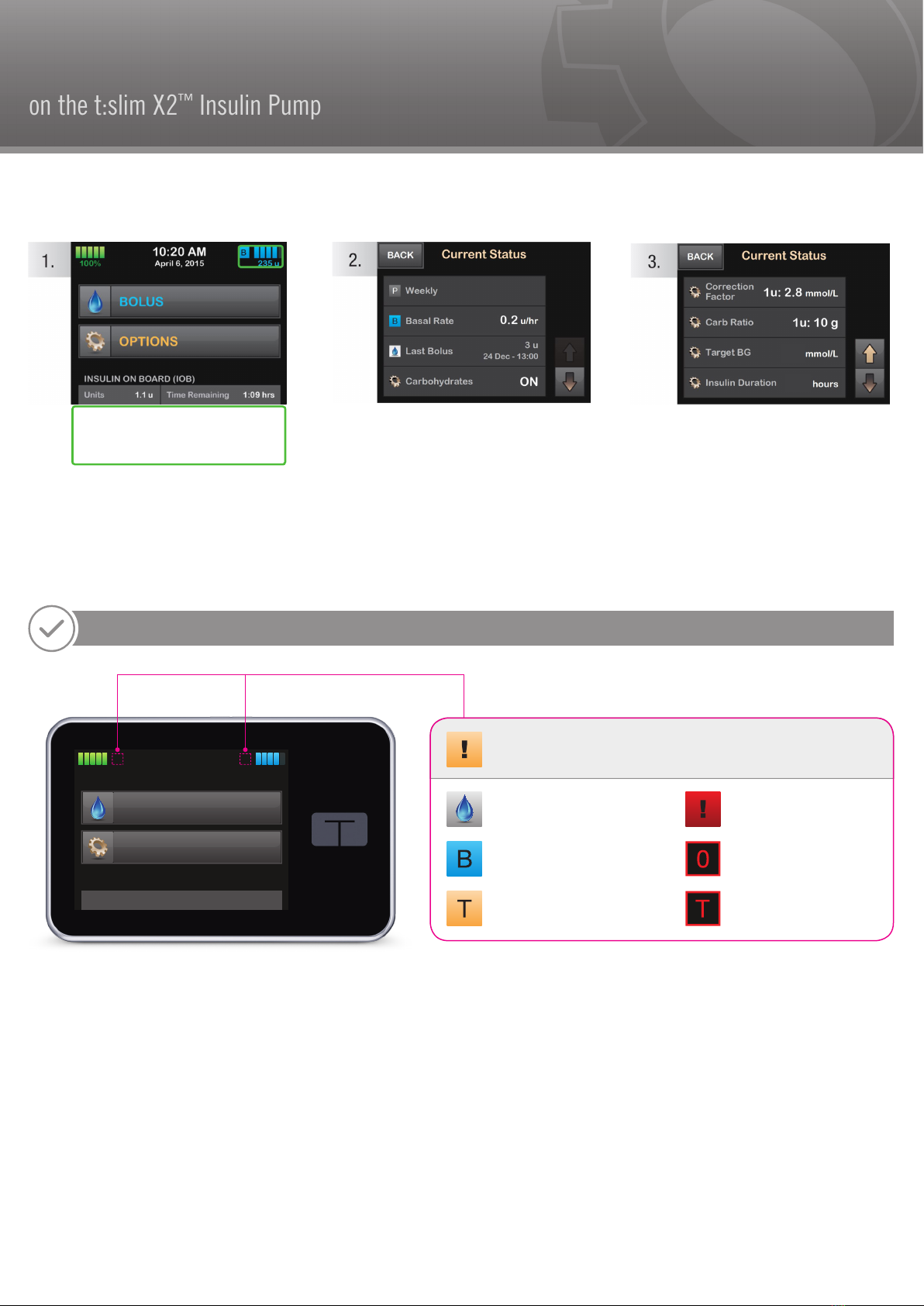Instructions for Drawing Insulin from Cartridge into Syringe
Instructions for Filling the Cartridge
Use proper clean technique while performing the following:
1. Inspect the needle and syringe package for any signs of damage.
Discard any damaged product.
2. Wash your hands thoroughly.
3. Remove the needle and syringe from their packaging. Securely twist needle
onto syringe. Safely remove protective cap from needle by pulling outward.
4. Insert needle into the prefilled insulin container (insulin penfill or vial).
5. Slowly pull back the plunger to the desired amount of insulin.
6. Once filled, Remove syringe from the prefilled insulin container.
7. Tap the syringe so that any air bubbles rise to the top. Then slowly push the
plunger upwards, forcing any air bubbles out of the filling syringe.
8. Check the syringe for air bubbles and do one of the following:
» If there are air bubbles present, repeat step 7 onwards.
» If no air bubbles are present, you are ready to move on to the next step.
Refer to the User Guide
that came with your
system for detailed
installation instructions.
If instructed to load a filled cartridge,
perform the following before loading
the cartridge onto the pump.
1. Inspect the cartridge package for any signs of damage. Discard any
damaged product.
2. Open the package and remove the cartridge.
3. Hold the cartridge upright and gently insert the needle into the white insulin
fill port on the cartridge (see image E). The needle is not intended to go all
the way in, so do not force it.
4. Keeping the syringe vertically aligned with the cartridge, and the needle
inside the fill port, pull back on the plunger until it is fully retracted
(see image F). This will remove any residual air from the cartridge.
Bubbles will rise toward the plunger.
5. Make sure the needle is still in the fill port and release the plunger. Pressure
will pull the plunger to its neutral position but it will NOT push any air back
inside the cartridge (see image G).
6. Withdraw the needle from the fill port.
7. Turn the syringe upright and pull down on the plunger (see image H).
Flick the barrel to make sure that any air bubbles rise to the top.
8. Gently press on the plunger to remove air bubbles until insulin fills the needle
hub and you see a drop of insulin at the tip of the needle (see image I).
9. Re-insert the needle in the fill port and slowly fill the cartridge with insulin
(see image J). It is normal to feel some back pressure as you slowly
press on the plunger.
10. Maintain pressure on the plunger while you remove the needle from the
cartridge. Check the cartridge for leaks. If you detect insulin leaking,
discard the cartridge and repeat entire process with a new cartridge.
11. Always dispose of used needles, syringes, cartridges, and infusion sets
following your community’s regulation.
6