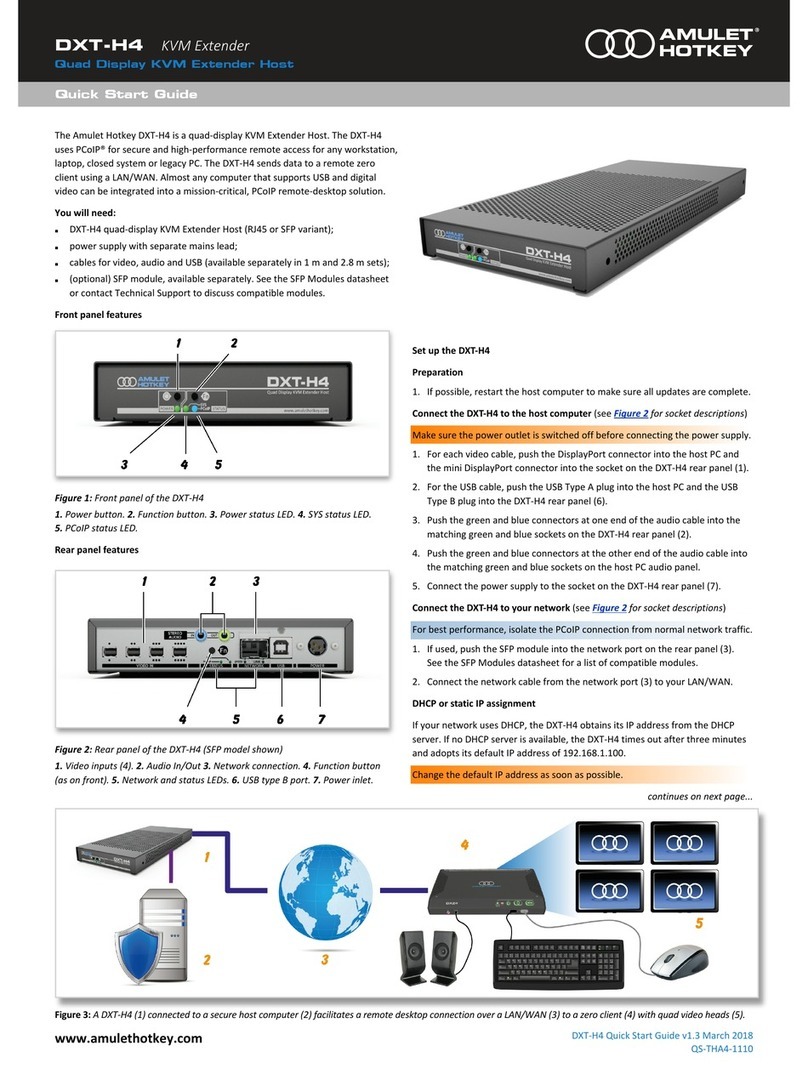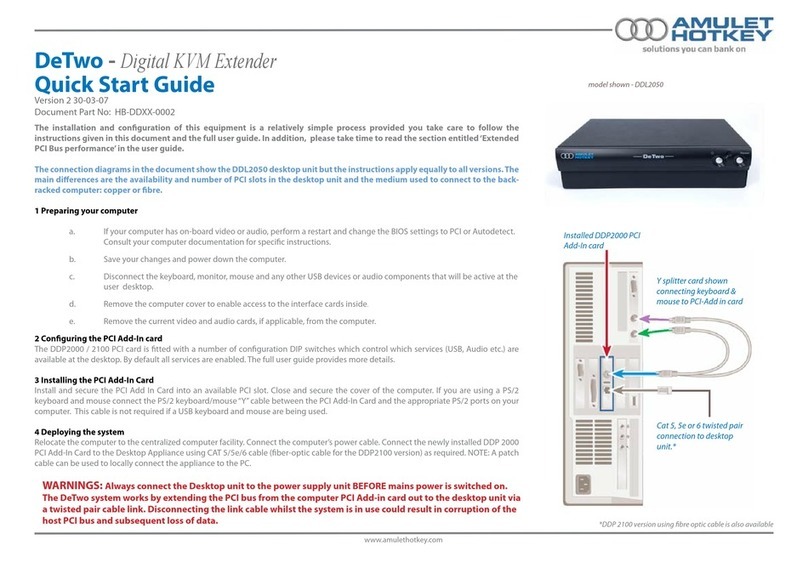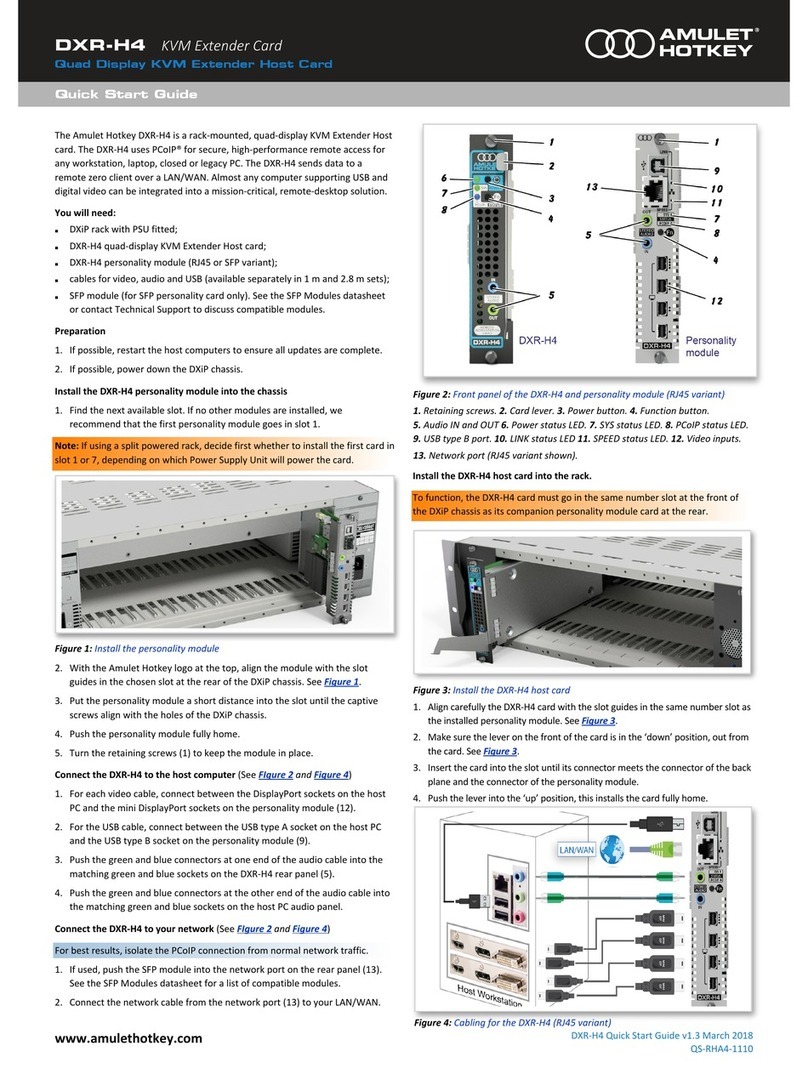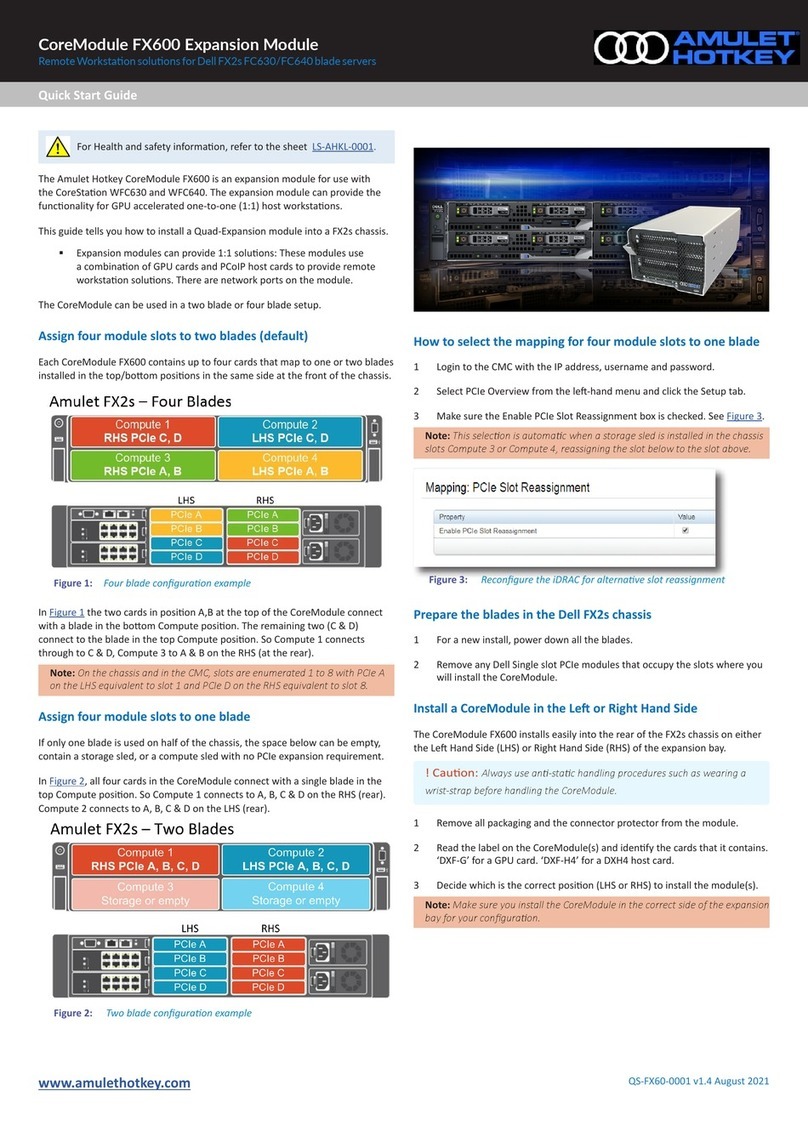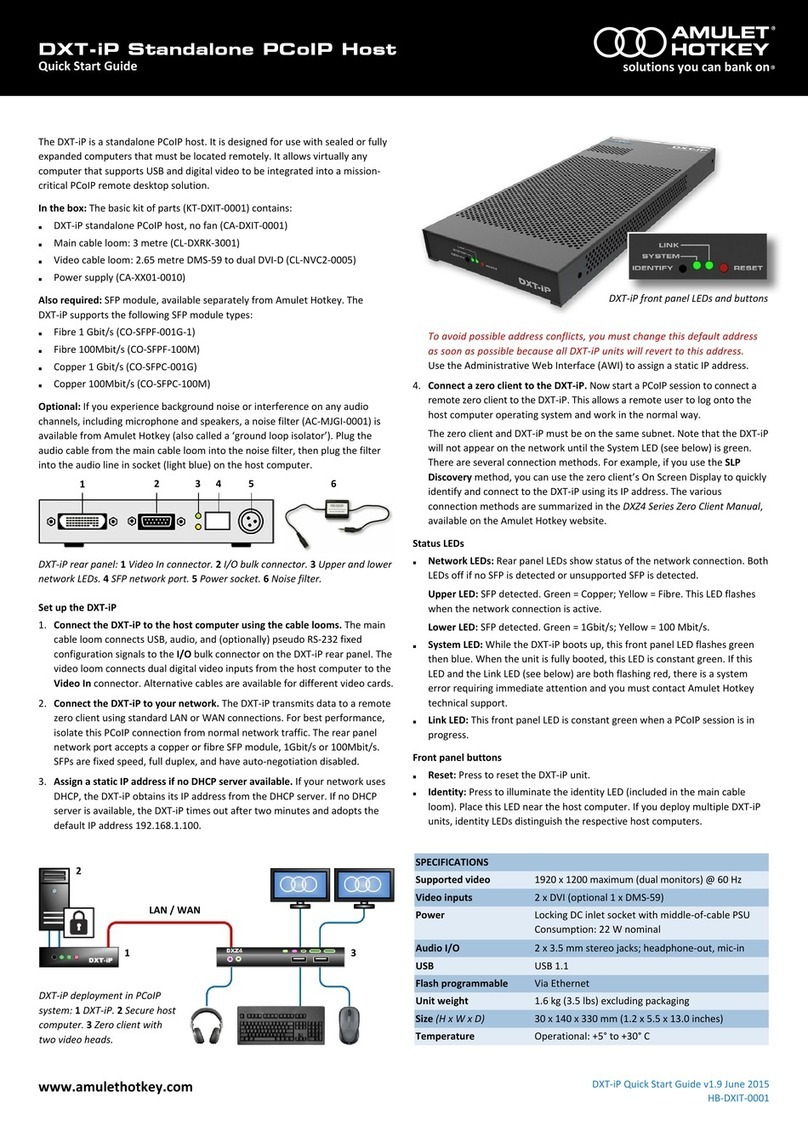www.amulethotkey.com DXT-H4 Quick Start Guide
Health and Safety (refer to the sheet LS-AHKL-0001)
This device complies with part 15 of the FCC Rules (Class A)
Operang temperature range: 5° to 30° C (41° to 86° F)
Operang humidity range: 10% to 90% (non-condensing)
For product documentaon, downloads and technical assistance, visit:
For further informaon on all our products, visit www.amulethotkey.com.
© 2020 Amulet Hotkey Ltd. All rights reserved.
Informaon in this document is subject to change. No part of this document may be reproduced through any means including (but not limited to) electronic or
mechanical, without express wrien permission from Amulet Hotkey Ltd. Amulet Hotkey Ltd may have patents, patent applicaons, trademarks or copyrights or other
intellectual property rights covering subject maer in this document. PC-over-IP, PCoIP and the PCoIP logo are registered trademarks of Teradici Corp. Amulet Hotkey
and ‘soluons you can bank on’ are registered trademarks of Amulet Hotkey Ltd. Other product names and company names listed within this document may be trade-
marks of their respecve owners. Amulet Hotkey products are designed and built in the UK.
How to change the default IP address
All DXT-H4 KVM Extender Hosts will revert to the same default IP address, this
can cause conicts as the network grows. Use the Administrave Web Interface
(AWI) to assign a dierent stac IP address than the default.
1 Enter the default IP address of the DXT-H4 into a browser to access the AWI.
2 Enter the default password ahkdante and click Log In.
3 From the Conguraon menu select the Network opon.
4 Make sure the Enable DHCP opon is unchecked.
5 Enter the new fall-back default IP address into the IP Address elds.
6 Make sure the Enable DHCP opon is checked.
Connect a zero client to the DXT-H4
Several connecon methods are supported. The default method is Auto Detect,
but there are other methods such as SLP Discovery or Direct to Host. You can also
use a connecon broker. See the DXT-H4 manual for more details.
1 Make sure the remote Amulet Hotkey zero client is powered on.
2 Start a PCoIP session to connect the zero client to the DXT-H4. If you want
to use the default connecon method, click Connect. If not, do the steps in
Change the connecon method for the zero client.
Change the connecon method for the zero client
To change the default connecon method, use the On Screen Display (OSD):
1 Select Opons > Conguraon from the Menu Bar.
2 Click Unlock and enter the default password ahkdante.
See the DXT-H4 user manual for how to change the default password.
3 Select the Session tab and select the connecon type from the menu.
4 Click on OK.
Setup complete
Once the zero client successfully connects to the host, check for the following:
LED Status Descripon
Power GREEN Card is ON
SYS GREEN Copper network connecon
SYS BLUE Fiber network connecon
PCoIP GREEN / GREEN ash Teradici OK
LINK GREEN / GREEN ash Network trac indicaon
SPEED
GREEN
AMBER
1 Gbit network available
100 Mbit network available
Troubleshoong
SYS RED ash Card error
SYS GREEN/BLUE ash Network detected, no link
PCoIP RED Teradici error
LINK OFF No network connecon or unrecognized SFP module
SPEED OFF No network connecon or unrecognized SFP module
Firmware updates
Aer setup, it is important to update the rmware. See the manual for details.
Disable temporal dithering
Temporal dithering is a technique that graphics cards use to generate
intermediate colors, by rapidly alternang a pixel between two adjacent color
values. Enabling temporal dithering on a machine using PCoIP can result in high
bandwidth usage and poor performance.
To disable temporal dithering:
Apple MACs: see AN - 057 Disable Temporal Dithering on macOS and OS X
on the support site for how to do this.
Windows PCs and workstaons: see KBA - 144 Disable temporal dithering
on Windows on the support site for how to do this.
Connect to a so client
Conguraon of the DXT-H4 is dependent on the specic host and client
operang systems. Contact Technical Support for further informaon.
Operaon of the front panel buons
Power: A short buon press toggles the DXT-H4 unit in or out of standby
mode. Press and hold the buon for more than 4 seconds to reset the unit.
Fn: Press and hold the front or rear Fn buon for more than four seconds to
put the SYS LEDs into ID mode.
Enable the Management Interface (MI)
Some management acvies such as rmware updates to the COM module are
performed through the MI. See the manual for more details.
To turn on the MI with the unit powered on:
1 Press and hold both the Fn and Power buons.
The LEDs turn o briey then ash ORANGE.
2 Release the Fn and Power buons at the same me.
3 Wait to hear an audible beep.
An audible beep indicates that the operaon is successful.
Safe power-down
To turn the unit o correctly, press the Power buon once and wait for the unit
to enter standby before removing power from the unit.