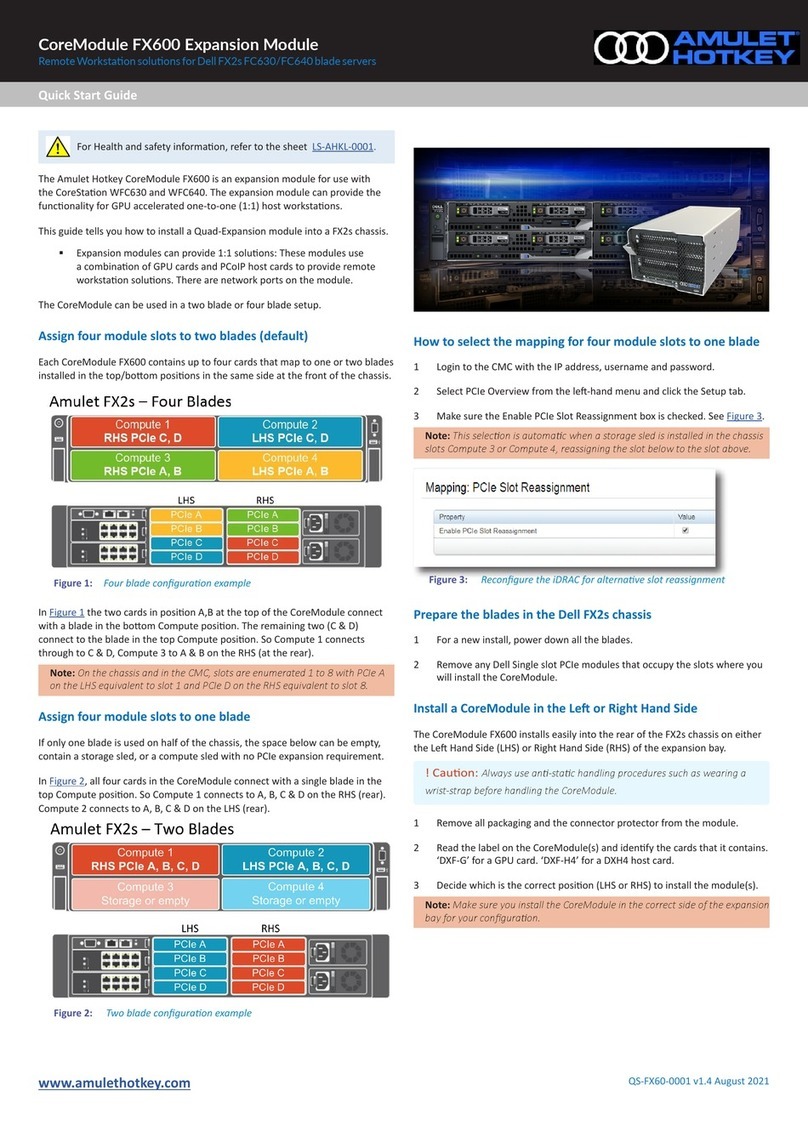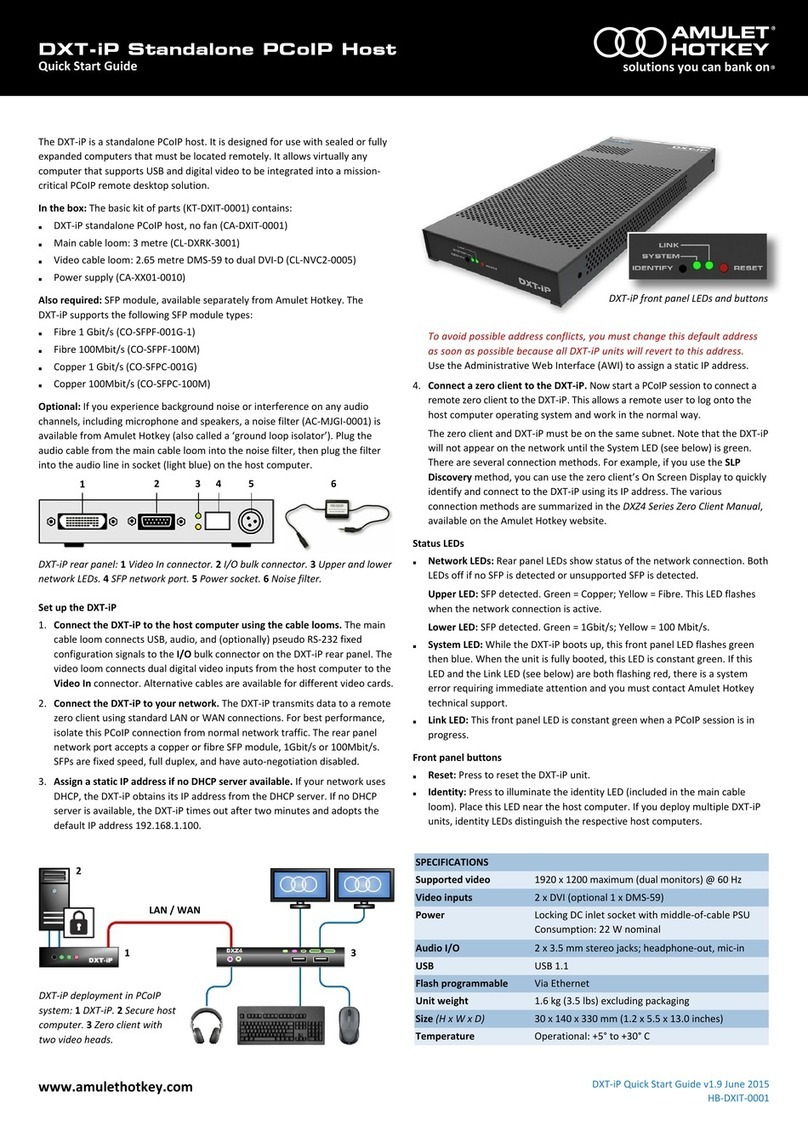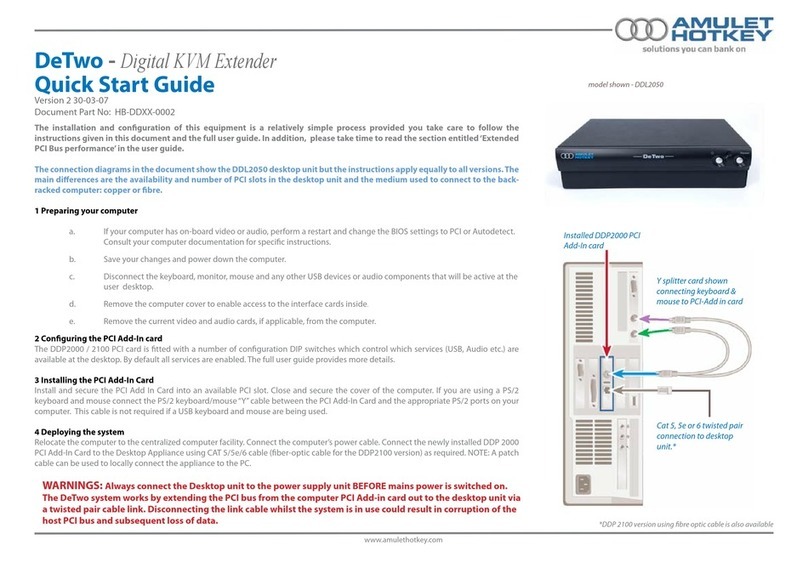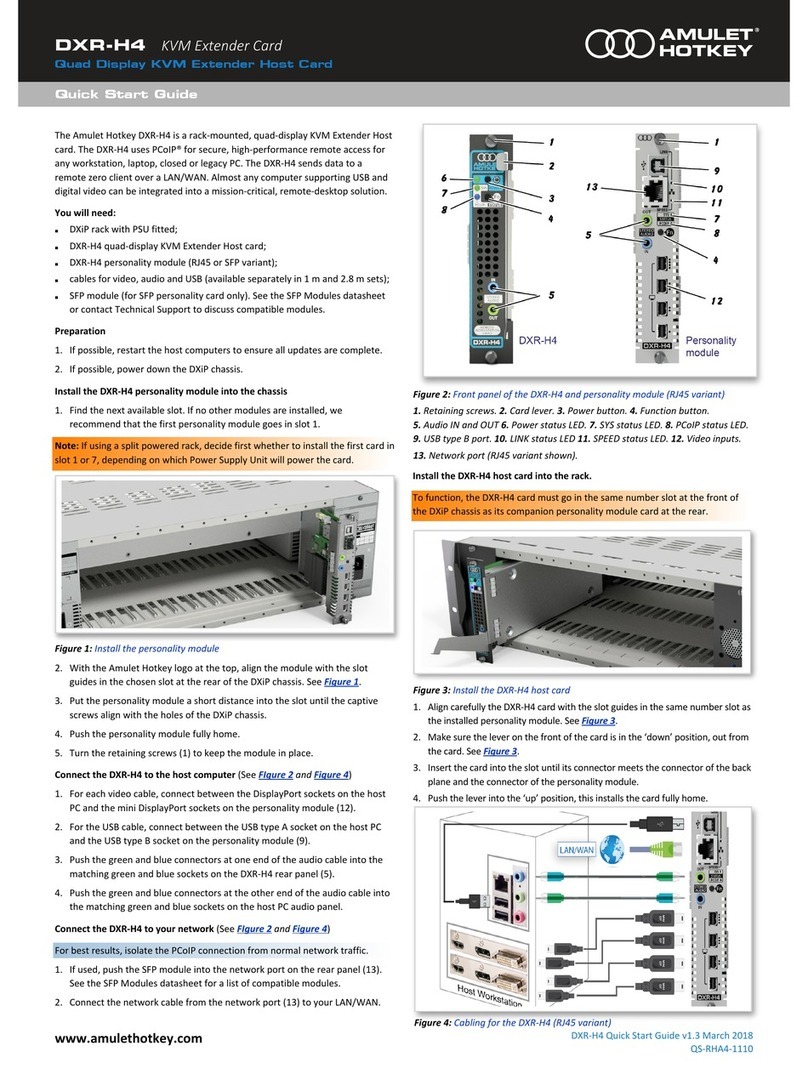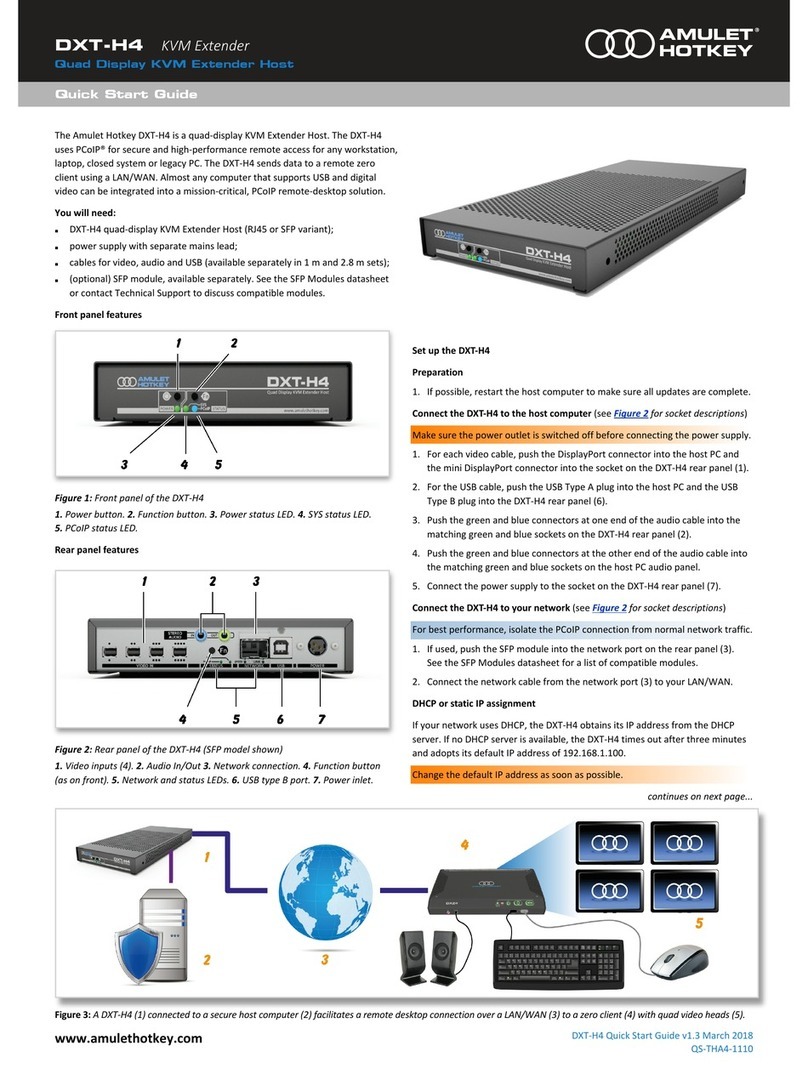®
www.amulethotkey.com
Quick Start Guide
WARNING
To reduce the risk of fire or electric shock:
-do not disassemble the unit
-make sure the unit is powered off before you remove
or install components
-do not expose this appliance to moisture or liquids.
CAUTION
-Refer all servicing to qualified personnel.
-Install in accordance with these instructions.
-Do not install near significant sources of heat.
-Ensure the product is properly earthed.
-Only use accessories approved by Amulet Hotkey.
-Clean the product only with a dry cloth.
©2018 Amulet Hotkey Ltd. All rights reserved.
Information in this document is subject to change. No part of this document may be reproduced through any means including (but not limited to) electronic or
mechanical, without express written permission from Amulet Hotkey Ltd. Amulet Hotkey Ltd may have patents, patent applications, trademarks or copyrights or other
intellectual property rights covering subject matter in this document. Amulet Hotkey is a registered trademark of Amulet Hotkey Ltd. Other product names and company
names listed within this document may be trademarks of their respective owners.
STEP 3: Power on the unit
1. Press the POWER/MENU button. A short button press turns on the unit.
2. When the unit is on:
■A long button press turns off the unit.
■A short button press displays the On Screen Display (OSD) configuration
menu.
3. Turn on the monitor and make sure the remote workstation is on.
STEP 4: Configure the zero client IP address
You can configure the zero client to use DHCP or a static IP address.
1. Turn on the DXZC zero client to display the OSD screen.
2. If requested, enter the default password ahkdante.
3. To change the settings, select Options > Configurations and the Network tab.
STEP 5: Get the IP or MAC address of the PCoIP host
If the zero clients and PCoIP hosts reside on the same subnet, you can use the
Direct to Host + SLP Host Discovery session connection type to discover available
PCoIP hosts on the subnet. This is normally the default setting.
1. Get the IP or MAC address of the PCoIP host that you want to connect to.
STEP 6: Establish a connection with the PCoIP host
1. Select Options > Configuration and choose the Sessions tab.
2. Click Unlock and enter the password (default is ahkdante).
3. Select the Direct to Host + SLP Host Discovery session connection type from
the drop down list (see the manual for other connection methods).
4. Click the Connect button.
The message ‘Discovering hosts’, followed by a list of available hosts appears.
5. Select the chosen PCoIP host from the list and click OK.
The Connect button is greyed out until the DXZC has a network connection and
an IP address. If the zero client fails to discover any hosts, the message ‘No
Hosts available for connection’ appears.
6. (Optional) You can also set the Enable Auto-Reconnect setting (Advanced
settings) to remember the last connected PCoIP host.
Connecting the DXZC to a virtual desktop with Auto Detect
This connection type automatically detects which broker protocol a connection
server is using so users in a mixed environment do not have to manually
reconfigure the session type each time they switch brokers.
1. From the Options > Configuration > Session menu , select Auto Detect.
2. In the Server URI field, enter the IP address of your PCoIP Connection Manager
for Amazon WorkSpaces or the View Connection Server for VMWare Horizon.
3. Click OK.
4. Click the Connect button.
5. When prompted, enter your login credentials.
Refer to the Tera2 PCoIP® Zero Client Firmware or the DXZC user manuals for more
detailed instructions covering VMware® Horizon™ and Amazon Workspaces.
Connect additional USB peripherals
See individual manufacturer’s instructions before installing drivers or connecting
devices to the other USB ports.
IMPORTANT: Check firmware is up to date
Check the support website to make sure your unit firmware is up to date.
LED Description
Device status LED Green
PCoIP LED (Copper connection) Green / Green flash
PCoIP LED (Fiber connection) Blue / Blue flash
LINK (Upper LED on rear panel) Green / Green flash
SPEED (Lower LED on rear panel)
Green (1 Gbit network)
Amber (100 Mbit network)
LED status table for normal operation
For Technical Support visit:
For details of our other products, visit www.amulethotkey.com.
The DXZC-A and DXZC-AM clients use a version of firmware certified to
comply with the NCSC requirements for Commercial Product Assurance
(CPA). To maintain certification, only upgrade with certified firmware from
the Amulet Hotkey website. See the manuals for how to upgrade firmware.
Setting up larger deployments
For larger configurations, we recommend using the Management Console or
Connection Broker. See the DXZC zero client user manuals for how to do this.
Setup complete
If the zero client successfully connects to the host, then under normal operation,
the following indications are present: