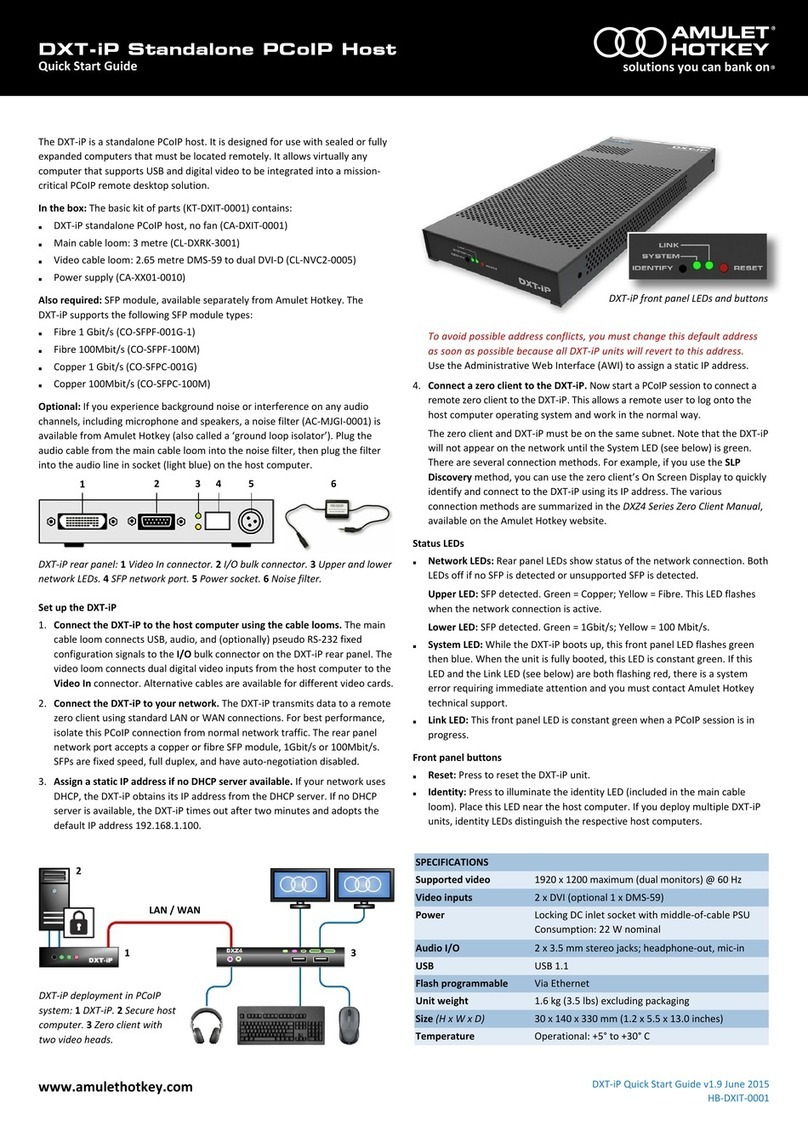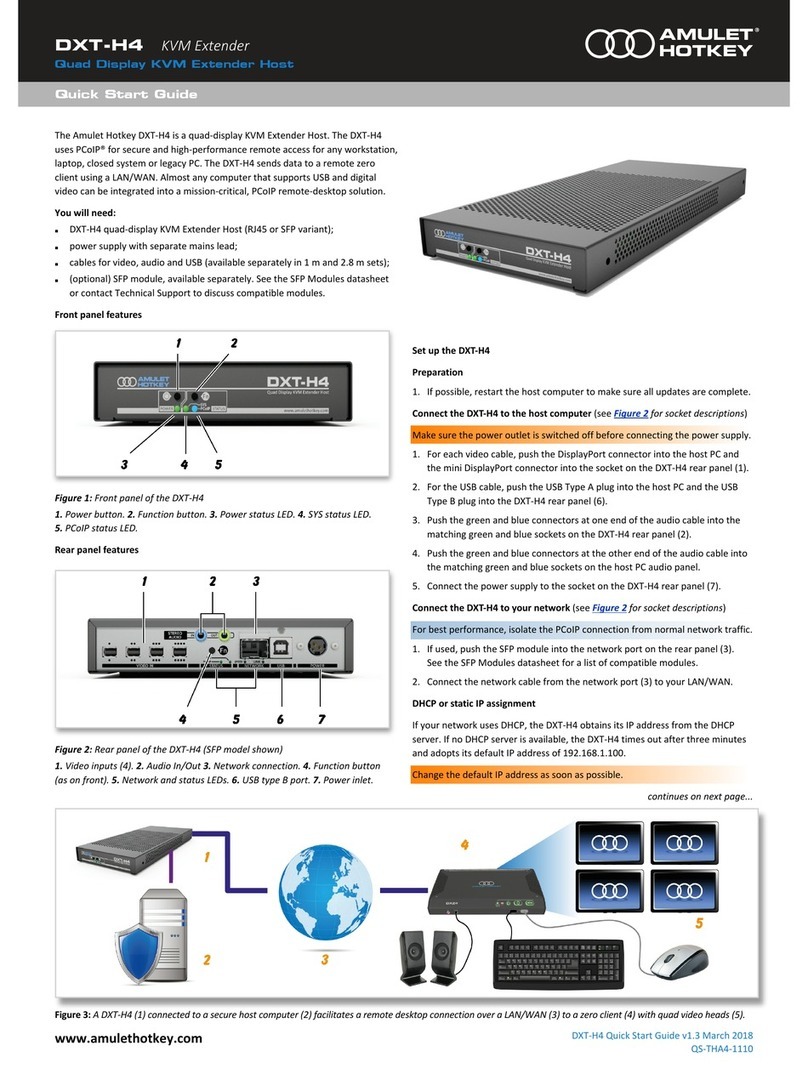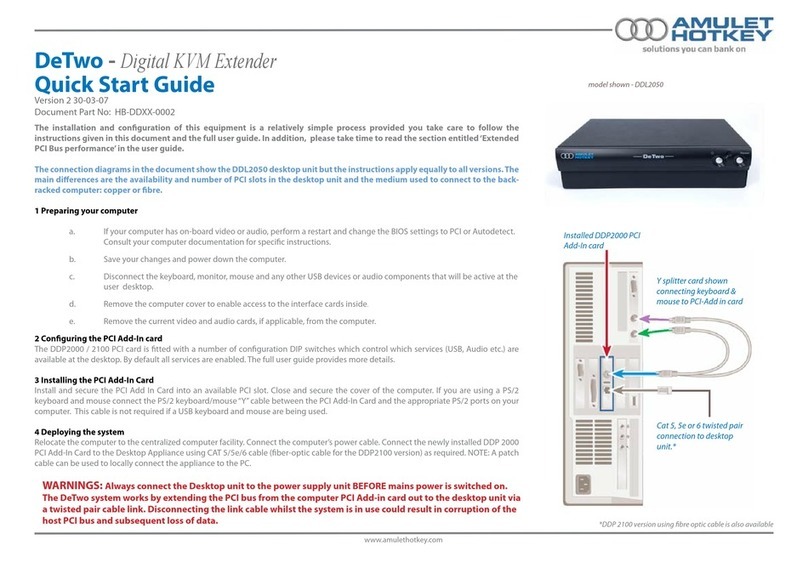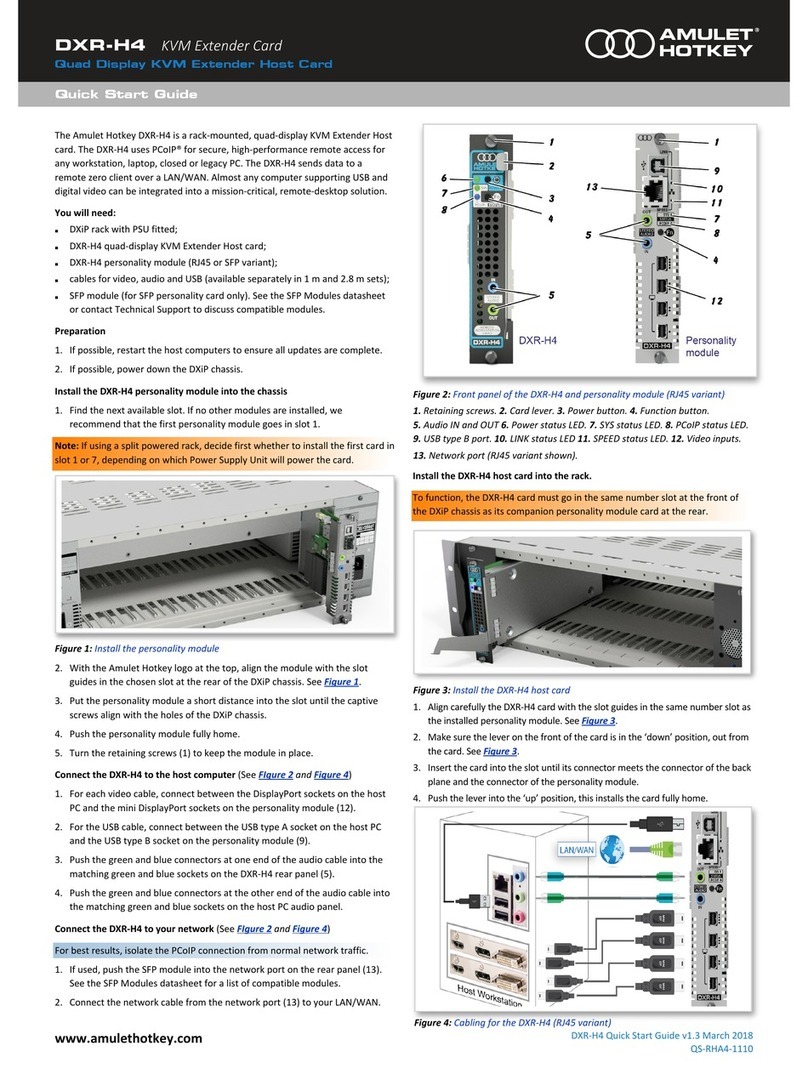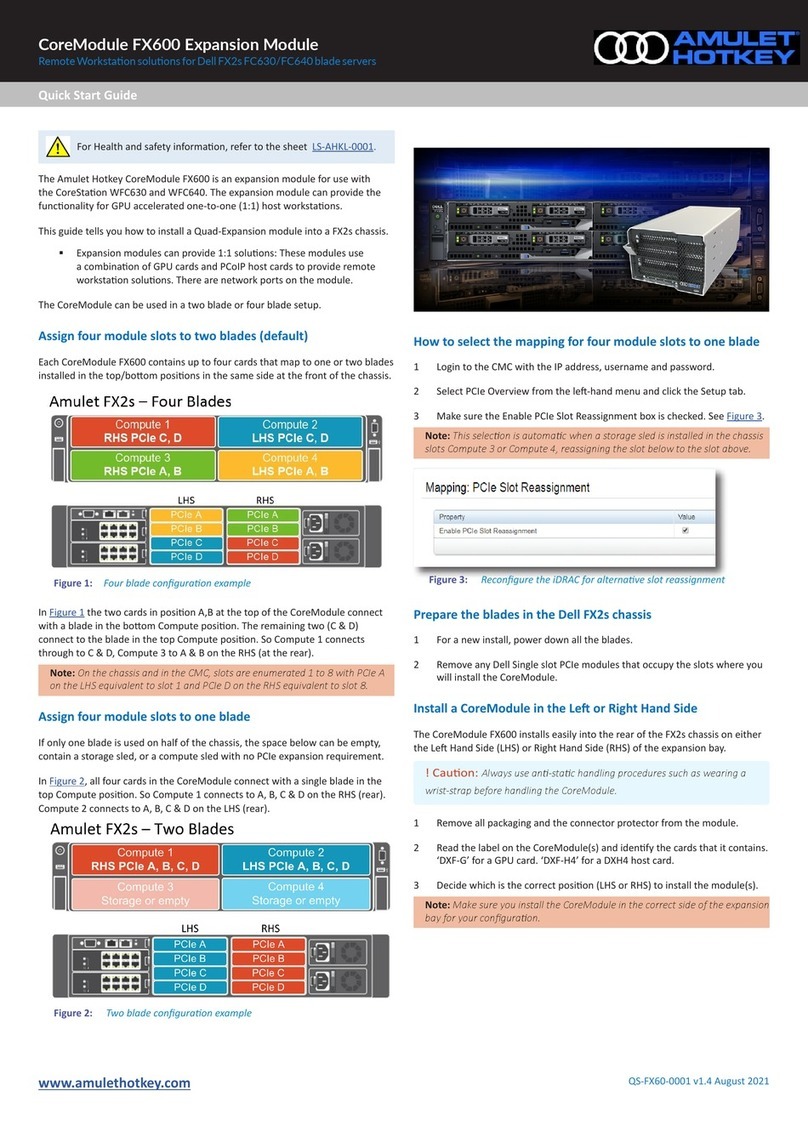CAUTION
To prevent damage to the DXR-H4:
• install in accordance with these instrucons;
• always turn o and unplug the host computer
before handling the unit;
• always use appropriate an-stac handling
procedures when handling the unit;
• only use aachments and accessories
approved by Amulet Hotkey;
• do not expose the unit to moisture;
• do not place objects lled with liquids on or
near the unit;
• clean the unit only with a dry cloth;
• refer all servicing to qualied personnel.
©2020 Amulet Hotkey Ltd. All rights reserved.
The informaon contained in this document represents the current view of Amulet Hotkey® as of the date of publicaon. Because Amulet Hotkey must respond to
changing market condions, it should not be interpreted to be a commitment on the part of Amulet Hotkey, and Amulet Hotkey cannot guarantee the accuracy of any
informaon presented aer the date of publicaon. Secons of this document are reproduced with the kind permission of Teradici®Corp. This document is for informa-
onal purposes only. Amulet Hotkey make no warranes, express, implied or statutory, as to the informaon in this document. Complying with all applicable copyright
laws is the responsibility of the user. Without liming the rights under copyright, no part of this document may be reproduced, stored in or introduced into a retrieval
system, or transmied in any form or by any means (electronic, mechanical, photocopying, recording, or otherwise), or for any purpose, without express wrien per-
mission from Amulet Hotkey. Amulet Hotkey may have patents, patent applicaons, trademarks, copyrights, or other intellectual property rights covering subject maer
in this document. Except as expressly provided in any wrien license agreement from Amulet Hotkey, the furnishing of this document does not give you any license to
these patents, trademarks, copyrights, or other intellectual property. Teradici, PC-over-IP, and PCoIP are registered trademarks of Teradici Corporaon. VMware and View
are registered trademarks of VMware Corp. Amulet Hotkey and ‘soluons you can bank on’ are trademarks of Amulet Hotkey Ltd. The names of actual companies and
products menoned herein may be the trademarks of their respecve owners.
Quad Display KVM Extender Host Card
Thank you
Thank you from everyone at Amulet Hotkey for purchasing this
product. Much me and energy has gone into making this the
best and most reliable soluon available. We are condent we
have provided a state-of-the-art unit that will provide you with
long and reliable service regardless of the applicaon.
To get the best from this product, follow this manual carefully.
Shipment and product inspecon
Your product was carefully packed prior to despatch to
guarantee safe transit. Make sure you thoroughly examine all
packaging and contents for signs of physical damage before use.
If any damage has occurred, nofy the shipping company and
your supplier immediately. Otherwise, claims for damage or
replacement may not be granted.
Retain the original packaging for use in the event that the
equipment has to be stored, shipped or returned for service.
If you choose to dispose of the packaging, please do so in an
environmentally friendly fashion.
Technical support
If you have further quesons , do not hesitate to contact
Amulet Hotkey technical support for expert assistance:
Compliance Noce
See the Legislaon Sheet LS-AHKL-0001 for details of current EU
and FCC compliance.
Cauon: !
This equipment is compliant with Class A of CISPR
32. In a residenal environment this equipment may cause radio
interference.
Cauon: !
The CE/EMC compliance is tested with video, USB and
audio cables that are no longer than 3 m long.
www.amulethotkey.com | Page 3
LASER SAFETY
The DXR-H4 SFP variant may be ed with SFP
network modules that contain Class 1 lasers. The
SFP module emits invisible radiaon which can
cause harm if installed or serviced incorrectly.
Follow the guidelines below:
Warning: Class 1 laser product.
Warning: Invisible laser radiaon can be
emied from the aperture of the SFP port
when no bre is connected. To avoid exposure
to laser radiaon, do not stare into open
apertures.
Warning: Only trained and qualied personnel
may install, replace, or service this equipment.