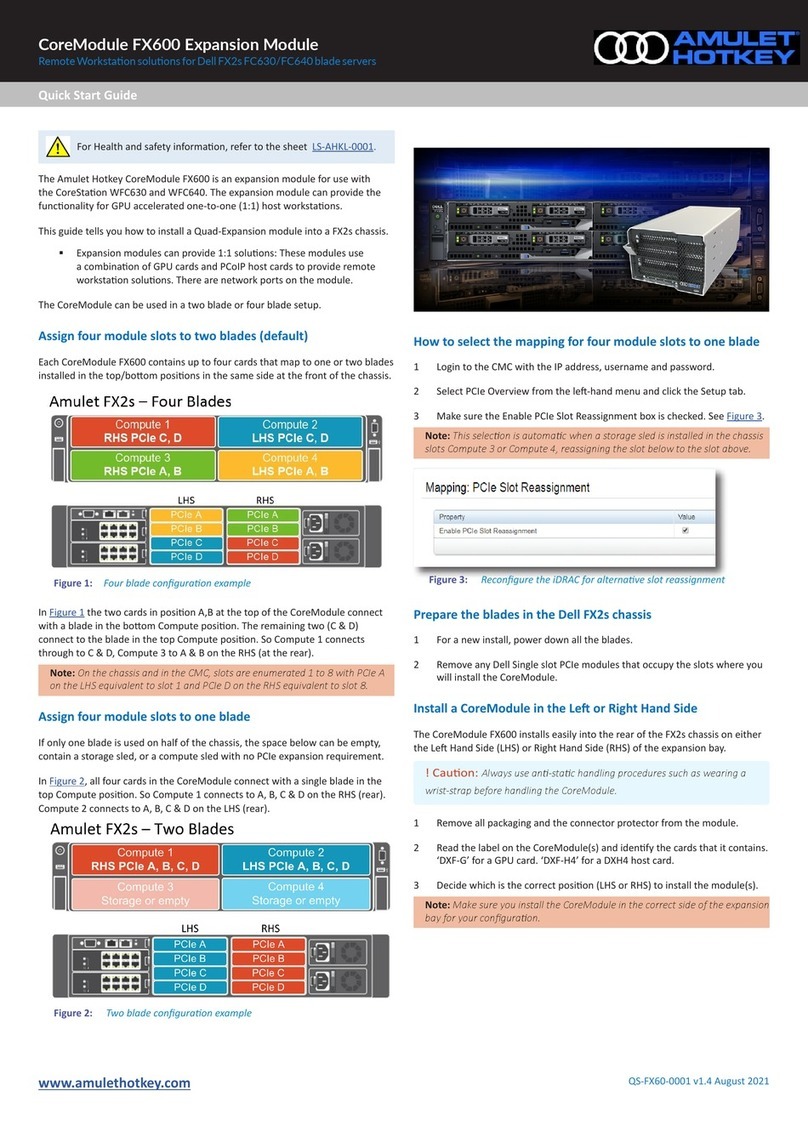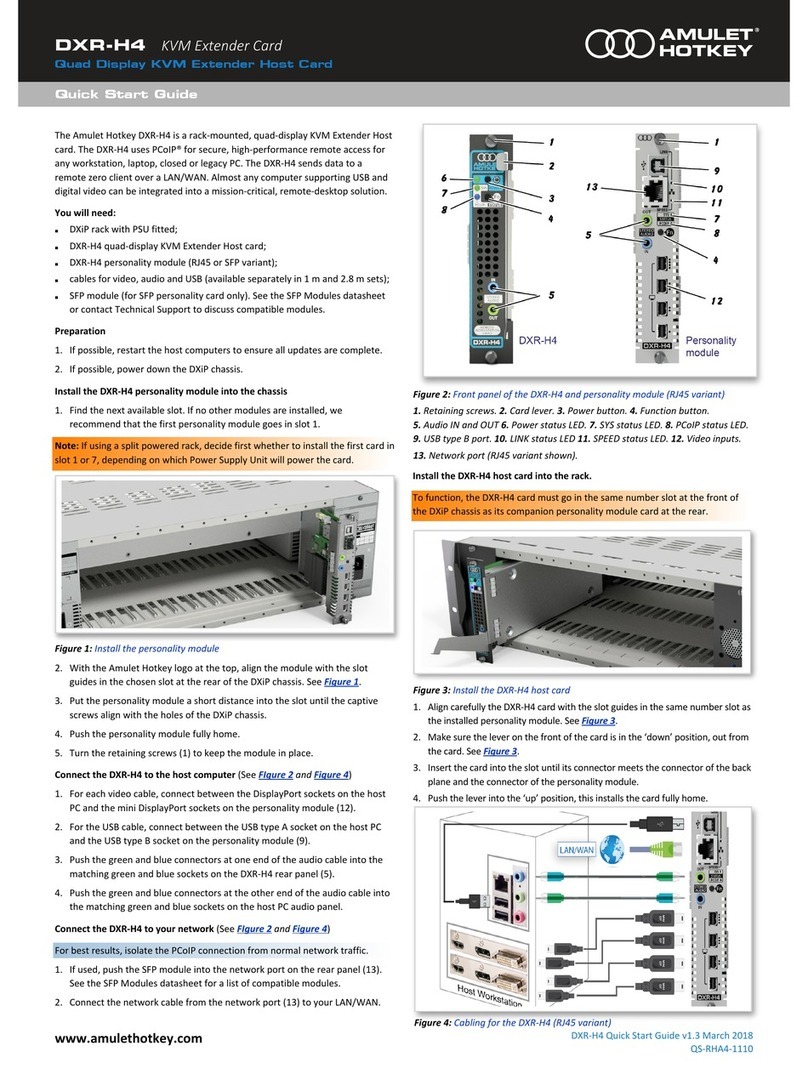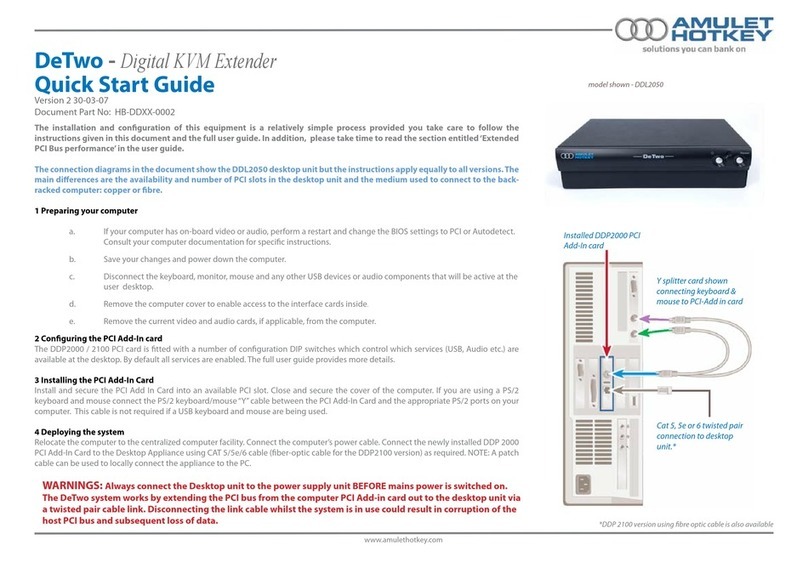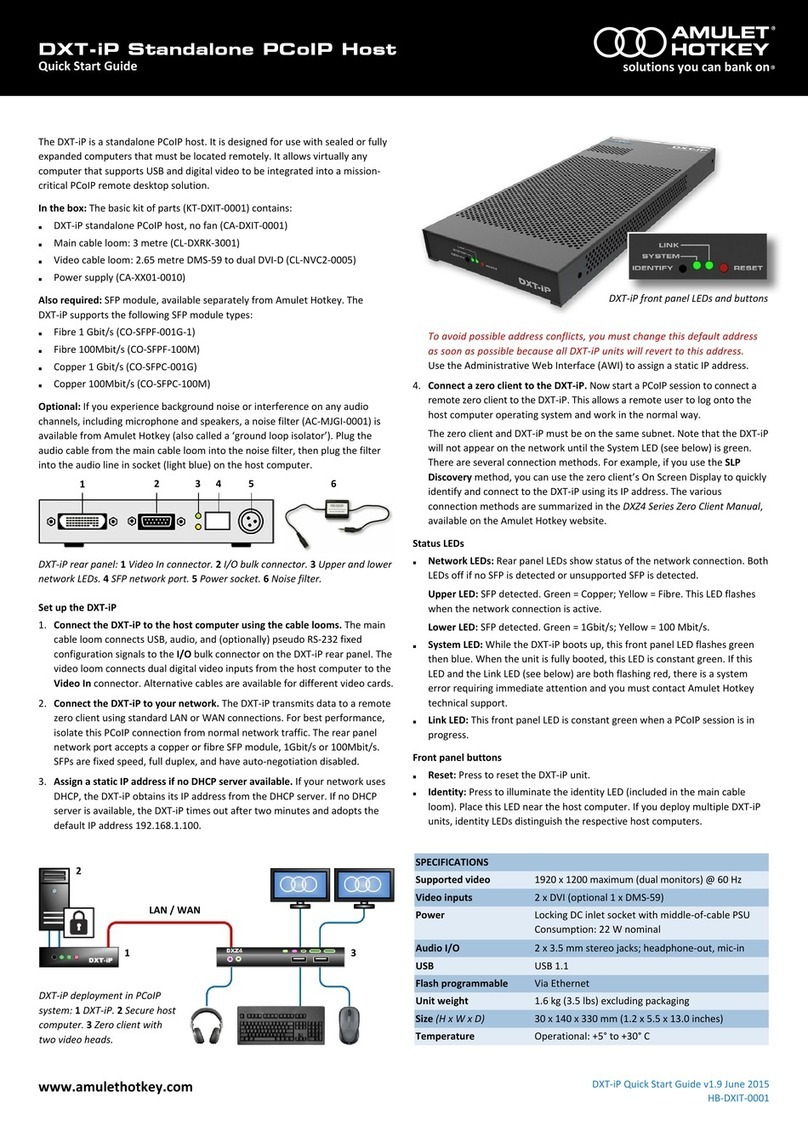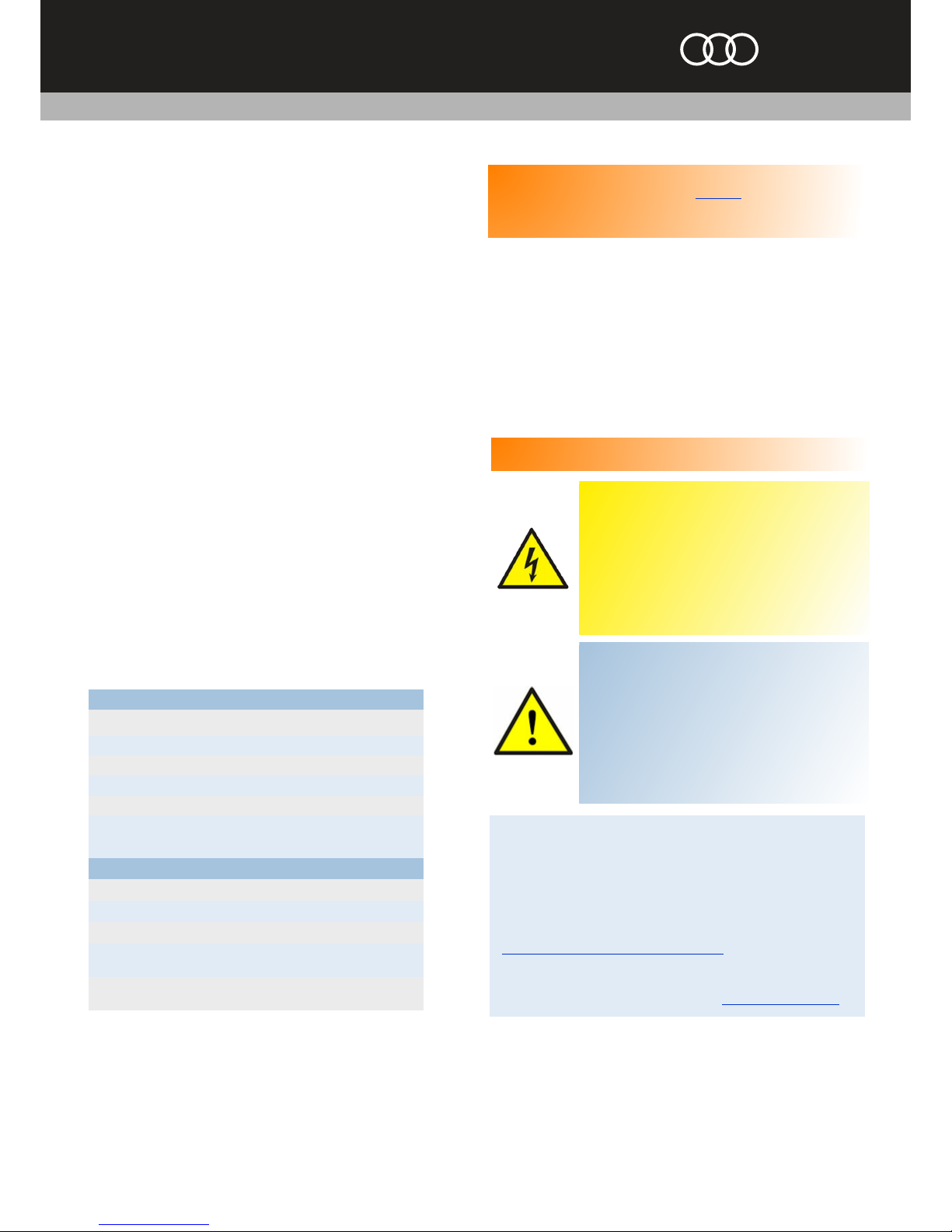®
KVM Extender
Quad Display KVM Extender Host
DXT-H4
©2018 Amulet Hotkey Ltd. All rights reserved.
Information in this document is subject to change. No part of this document may be reproduced through any means including (but not limited to) electronic or
mechanical, without express written permission from Amulet Hotkey Ltd. Amulet Hotkey Ltd may have patents, patent applications, trademarks or copyrights or other
intellectual property rights covering subject matter in this document. PC-over-IP, PCoIP and the PCoIP logo are registered trademarks of Teradici Corp. Amulet Hotkey and
‘solutions you can bank on’ are registered trademarks of Amulet Hotkey Ltd. Other product names and company names listed within this document may be trademarks of
their respective owners. Amulet Hotkey products are designed and built in the UK.
How to change the default IP address
All DXT-H4 KVM Extender Hosts will revert to the same default IP address, this
can cause conflicts as the network grows. Use the Administrative Web Interface
(AWI) to assign a different static IP address than the default.
1. Enter the default IP address of the DXT-H4 into a browser to access the AWI.
2. Enter the default password ahkdante and click Log In.
3. From the Configuration menu select the Network option.
4. Make sure the Enable DHCP option is unchecked.
5. Enter the new fall-back default IP address into the IP Address fields.
6. Make sure the Enable DHCP option is checked.
Connect a zero client to the DXT-H4
Several connection methods are supported. The default method is Auto Detect,
but there are other methods such as SLP Discovery or Direct to Host. You can also
use a connection broker. See the DXT-H4usermanual for more details.
1. Make sure the remote Amulet Hotkey zero client is powered on.
2. Start a PCoIP session to connect the zero client to the DXT-H4. If you want to
use the default connection method, click Connect. If not, do the steps in
Change the connection method for the zero client.
Change the connection method for the zero client
To change the default connection method, use the On Screen Display (OSD):
1. Select Options > Configuration from the Menu Bar.
2. Click Unlock and enter the default password ahkdante.
SeetheDXT-H4 usermanualforhowtochangethedefaultpassword.
3. Select the Session tab and select the connection type from the menu.
4. Click on OK.
Setup complete
Once the zero client successfully connects to the host, check for the following
indications to show normal operation:
WARNING
To reduce the risk of fire or electric shock:
-do not disassemble the unit;
-make sure the unit is powered off before you remove
or install components;
-do not expose this appliance to rain or moisture;
-do not expose this appliance to dripping or splashing;
-do not place objects filled with liquids on or near the
appliance.
CAUTION
-Apart from those mentioned in this guide, there are no
user serviceable parts inside.
-Install in accordance with these instructions.
-Do not install near significant sources of heat.
-Ensure the product is properly earthed.
-Only use attachments and accessories approved by
Amulet Hotkey.
-Clean the product only with a dry cloth.
Technical Support
Product documentation and downloads
http://resources.amulethotkey.com/resources
For further information on this product, for other contact details, or for
details of our other products, see our website www.amulethotkey.com.
Firmware updates
Important! When the unit is setup for the first time, it is important to update
the firmware to the latest version. See the resources area of the website to
download the latest firmware, and also for the user manual where you can find
how to perform the update.
Additional troubleshooting
For more troubleshooting information, see the user manual or contact
Technical Support for assistance.
Operation of the front panel buttons
■Power: A short button press toggles the DXT-H4 unit in or out of standby
mode. Press and hold the button for more than four seconds to reset the
DXT-H4 unit.
■Fn: Press and hold the front or rear Fn button for more than four seconds
to put the SYS LEDs into ID mode.
Safe power-down
To turn the unit off correctly, press the Power button once and wait for the
unit to enter standby before removing power from the unit.
LED Status Description
Power GREEN Card is ON
SYS GREEN Copper network connection
SYS BLUE Fiber network connection
PCoIP GREEN / GREEN flash Teradici OK
LINK GREEN / GREEN flash Network traffic indication
SPEED
GREEN
AMBER
1 Gbit network available
100 Mbit network available