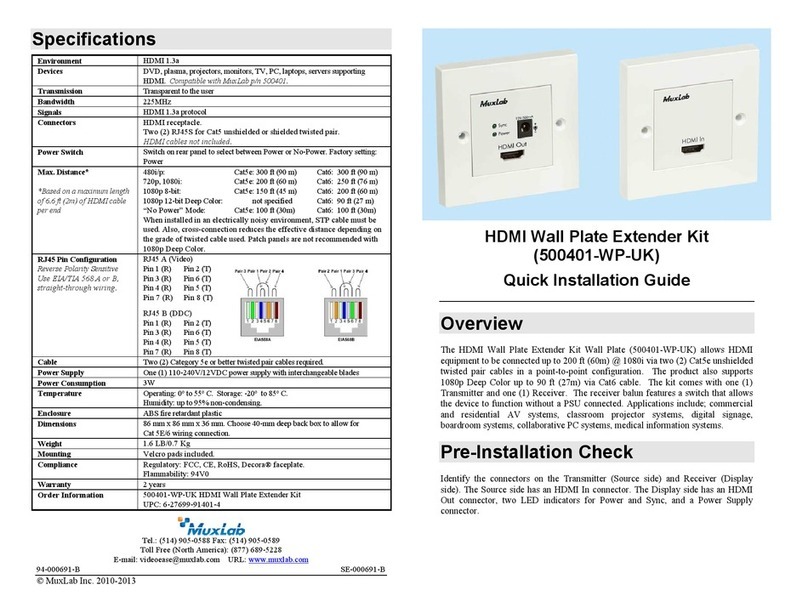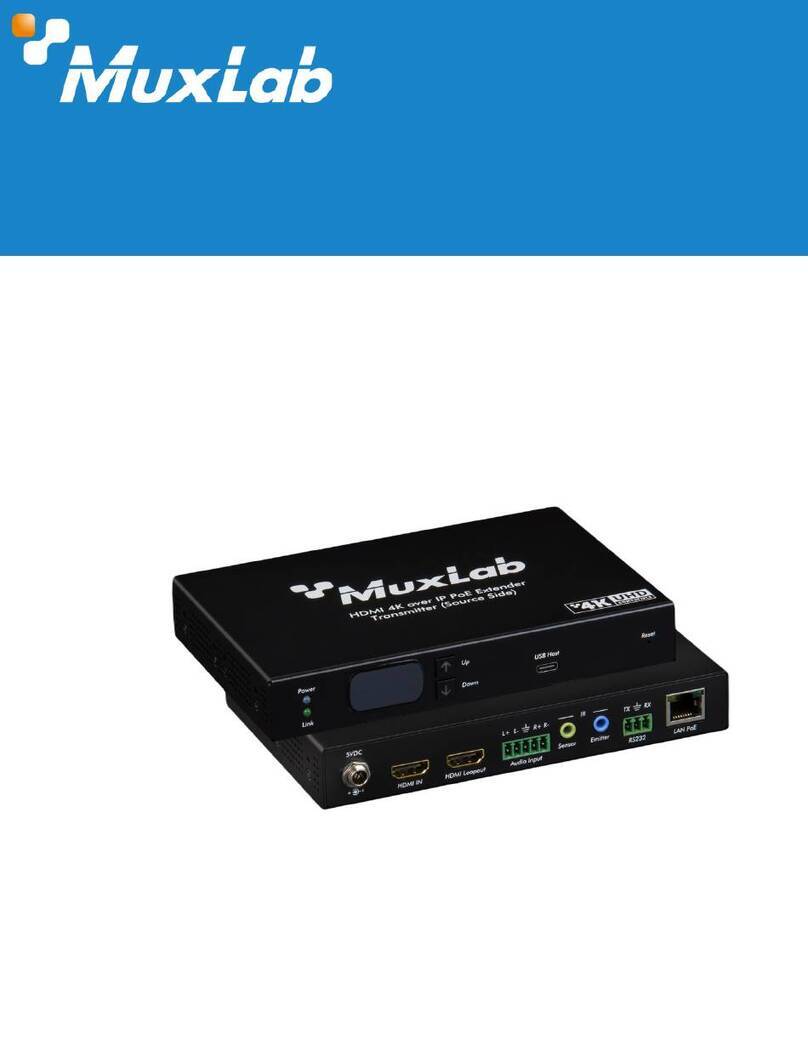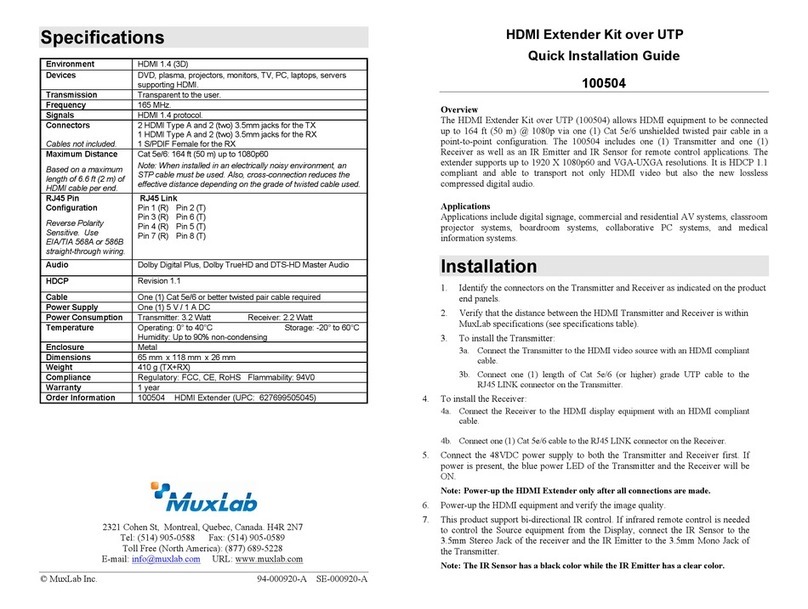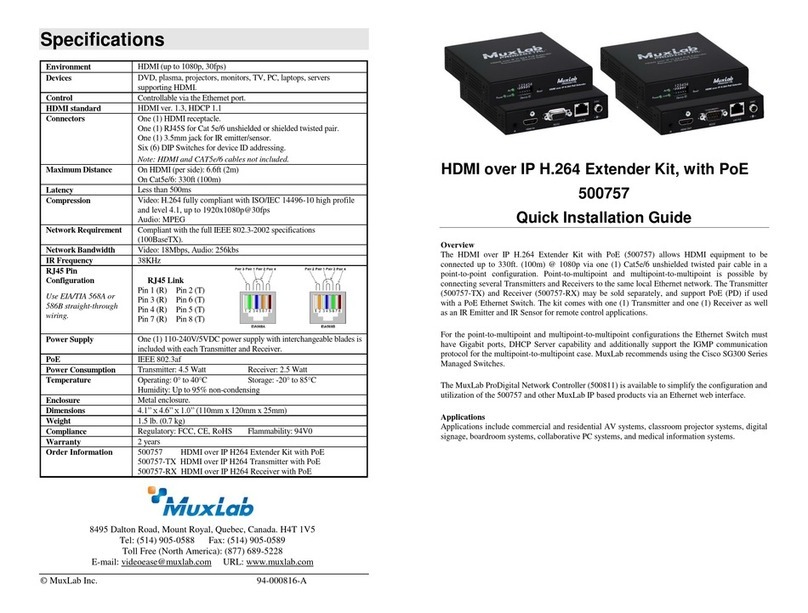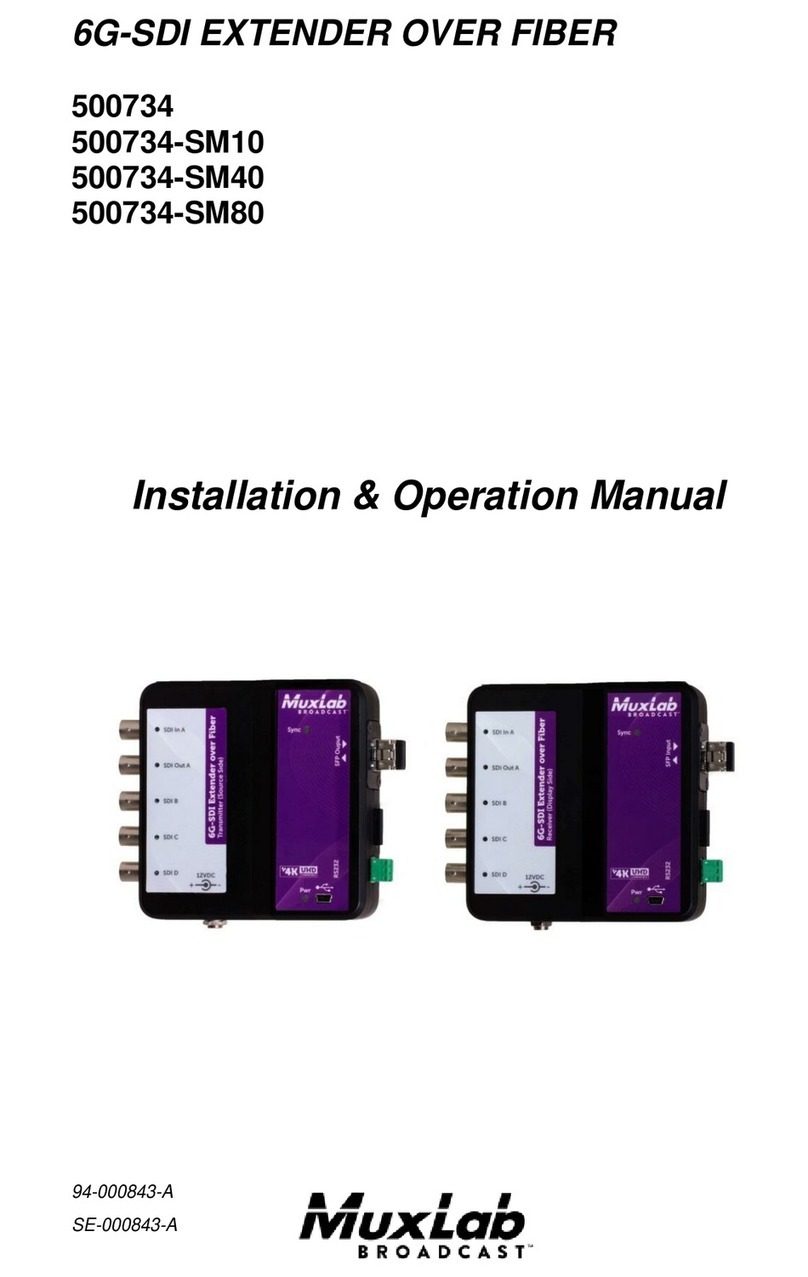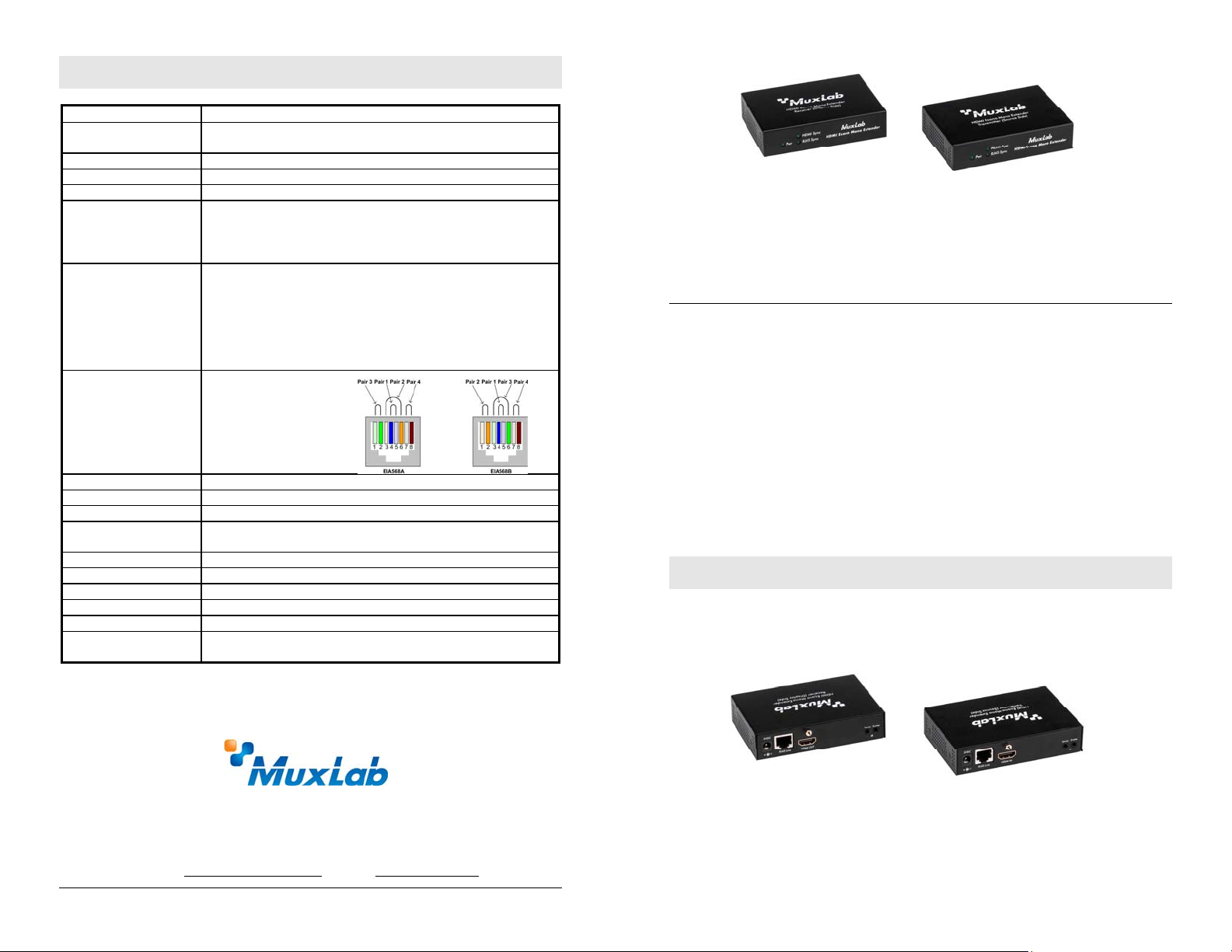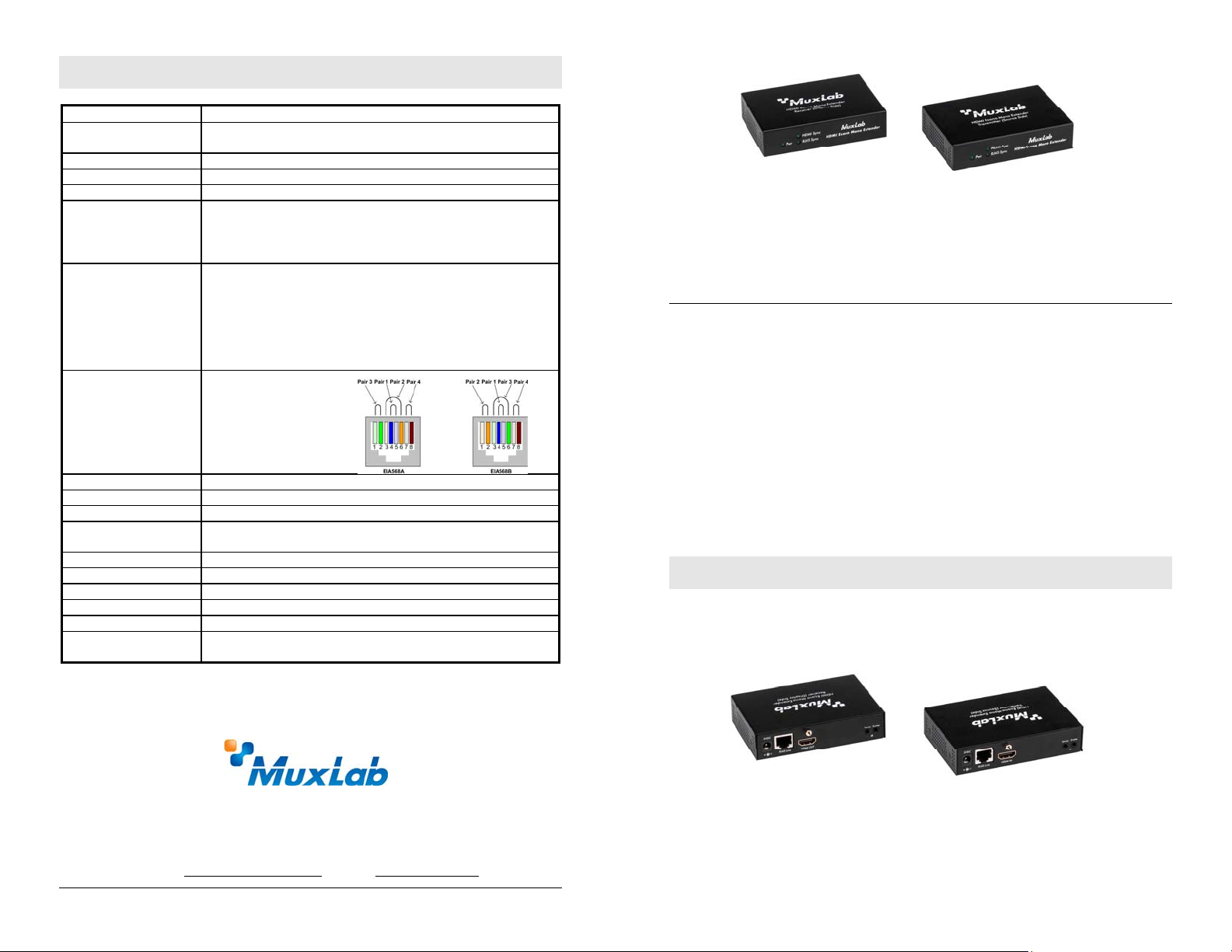
© MuxLab Inc. 94-000728-A SE-000728-A
8495 Dalton Road, Mount Royal, Quebec, Canada. H4T 1V5
Tel: (514) 905-0588 Fax: (514) 905-0589
Toll Free (North America): (877) 689-5228
Specifications
Environment HDMI 1.3a (Supports the 3D feature of HDMI 1.4)
Devices DVD, plasma, projectors, monitors, TV, PC, laptops, servers supporting
HDMI.
Transmission Transparent to the user
Bandwidth 340 MHz
Signals HDMI 1.3a protocol
Connectors One (1) HDMI receptacle.
One (1) RJ45S for Cat 5e/6 unshielded or shielded twisted pair.
Two (2) 3.5mm jacks for IR emitter and sensor
Note: HDMI cables not included.
Maximum Distance
Based on a maximum
length of 6.6 ft (2 m) of
HDMI cable per end.
480i/p: Cat 5e/6: 230 ft (70 m)
720p, 1080i: Cat 5e/6: 230 ft (70 m)
1080p: Cat 5e/6: 230 ft (70 m)
1080p Deep Color: Cat 5e/6: 230 ft (70 m)
Note: When installed in an electrically noisy environment, an STP cable
must be used. Also, cross-connection reduces the effective distance
depending on the grade of twisted cable used.
RJ45 Pin Configuration
Reverse Polarity
Sensitive. Use EIA/TIA
568A or 586B straight-
through wiring.
RJ45 Link
Pin 1 (R) Pin 2 (T)
Pin 3 (R) Pin 6 (T)
Pin 4 (R) Pin 5 (T)
Pin 7 (R) Pin 8 (T)
Cable One (1) Cat 5e/6 or better twisted pair cables required
Power Supply Two (2) 110-240V/5VDC power supplies with interchangeable blades
Power Consumption Transmitter: 1.6 Watt Receiver: 3.2 Watt
Temperature Operating: 0° to 40°C Storage: -20° to 85°C
Humidity: Up to 95% non-condensing
Enclosure Metal
Dimensions 4.40” x 3.00” x 1.00” (11.2 x 7.6 x 2.5 cm)
Shipping Weight 1.4 lb (0.6 kg)
Compliance Regulatory: FCC, CE, RoHS Flammability: 94V0
Warranty 2 years
Order Information 500451 HDMI Mono Extender Kit
500451-RX HDMI Mono Receiver (for use with 50047x)
HDMI Mono Extender Kit
500451 (Kit), 500451-RX (Receiver only)
Quick Installation Guide
Overview
The HDMI Mono Extender Kit (500451) allows HDMI equipment to be connected up to
230 ft (70 m) @ 1080p Deep Color via one (1) Cat 5e/6 unshielded twisted pair cables
in a point-to-point configuration. The kit comes with one (1) Transmitter and one (1)
Receiver as well as an IR Emitter (500998) and IR Sensor (500999) for remote control
applications. The 500451-RX is the receiver portion of the kit and is used in
conjunction with MuxLab’s Multimedia Matrix Switch. For installation instructions,
please refer to the Multimedia Matrix Switch Installation Guide.
Applications
Applications include commercial and residential AV systems, classroom projector
systems, digital signage, boardroom systems, collaborative PC systems, and medical
information systems.
Installation
1. Identify the connectors on the Transmitter and Receiver as indicated on the
product labels.
2. Verify that the distance between the HDMI Transmitter and Receiver is within
MuxLab specifications (see Specifications table).
3. To install the Transmitter:
3a. Connect the Transmitter to the HDMI video source with an HDMI compliant