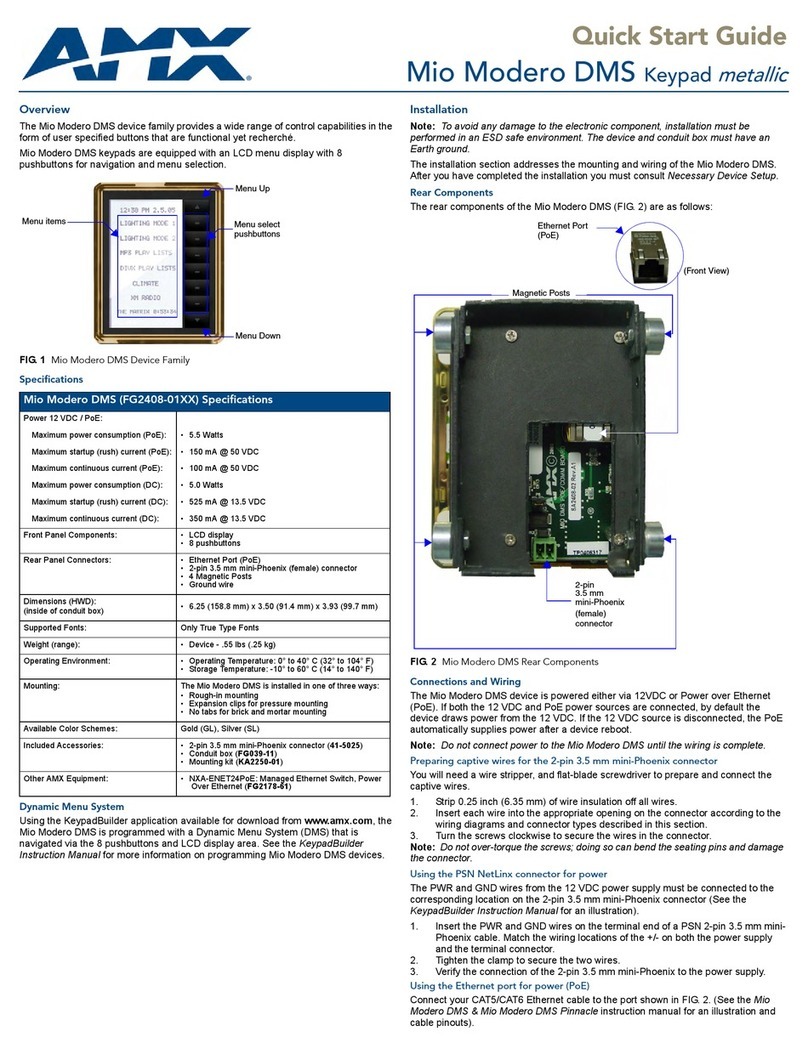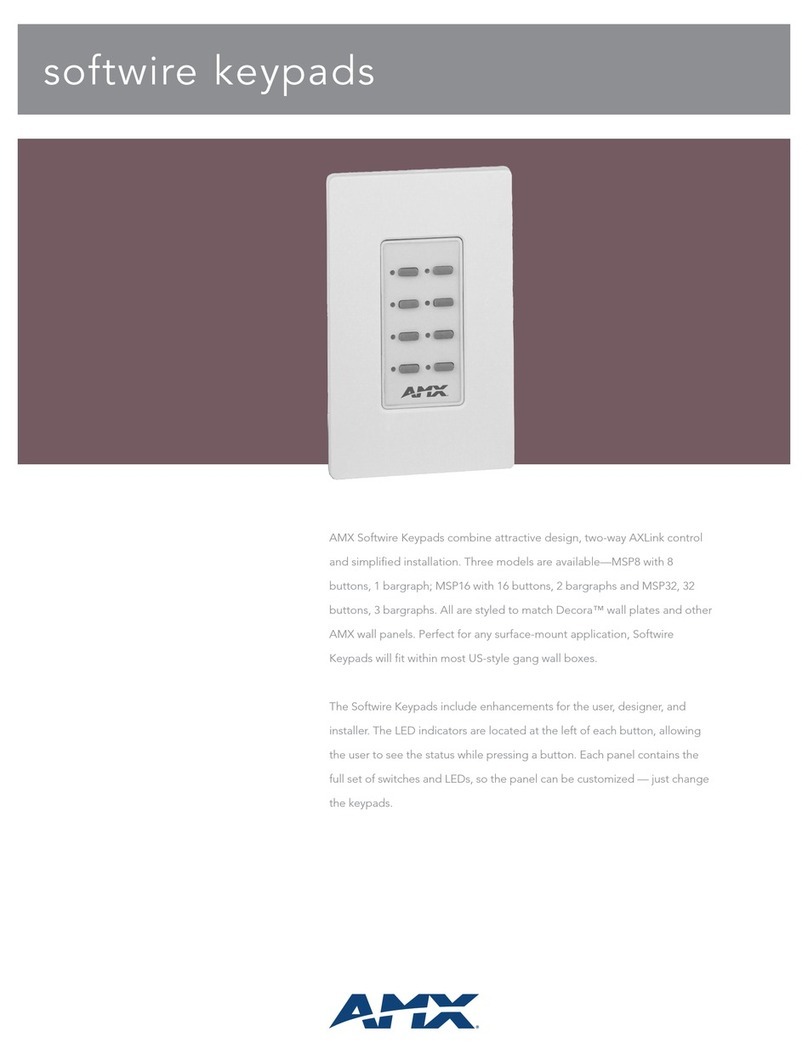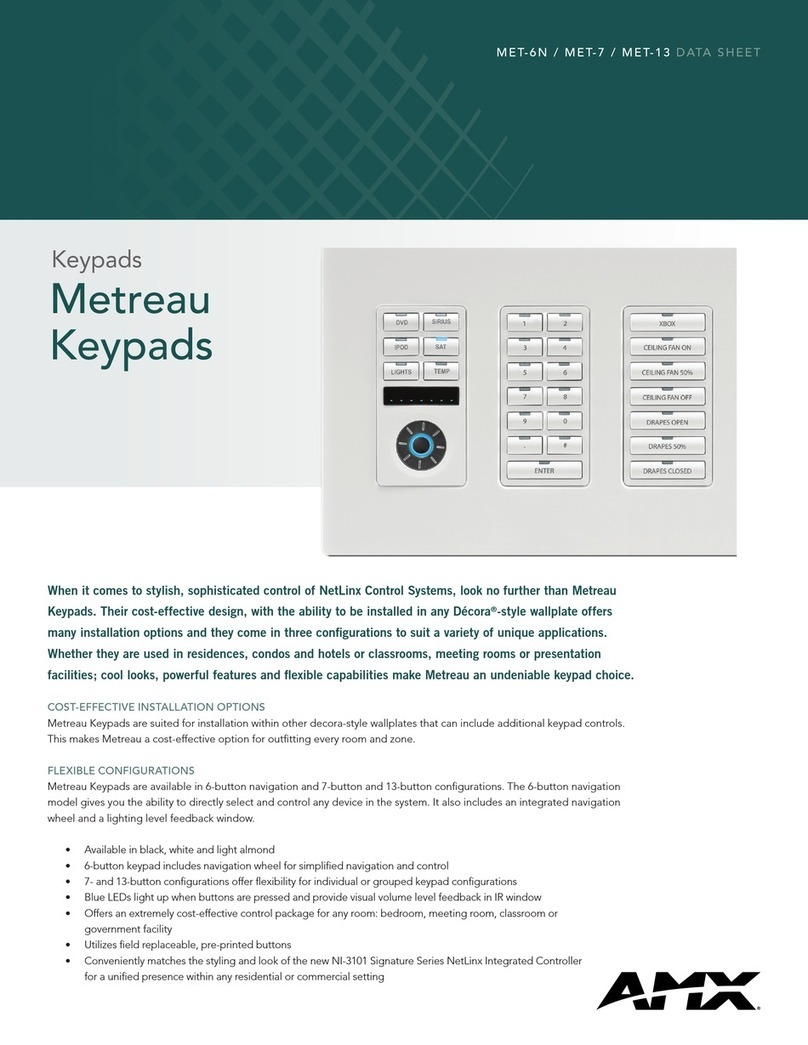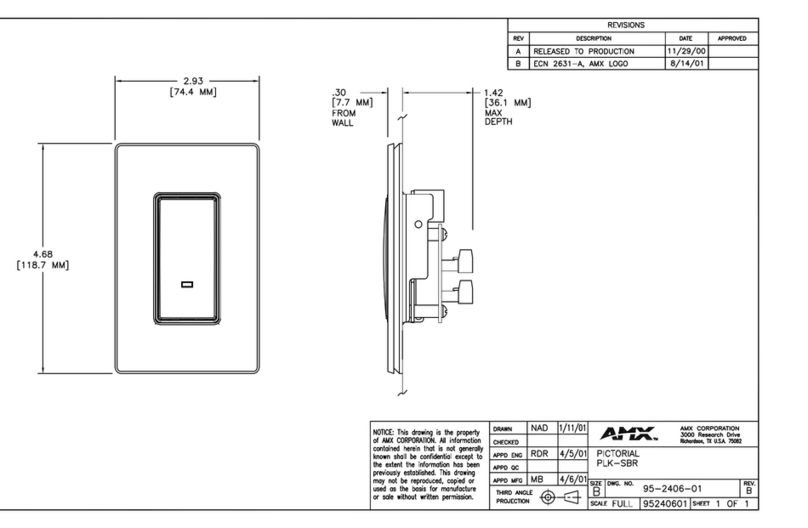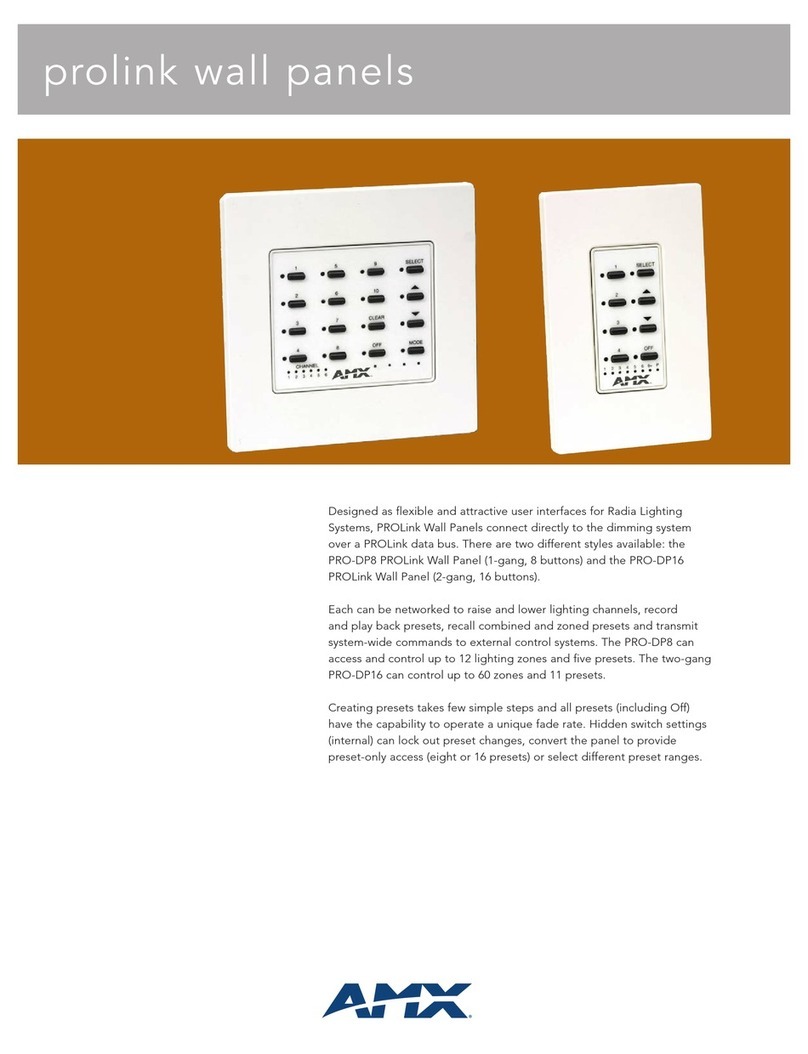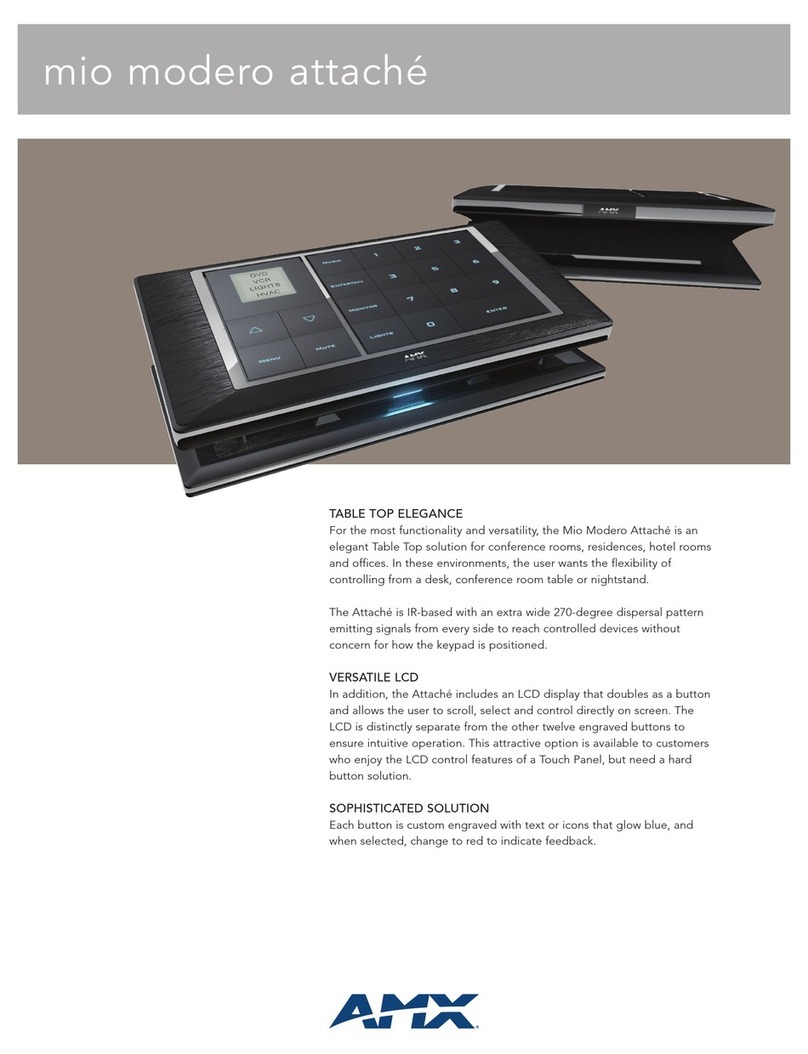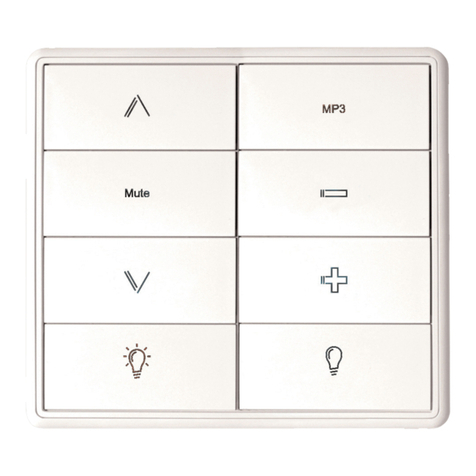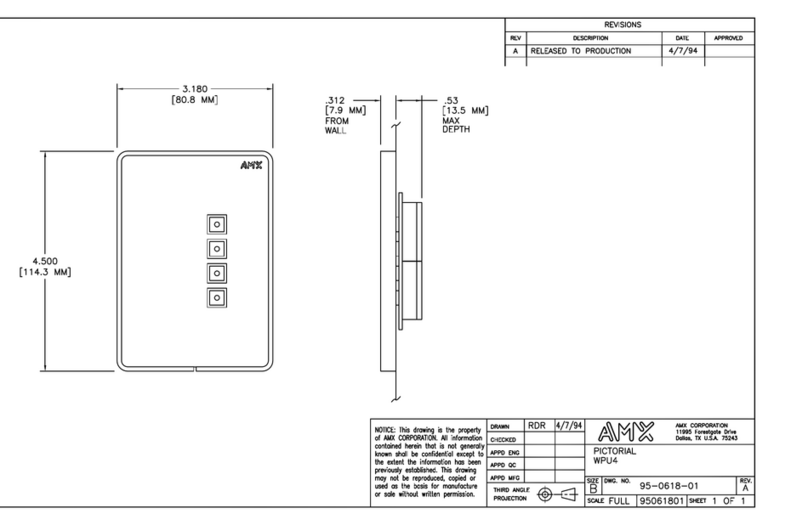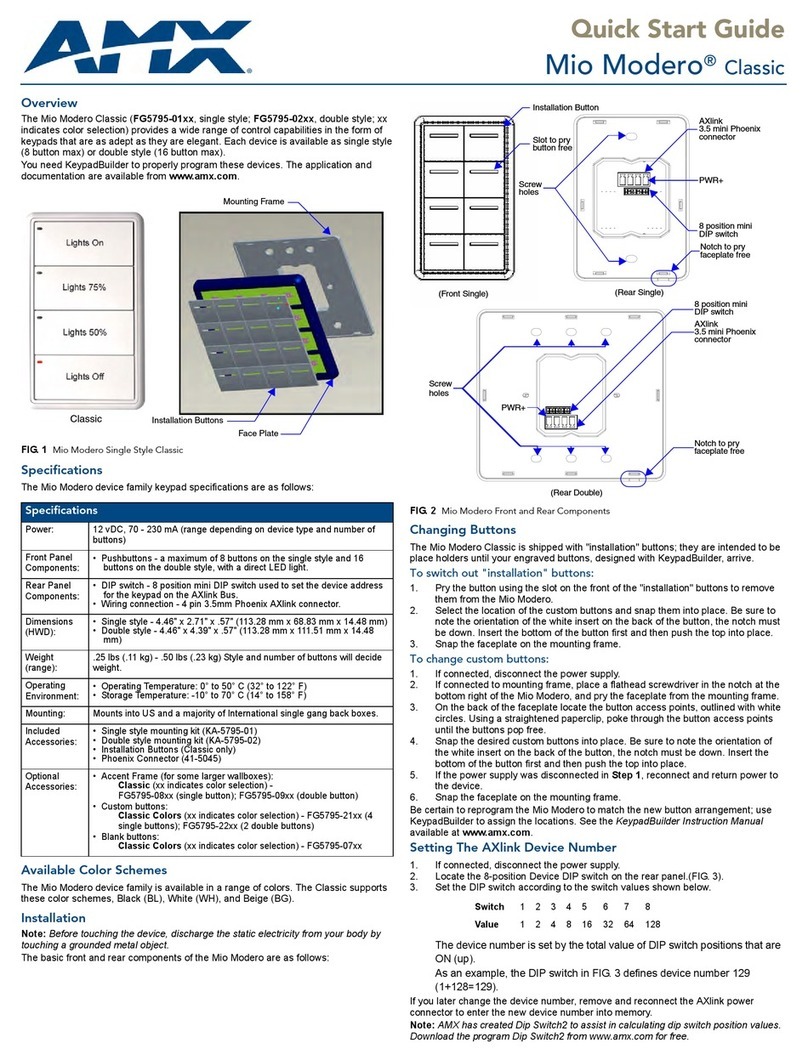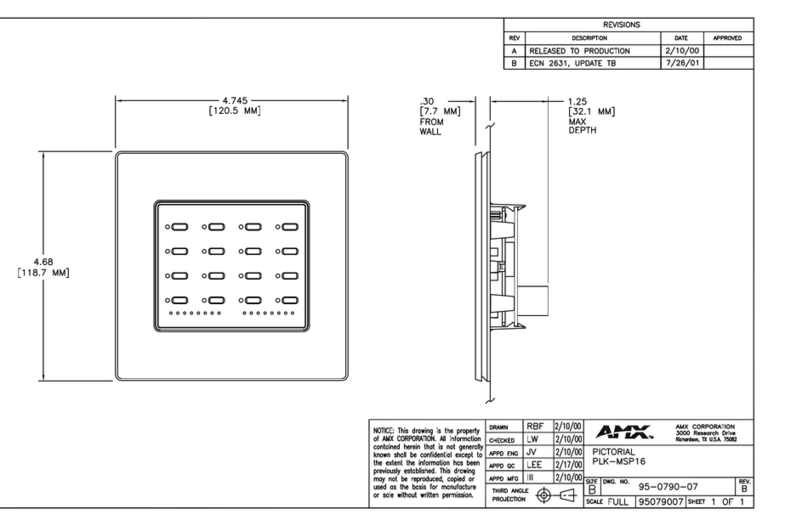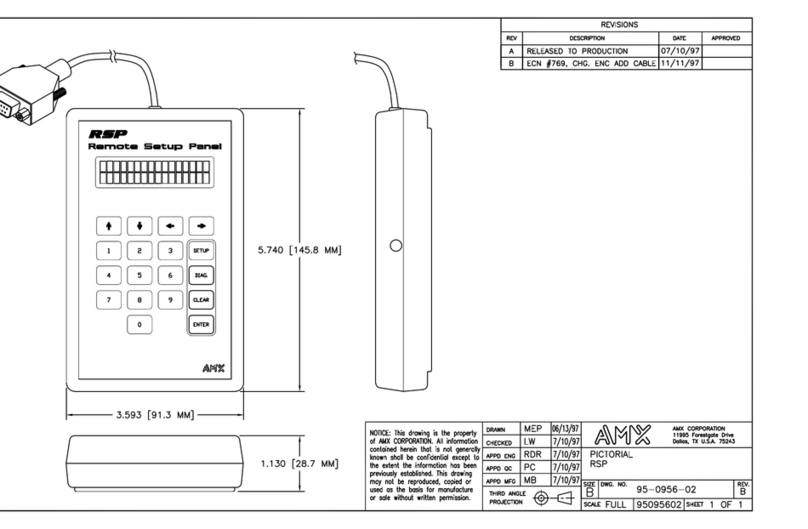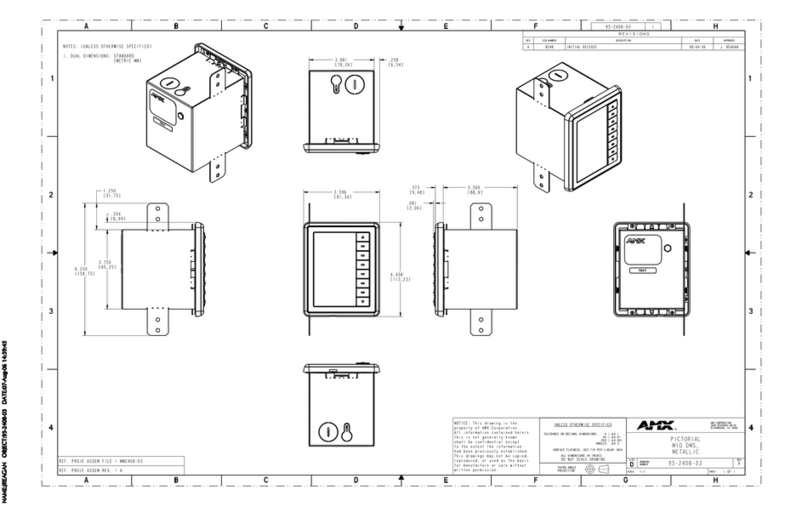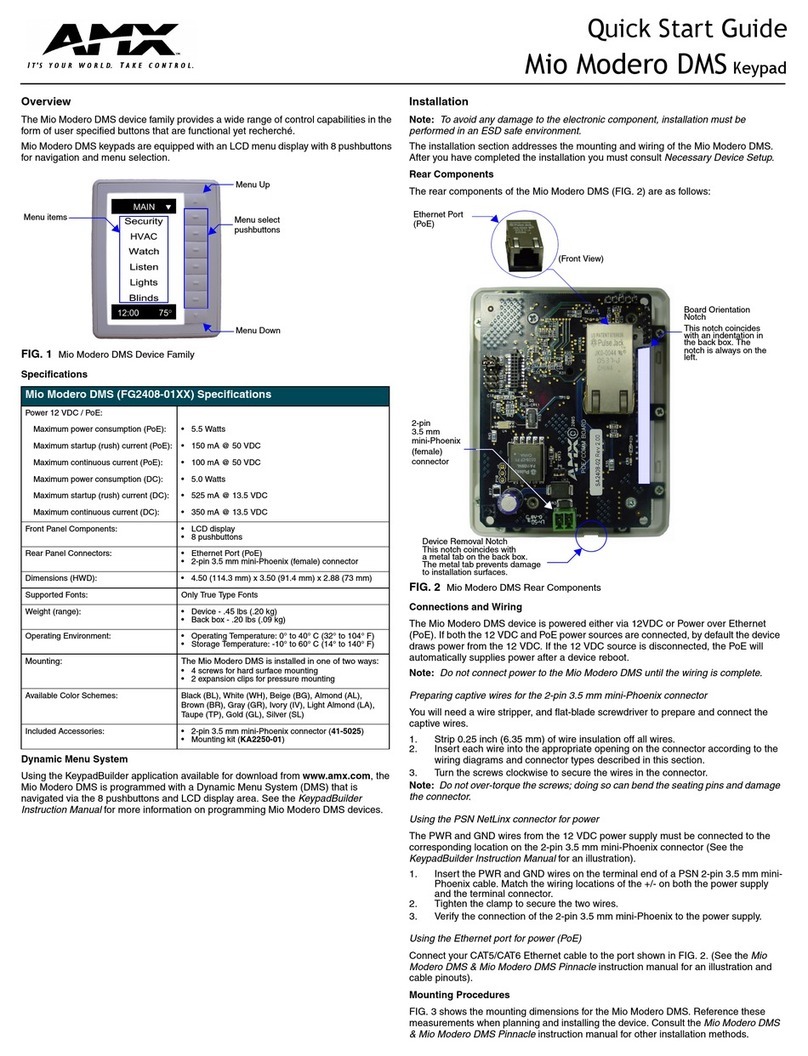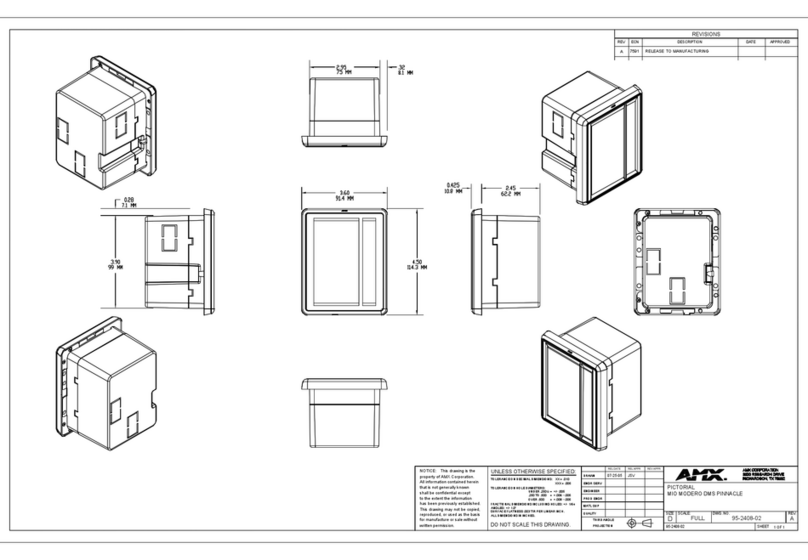Installation Guide
Mio Attaché Remote Keypad Device
Overview
The Mio Attaché (FG5799-01) is a remote keypad device that uses both 38 and
455 KHz AMX IR frequencies. The Attaché also has an LCD fixed menu system
that doubles as a button.
Specifications
The Mio Attaché Wake Up State
The Mio Attaché offers a programmable sleep mode to conserve battery life
when the unit is not in use. The Mio Attaché wakes upon the user's touch of the
metal trim ring or when a button is pressed, and remains in an active state for a
set period of time. After a predefined amount of time of inactivity, the unit returns
to the sleep mode and all button lights are turned off to conserve battery life.
Note: While charging directly through the PS4.4 power supply, the Mio Attaché
will not enter sleep mode.
Installing The Battery
The Mio Attaché is equipped with a lithium-ion rechargable battery. The battery
is charged from a PS4.4 power supply through either a DC power jack located
under the kickstand or through the optional Docking Station.
1. Extend the kickstand on the Mio Attaché to the upright position, exposing
two screws on the battery door (FIG. 2).
2. Remove the two screws holding the battery door in place.
3. Plug in the connector attached to the battery pack. The mating connector is
located at one end of the battery compartment and is "keyed" to prevent it
from being plugged in the wrong way.
Charging The Attaché with the Provided Power Supply
The Mio Attaché can receive power for charging from an AMX PS4.4 power
supply through a barrel-plug connector. When the battery is charging from
complete depletion, the battery does a trickle charge where it starts gradually
and ramps up to full charge.
1. Extend the kickstand on the Mio Attaché to the upright position, exposing
an external power port, 2.1 mm barrel-style power jack (FIG. 2).
2. Connect the terminal end of the PS4.4 power supply to the external power
port on the Mio Attaché.
3. Connect the PS4.4 AC power cord to an external power source. The
charging LED on the Attaché illuminates red to indicate it is charging and
turns blue when it is done. The LED is off after completion of charge cycle.
Full charge cycle for a depleted battery is approximately 3 hours.
Changing Buttons
The Mio Attaché is shipped with "installation" buttons; they are intended to be
place holders until your engraved buttons, designed with KeypadBuilder, arrive.
To switch out "installation" buttons:
1. Pry the button using the slot on the front of the "installation" buttons to
remove them from the Mio Attaché.
2. Select the location of the custom buttons and snap them into place. Be
sure to note the orientation of the white insert on the back of the button, the
notch must be down. Insert the bottom of the button first and then push the
top into place.
To change custom buttons:
1. Using a thin, nonconductive probe, pry between the buttons to pop one
free.
2. Snap the desired custom buttons into place. Be sure to note the
orientation of the white insert on the back of the button, because the notch
must be down. Insert the bottom of the button first and then push the top
into place.
Be certain to reprogram the Mio Attaché to match the new button arrangement;
use KeypadBuilder to assign the locations. Please refer to the KeypadBuilder
Instruction Manual, available at www.amx.com.
KeypadBuilder
Most functionality of the Mio Attaché is handled using the application,
KeypadBuilder. Go to www.amx.com for the KeypadBuilder Instruction Manual.
FIG. 1 The Mio Attaché
Mio Attaché (FG5799-01) Specifications
Battery Lithium-ion, with approximately a 3-hour charge time.
Transmission Frequencies AMX 38 KHz/455 KHz IR
Transmission Range
(distance) with Mio IR
Receiver
• 100 feet at 38KHz (direct line of sight)
• 40 feet at 455KHz (direct line of sight)
Transmission Range
(angle)
• 270° horizontally and vertically from an axis
extending from the end of the remote.
Top Components • LCD - SPI controlled 96 x 96 pixel resolution,
monochrome FSTN display with an
Electroluminescent backlight; an active button.
• Pushbuttons - a maximum of 20 backlit custom
buttons.
• LEDs - blue backlit buttons with red indicating a
button press
Front Component • Charging LED - Red; ON indicates active charging.
Blue; ON indicates charged. OFF indicates charge
complete.
Rear Component • Programming Port - 2.5 mm stereo female
conductor jack
• External Power Port - 2.1mm barrel-style, DC power
jack
Operating Environment: • Operating Temperature: 0° to 50° C (32° to 122° F)
• Storage Temperature: -10° to 70° C (14° to 158° F)
Dimensions (HWD) 2.47 (62.74 mm) x 9.63 (244.60 mm) x 5.38 (136.65
mm)
Supported Languages: • Arabic
• English
• French
•German
•Greek
• Hebrew
• Hindi
• Italian
• Japanese
• Korean
• Mandarin
Chinese
• Portuguese
• Russian
• Spanish
• Thai
Weight 1.90 lbs (0.86 kg)
Included Accessories • PS4.4 Power Supply (13.5 VDC) (FG423-44)
• Lithium-ion Battery Pack (FG5799-20)
Other AMX Equipment • Custom buttons: FG5796-21BL (4 single buttons);
FG5796-22BL (2 double buttons)
• Blank buttons: FG5795-07BL
• Lithium-ion Battery Pack (FG5799-20)
• Programming Cable - a 3 wire, 2.5 mm stereo jack
(FG10-817)
• Docking Station (FG5799-10)
FIG. 2 Mio Attaché Bottom Components
Kickstand extended
Battery door screws
Power jack
Battery door
Programming jack
Battery pack connector