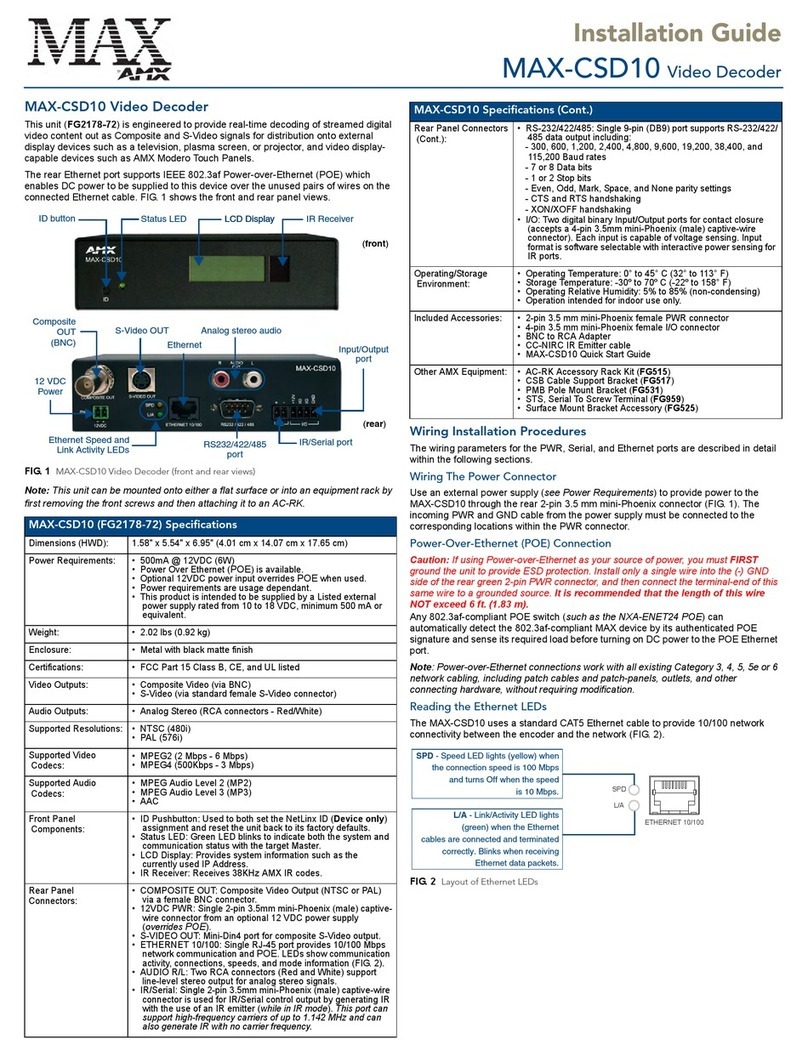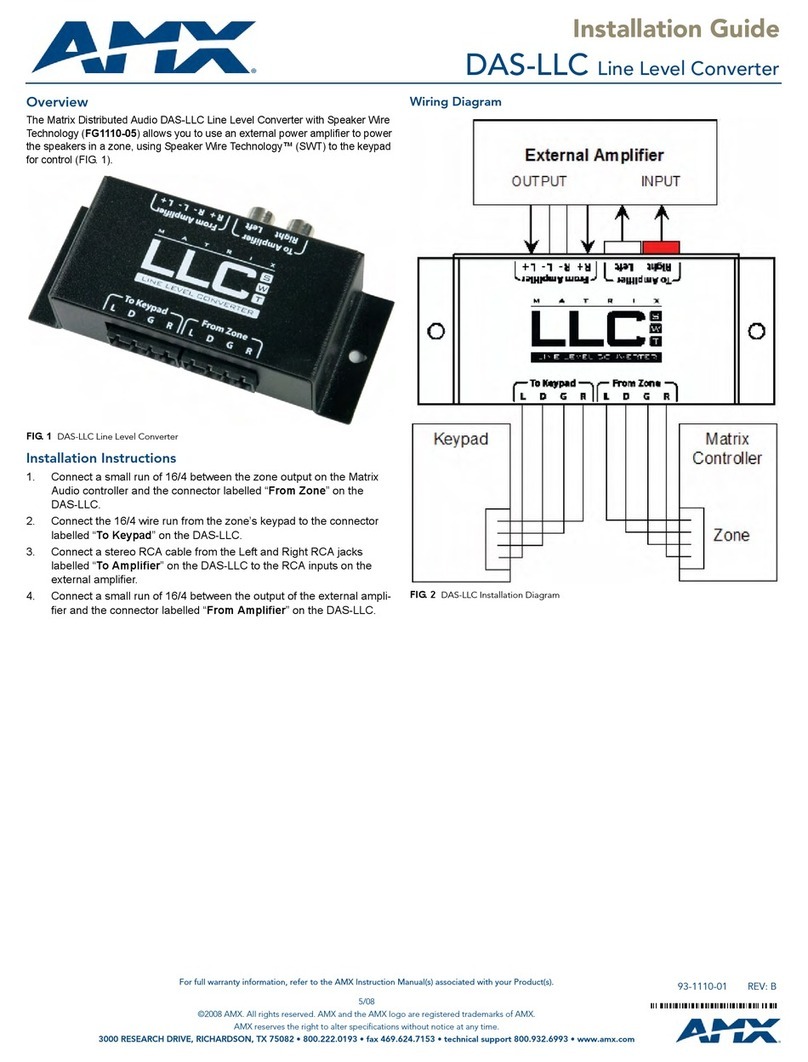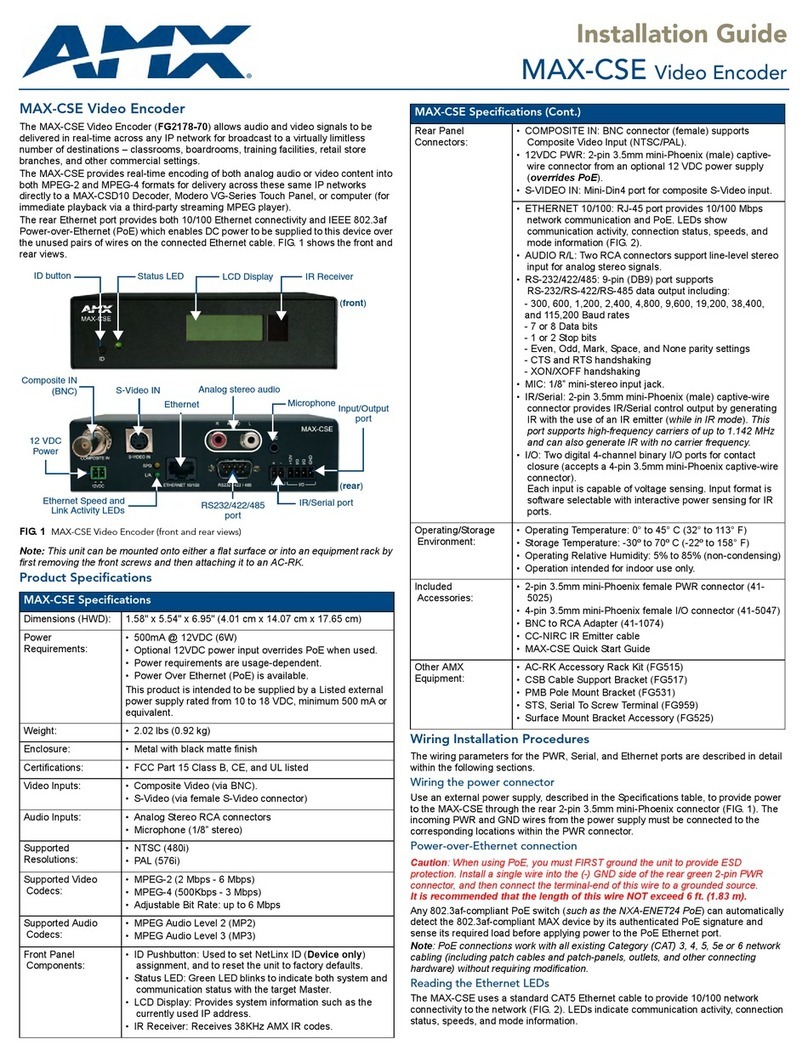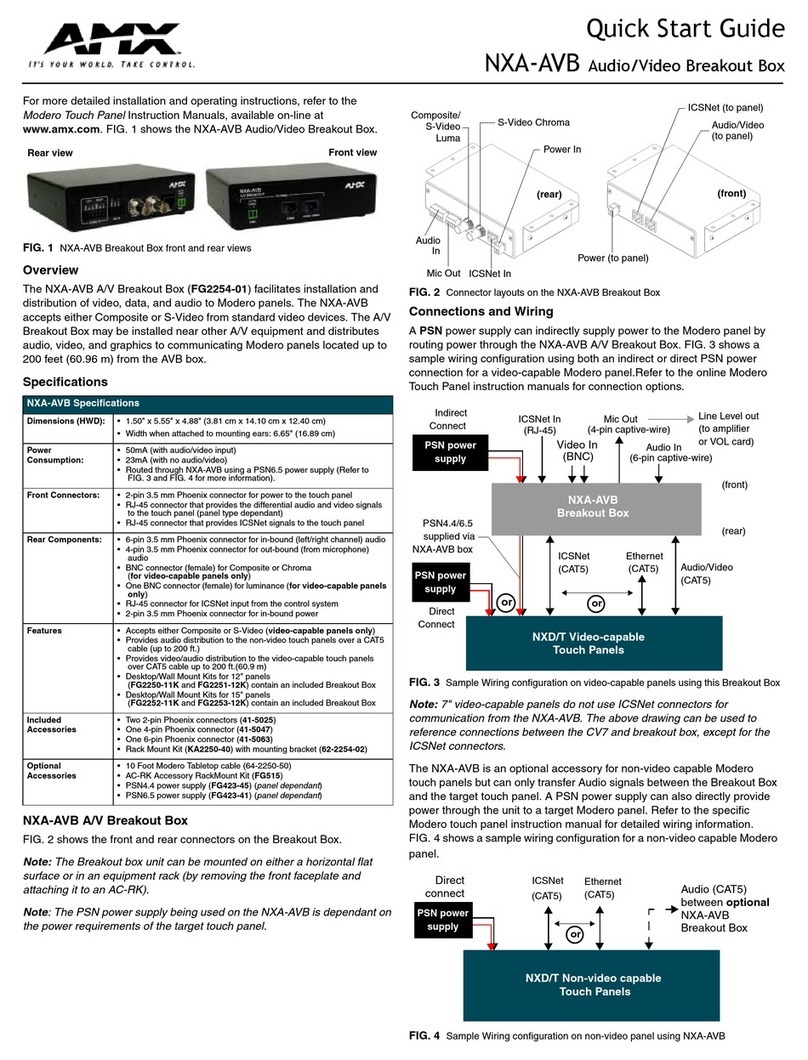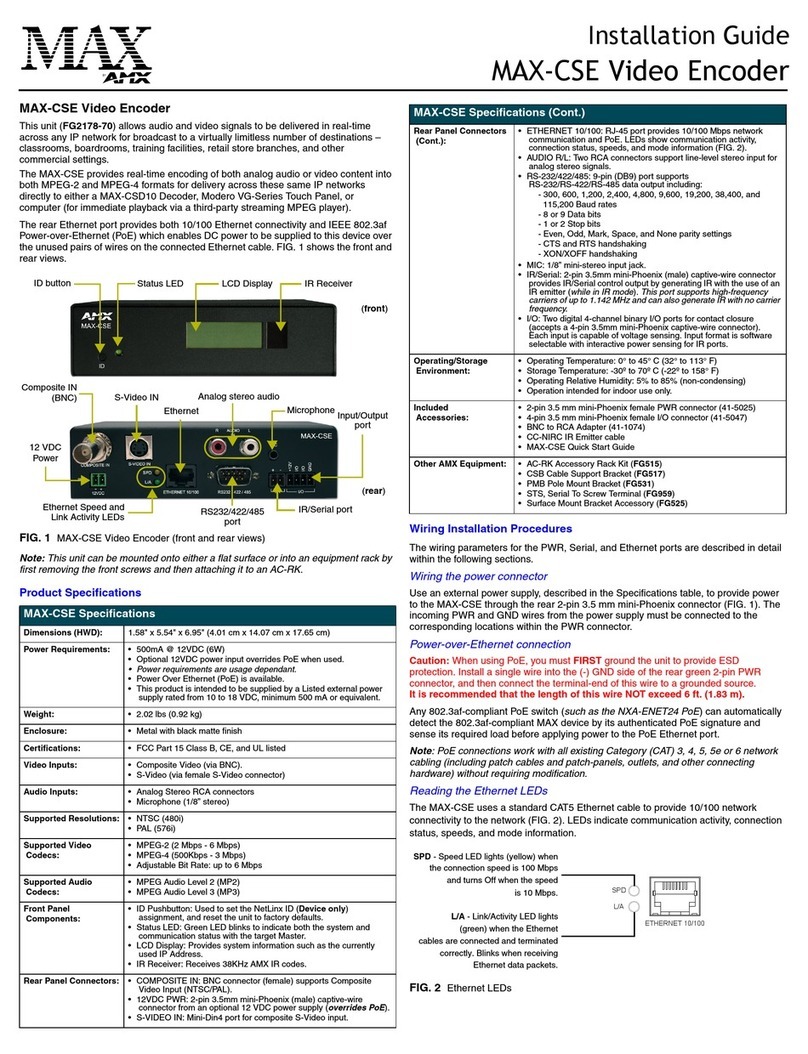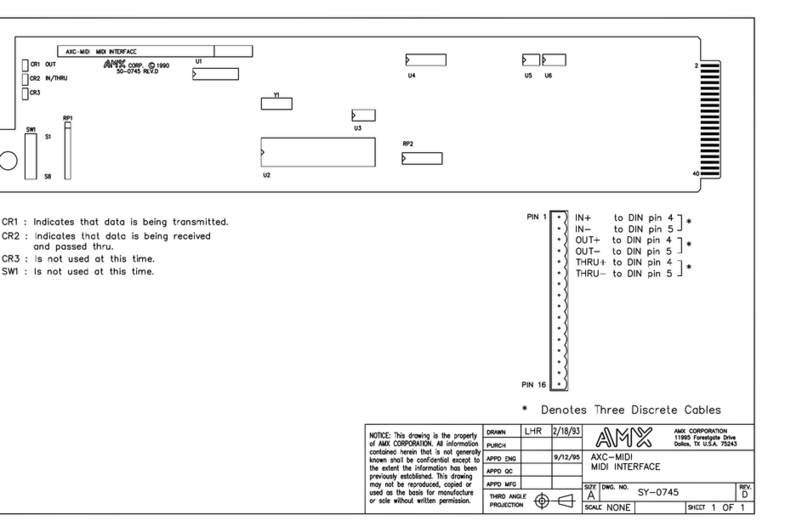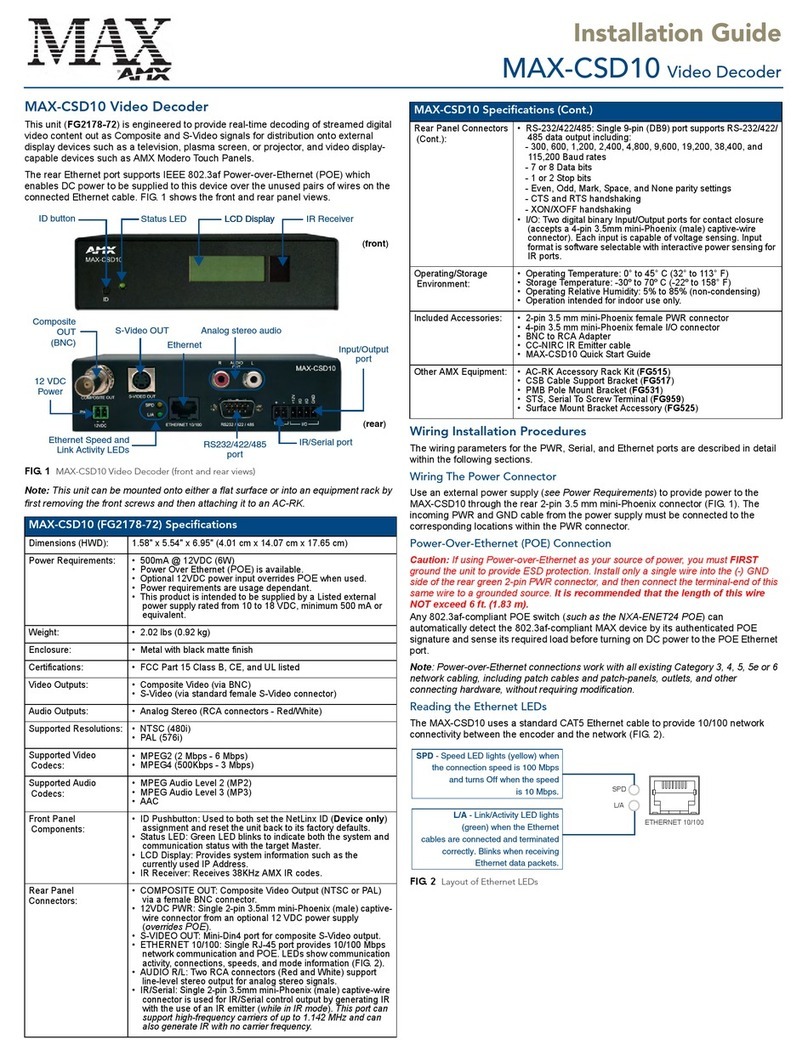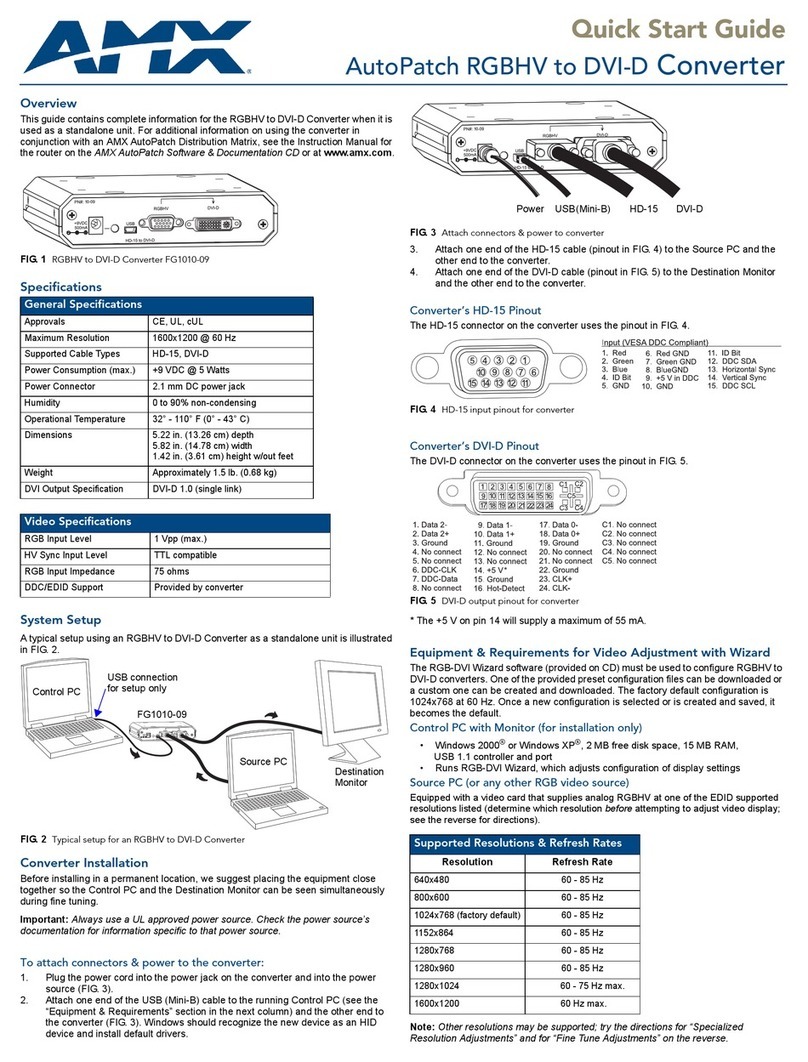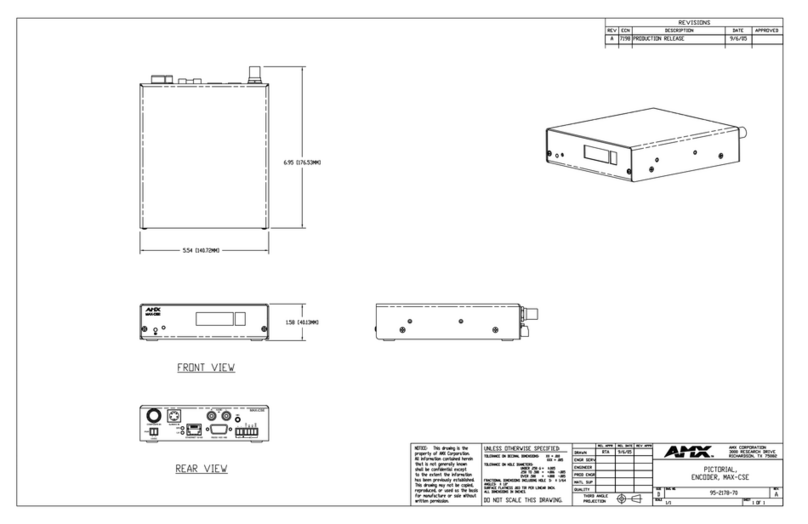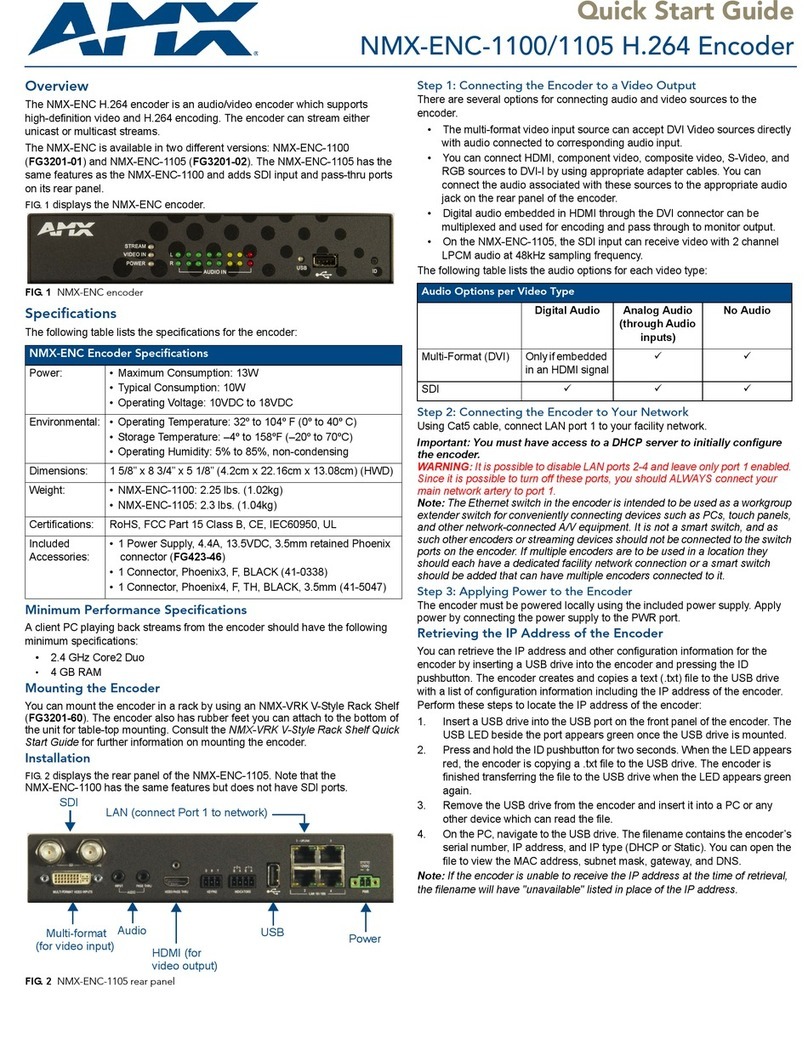Installation Guide
MXA-MPL Modero X Series®Multi Preview Live
Overview
The MXA-MPL Modero X Series®Multi Preview Live (FG5968-10) is a touch panel
accessory that displays an HD video stream on Modero X Series Touch Panels when used in
conjunction with a high-definition (HD) Enova DVX All-In-One Presentation Switcher or
Enova DGX Digital Media Switcher. The MXA-MPL accepts digital video inputs over a DVI
Multi-Format connector and converts them to a video stream. The MXP-MPL also supports
all of the features of the MXA-MP, displaying up to 10 JPEG preview images on a Modero X
Series touch panel. The MXA-MPL makes it easy for users to identify quickly what is
currently being displayed by up to 10 source devices.
NOTE: For full functionality, the MXA-MPL may be used with the Enova series media
switchers and Modero X Series touch panels. The MXA-MPL may not be used with
previously released AMX touch panels or switchers.
For more information on installation and configuration, please refer to the MXA-MP/MXA-
MPL Operation/Reference Guide, available at www.amx.com.
Common Applications
Use the MXA-MPL to preview a live video stream or snapshot of the content from a source
device before switching to that source.
Features
• Supports one (1) HD digital video stream or up to 10 preview images.
• Updates all 10 preview images sequentially or one image continuously.
• Streams digital video sources to a Modero X Series Touch Panel
• Seamlessly interconnects between a Modero X Series Touch Panel and an Enova
DGX or Enova DVX.
Product Specifications
Rebooting the MXA-MPL
To reboot the MXA-MPL, press and hold the Reset button on the front of the device (FIG. 1)
for one second.
FIG. 1 MXA-MPL Modero X Series Multi Preview Live
MXA-MPL (FG5968-10) Specifications
Power Requirements: Without Panel: 120VAC at 170ma, 20W
With Panel: 120VAC at 410ma, 50W
Start-Up Inrush Current: 17.2A at 116.8VAC
Video:
Max Number of Active
Video Streams: 1
Video Preview Image
Format: JPEG (accessed over HTTP)
Max Number of Video
Preview Images: 10
Min Refresh Time of
Preview Images: 2 sec per preview image
Video Input: HDMI, DVI
Video Input
Resolutions: Video Input Resolutions supported:
•HDMI/DVI: 640 x 480p @ 60 Hz, 800 x 600p @ 60 Hz,
1280 x 720p @ 60 Hz
Video Input Resolutions not supported:
• 1280 x 768p @ 60 Hz, 1920 x 1080p @ 60 Hz
Video
Input HDMI
Out Audio
In
2-pin
Connector
Output Ethernet
In Ethernet
Out (to
Touch Panel)
Ventilation
Fan Power
Input
Power
Status
Video Input
LAN
Panel
Video Output
Reset
Factory Reset
Front
Rear
MXA-MPL (FG5968-10) Specifications (Cont.)
Video (Cont.)
Video Input Resolutions
Supported By Firmware
Release Greater Than
2.1.28:
•HDMI/DVI: 1024 x 768p @ 60 Hz, 720 x 480i @ 60 Hz,
720 x 480p @ 60 Hz
•PAL: 576i, 576p @ 50 Hz
•NTSC: 480i, 480p @ 60 Hz
Video Output: Up to 720p@30 fps over IP (Matches input resolution).
Communications: 10/100 port, RJ-45 connector with Ethernet/IP pass-through.
Audio Input: Unbalanced 1/8th-inch mini-jack connector (for use with non-
HDMI audio only).
Front Components:
Power LED: Lights green when device is receiving power.
Status LED: Toggles on/off green every 5 seconds if communicating to the
panel.(i.e.: the panel is configured to use the MXA-MPL).
Video Input LED: Lights red when receiving video signals.
LAN LED: Lights green when the LAN connection is enabled.
Panel LED: Lights green when device is connected to a panel.
Video Output LED: Lights red when sending a video stream to a touch panel.
Reset button: Reboots the device when pressed.
Factory Reset button: Resets the unit to factory defaults when pressed for at least 5
seconds.
Rear Components:
Video Input: DVI-I multi-format video input.
HDMI Out: HDMI preview video output.
Audio In: 1/8th-inch mini-jack input (for use with non-HDMI audio only).
2-Pin Connector
Output: 2-pin 3.5 mm Phoenix-style connector output, 12 Volts, 3
Amps.
Ethernet In: 10/100 port, RJ-45 connector for Ethernet connection to
network.
Ethernet Out: 10/100 port, RJ-45 connector for Ethernet connection to touch
panel.
Power Input: • IEC power cord connector
• 100-240V AC
• 47-63Hz
Operating Environment: • Temperature (Operating): 32° F to 104° F (0° C to 40° C)
• Temperature (Storage): 4° F to 140° F (-20° C to 60° C)
• Humidity (Operating): 20% to 85% RH
• Humidity (Storage): 5% to 85% RH
• Power (“Heat”) Dissipation: 232 BTU/hr
Dimensions: 1 9/16” x 8 1/4” x 7 3/16” (4 cm x 21 cm x 18.2 cm)
Weight: 2.80 lbs (1.27 kg)
Certifications: • FCC Part 15 Class A
• CE EN 55022 Class A and EN 55024
• CB Scheme IEC 60950-1
•IC
• IEC/EN-60950
•UL
•RoHS
Included Accessories: • MXA-MPL Installation Guide (93-5968-10)
• MIC AC Universal Power Cord (CA1090-131)
Other AMX Equipment: • MPA-VRK, Rack Shelf 1RU 7.3" Depth (FG5968-30)
• AC-SMB, Surface Mount Bracket Accessory (FG525)
• CC-DVI-5BNCM, DVI to 5 BNC Male Cable 6'
(FG10-2170-08)
• CC-DVI-RCA3M, DVI to 3 RCA Male Cable 6'
(FG10-2170-09)
• CC-DVIM-VGAF, DVI to HD-15 Female Adapter
(FG10-2170-13)
• CC-DVI-SVID, DVI to S-Video Cable (FG10-2170-10)
• CC-3.5ST5-RCA2F, 5-pin 3.5mm Phoenix-style to 2 RCA
Female Cable (FG10-003-20)