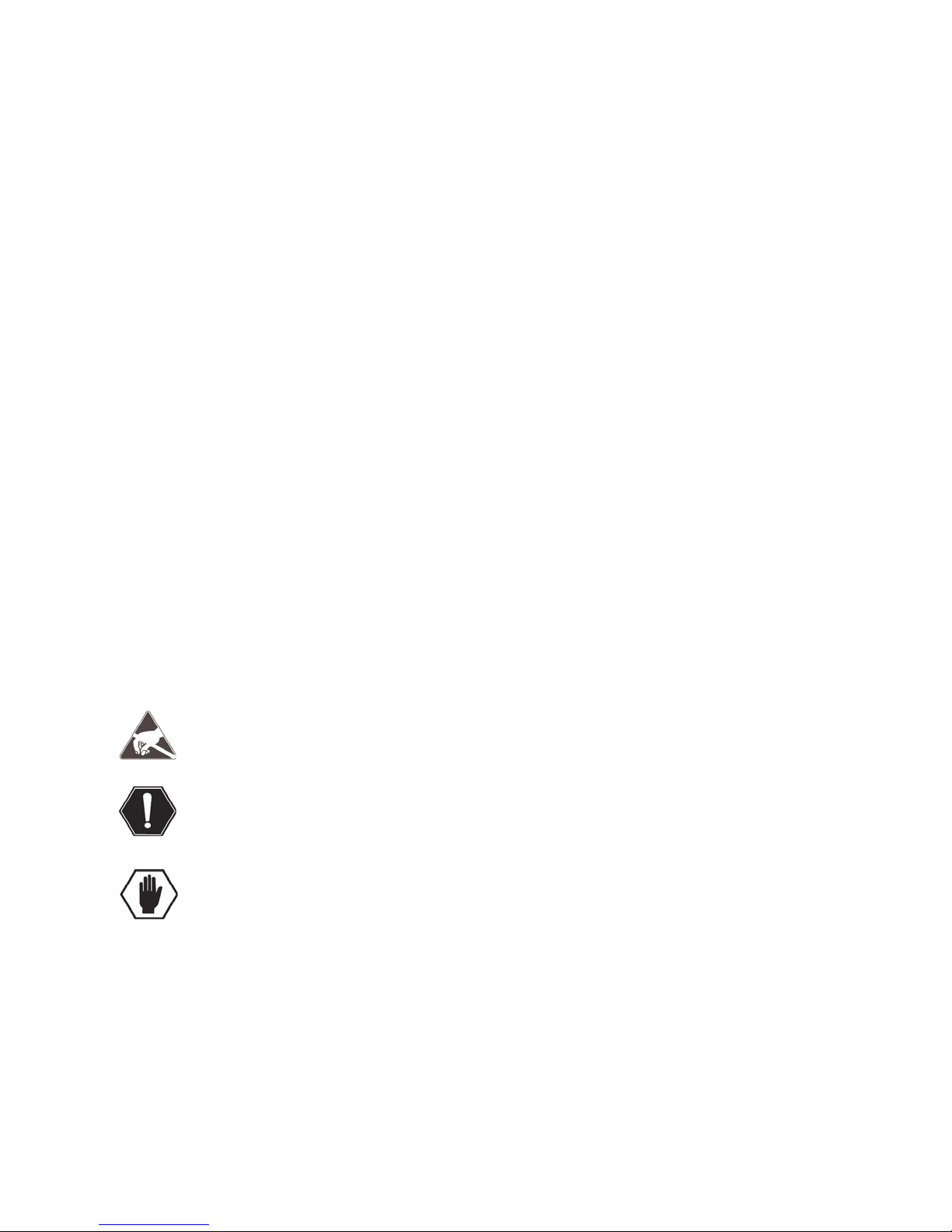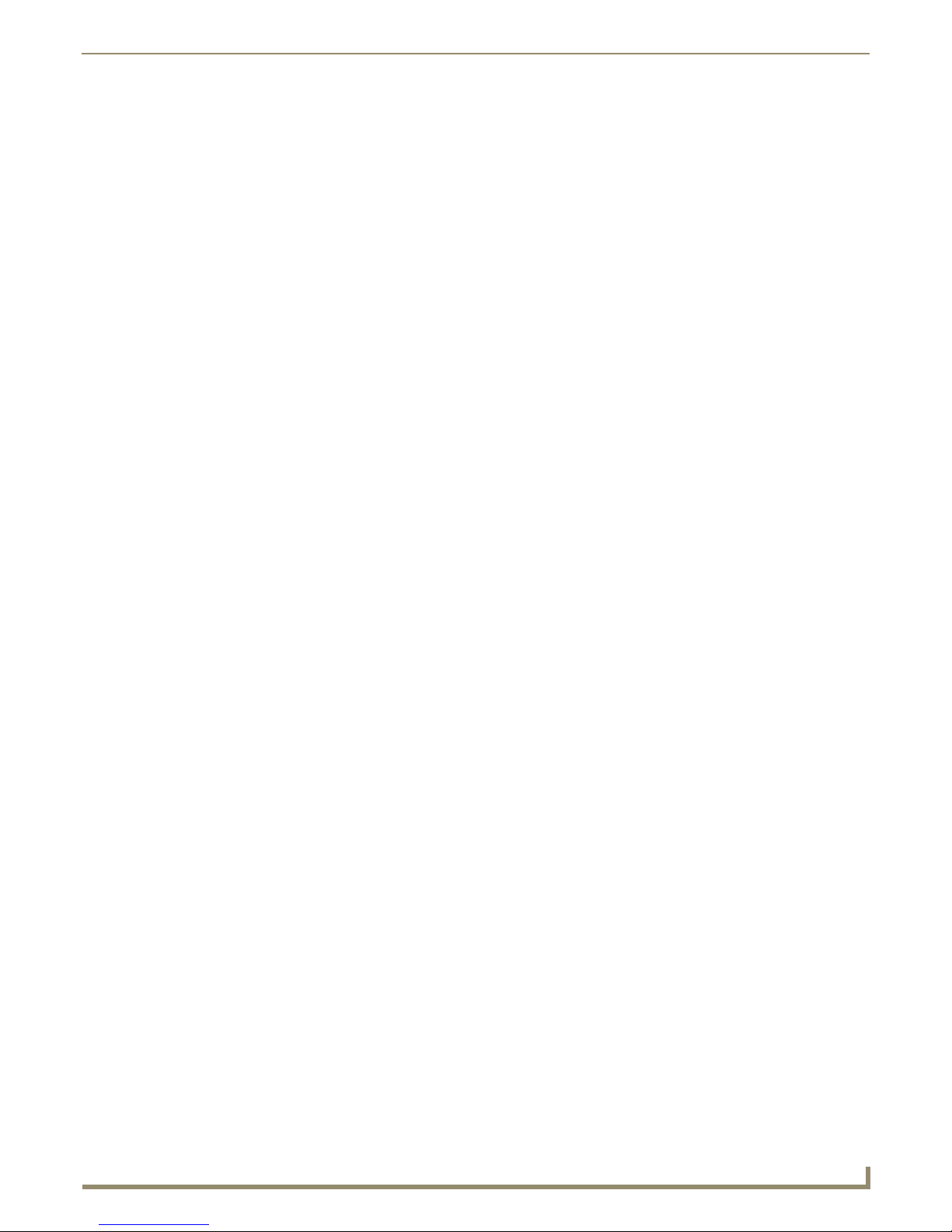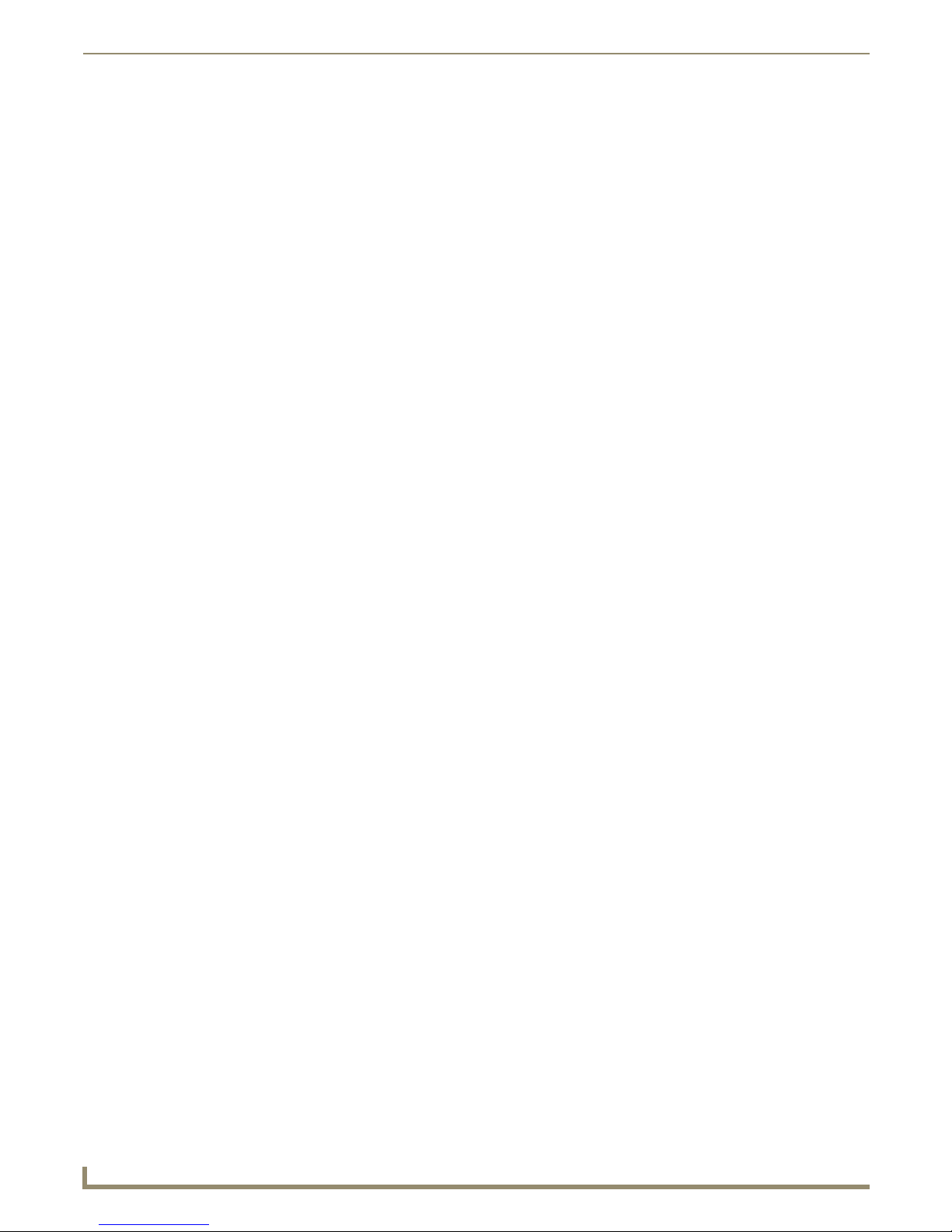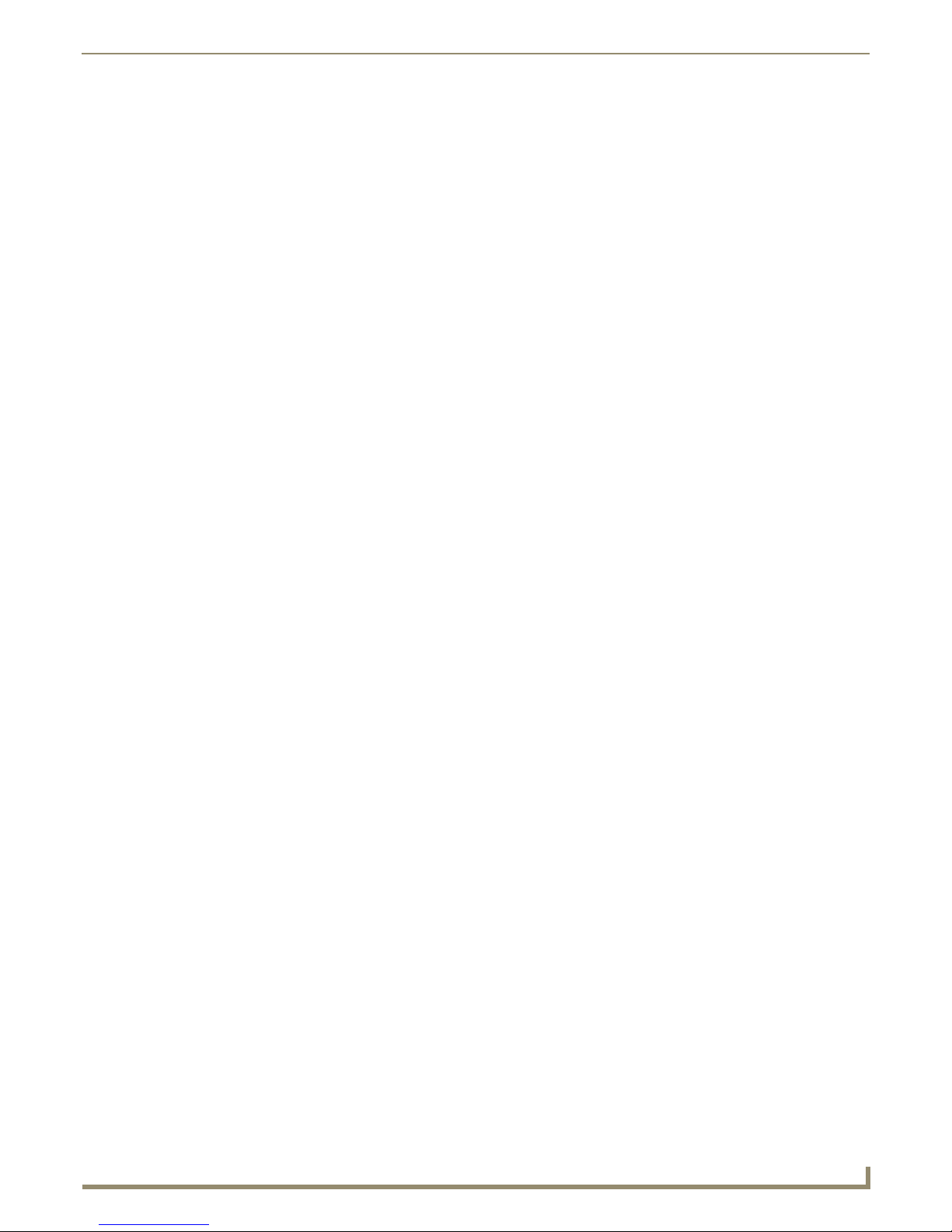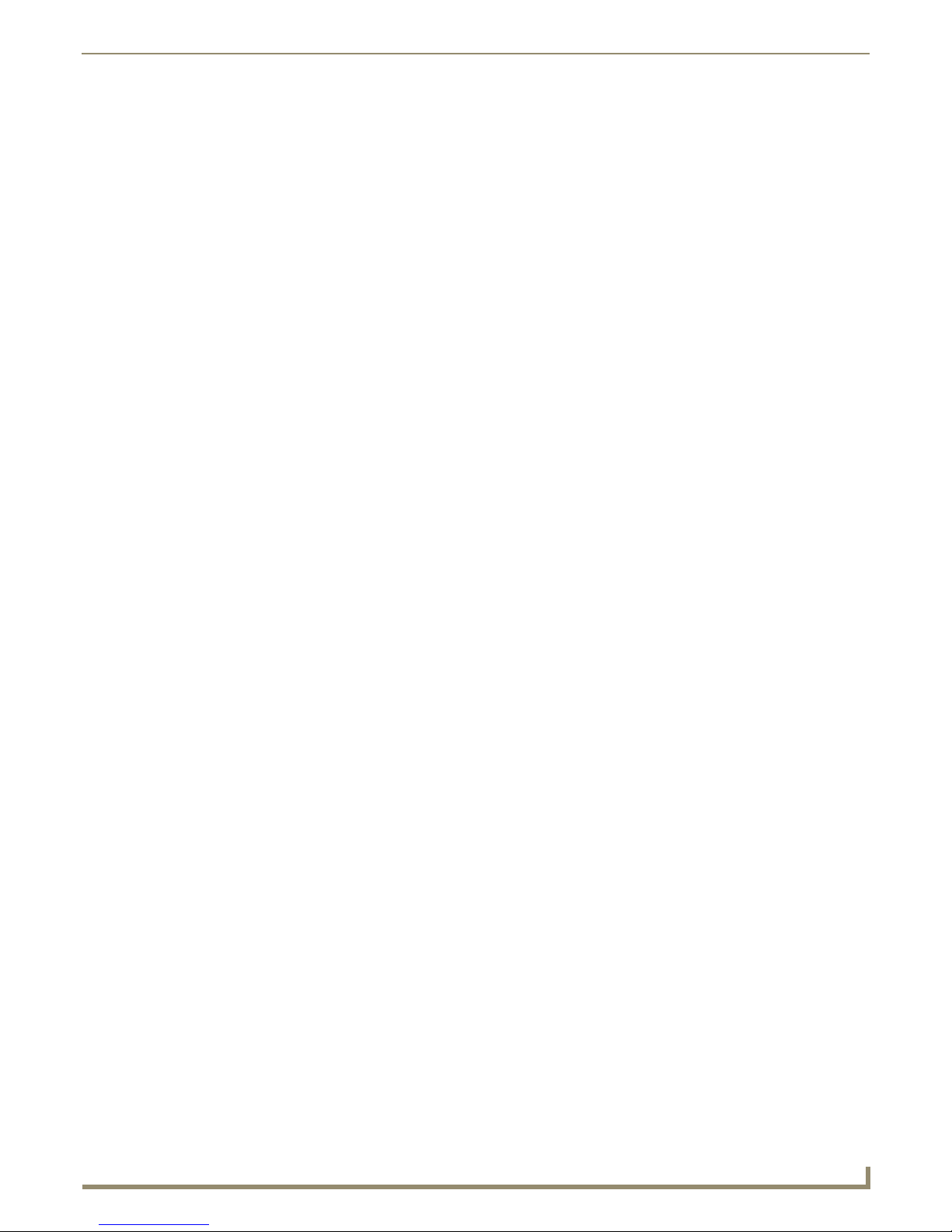Table of Contents
iii
Instruction Manual - NMX-MM-1000 Enzo Meeting Presentation System
Downloading the Latest Firmware Files from www.amx.com ................................. 45
Updating Firmware from USB ................................................................................. 45
Updating the Firmware Through NetLinx Studio .................................................... 47
Additional Documentation ............................................................................................ 48
Programming ....................................................................................................49
Overview ................................................................................................................ 49
SEND_COMMANDS................................................................................................ 49
NetLinx Commands ....................................................................................................... 50
ALERT..................................................................................................................................... 50
ALERT.CLOSE......................................................................................................................... 50
BACK...................................................................................................................................... 50
BLANK.................................................................................................................................... 50
BLANK.CLOSE........................................................................................................................ 50
BLANK.LOGO......................................................................................................................... 50
BROWSER .............................................................................................................................. 50
CONTENT.ACTION.EMAIL ..................................................................................................... 51
CONTENT.ACTION.OPEN...................................................................................................... 51
CONTENT.ACTION.SHARE .................................................................................................... 51
?CONTENT.ITEM.................................................................................................................... 52
?CONTENT.ITEMS.................................................................................................................. 52
?CONTENT.ITEMS.COUNT .................................................................................................... 53
?CONTENT.PATH................................................................................................................... 53
CONTENT.PATH..................................................................................................................... 53
CONTENT.SEARCH ................................................................................................................ 54
CONTENT.SEARCH.CLEAR .................................................................................................... 54
?CONTENT.SOURCE .............................................................................................................. 54
CONTENT.SOURCE................................................................................................................ 55
CONTENT.SOURCE.EJECT..................................................................................................... 55
CONTENT.SOURCE.LOGOUT ................................................................................................ 55
?CONTENT.SOURCES ............................................................................................................ 56
?CONTENT.SOURCES.COUNT............................................................................................... 56
DOWN.................................................................................................................................... 56
ENTER .................................................................................................................................... 56
EXIT........................................................................................................................................ 56
FFWD ..................................................................................................................................... 56
HOME .................................................................................................................................... 56
KEY ........................................................................................................................................ 57
LEFT ....................................................................................................................................... 57
NEXT...................................................................................................................................... 57
PAGE.DOWN ......................................................................................................................... 57
PAGE.UP ................................................................................................................................ 57
PAUSE .................................................................................................................................... 57
PLAY....................................................................................................................................... 57
PREVIOUS .............................................................................................................................. 57
QR.......................................................................................................................................... 57
QR.CLOSE .............................................................................................................................. 57
REWIND ................................................................................................................................. 57
RIGHT..................................................................................................................................... 57
START..................................................................................................................................... 57
STOP ...................................................................................................................................... 58
UP .......................................................................................................................................... 58