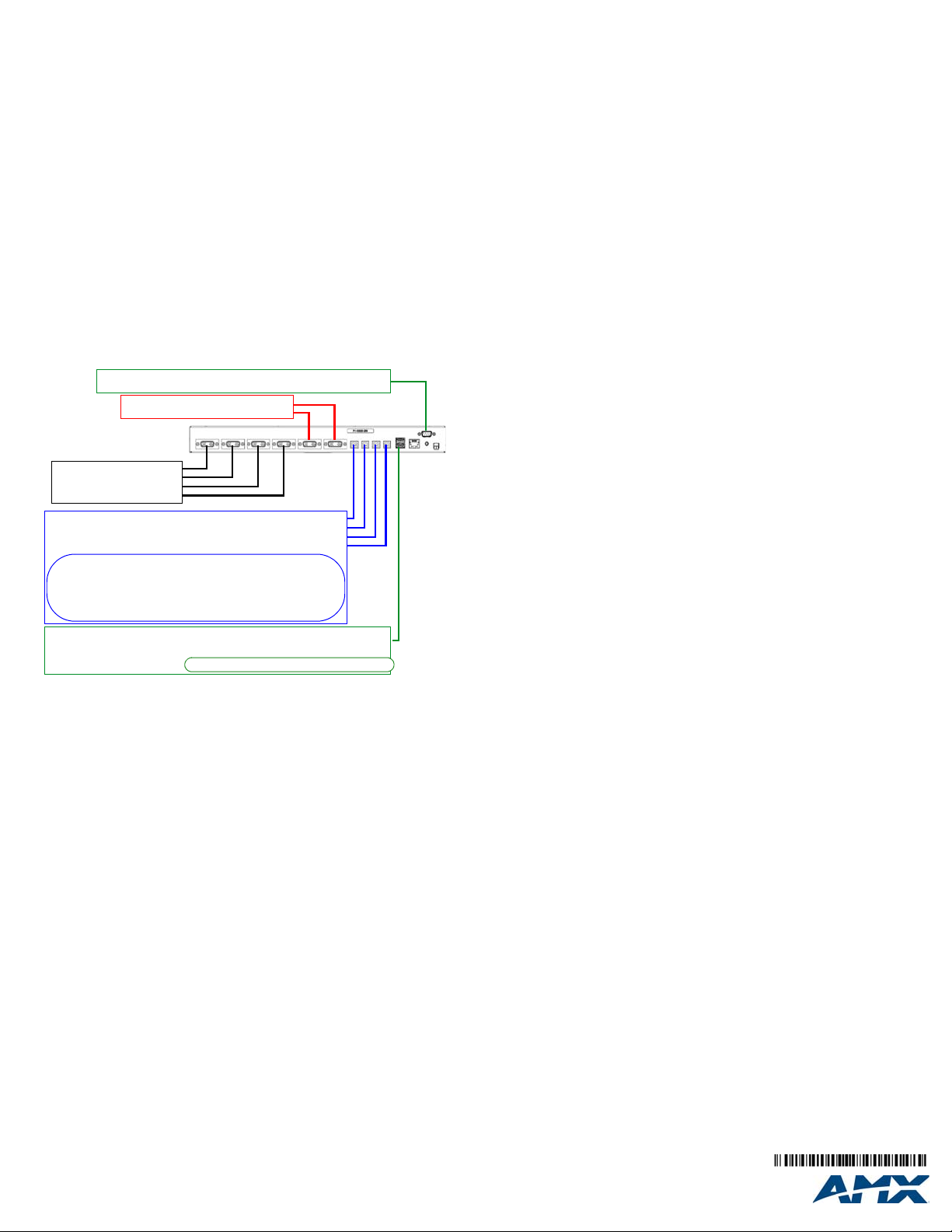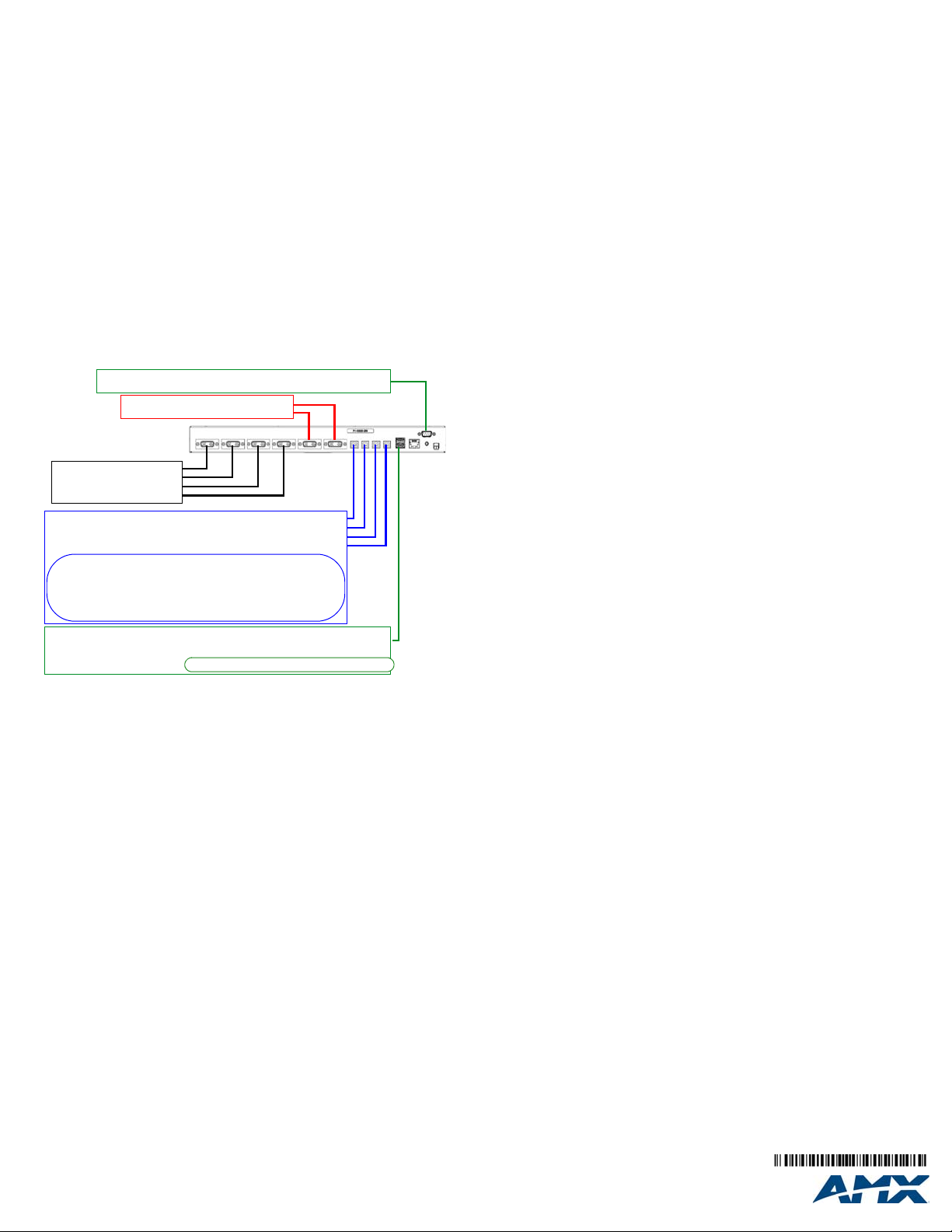
For full warranty information, refer to the AMX Instruction Manual(s) associated with your Product(s).
10/10
©2010 AMX. All rights reserved. AMX and the AMX logo are registered trademarks of AMX.
AMX reserves the right to alter specifications without notice at any time.
3000 RESEARCH DRIVE, RICHARDSON, TX 75082 • 800.222.0193 • fax 469.624.7153 • technical support 800.932.6993 • www.amx.com
Before You Start
The TPI-PRO has been factory setup with specific touch panel pages. The first splash screen that
appears indicates the TPI-PRO is receiving power, loading firmware, and preparing to display the
default touch panel page.When the panel is ready, the AMX Splash Screen is replaced by the initial
Panel Setup page.
• Verify you are using the latest NetLinx Master firmware.
• Verify you are using the latest TPI-PRO firmware.
• Verify the NetLinx Studio program you are using is version 2.8 or higher.
• Verify the TPDesign4 program you are using is version 2.11 or higher.
Installation/Safety Instructions
• Connect the unit only to a properly-rated supply circuit.
• DO NOT stand other units directly on top of the TPI-PRO when it is rack mounted, as this
will place excessive strain on the mounting brackets.
• ALWAYS ensure that the rack enclosure is adequately ventilated.
Adequate ventilation is critical for proper operation of the TPI-PRO.
The TPI-PRO uses the bottomcover as a heat sink. In most installations it will be necessary
to have some amount of airflow across the bottom cover.
It is good practice to leave 1 RU of empty space above and below the unit.
Placing the unit low in the rack, using vented spacer panels and keeping other heat-
generating equipment away from the unit can also be beneficial.
Depending on the rack enclosure and the surrounding air temperature, it may also be nec-
essary to incorporate rack fans to increase air flow across the bottom of the unit.
The TPI-PRO occupies one rack unit in a standard 19" equipment rack.
The included mounting brackets can be rotated 90° in any direction to accommodate several
different mounting options, including tabletop, under/over the table, and vertical wall mounting.
Connections Overview
FIG. 2 illustrates how all of the basic connections on the TPI-PRO are used in a basic installation:
Cable Details and Pinouts
Refer to the TPI-PRO Operation/Reference Guide.
Startup Routine and Initial Panel Response
• Discharge any acquired static electricity by touching a grounded metal object.
• Verify the rear connections are secure and active.
1. Connect the 12VDC Power Supply to the PWR connector on the rear panel. The TPI-PRO
will power ON and initialize the startup routine when the power supply is connected.
Note: Once power is applied, use the Power button to toggle the unit off and on.
2. After the startup routine, the connected touch monitor displays one of two possible screens:
• If the TPI-PRO’s output resolution matches that of the touch monitor, continue by setting the
touch drivers associated with the touch monitor.
Refer to the Setting the Touch Drivers (Serial Touch Monitors Only) section of the TPI-PRO
Operation/Reference Guide for details.
• If the TPI-PRO’s output resolution does not match the resolution of the connected touch
monitor, you must set the output resolution of the TPI-PRO to match the touch monitor.
Note: An "OUT OF RANGE" message is often generated by the touch monitor. Some monitors will
not display a message, but will appear blank instead.
Setting the Output Resolution
The TPI-PRO’s output resolution must match the output pixel resolution and refresh rate set on the
connected touch monitor.
• The default output resolution is 1280 x 1024 @ 60Hz.
• The maximum output resolution is 1920 x 1080 @ 60 Hz.
Note: The TPI-PRO does not provide Component (YPbPr) or Interlaced outputs. It provides
1920x1080 Progressive RGBHV (the same resolution as 1080p, but in the RGB color
space).
• Use the RESOLUTION pushbutton to alter the outgoing resolution to match the output pixel
resolution and refresh rate set on the connected touch monitor.
1. Press the RESOLUTION pushbutton to open the Resolution Setup page.
2. Press the RESOLUTION button again to cycle through the available output resolution
settings.
• Every consecutive button push cycles the output resolution to the next highest setting.
• Double-push the RESOLUTION button to return to the previous setting.
• For a listing of available pixel display and refresh rates, refer to the TPI-PRO Operation/
Reference Guide.
3. The message "Please wait, loading new resolution..." indicates that the new resolution
setting is being saved. Do not remove power while the new settings are being saved.
4. Once your resolution is selected, you can use the outer screen area lines on the Resolution
Setup page to adjust your monitor’s visible screen area.
• This could involve using the monitor’s video control to stretch and move the incoming video
so that the borders follow the edges of the screen without disappearing.
• There are normally 60 seconds before the resolution times-out, but you can press the front
panel RESOLUTION button again to return to the previous resolution pattern and continue
setting up the monitor.
5. Press and hold the RESOLUTION button to save the resolution setting and exit the
Resolution Setup page.
Note: When the new output resolution is applied, there may be some shifting of the default Main
page, as it was developed for 1280 x 1024.
Setting the Touch Drivers (Serial Touch Monitors Only)
After matching the resolution between the TPI-PRO and panel/monitor, the next step is to select
the necessary touch drivers from the driver set provided by the TPI-PRO.
• This step only applies to serial touch monitors, as USB monitors are automatically detected.
• The touch drivers are set when you connect the TPI-PRO to a touch monitor.
• The default Touch Input Driver is EloTouch©.
• If you are using a non touch-enabled monitor, select NullTouch.
1. Press the TOUCH pushbutton on the front panel to open the Panel Information page.
2. Press the front panel TOUCH button to cycle through the list of available Touch Input
Drivers.
Note: Go to http://www.amx.com//techdocs/TPI-PRO.Supported.Touch.Monitors.xls to view/
download the most recent List of Touch Monitors and USB Touch Drivers Tested with the TPI-PRO
(including the most current listing of tested serial touch panel drivers).
Verify that the selected Touch Input Driver matches the connected touch monitor.
Refer to the Available Pixel Display and Refresh Rates section in the TPI-PRO Operation/
Reference Guide for a comprehensive list of Touch Monitors that have been tested with the TPI-
PRO.
Calibrating the TPI-PRO
If the wrong touch driver is selected prior to the calibration process, press any of the front-panel
pushbuttons to exit the calibration process and re-select another touch driver.
If you are using a non touch-enabled monitor, do not press the calibrate button.
Refer to the TPI-PRO Operation/Reference Guide for screen adjustment procedures.
Calibrating the TPI-PRO Using a USB Input
1. Connect a USB cable from a touch panel to one of the Type-A USB ports on the front or
back of the TPI-PRO.
2. Press the POWER button on the front panel to reboot the TPI-PRO and allow the unit to
detect the new hardware.
3. Press the CALIBRATE button on the front panel to open the Calibration page.
4. Press the crosshairs to set the calibration points on the LCD.
5. After the "Calibration Successful." message appears, press anywhere to return to the
Setup page. Ifthe calibration fails, attempt to calibrate again. If unsuccessful, call AMX Tech
Support.
Note: It is recommended that you calibrate the TPI-PRO before its initial use, after completing a
firmware download, and after switching Touch Input Drivers (and touch devices.)
6. Press the Protected Setup button (located on the lower-left of the panel page) to open the
Protected Setup page.
7. Enter 1988 in the Password field and press Done when finished.
8. Press the on-screen Reboot button to cycle power to the TPI-PRO and incorporate the new
settings. The touch monitor will go blank for a few seconds during the reboot process.
Calibrating the TPI-PRO Using a Serial Touch Panel
1. Connect a DB9 cable from a touch panel to the DB-9 touch input connector on the back of
the TPI-PRO.
2. Press the POWER button on the front panel to reboot the TPI-PRO and allow the unit to
detect the new hardware.
3. Press the CALIBRATE button on the front panel. This process opens a calibration page that
uses a series of crosshair coordinate intersections to calibrate the touch panel (using the
newly selected touch driver).
Note: If the wrong touch driver is selected prior to the calibration process, press any front-panel
button to exit the calibration process and re-select another touch driver.
4. Press the crosshairs (on the Calibration page) to set the calibration points on the LCD.
5. After the "Calibration Successful." message appears, press anywhere to return to the
Setup page. If the calibration fails, return to the Protected Setup page and select another
touch input driver.
Note: It is recommended that you calibrate the TPI-PRO before its initial use, after completing a
firmware download, and after switching touch input drivers (and touch devices.)
6. Press the Protected Setup button (located on the lower-left of the panel page) to open the
Protected Setup page.
7. Enter 1988 into the Keypad’s password field and press Done when finished.
8. Press the on-screen Reboot button to cycle power to the TPI-PRO and incorporate the new
settings. The touch monitor goes blank for a few seconds during the reboot process. You
can also use a mouse to press the on-screen Reboot button.
9. Upon start-up, press anywhere on the screen to return to the Protected Setup page and
begin defining the communication properties (refer to the TPI-PRO Operation/Reference
Guide for information).
Additional Documentation
For detailed cabling, installation, configuration, programming, and operating instructions, refer to
the TPI-PRO Operation/Reference Guide available on-line at www.amx.com.
FIG. 2 TPI-PRO - Basic Wiring Connections
USB Device Port 4 - to PC #4 (provides pass-through control of PC #4)
USB Device Port 3 - to PC #3 (provides pass-through control of PC #3)
USB Device Port 2 - to PC #2 (provides pass-through control of PC #2)
USB Device Port 1 - to PC #1 (provides pass-through control of PC #1)
USB Touch Input connectors (2)
connect to up to two USB (Type A) touch devices (i.e. Mouse/Keyboard/Touch Screen)
Note: 2 additional USB Touch Input connectors are provided on the front panel, for ease-of-access.
Each of the USB Device ports (1-4) connect to the PC that is providing
video to INPUTs 1-4, in a direct 1-to-1 correlation:
USB Device Port #1 connects to the PC that is providing video to INPUT 1,
USB Device Port #2 connects to the PC that is providing video to INPUT 2, etc.
These Device Ports provide USB Mouse/Keyboard/Touch Screen pass-through
control of the PCs displaying on INPUTS 1-4.
INPUT 4 - Video input from PC #4
INPUT 3 - Video input from PC #3
INPUT 2 - Video input from PC #2
INPUT 1 - Video input from PC #1
TOUCH INPUT DB-9 connector
allows you to connect one Serial-controlled touch device (i.e. RS232 Touch Screen)
OUTPUT 2 - video output to display device #2
OUTPUT 1 - video output to display device #1
Only one touch monitor at a time can be connected.