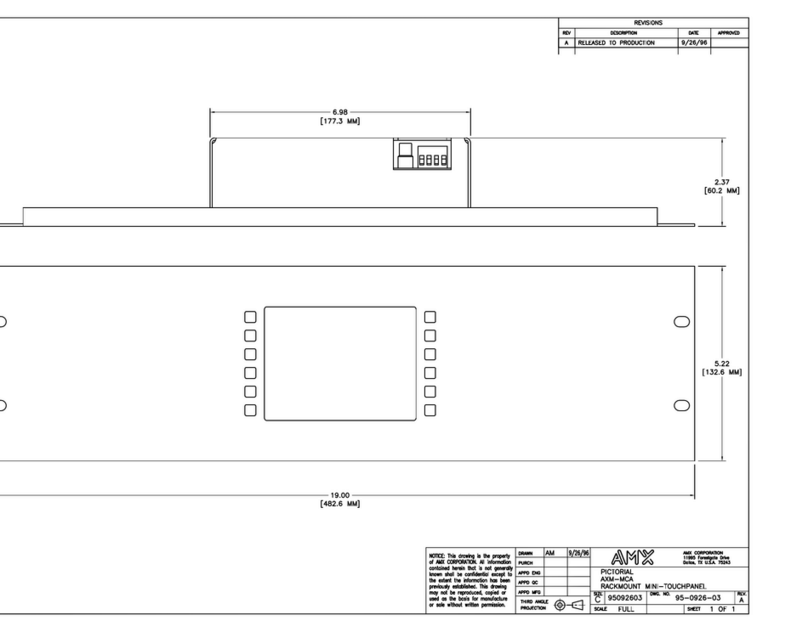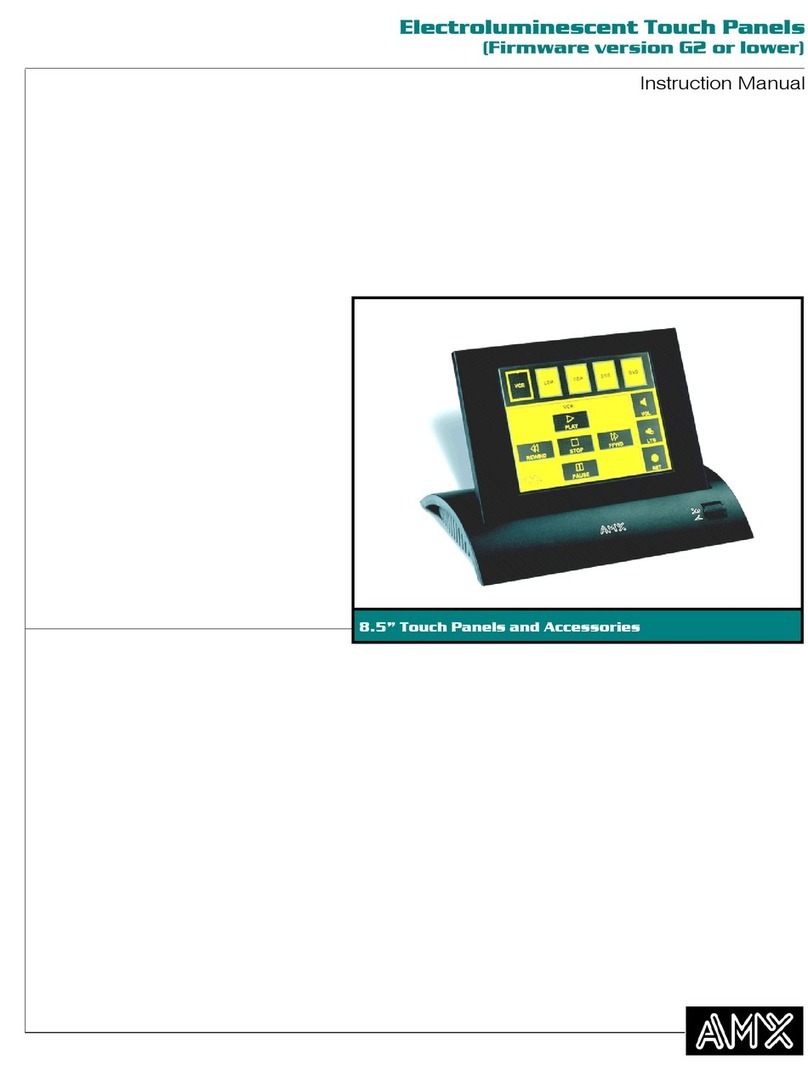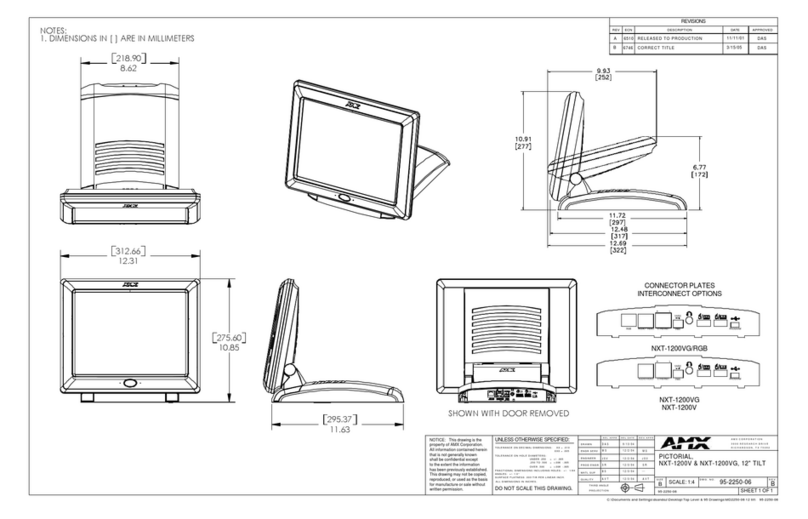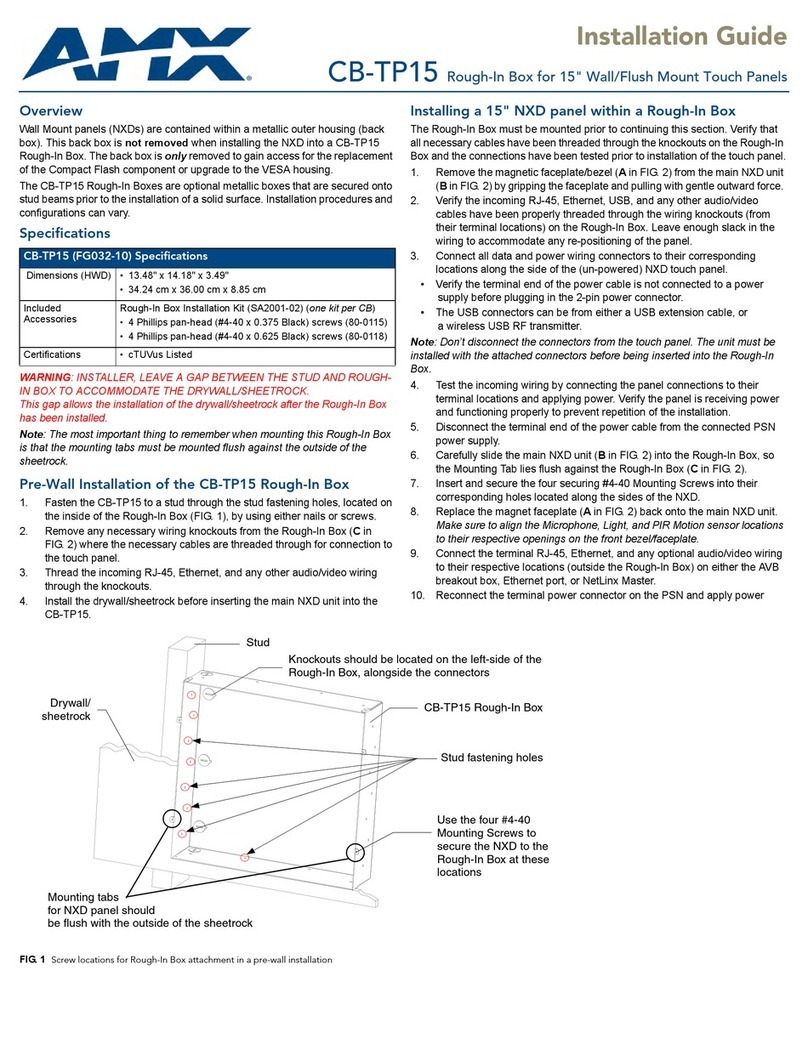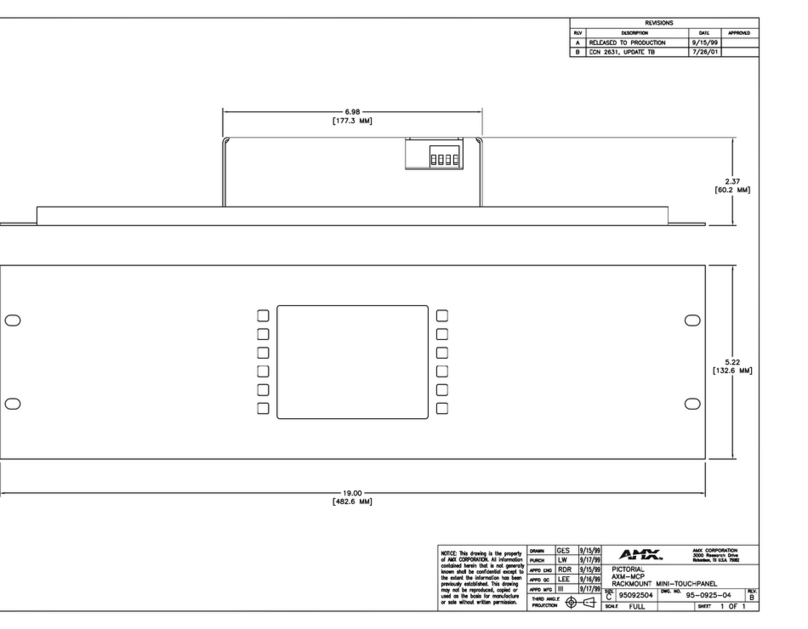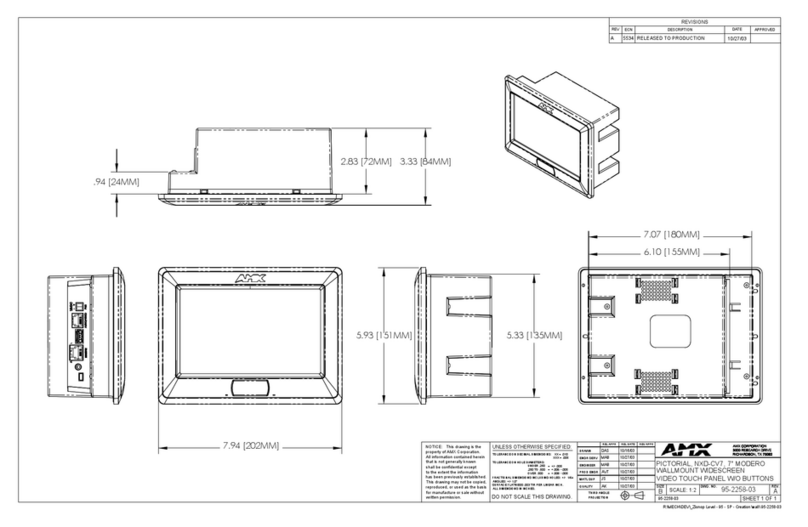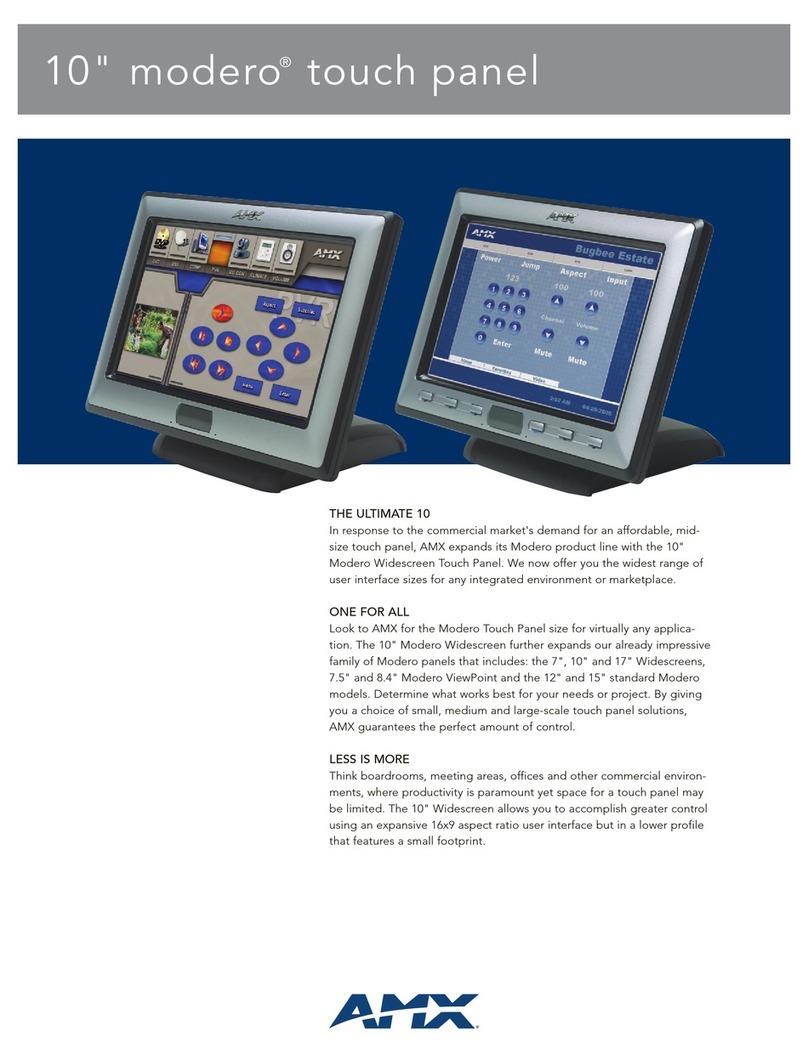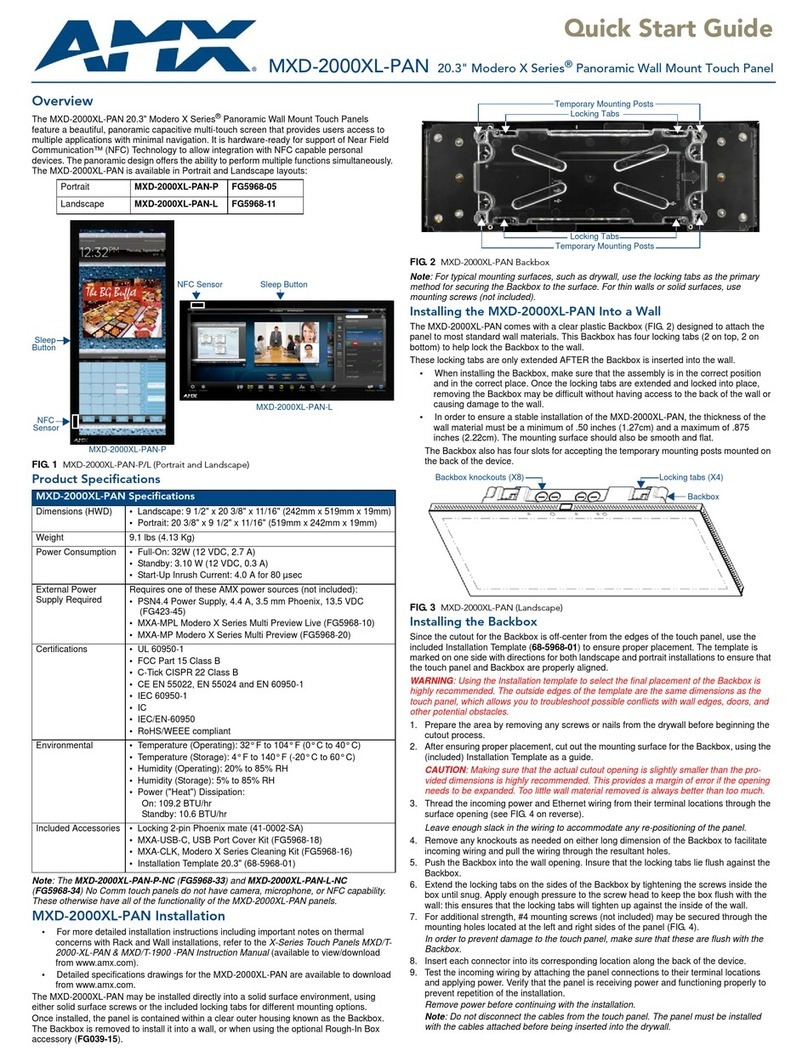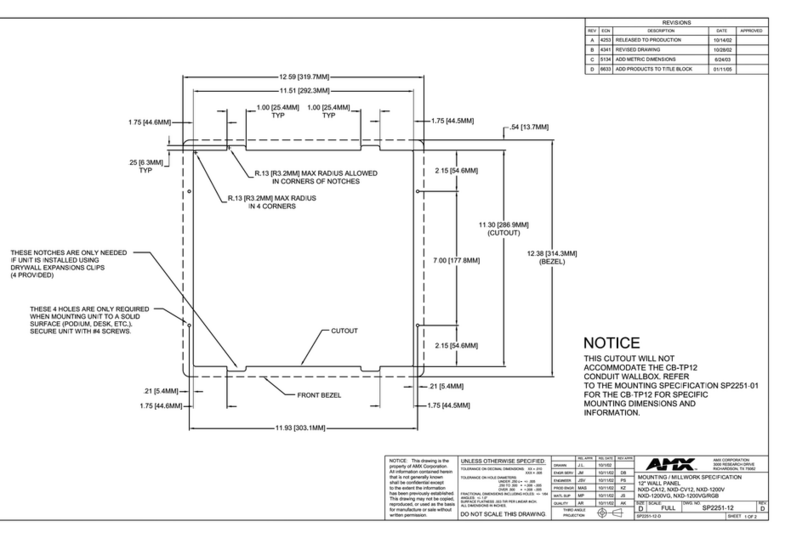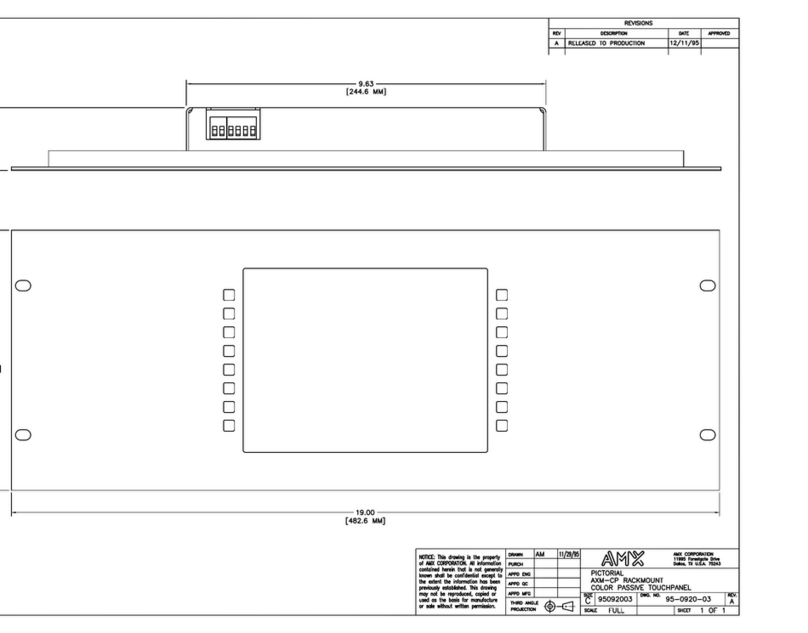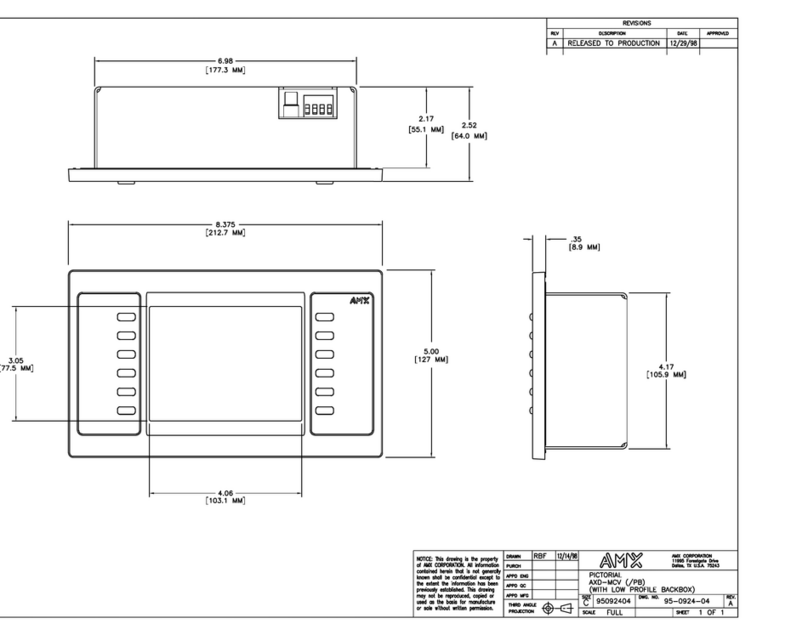For full warranty information, refer to the AMX Instruction Manual(s) associated with your Product(s).
11/13
©2013 AMX. All rights reserved. AMX and the AMX logo are registered trademarks of AMX.
AMX reserves the right to alter specifications without notice at any time.
3000 RESEARCH DRIVE, RICHARDSON, TX 75082 • 800.222.0193 • fax 469.624.7153 • technical support 800.932.6993 • www.amx.com
Setting the Panel’s Device Number and Device Name
In the Configuration page:
1. Press Panel to open the Panel Configuration page.
2. In the Device Name page, ensure that the Synchronize Device Names
button is not selected, and click it to deselect it if it is.
3. Press Device Number to open the Device Number keypad.
4. Enter a unique Device Number assignment for the panel and press OK.
5. Press the Device Name field to open the Device Name keypad.
6. Enter a unique Device Name assignment for the panel and press OK.
7. Click the arrow on the top left of the page once to return to the
Configuration page and twice to return to the Settings page.
Accessing the Connection & Networks Page
1. From the Settings Page, select Connection & Networks. If the page is
password protected, this opens a password keypad.
2. Enter the panel password into the keypad (the default is 1988) and select
OK to access the page (FIG. 4).
Connecting to a Master
The panel requires that you establish the type of connection you want to make
between it and your Master. In the Connection & Networks page:
1. Select Master Connection to open the Master Connection page (FIG. 5).
2. Press Mode to toggle through the available connection modes:
3. If you have enabled password security on your Master, you need to set the
username and password within the device.
a. Select Username to open the Master User keyboard.
b. Set your Username and select OK.
c. Select the Password to open the Master Password keyboard.
d. Set your Master Password and select OK.
e. Press the Back button twice to return to the Settings page.
Configuring the Panel to a Network
The first step is to configure the panel’s communication parameters. This only
configures the panel to communicate with a network, and it is still necessary to
tell the panel with which Master it should be communicating.
Network Communication With a DHCP Address
In the Connection & Networks page:
1. Select Network Connection to open the Network Connection page
(FIG. 6).
2. Toggle the DHCP/Static field until the choice cycles to DHCP. This action
causes all fields on the page (other than Host Name) to be greyed-out.
3. Select Host Name to open the Host Name keyboard. Enter the new host
name and click OK.
Setting Static IP Information
When using DHCP settings for a panel, the DHCP server will automatically
populate almost all of the Network Connections page fields, with the exception
of Hostname. When setting the panel for Static, however, this information must
be entered manually. To enter the network connection information:
1. In DHCP/Static, press the field until the entry reads “Static”. This enables
all of the editable Network Connections page fields.
2. Select the IP Address field to open the Wired IP Address keypad (FIG. 7).
3. Enter the server’s IP address and click OK.
4. Repeat this procedure with the other fields on the Network Connections
page.
5. When finished, the new connection information will be visible in the
Network Connections page.
FIG. 4
Connection & Networks
page
FIG. 5
Master Connection
page
Connection Modes
Mode Description Procedures
Auto The device connects to the first
master that responds.
This setting requires that you set
the System Number.
Setting the System Number:
1. Select Master System Number to open
the keypad.
2. Set your Master System Number and
select OK.
URL The device connects to the
specific IP of a master via a TCP
connection.
This setting requires that you set
the Master’s IP.
Setting the Master IP:
1. Select the Master IP number to the
keyboard.
2. Set your Master IP and select OK.
Listen The device “listens” for the
Master to initiate contact.
This setting requires you provide
the master with the device’s IP.
Confirm device IP is on the Master URL list.
You can set the Host Name on the device
and use it to locate the device on the master.
Host Name is particularly useful in the DHCP
scenario where the IP address can change.
FIG. 6
Network Connection
page
FIG. 7
Wired IP Address
keyboard