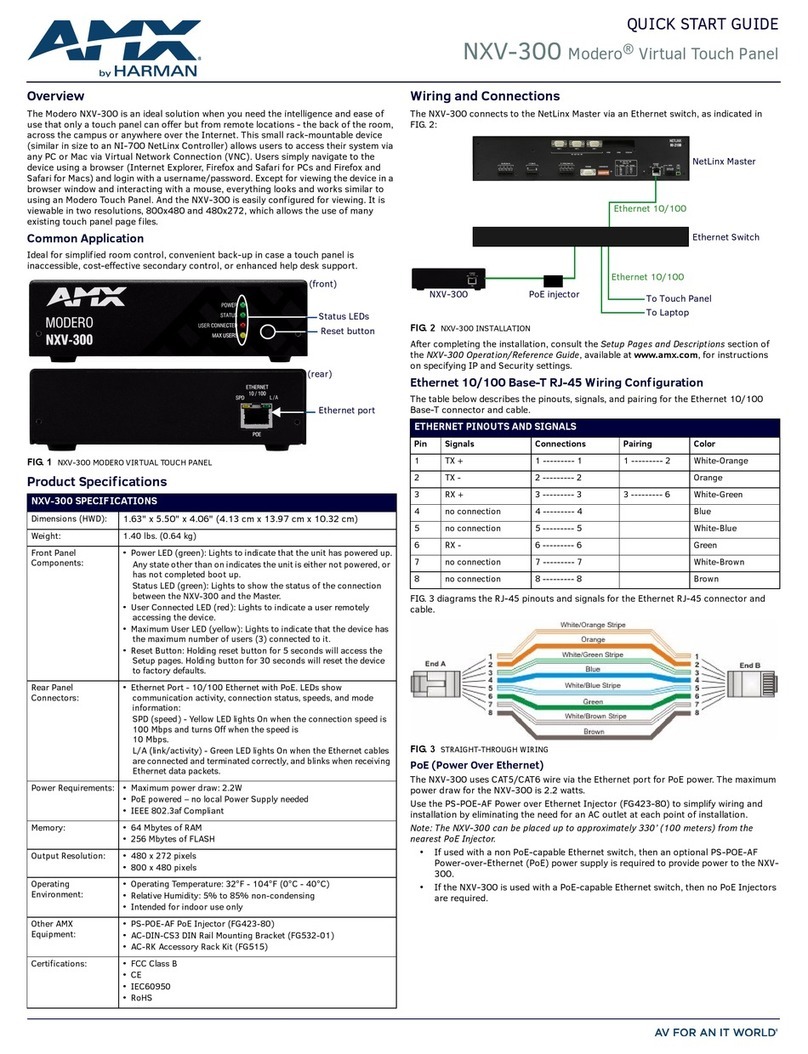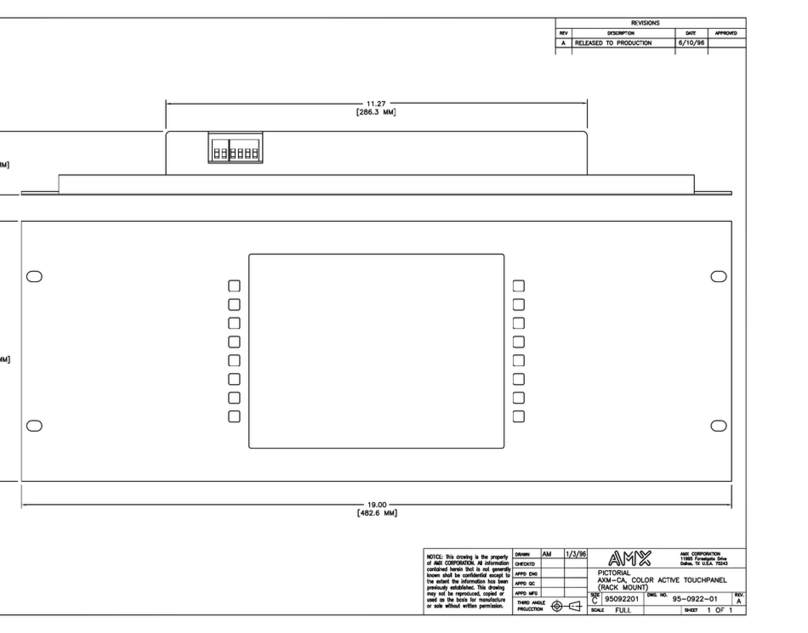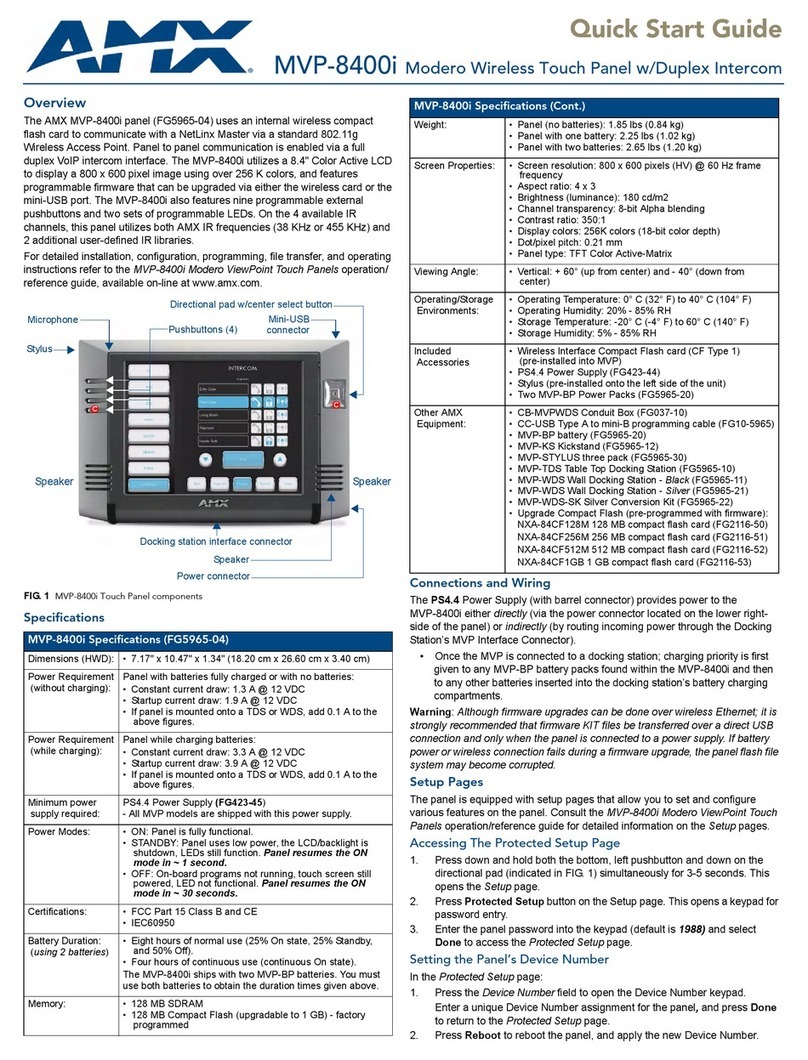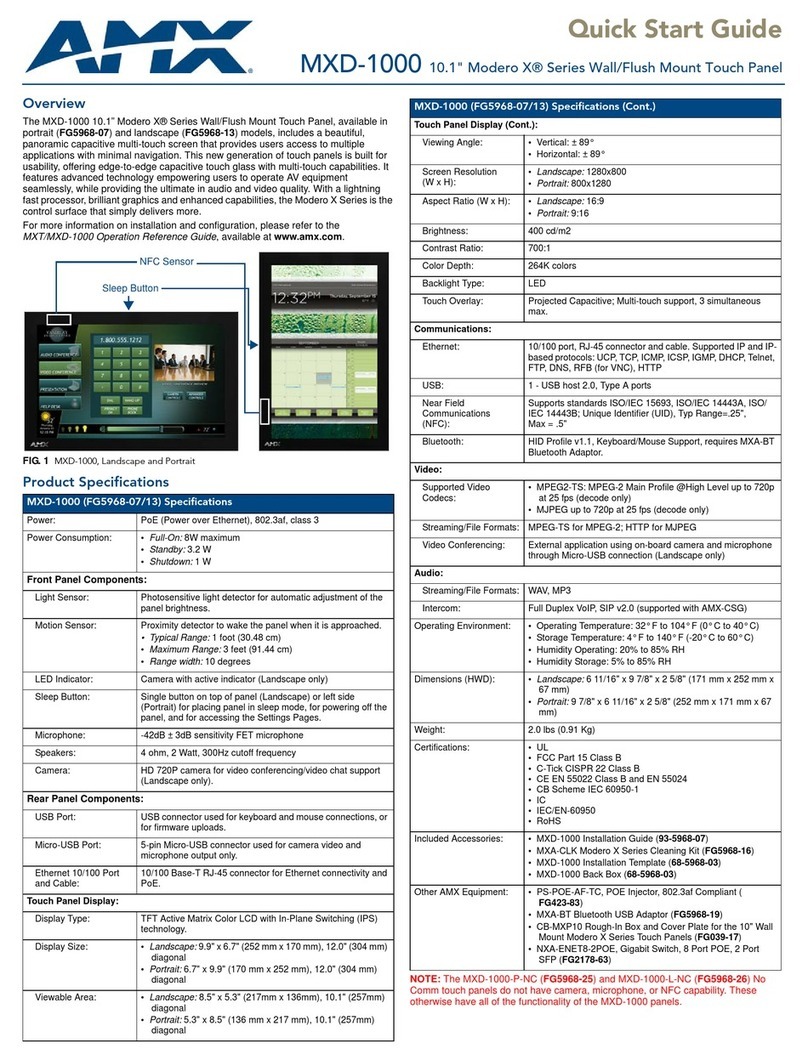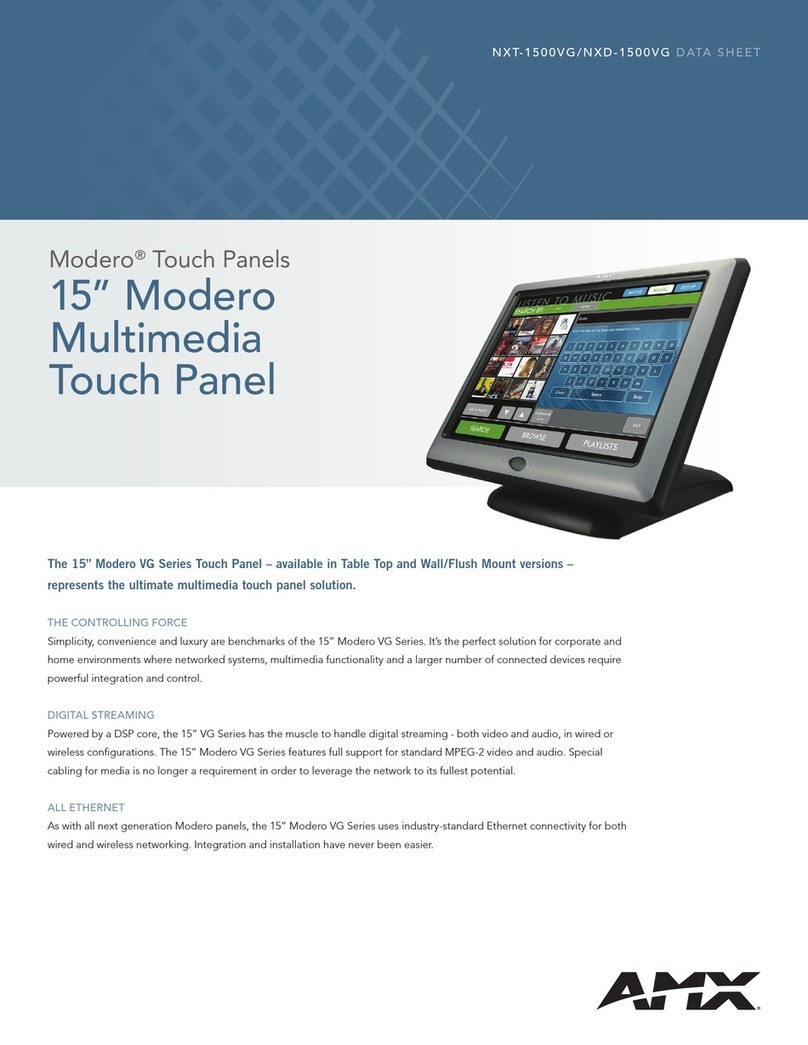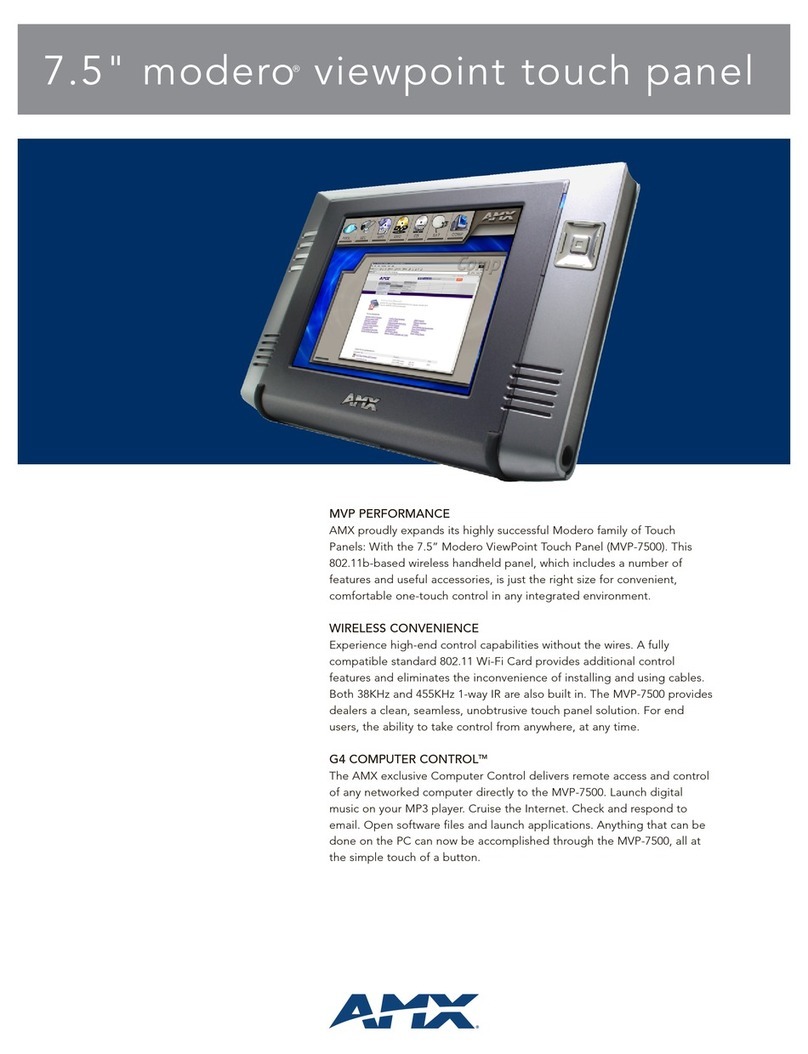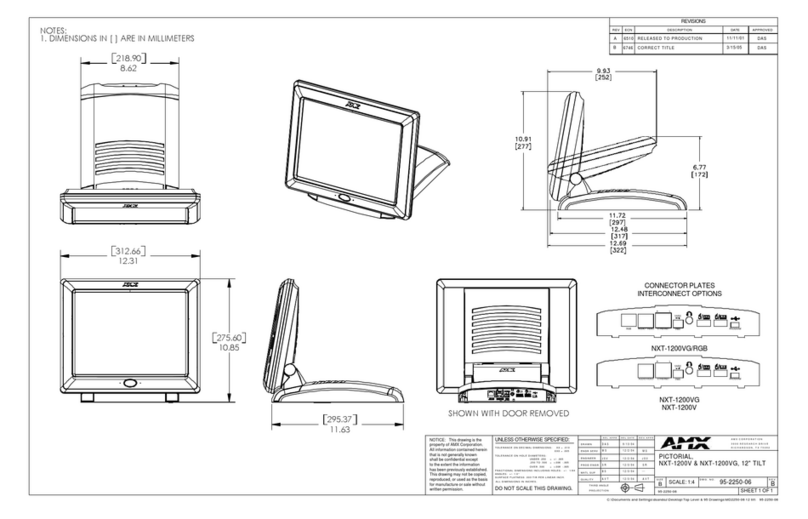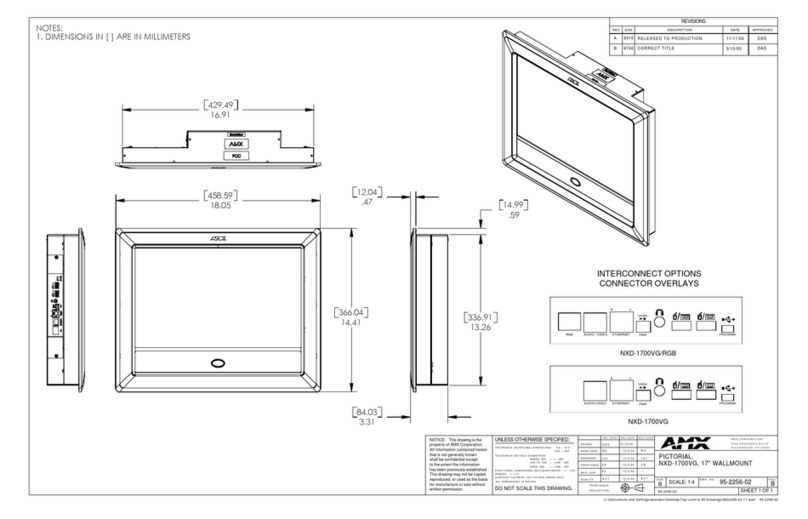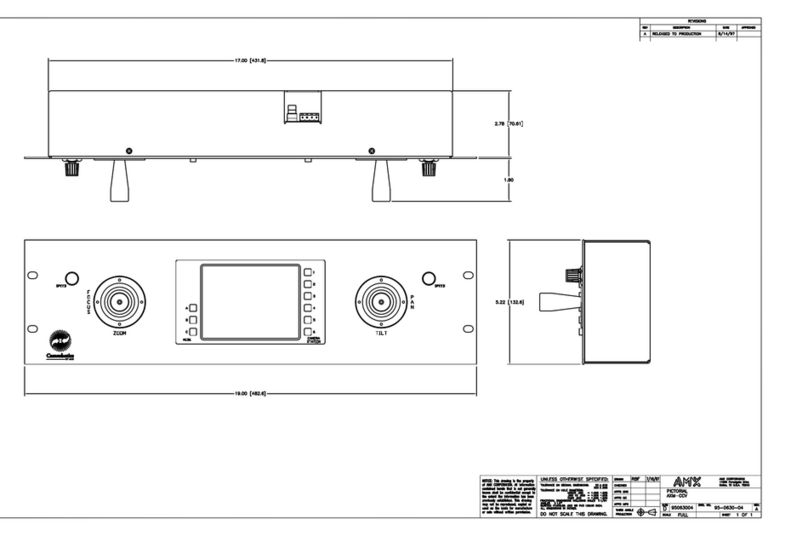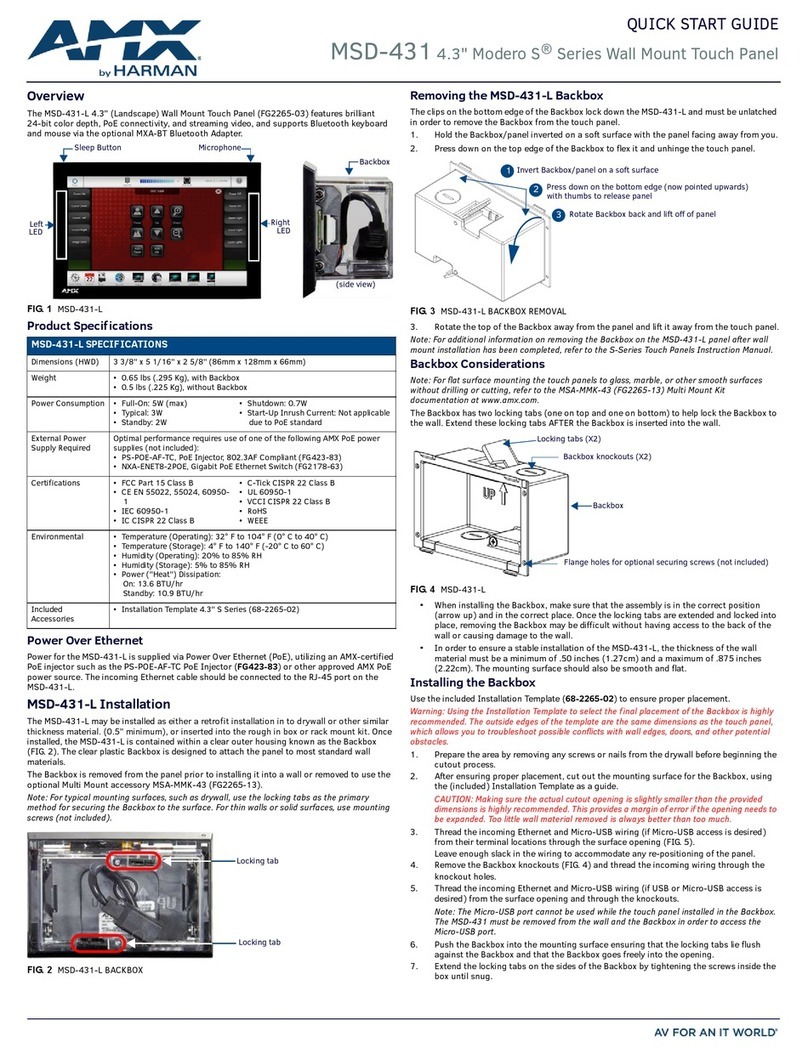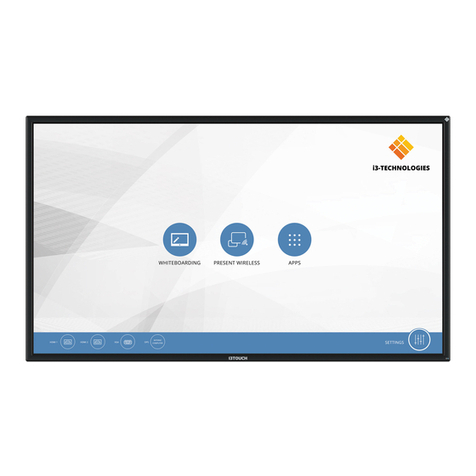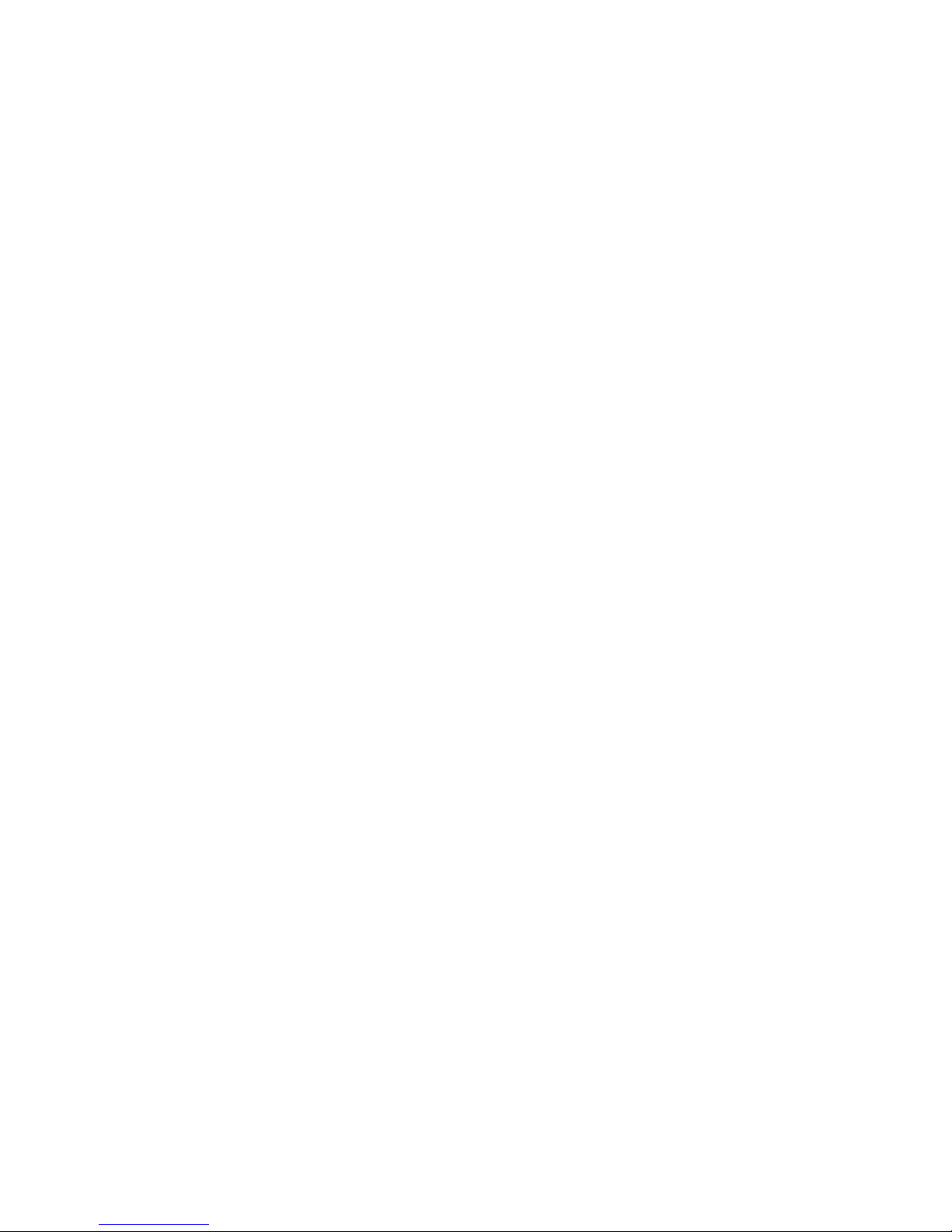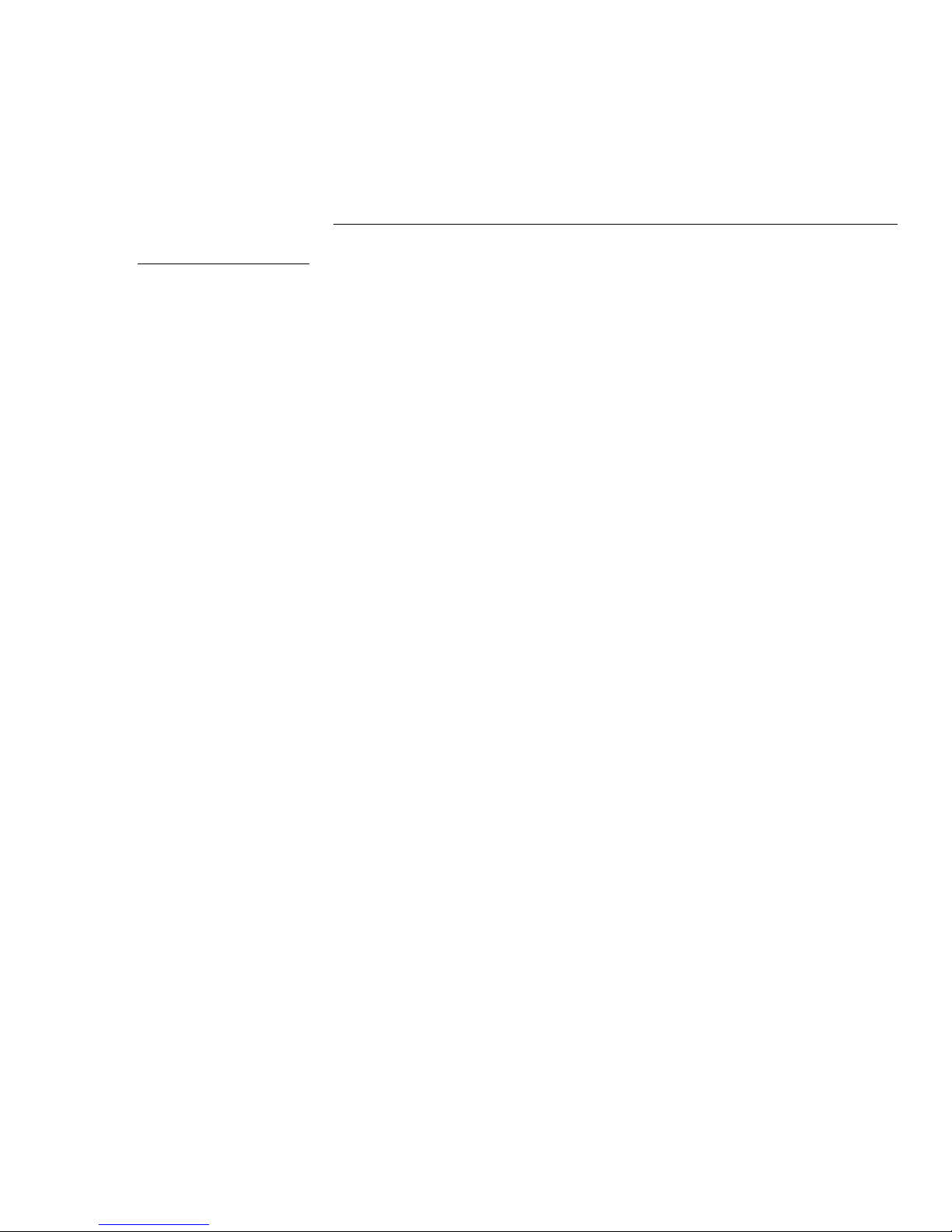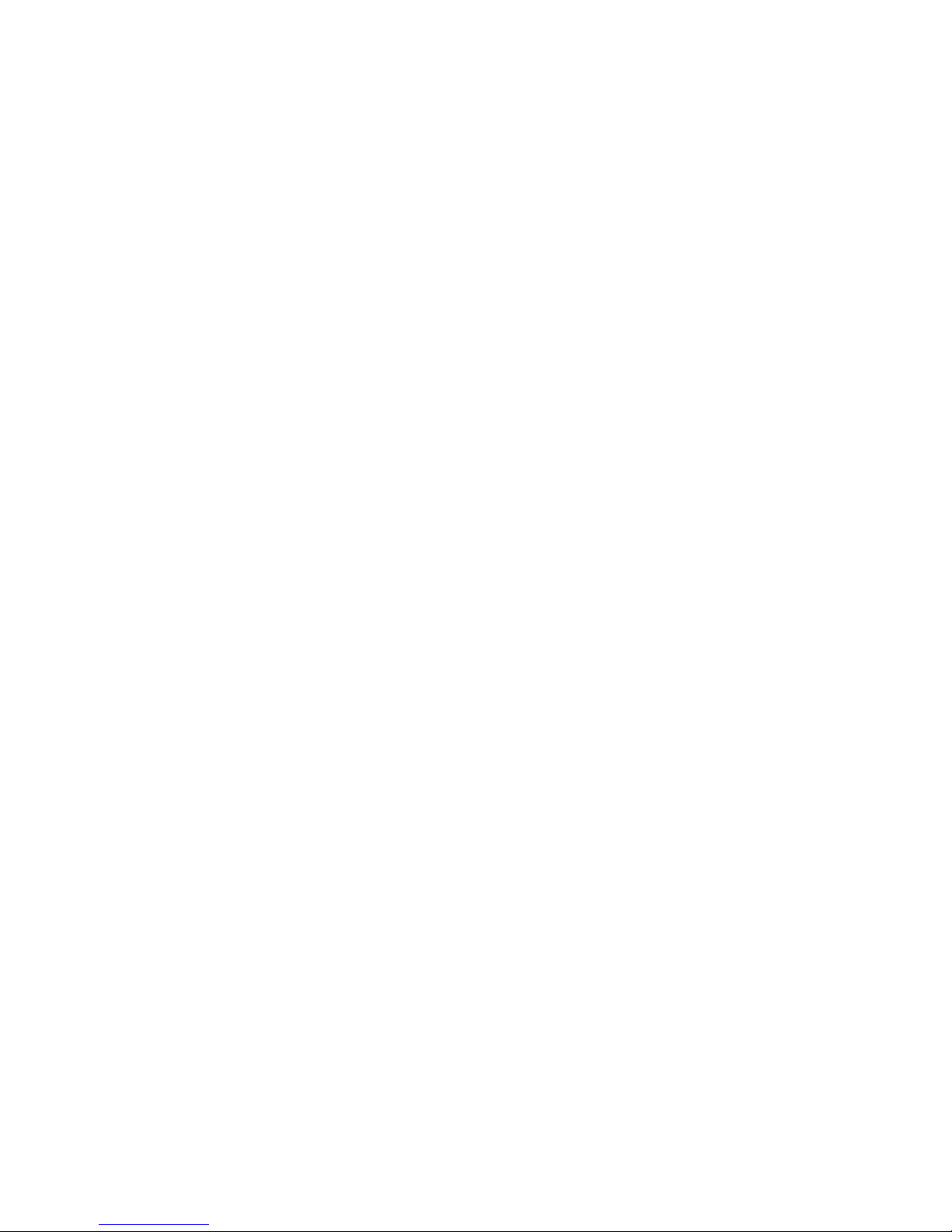
Limited Warranty and Disclaimer
AMX Corporation warrants its products to be free from defects in material and workmanship under normal use for a
period of three years from date of purchase from AMX Corporation, with the following exceptions. Electrolumines-
cent and LCD control panels are warranted for a period of three years, except for the display and touch overlay com-
ponents which are warranted for a period of one year. Disk drive mechanisms, pan/tilt heads, power supplies,
modifications, MX Series products, and KC Series products are warranted for a period of one year. Unless otherwise
specified, OEM and custom products are covered for a period of one year. AMX Corporation software products are
warranted for a period of 90 days. Batteries and incandescent lamps are not covered.
This warranty extends to products purchased directly from AMX Corporation or an authorized AMX Corporation
dealer. Consumers should inquire from selling dealer as to the nature and extent of the dealer’s warranty, if any.
AMX Corporation is not liable for any damages caused by its products or for the failure of its products to perform,
including any lost profits, lost savings, incidental damages, or consequential damages. AMX Corporation is not liable
for any claim made by a third party or made by you for a third party.
This limitation of liability applies whether damages are sought, or a claim is made, under this warranty or as a tort
claim (including negligence and strict product liability), a contract claim, or any other claim. This limitation of liabil-
ity cannot be waived or amended by any person. This limitation of liability will be effective even if AMX Corporation
or an authorized representative of AMX Corporation has been advised of the possibility of any such damages. This
limitation of liability, however, will not apply to claims for personal injury.
Some states do not allow a limitation of how long an implied warranty lasts. Some states do not allow the limitation
or exclusion of incidental or consequential damages for consumer products. In such states, the limitation or exclusion
of the Limited Warranty may not apply to you. This Limited Warranty gives you specific legal rights. You may also
have other rights that may vary from state to state. You are advised to consult applicable state laws for full determina-
tion of your rights.
EXCEPT AS EXPRESSLY SET FORTH IN THIS WARRANTY, AMX CORPORATION MAKES NO OTHER WAR-
RANTIES, EXPRESS OR IMPLIED, INCLUDING ANY IMPLIED WARRANTIES OF MERCHANTABILITY OR FIT-
NESS FOR A PARTICULAR PURPOSE. AMX CORPORATION EXPRESSLY DISCLAIMS ALL WARRANTIES NOT
STATED IN THIS LIMITED WARRANTY. ANY IMPLIED WARRANTIES THAT MAY BE IMPOSED BY LAW ARE
LIMITED TO THE TERMS OF THIS LIMITED WARRANTY.