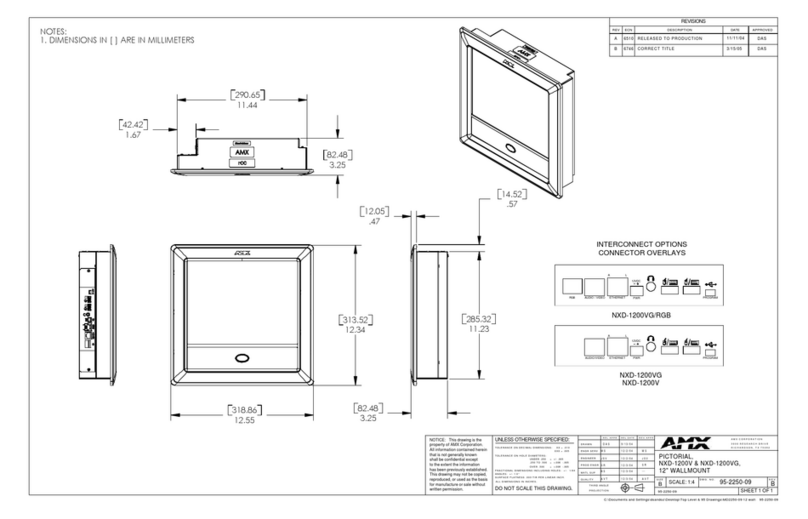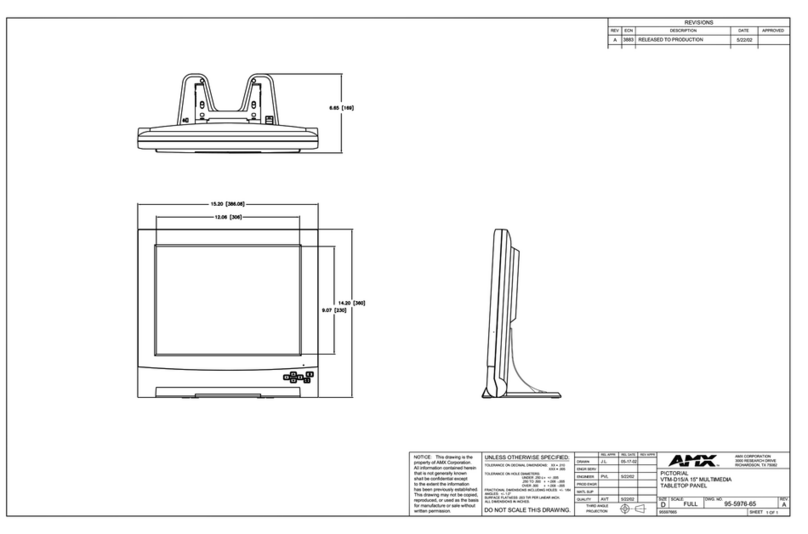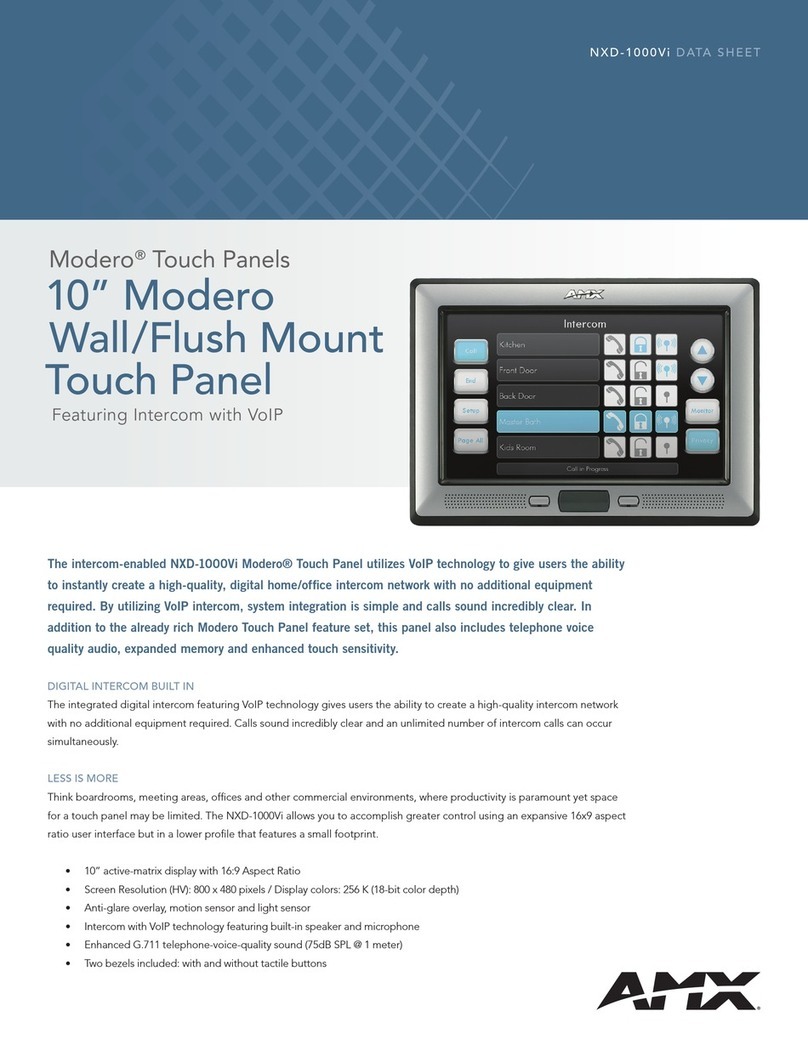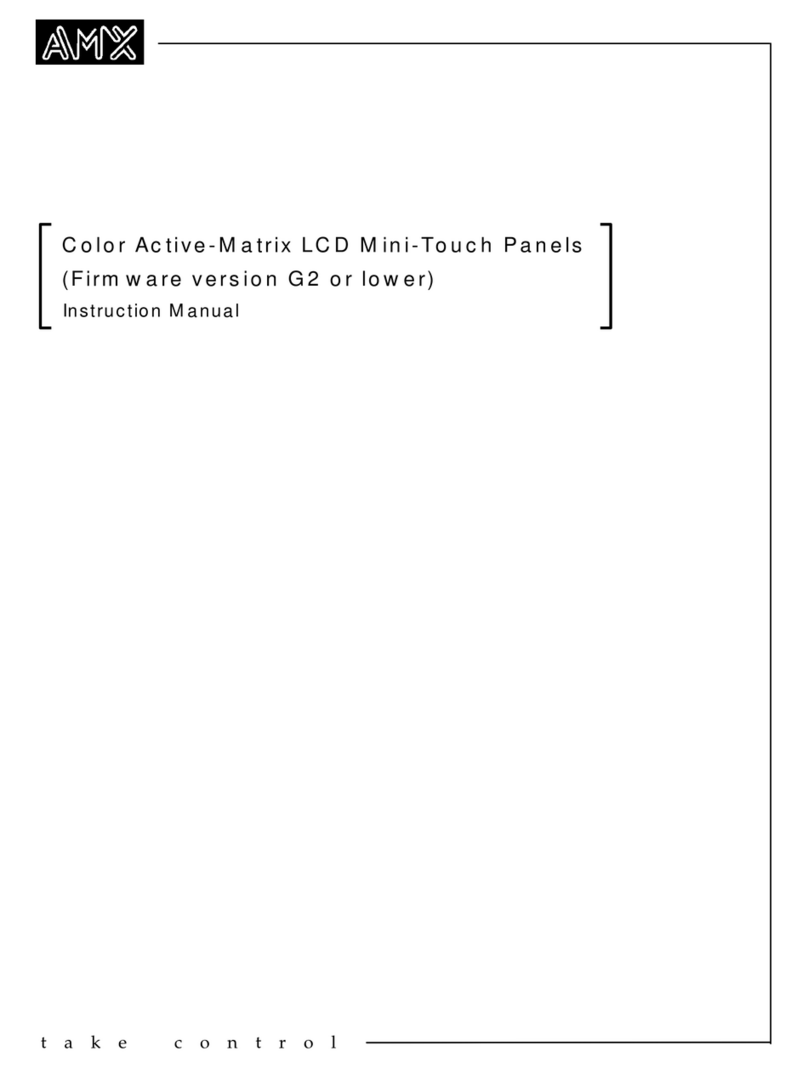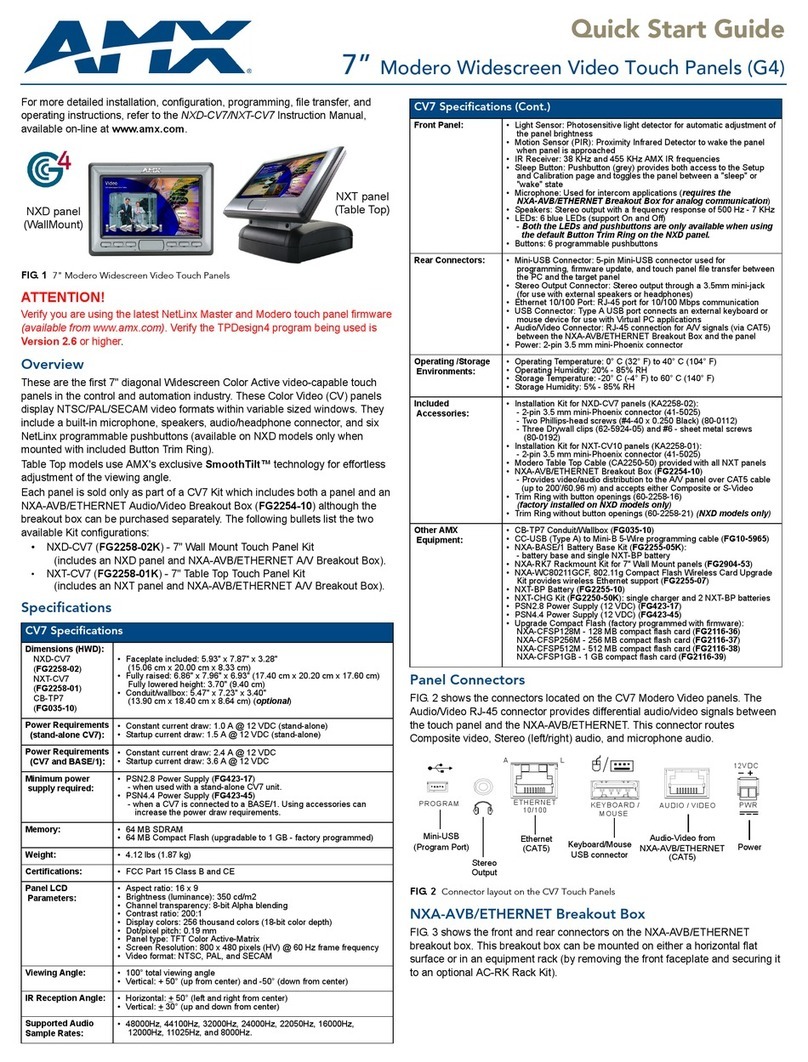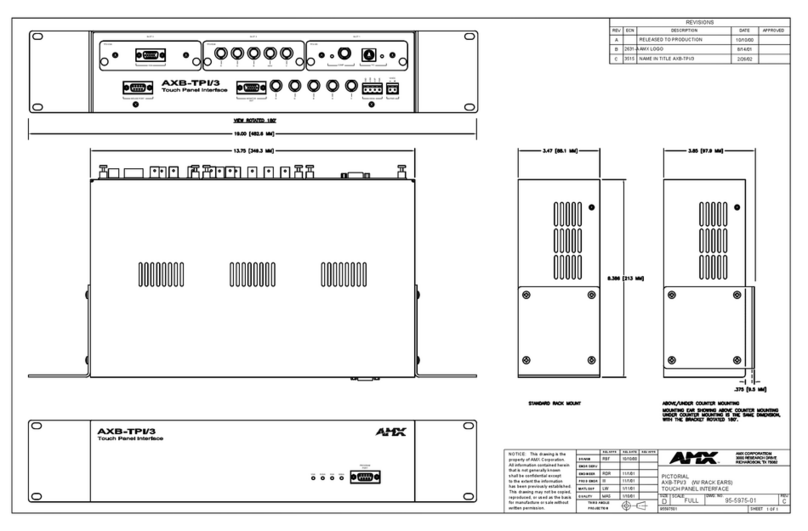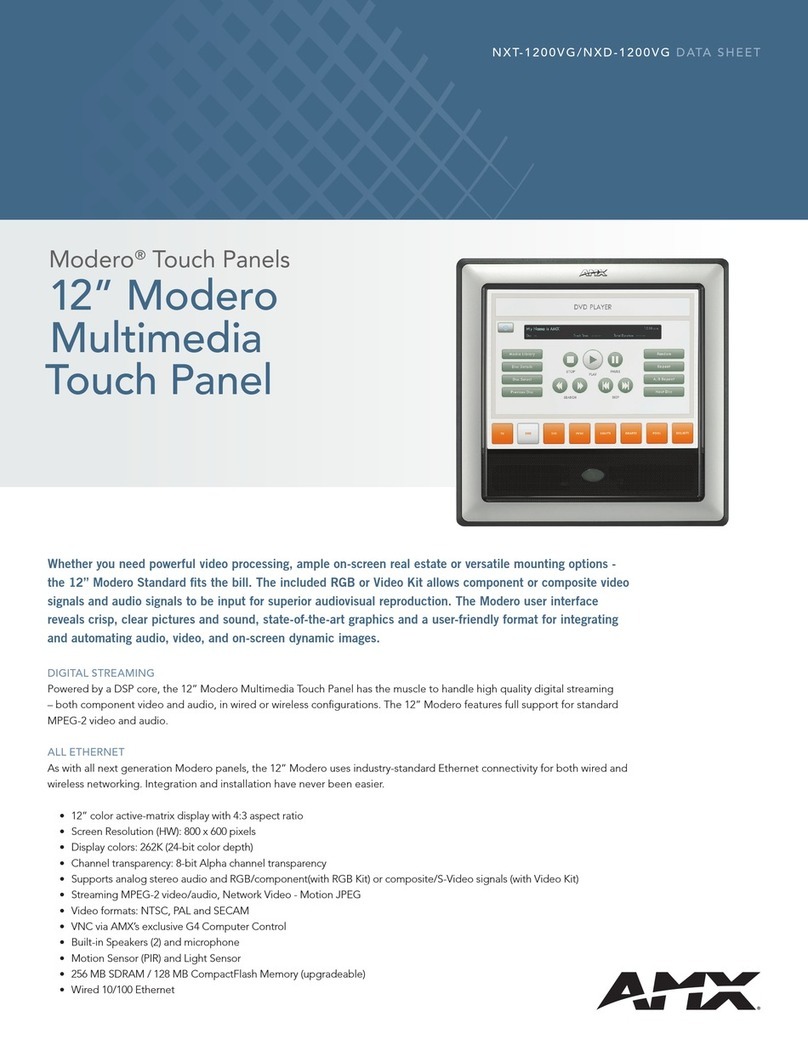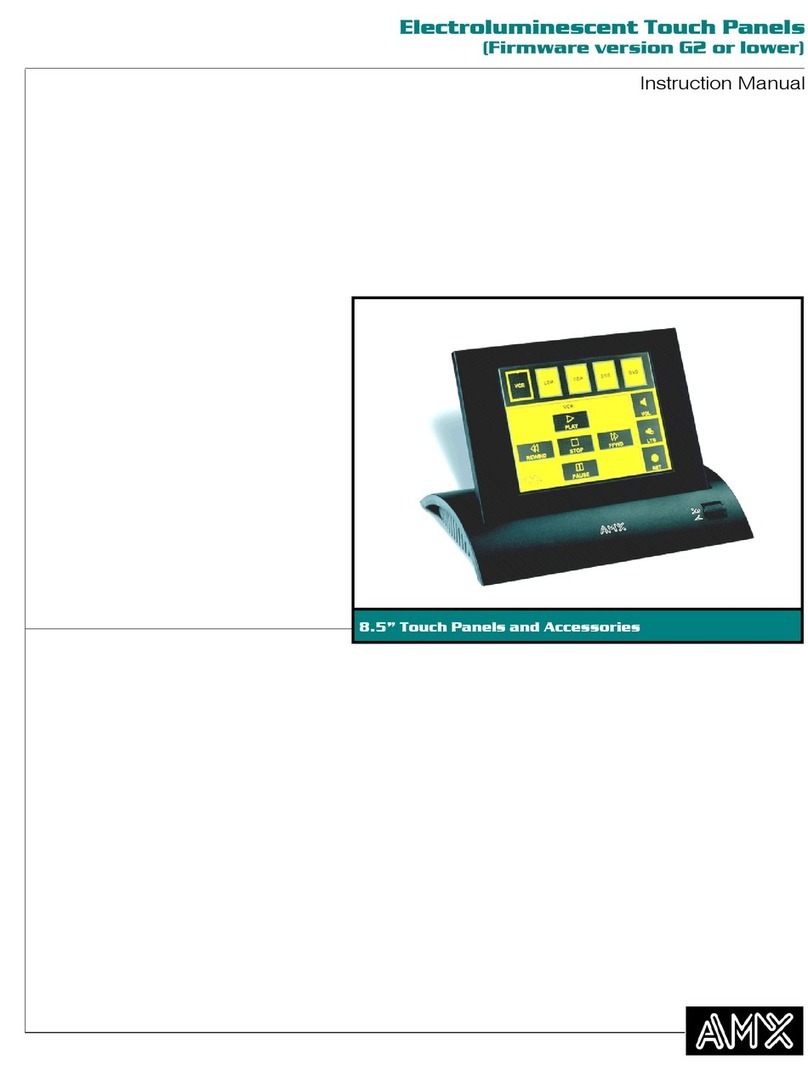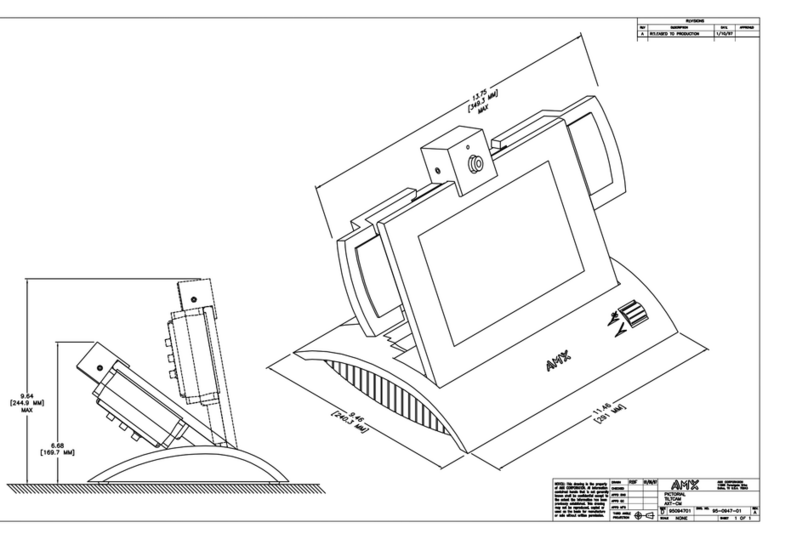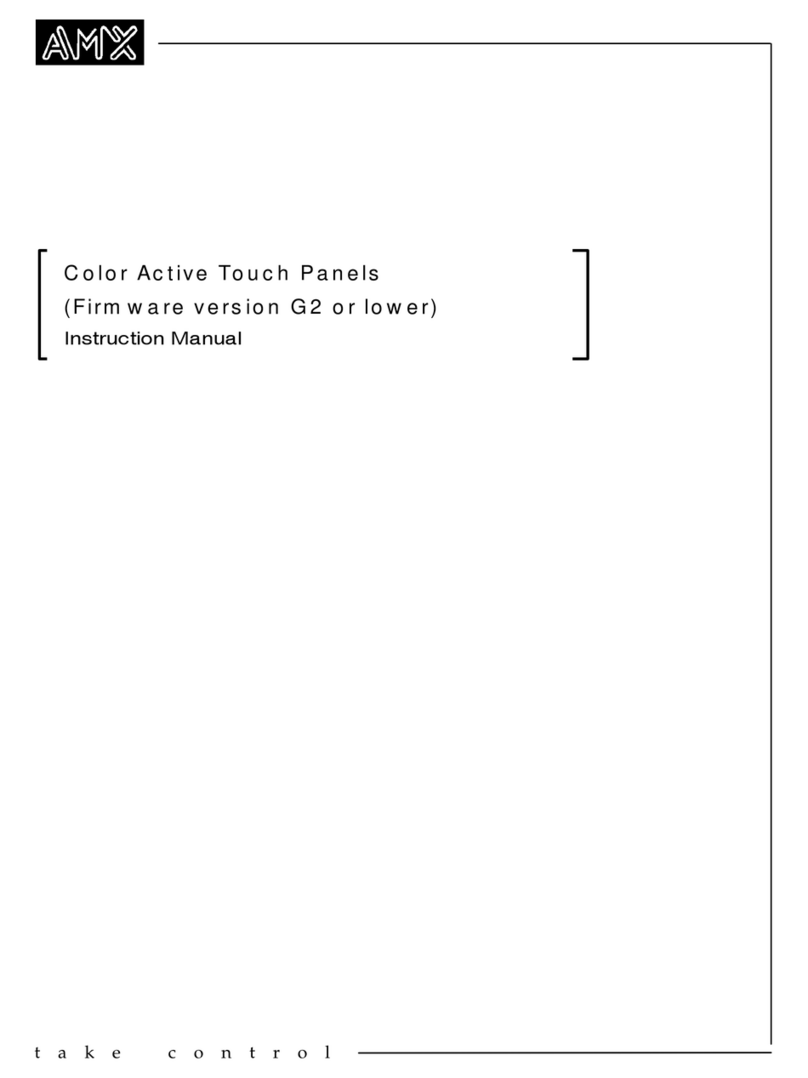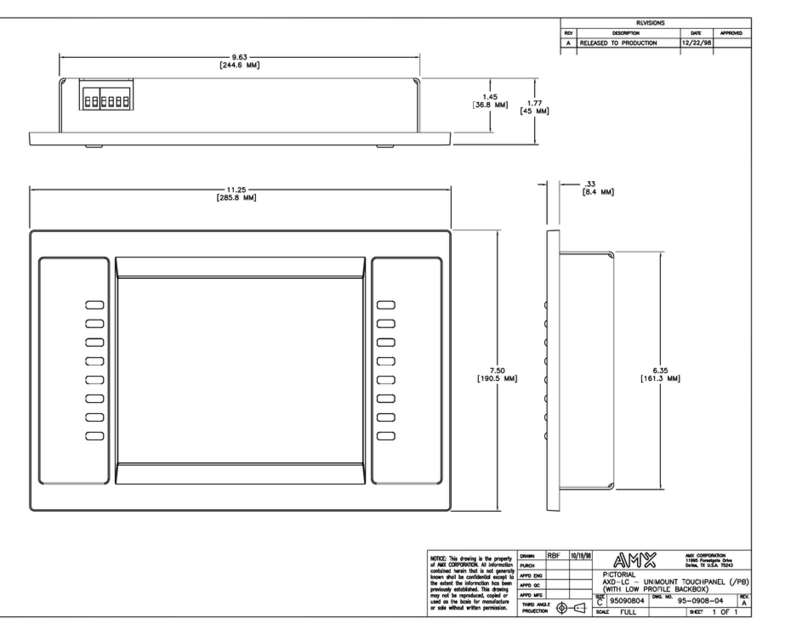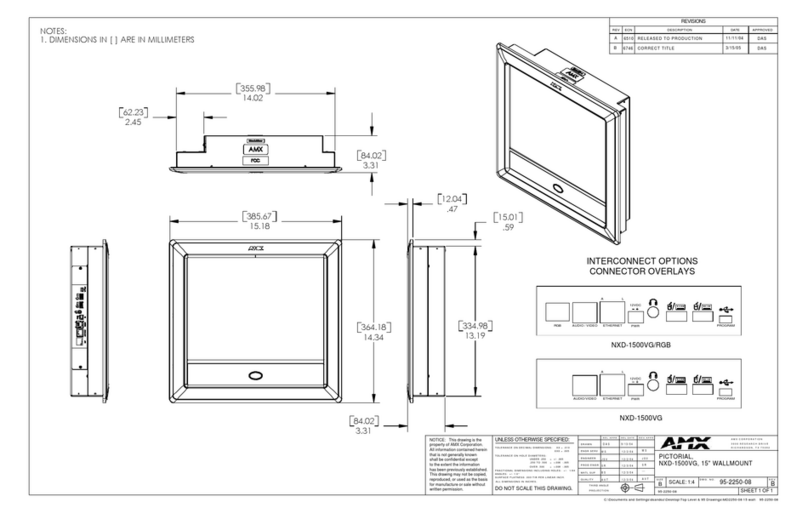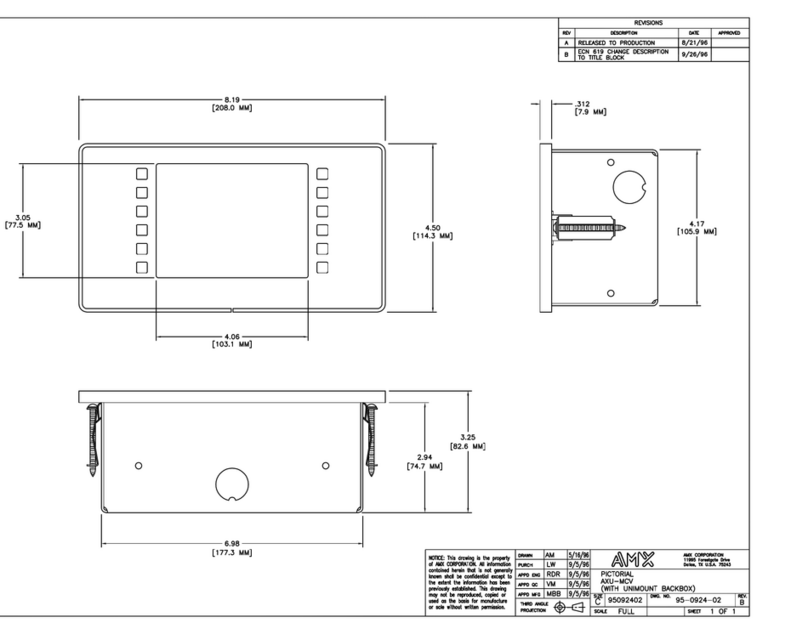Table o f Co ntents
9
MVP-5200i Modero® ViewPoint® Touch Panel with Intercom - Instruction Manual
^DPF..................................................................................................................................................................................... 101
^ENA .................................................................................................................................................................................... 101
^FON .................................................................................................................................................................................... 101
?FON..................................................................................................................................................................................... 101
^GDI..................................................................................................................................................................................... 102
^GIV..................................................................................................................................................................................... 102
^GLH .................................................................................................................................................................................... 102
^GLL..................................................................................................................................................................................... 102
^GRD .................................................................................................................................................................................... 102
^GRU.................................................................................................................................................................................... 102
^GSC .................................................................................................................................................................................... 103
^GSN.................................................................................................................................................................................... 103
^ICO..................................................................................................................................................................................... 103
?ICO ..................................................................................................................................................................................... 103
^IRM .................................................................................................................................................................................... 104
^JSB..................................................................................................................................................................................... 104
?JSB ..................................................................................................................................................................................... 104
^JSI...................................................................................................................................................................................... 105
?JSI ...................................................................................................................................................................................... 105
^JST ..................................................................................................................................................................................... 105
?JST ..................................................................................................................................................................................... 106
^MBT.................................................................................................................................................................................... 106
^MDC ................................................................................................................................................................................... 106
^SHO .................................................................................................................................................................................... 106
^TEC .................................................................................................................................................................................... 106
?TEC..................................................................................................................................................................................... 107
^TEF..................................................................................................................................................................................... 107
?TEF ..................................................................................................................................................................................... 107
^TOP .................................................................................................................................................................................... 108
^TXT .................................................................................................................................................................................... 108
?TXT..................................................................................................................................................................................... 108
^UNI .................................................................................................................................................................................... 108
Miscellaneous MVP Strings................................................................................................................. 109
undock <master>................................................................................................................................................................ 109
dock ..................................................................................................................................................................................... 109
MVP Panel Lock Passcode Commands ............................................................................................... 109
^LPC..................................................................................................................................................................................... 109
^LPR..................................................................................................................................................................................... 109
^LPS..................................................................................................................................................................................... 109
Text Effects Names....................................................................................................... 110
Panel Runtime Operations............................................................................................ 111
ABEEP .................................................................................................................................................................................. 111
ADBEEP ................................................................................................................................................................................ 111
@AKB ................................................................................................................................................................................... 111
AKEYB .................................................................................................................................................................................. 111
AKEYP .................................................................................................................................................................................. 111
AKEYR .................................................................................................................................................................................. 111
@AKP ................................................................................................................................................................................... 111
@AKR ................................................................................................................................................................................... 112
BEEP..................................................................................................................................................................................... 112
BRIT ..................................................................................................................................................................................... 112
@BRT ................................................................................................................................................................................... 112
DBEEP .................................................................................................................................................................................. 112
@EKP ................................................................................................................................................................................... 112
PKEYP................................................................................................................................................................................... 112
@PKP ................................................................................................................................................................................... 113
SETUP .................................................................................................................................................................................. 113
SHUTDOWN.......................................................................................................................................................................... 113
SLEEP ................................................................................................................................................................................... 113
@SOU................................................................................................................................................................................... 113
@TKP ................................................................................................................................................................................... 113
TPAGEON ............................................................................................................................................................................. 113
TPAGEOFF ............................................................................................................................................................................ 113
Input Commands.......................................................................................................... 114