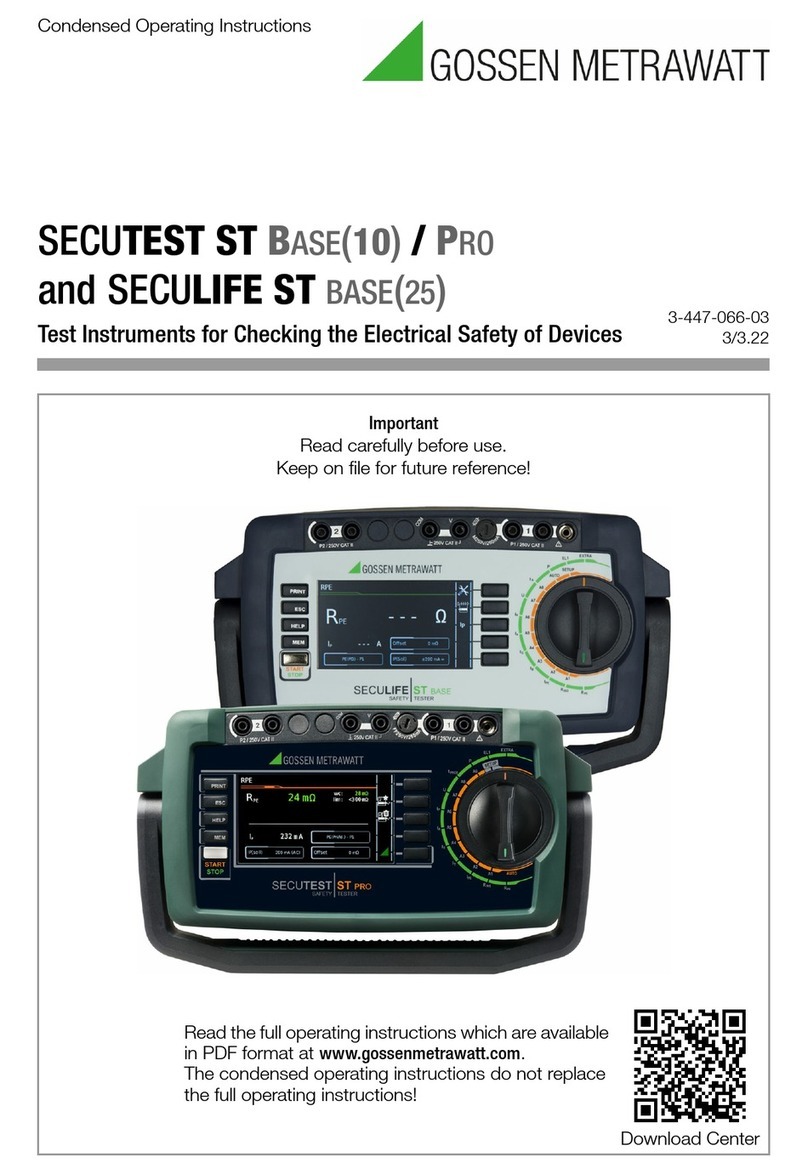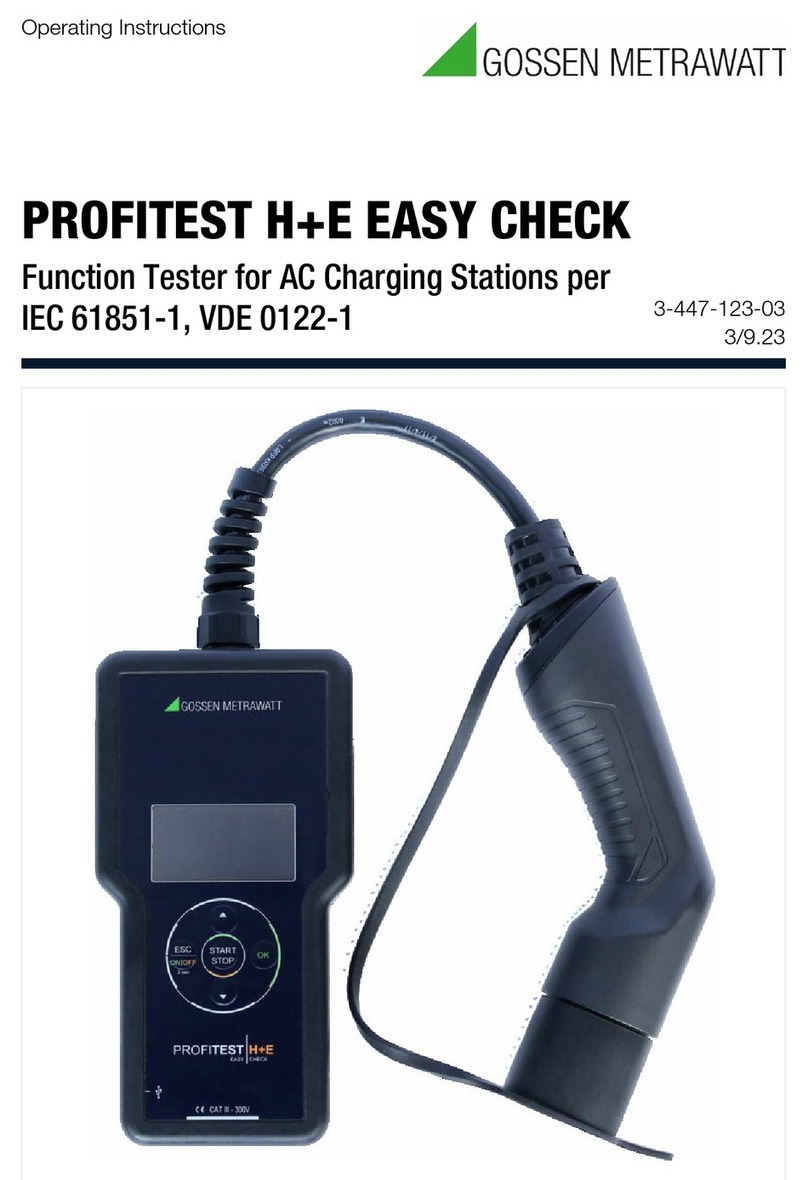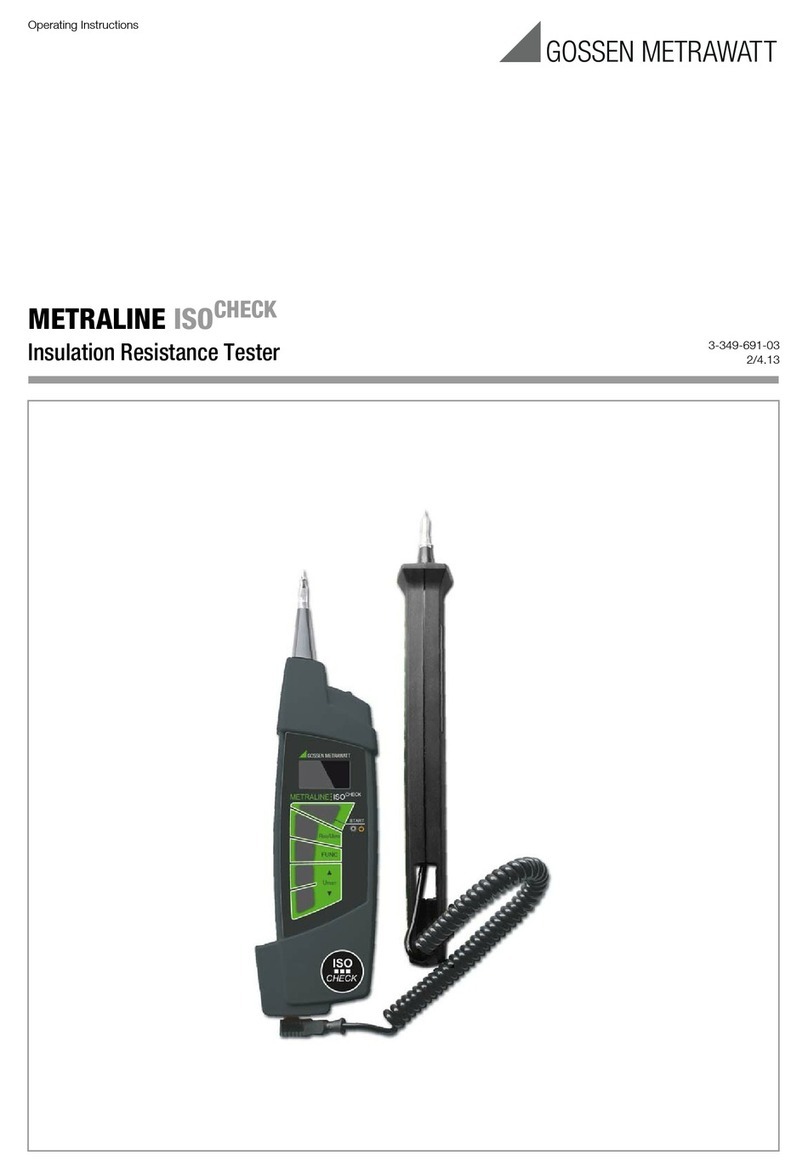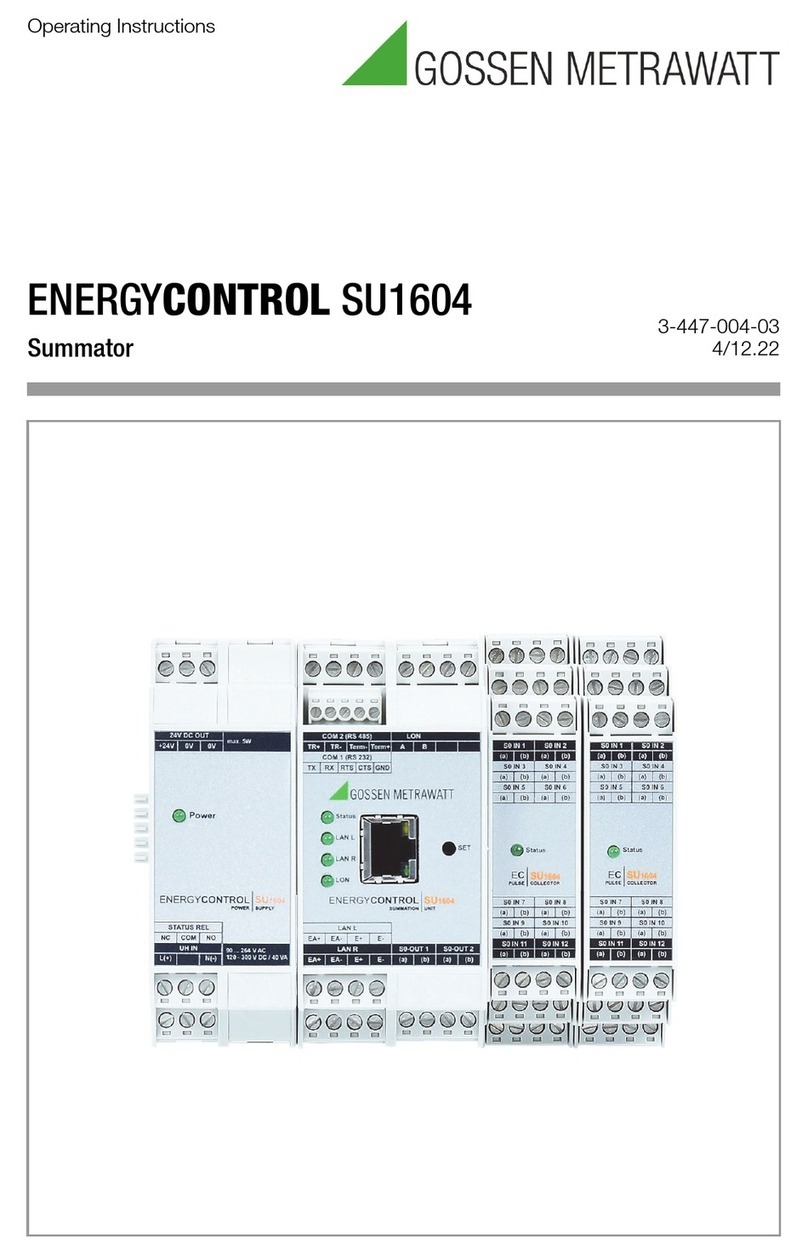10 GMC-I Messtechnik GmbH
7 Notes on Saving Single Measurements and Test Sequences
At the end of each test, test results can be
saved under an ID number which is unequiv-
ocally assigned to the respective test object.
Depending on the initial situation, i.e.
whether or not a test structure or database
is already available or an ID has already been
entered, the following different procedures
are used for saving:
Variant 1 – pre-selection of an existing ID
You’ve already set up a test structure in the
test instrument
or loaded one from the
IZYTRONIQ
.
Open the database view before starting the
measurement by pressing the MEM key.
Then select the test object or its ID within the
test structure by pressing the respective
scroll key. Exit the database view (MEM navi-
gation) by pressing MEM and start the mea-
surement. Press the Save as key at the
end of the measurement. The display is
switched to the SAVE view. The ID appears
with a green or orange background. Press
the Save key in order to complete the pro-
cedure.
Variant 2 – entry of an existing ID at the end of the
test
You’ve already set up a test structure in the
test instrument
or loaded one from the
IZYTRONIQ
(
SECUTEST PRO
only)
. You perform the
measurement without first opening the data-
base. No test object was previously selected
in the database. Press the Save as key at
the end of the measurement. The following
message appears: “No DUT selected!”
Press the ID key. The softkey keyboard
appears.
If you enter an ID here which is already in the
database, the database view appears auto-
matically (MEM navigation) and the test
object’s ID is displayed inversely. Acknowl-
edge the entry by pressing the key. The
display is switched to the SAVE view. The ID
appears with a green or orange background.
Press the Save key once again in order to
complete the procedure.
Variant 3 – entry of a new ID at the end of the test
You haven’t yet set up a test structure in the
test instrument, or the ID is not included in
the existing structure.
Press the Save as key at the end of the
measurement. The following message
appears: “No DUT selected!” Press the ID
key in order to enter the test object’s ID. The
softkey keyboard appears.
If you enter an ID here which is not yet
included in the database, a prompt appears
asking you if you want to enter a new object.
– :If you press , the display is switched
to the SAYVE view. The ID appears with a
green background. Press the key once
again in order to complete the procedure.
– :If you press , the database view
appears (MEM navigation). Go to the next
page (Process objects 2/3) by pressing ,
and then enter a new test object. Press
to this end. All possible object types
are displayed. Press “DUT”. The newly
entered ID appears in red to the right of
the ID parameter. Acknowledge the entry
by pressing the key. The display is
switched to the database view (MEM navi-
gation). The newly entered test object is
displayed inversely in the structure. Press
MEM in order to return to the SAVE view.
The ID appears with a green or orange
background. Press the key once again
in order to complete the procedure.
–ESC: If you don’t want to save any mea-
sured values, press ESC twice in order to
go to the measuring view. If you press ESC
again, a prompt appears asking whether
or not you want to delete the measuring
points in order to continue with the mea-
surement without saving.
SECUTEST BASE(10)/PRO & SECULIFE ST BASE(25) Saving