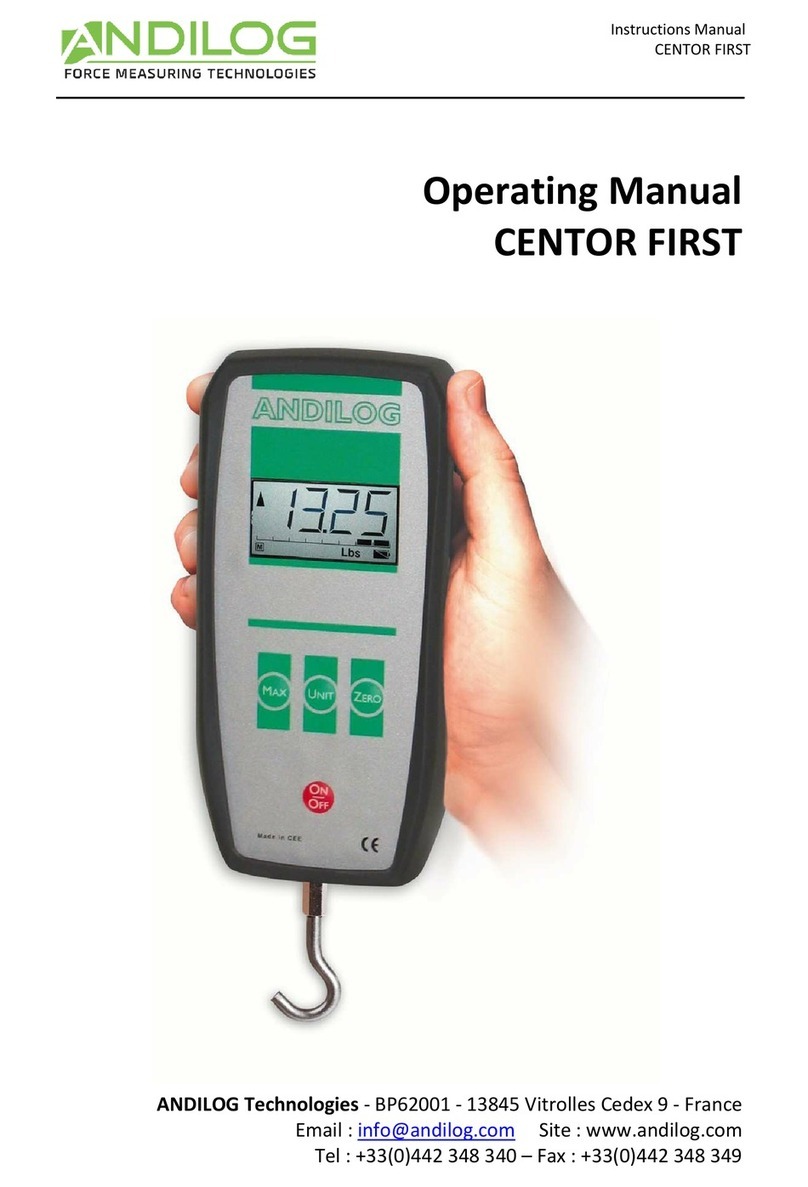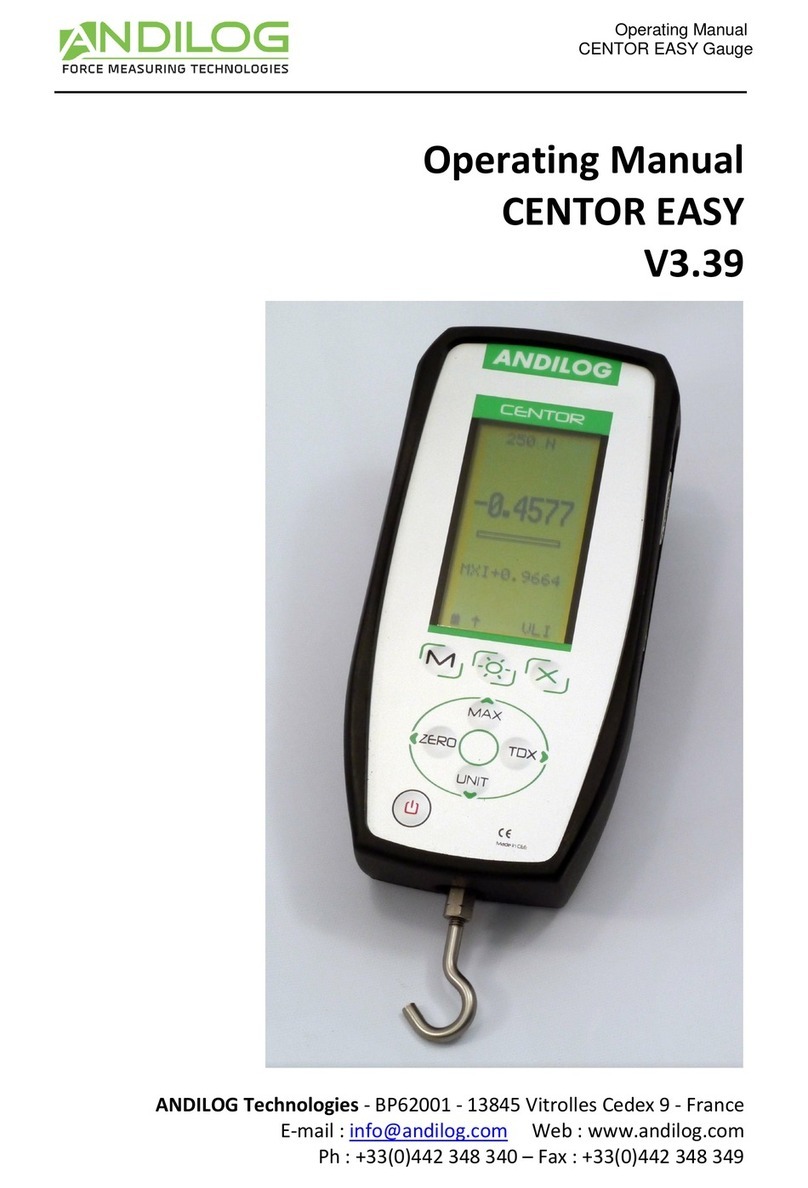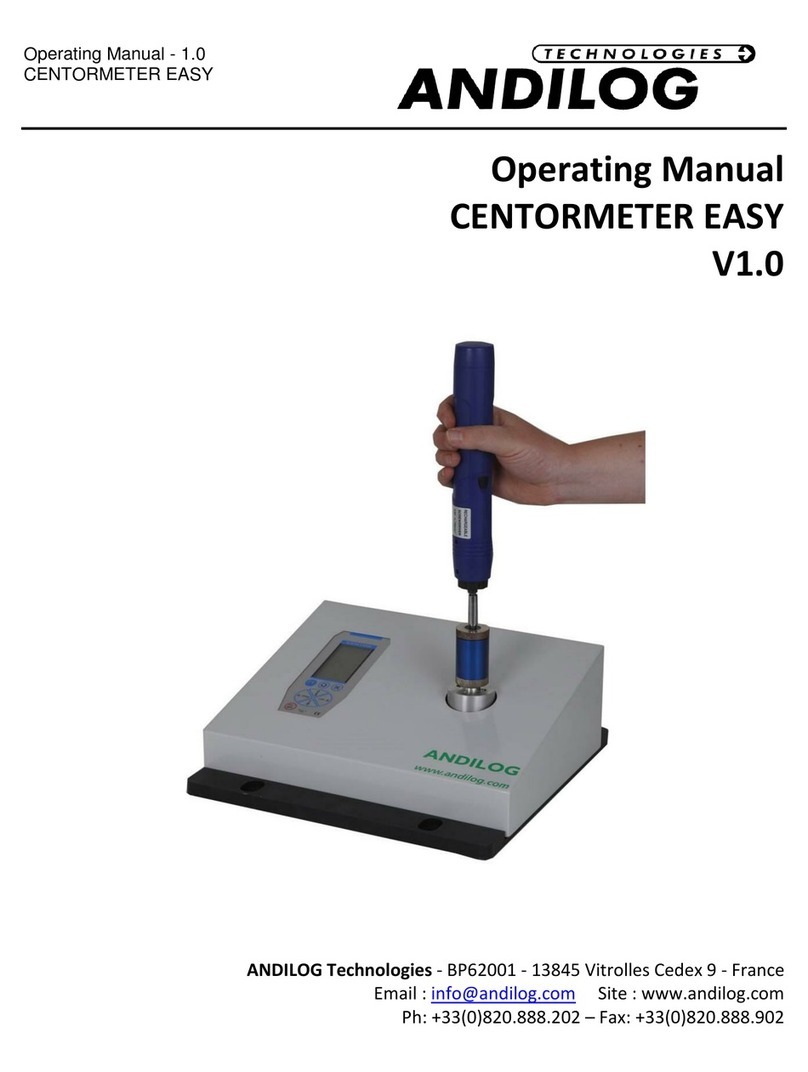- 1 -
I. INTRODUCTION TO THE CENTOR TOUCH ......................................................................... 3
II. HANDLING.................................................................................................................... 4
1. Unpacking................................................................................................................. 4
2. Recommendation before first use................................................................................ 5
3. Starting your force gauge............................................................................................ 5
4. Main screen –Measurement ...................................................................................... 6
5. Touch area on the Measure screen .............................................................................. 8
6. Main MENU .............................................................................................................. 9
7. Tare your device: ....................................................................................................... 9
8. Backlight................................................................................................................... 9
III. START your measurements............................................................................................10
1. Measurement principles............................................................................................11
2. States Indicators.......................................................................................................11
3. Graph displaying area................................................................................................11
IV. DISPLAY setup..............................................................................................................12
1. Main screen .............................................................................................................13
2. Auxiliary ..................................................................................................................13
3. Curve ......................................................................................................................13
4. Bar Graph ................................................................................................................13
5. State .......................................................................................................................13
6. Digits.......................................................................................................................13
7. Time unit .................................................................................................................13
8. Sensor Units V1 ........................................................................................................14
9. Set points - Limits .....................................................................................................14
V. SET POINTS Setting - Limits............................................................................................14
1. Activate/Deactivate ..................................................................................................14
2. Load cell tab.............................................................................................................14
3. Type of Data.............................................................................................................14
4. Top and Bottom limits...............................................................................................15
5. Activate an Output....................................................................................................15
VI. GRAPH & TEST Settings. ................................................................................................15
1. Setups tab................................................................................................................15
2. Tests settings ...........................................................................................................16
3. Curve Resolution ......................................................................................................16
4. Axe H & Axe V ..........................................................................................................16
5. Output control .........................................................................................................17
VII. CALCULATION Settings ..............................................................................................17
1. Calculation...............................................................................................................17
2. Output actions .........................................................................................................18
VIII. RECORD DATA AND STATISTICAL Mode. ......................................................................19
1. Statistics setup .........................................................................................................19
2. Records data ............................................................................................................20
IX. COMMUNICATION Settings. ..........................................................................................20
1. RS232 or Serial commands.........................................................................................21
2. USB Connection........................................................................................................23
3. Bluetooth (Optional) .................................................................................................23
4. Analogue Connection ................................................................................................23
5. DATASTICK –USB Memory Stick (optional) ..................................................................24
a. Presentation ............................................................................................................24
b. Configuration ...........................................................................................................24
c. Save your data..........................................................................................................26