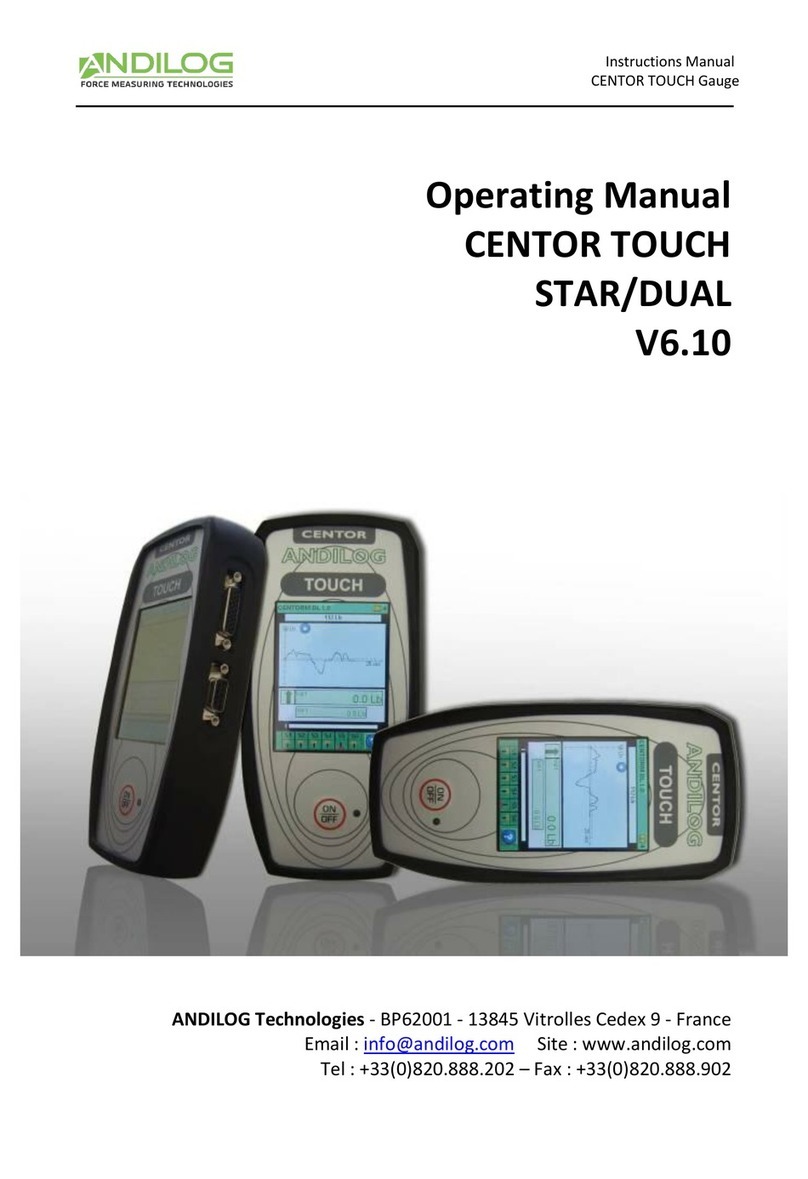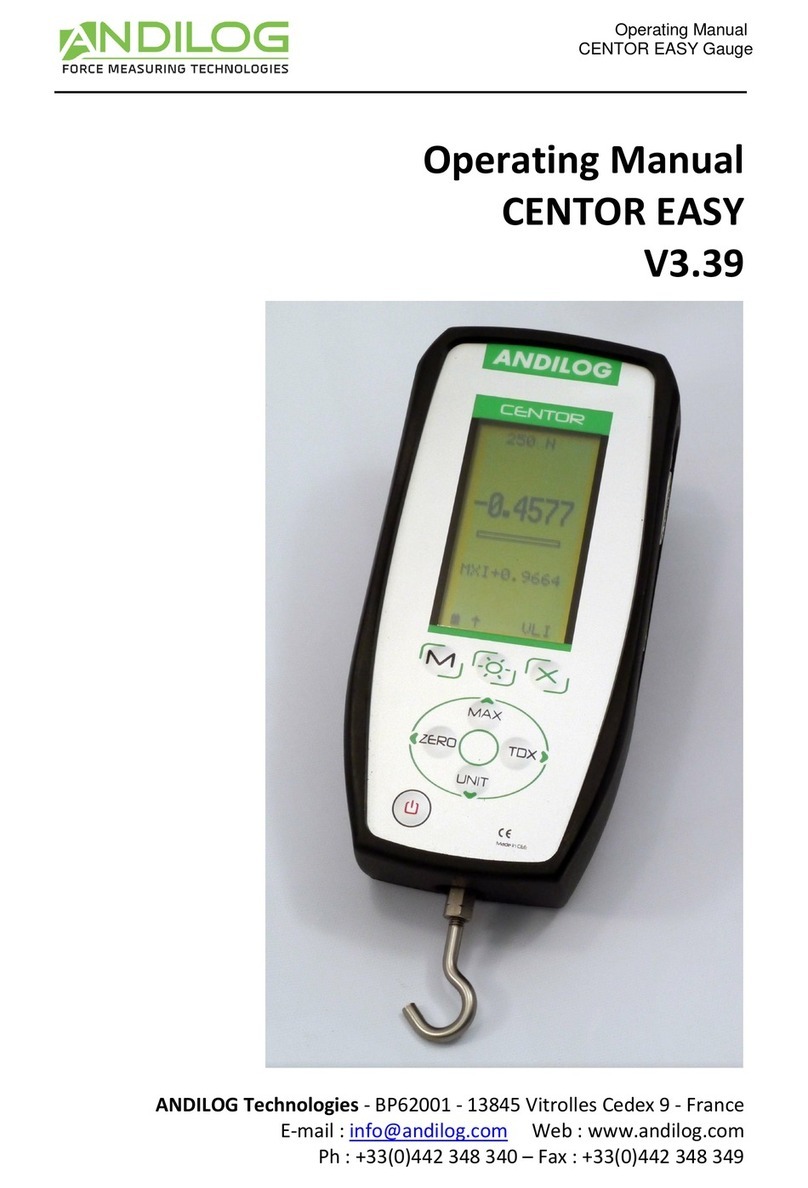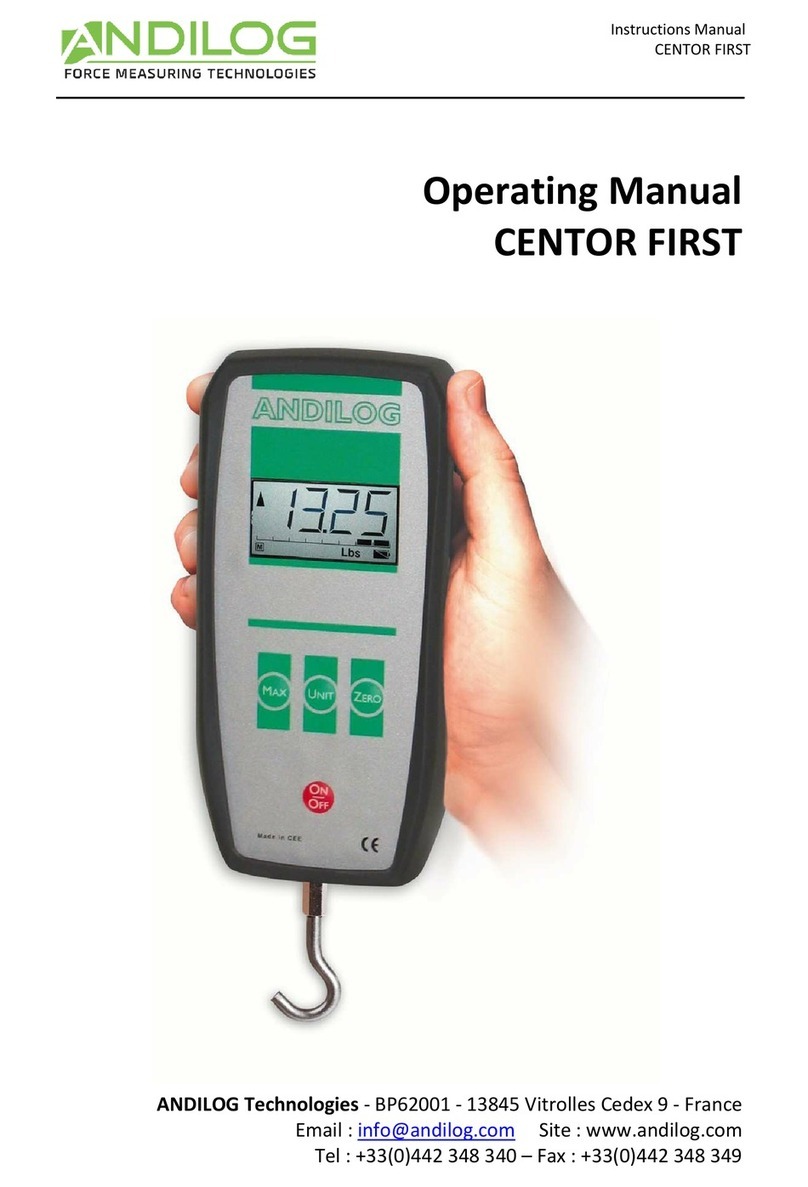Operating manual –V1.0
CENTORMETER EASY
- 1 -
I. Introduction ...............................................................................................................................2
1. Presentation ..........................................................................................................................2
2. Definition...............................................................................................................................2
II. Handling.................................................................................................................................2
1. Unpacking..............................................................................................................................2
2. Recommendation before first use ........................................................................................3
3. Product presentation ............................................................................................................4
4. Starting your torque analyzer CENTORMETER EASY.............................................................6
5. Display mode .........................................................................................................................7
6. Reset function .......................................................................................................................8
7. Measure unit .........................................................................................................................8
8. Peak values ............................................................................................................................8
9. Backlight ................................................................................................................................8
10. Perform a measurement .......................................................................................................8
III. Advanced Features..............................................................................................................10
1. Setting screen:.....................................................................................................................10
2. Display .................................................................................................................................11
3. System setting .....................................................................................................................12
4. Using the RS232 Output ......................................................................................................12
IV. Associated products ............................................................................................................13
1. Acquisition software............................................................................................................13
2. Interface Cables...................................................................................................................13
V. APPENDICES.........................................................................................................................14
1. Keyboard chart ....................................................................................................................14
2. Actions:................................................................................................................................14
3. Error messages ....................................................................................................................15
4. SubD15 connector ...............................................................................................................15