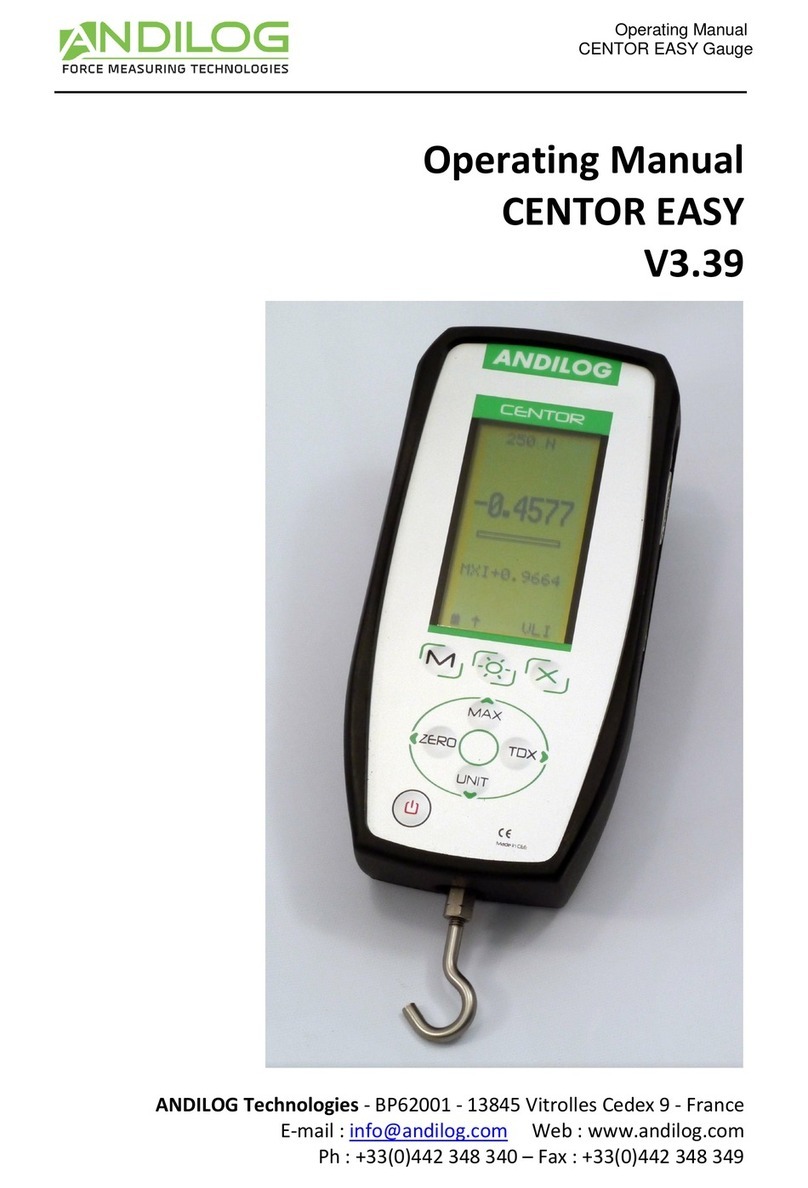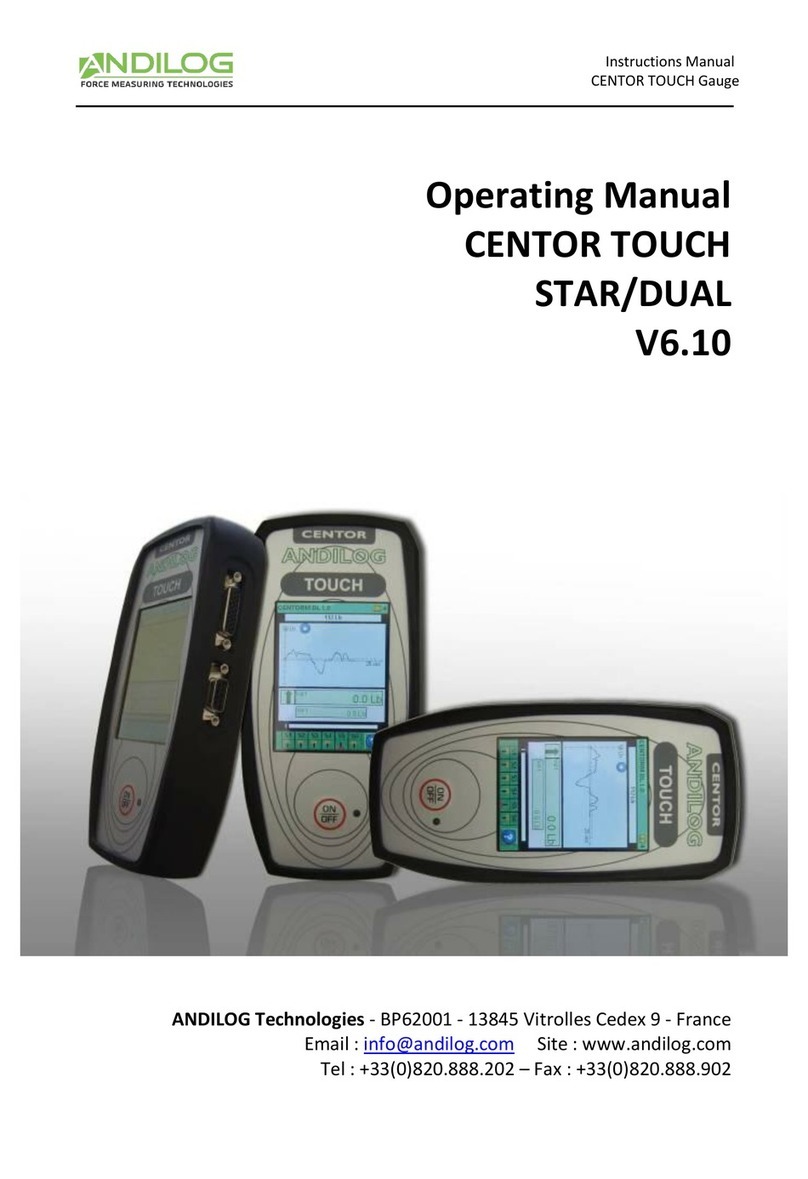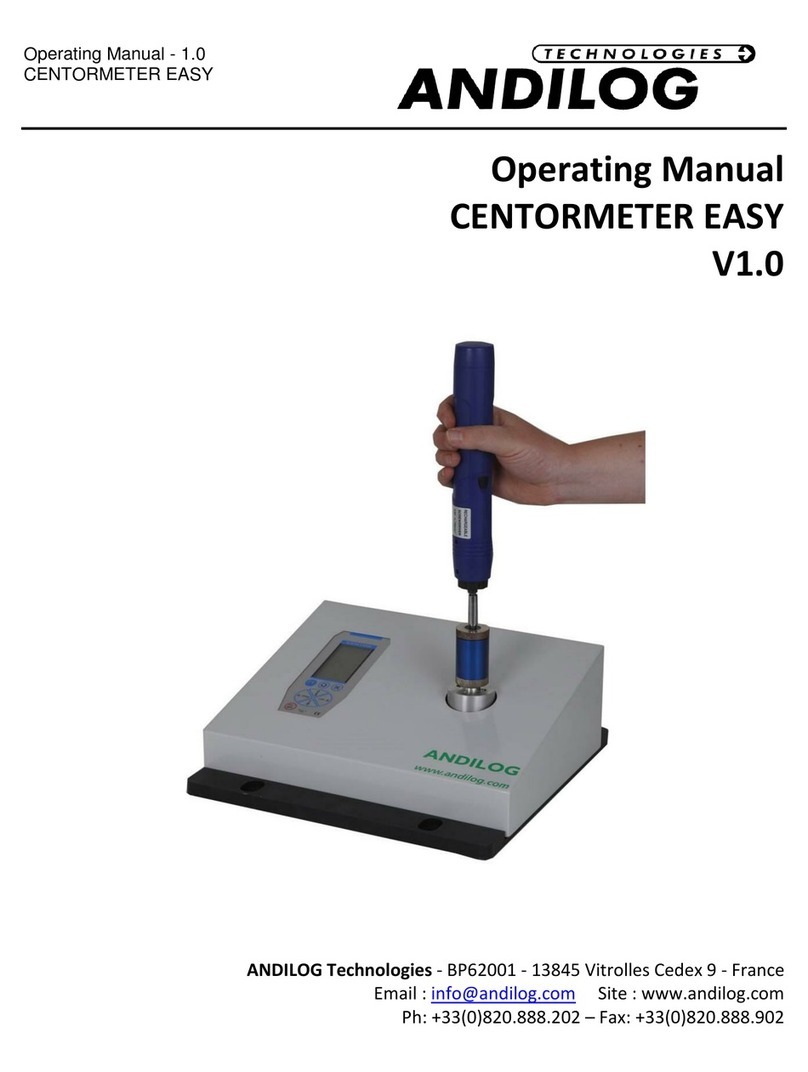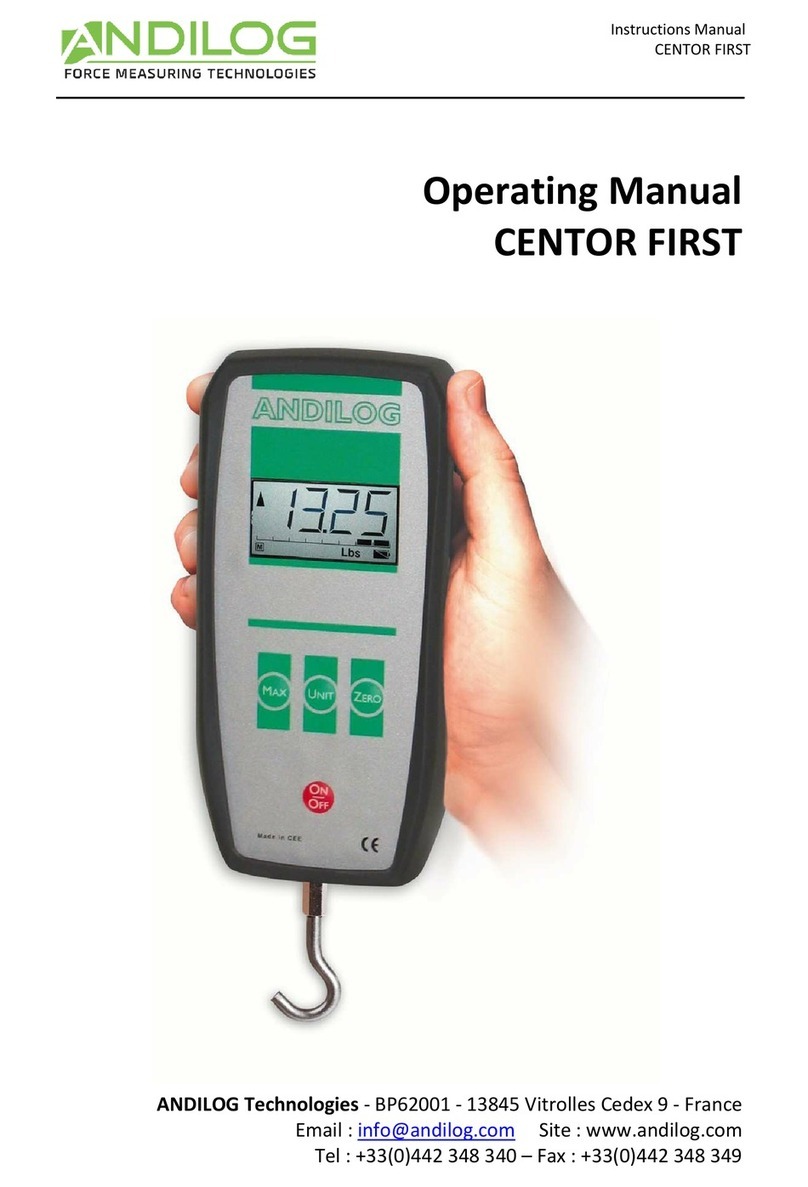CENTOR EASY II
- 2 -
Contents
1. Introduction..................................................................................................................................... 4
1.1. Presentation ............................................................................................................................ 4
1.2. Recommendations before use ................................................................................................ 4
1.2.1. Battery ............................................................................................................................. 4
1.2.2. Sensor .............................................................................................................................. 4
1.2.3. Test stand ........................................................................................................................ 5
1.2.4. Test precautions .............................................................................................................. 5
1.2.5. Ambient conditions ......................................................................................................... 5
1.2.6. Warranty.......................................................................................................................... 5
2. Getting started ................................................................................................................................ 7
2.1. Battery charging ...................................................................................................................... 7
2.2. Accessories assembly .............................................................................................................. 7
2.2.1. Internal sensor force gauge............................................................................................. 7
2.2.2. External sensor force gauge type S2 or S9 ...................................................................... 7
2.2.3. TH torque gauge .............................................................................................................. 9
2.2.4. TW torque gauge ............................................................................................................. 9
2.3. Test stand mounting.............................................................................................................. 10
3. Using the Centor EASY II................................................................................................................ 11
3.1. Start-up.................................................................................................................................. 11
3.2. Switching off.......................................................................................................................... 12
3.3. Measurement screen ............................................................................................................ 13
3.3.1. Go Zero .......................................................................................................................... 14
3.3.2. Change unit of measure ................................................................................................ 15
3.3.3. Change display order..................................................................................................... 15
3.3.4. Auto-off ......................................................................................................................... 15
3.3.5. Memory backup ............................................................................................................ 15
3.4. Menu ..................................................................................................................................... 16
3.4.1. DATA menu.................................................................................................................... 16
3.4.2. SET POINTS menu .......................................................................................................... 17
3.4.3. SYSTEM menu................................................................................................................ 18
3.5. USB communication .............................................................................................................. 19