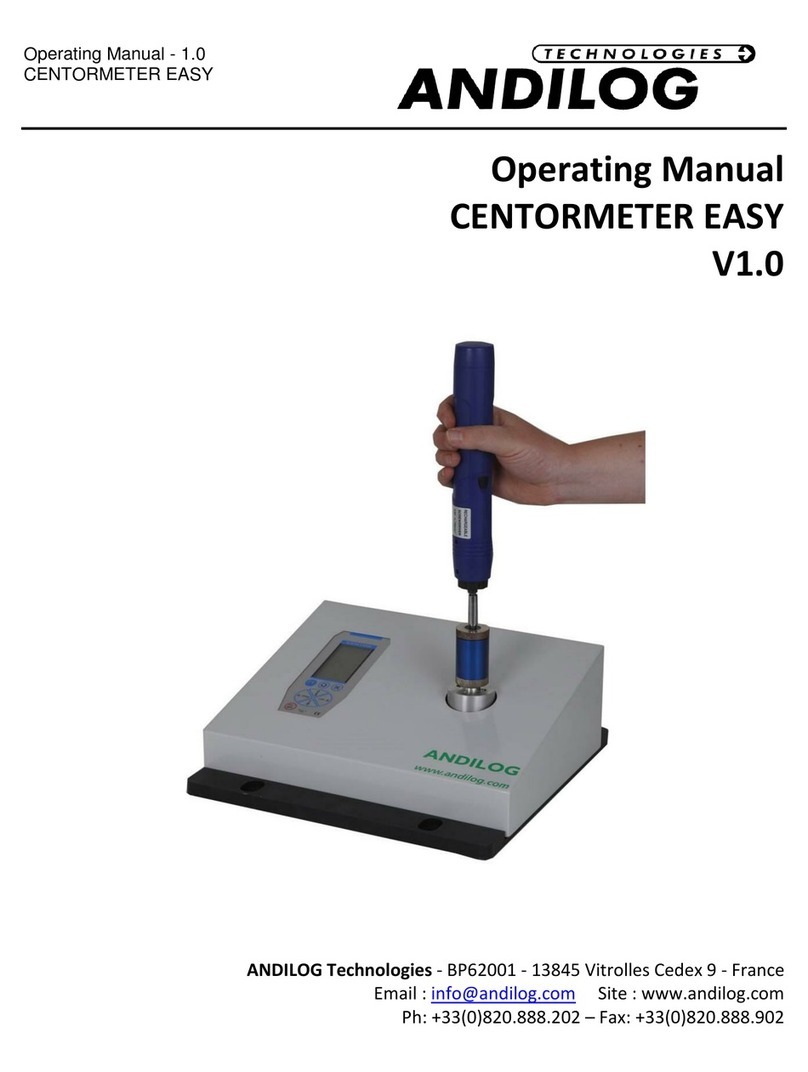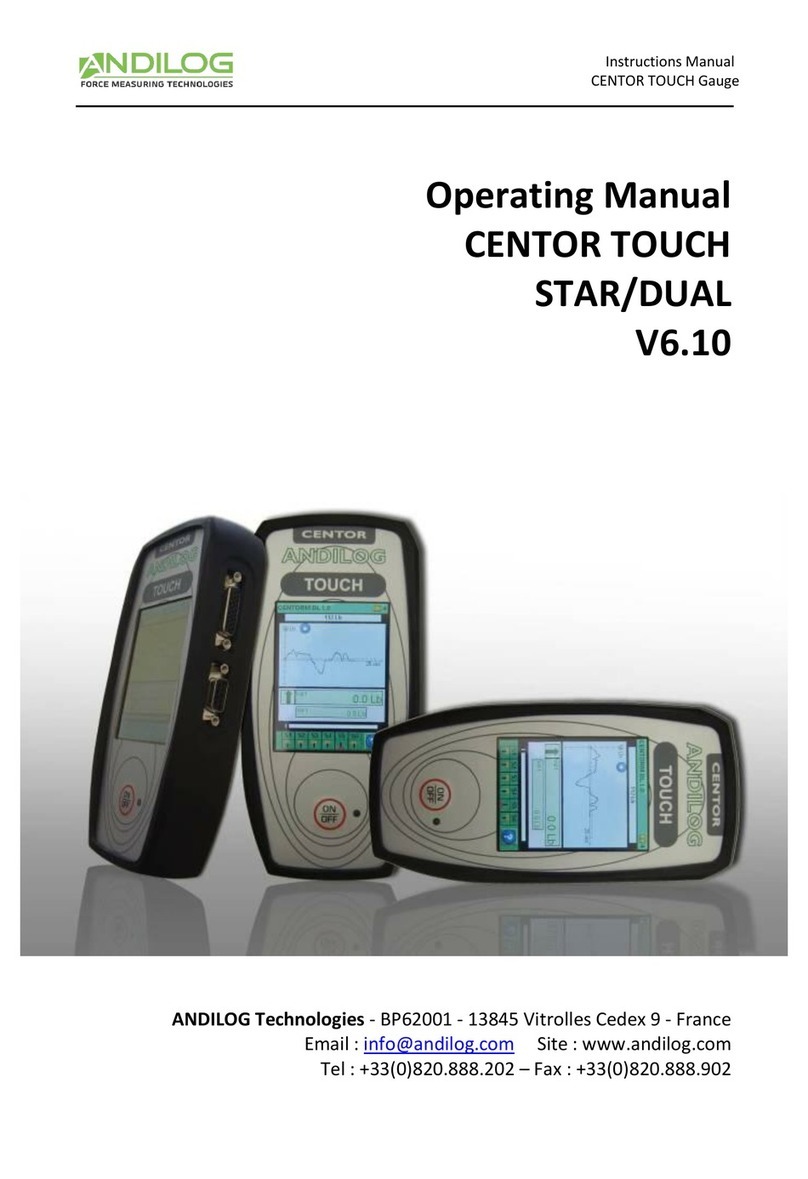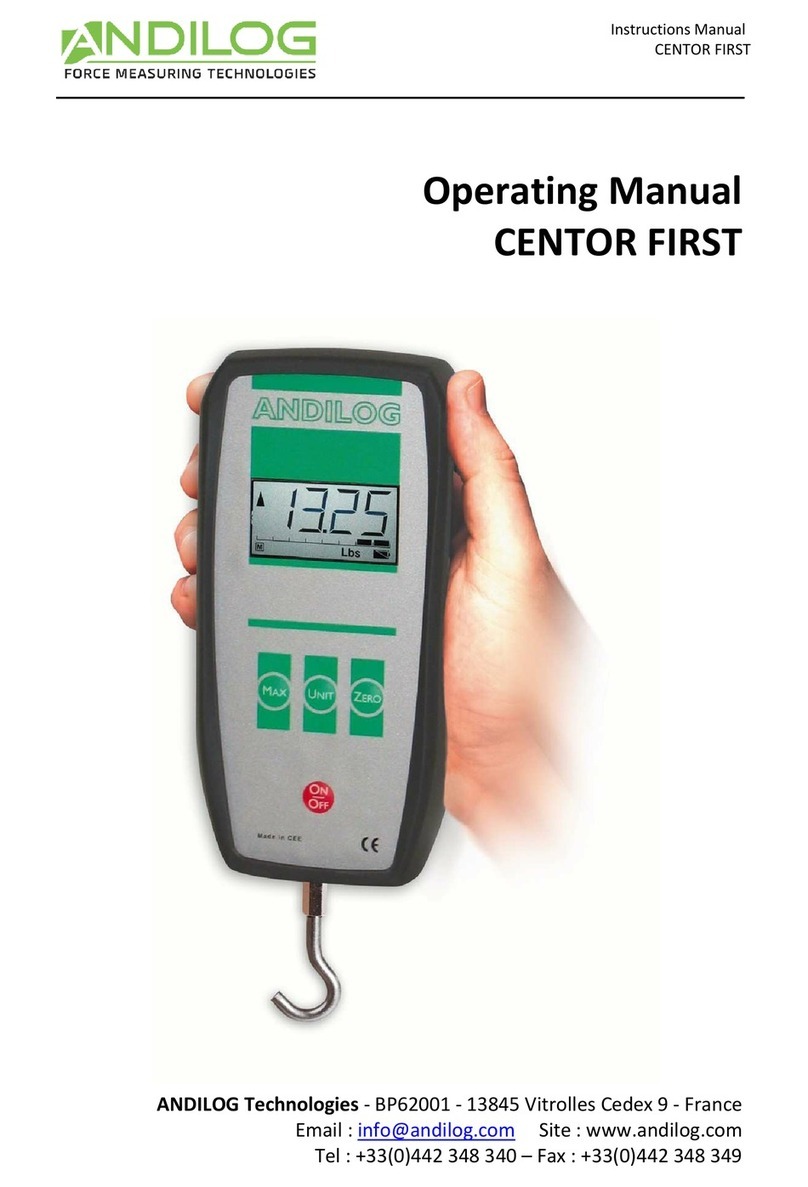- 1 -
I. Presentation................................................................................................................. 2
II. Handling....................................................................................................................... 2
III. Recommendation be ore irst use ................................................................................... 2
1. Sensor ...................................................................................................................... 2
2. Test Stand................................................................................................................. 2
3. Conditions ................................................................................................................ 3
4. Battery ..................................................................................................................... 3
IV. Presentation o your orce gauge .................................................................................... 4
1. Front panel scheme ................................................................................................... 4
2. Starting your orce Gauge ........................................................................................... 5
3. Display mode ............................................................................................................ 6
4. Zeroing..................................................................................................................... 6
5. Measure unit............................................................................................................. 7
6. Peak values ............................................................................................................... 7
7. Backlit ...................................................................................................................... 7
V. Advanced eatures ........................................................................................................ 8
1. Limits ....................................................................................................................... 9
2. Display ....................................................................................................................10
3. IN / OUT ..................................................................................................................11
4. RS232......................................................................................................................12
5. Statistics and memory...............................................................................................13
6. System ....................................................................................................................15
VI. Associated products .....................................................................................................16
1. Manual or motorised test stands ................................................................................16
2. Gripping accessories .................................................................................................16
3. Acquisition so tware .................................................................................................16
4. Inter ace Cables........................................................................................................16
VII. Appendices ..............................................................................................................17
1. Key action................................................................................................................17
2. Save and load a setting..............................................................................................17
3. Error Messages.........................................................................................................17
4. Factory Settings........................................................................................................18
5. Connections.............................................................................................................19
6. Dimensions ..............................................................................................................20