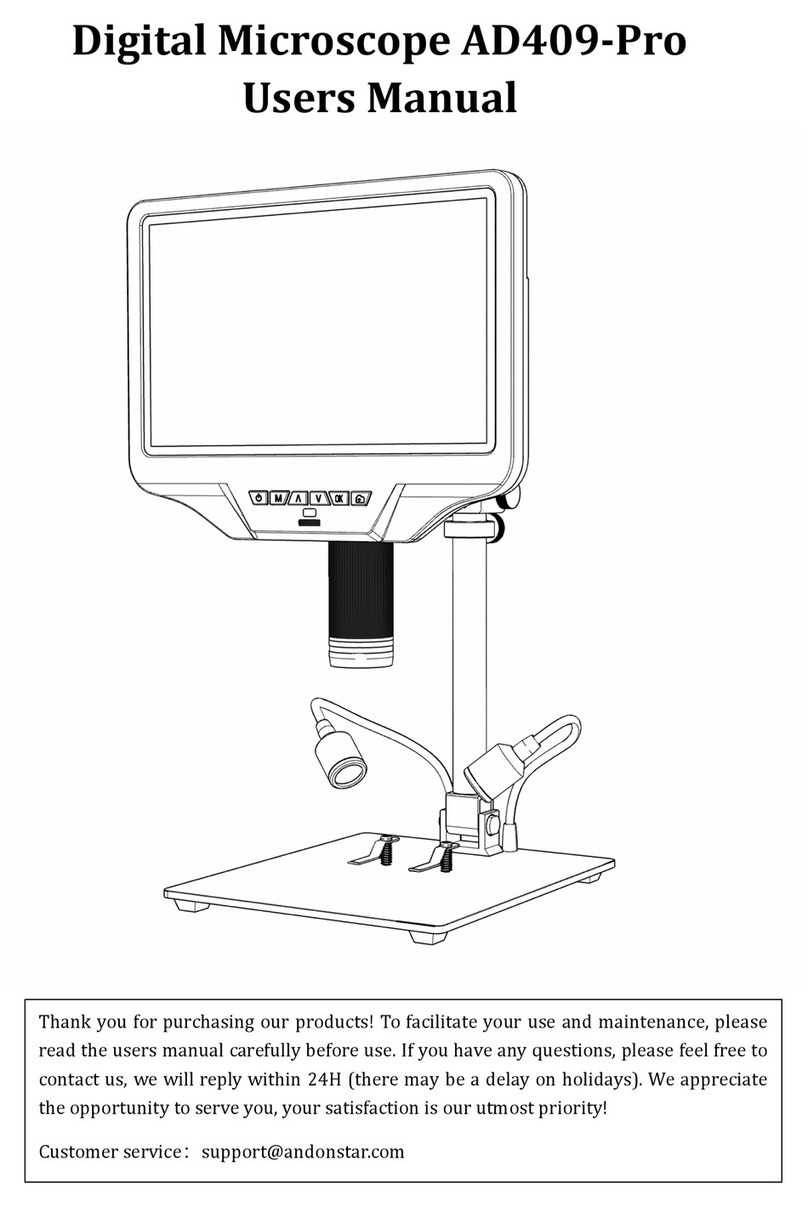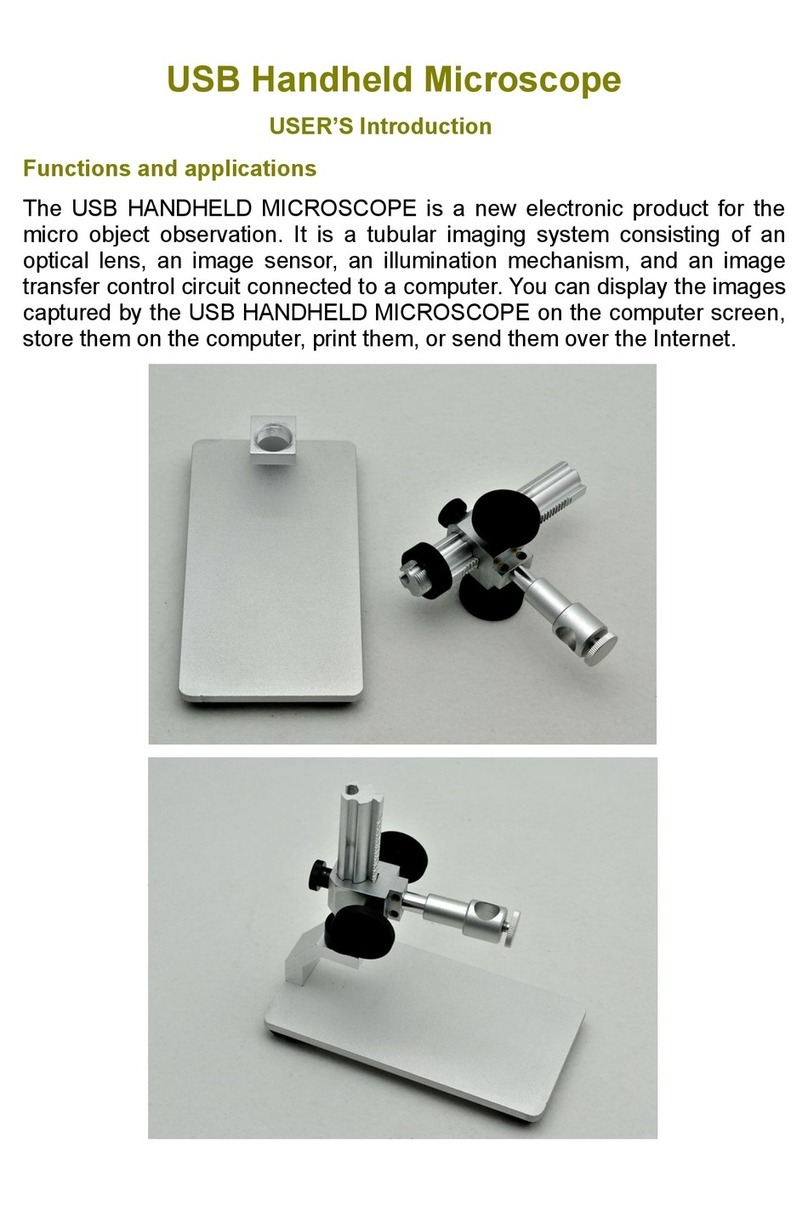2. Safety warnings and precautions
1. The computer power socket that provides power to this product should be properly and well
grounded. If you are not sure, please ask a professional electrician to help check and confirm before
use to ensure personal safety during use.
2. It is strictly forbidden to use this product during thunderstorms.
3. Do not share this product with others to prevent disease transmission.
4. Before and after use the product, the surface of the parts contacting the human cavity must be
wiped by using 70% alcohol cotton ball. As for microscope cleaning, you can use a cloth dipped in a
small amount of alcohol to wipe the handle, please mind that the lens is prohibited to wipe.
5. The structure of this product is precise and exquisite. It should be used as softly as possible to avoid
damage caused by excessive force.
6. During use, there will be a certain degree of temperature rise in the handle, and it is a normal
phenomonan for the user to feel that the handle is warm. If you feel the product is overheated or even
hot, you should immediately turn off the power and contact our company for repairing.
7. It is strictly forbidden to keep this product on working when unattended, and the user should pull
out the USB plug before leaving.
8. It is strictly forbidden to disassemble this product. It will cause irreversible damage, and our
company is not responsible for the warranty for the damage caused by the user's disassembly. In case
of failure, please contact our company directly.
9. It is strictly forbidden to give this product to infants or young children to use or play by themselves,
and they should be used under the company and guidance of adults. This product should be kept out
of the reach of infants and young children to avoid unnecessary injuries.
10. This product should not be in direct contact with steam, mist, water and liquids. If contacted, it
will cause irreversible damage. This type of damage is not covered by the warranty.
11. When not in use, this product should be stored in a closed box to prevent the lens from being
damp and mildewed. This kind of damage will be irreversible and not covered by the warranty.
12. When using this product to observe eyes, the light used should be as dark as possible and the
observation time should be as short as possible. It is strictly forbidden to use this product to observe
the eyes of infants or young children to avoid injury.
13. When observing or cleaning the ear canal, nasal cavity and oral cavity, it should be operated by a
healthy adult. Moreover, the depth and strength of the treatment should be mastered, and the
operation should be gentle to avoid injury.
14. It is strictly forbidden to use mirrors, cotton swabs, etc. to observe, clean or dispose of the deep
part of the oral cavity to prevent the connector from falling into the throat during use and causing
serious injury to the human body.
15. The cables used in this product have been strictly tested to ensure safe use. Please do not use
other cables.