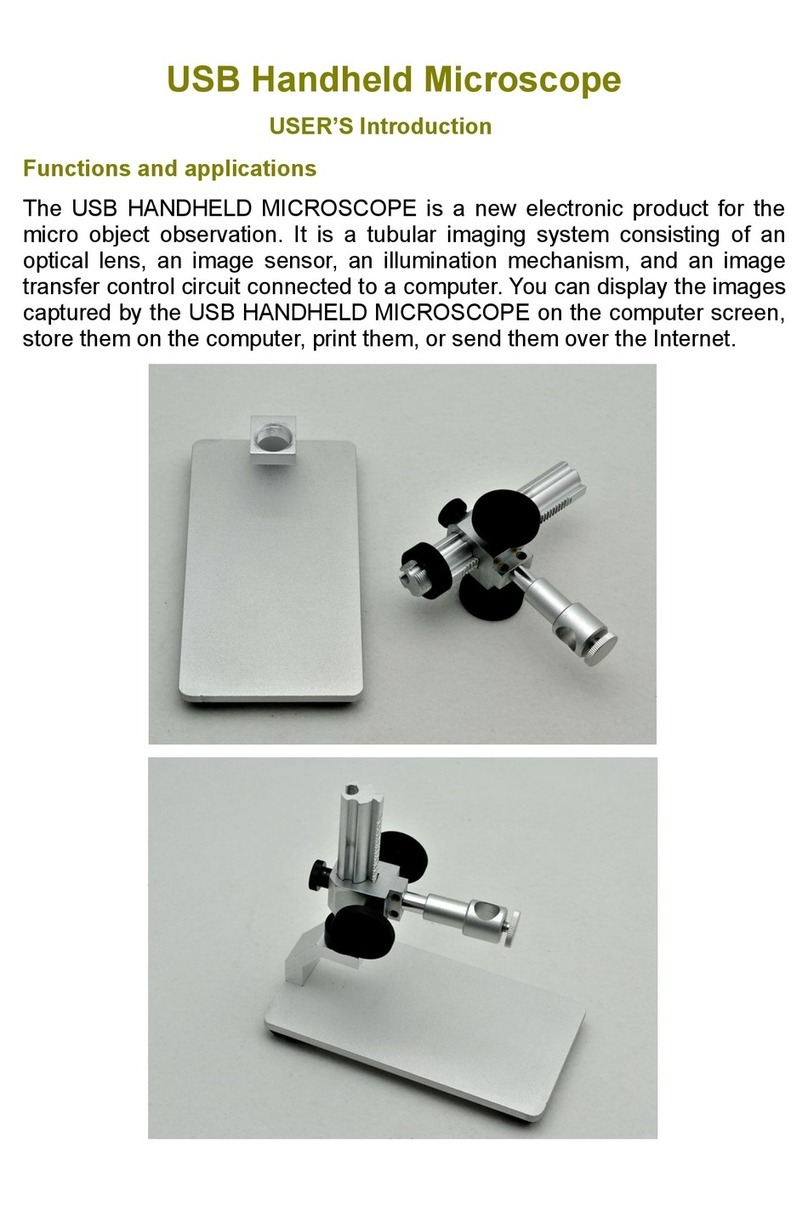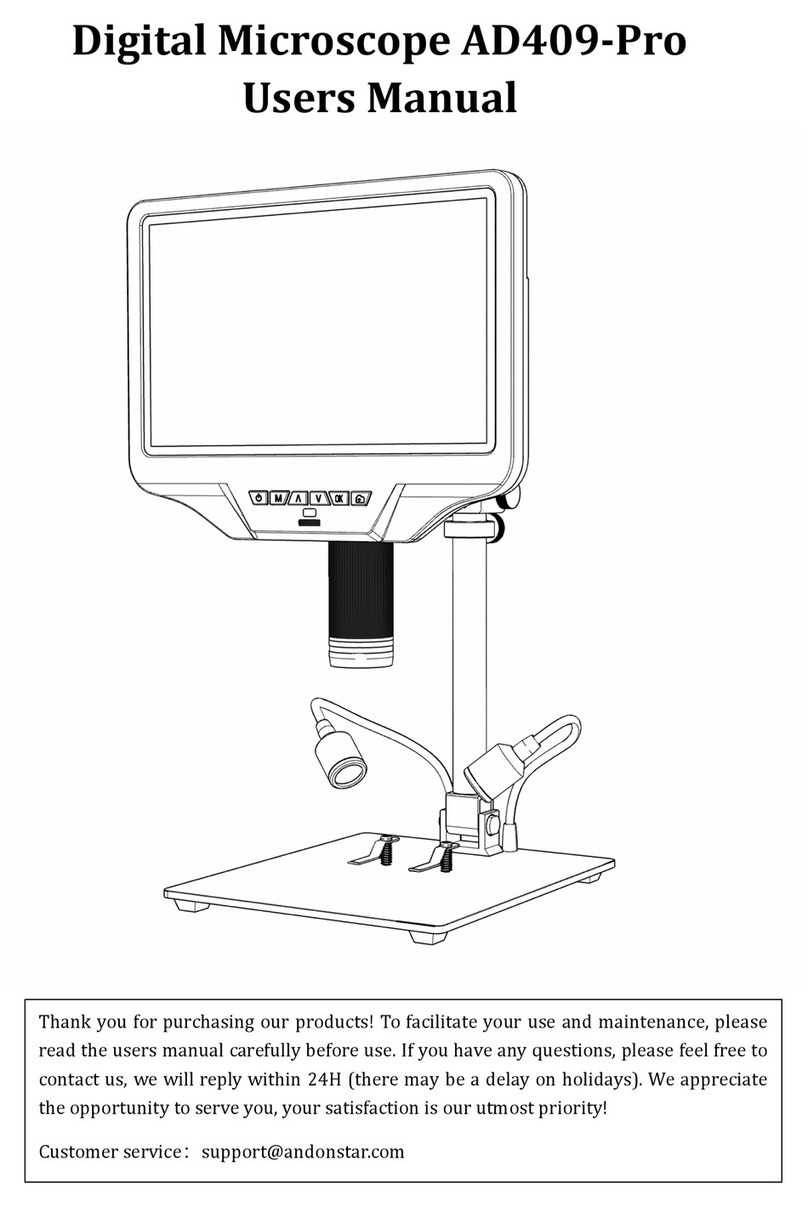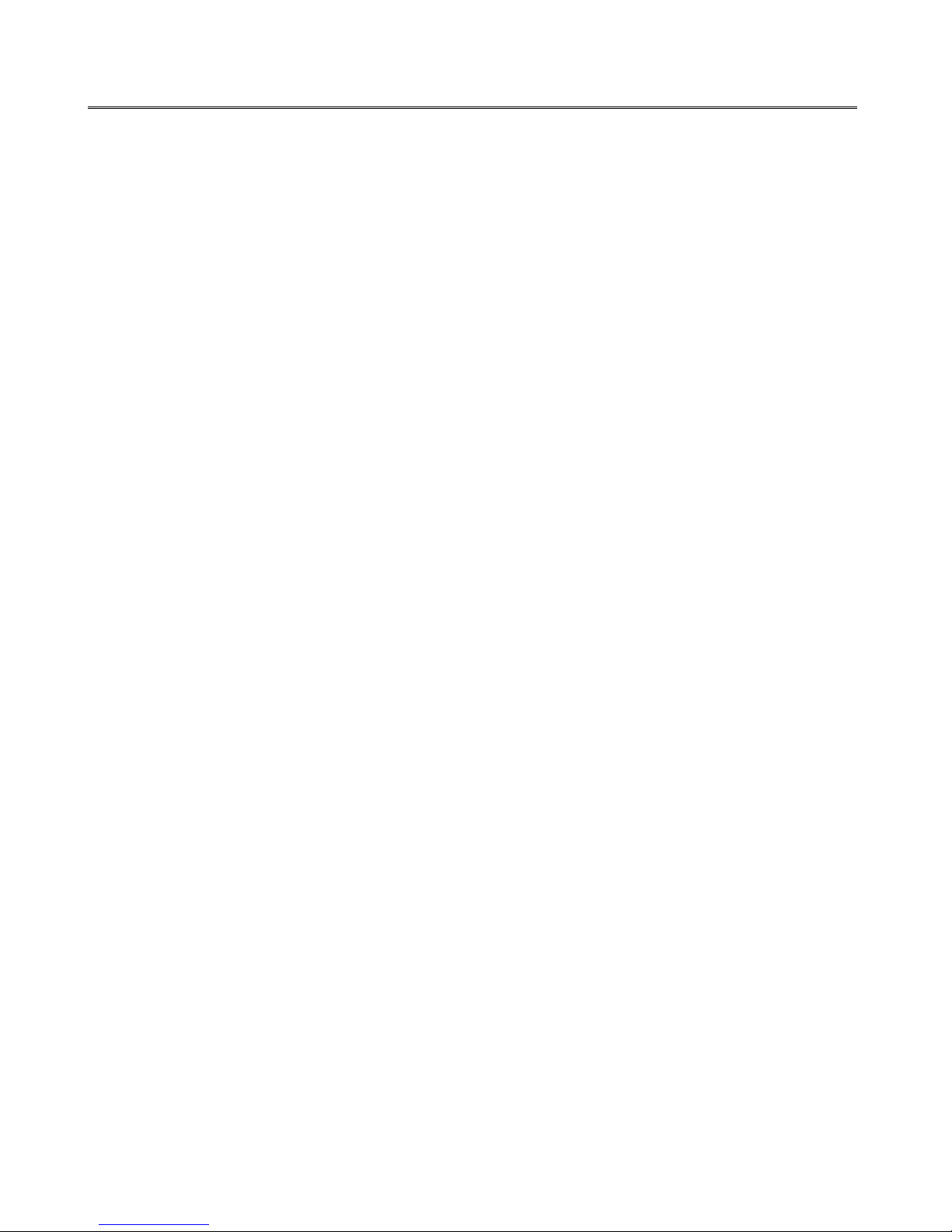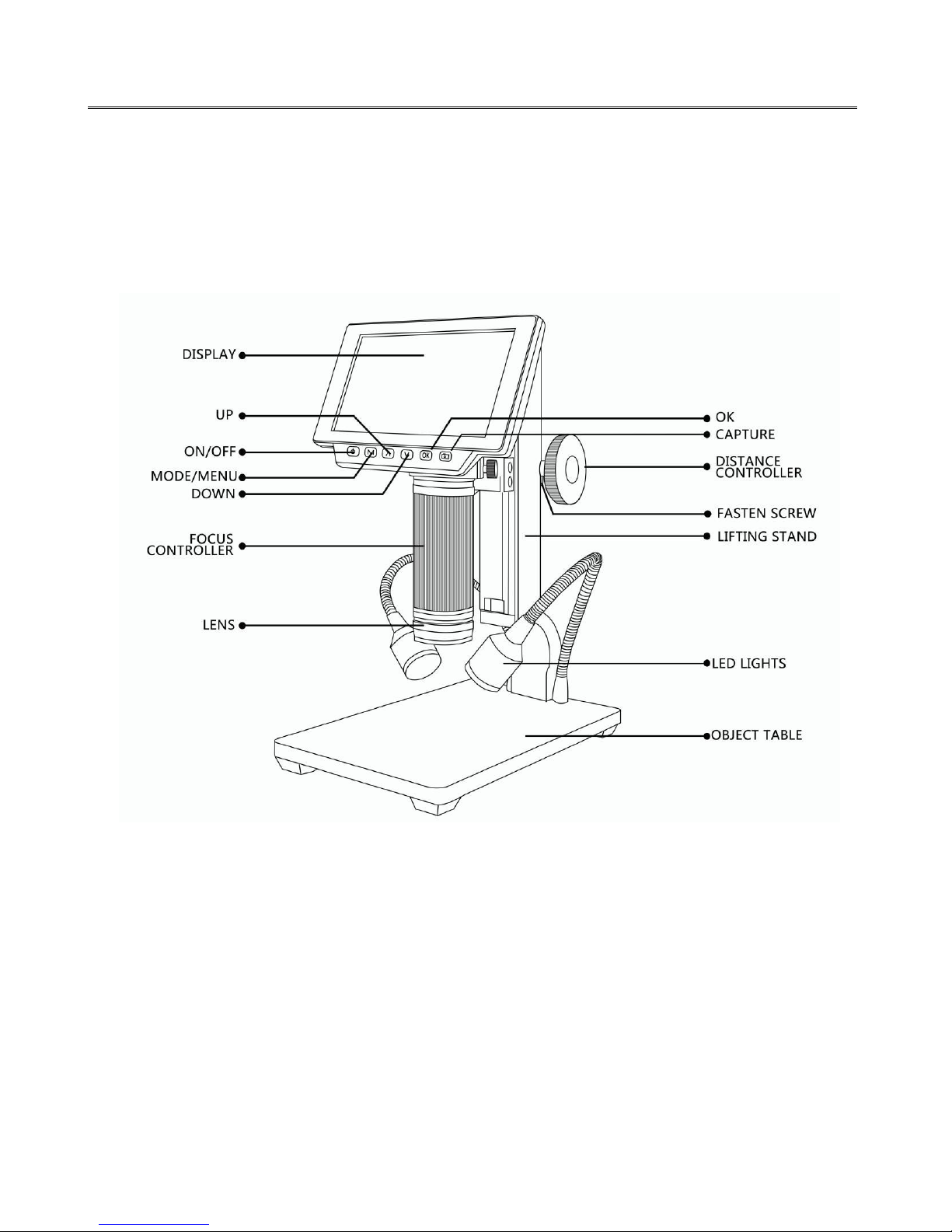TABLE OF CONTENTS
General Rules ....................................................................................................................................................- 2 -
Basic Parameters...............................................................................................................................................- 3 -
Parts of ADSM302 .............................................................................................................................................- 4 -
◆ Main Device ..........................................................................................................................................- 4 -
◆ Remote Controller.................................................................................................................................- 5 -
Connect & Outputs.............................................................................................................................................- 6 -
General Use.......................................................................................................................................................- 7 -
◆ Use Individually .....................................................................................................................................- 7 -
* Select operating mode......................................................................................................................- 7 -
* System settings.................................................................................................................................- 7 -
* Capture mode ...................................................................................................................................- 7 -
* Record mode ....................................................................................................................................- 7 -
◆ HDMI .....................................................................................................................................................- 8 -
HDMI FAQ ...........................................................................................................................................- 8 -
◆ USB .......................................................................................................................................................- 8 -
Software Installation............................................................................................................................- 8 -
Software Overview ............................................................................................................................- 10 -
*Icon Definitions .........................................................................................................................- 10 -
*Interface Definitions and Functions..........................................................................................- 11 -
Software Operation ...........................................................................................................................- 13 -
* Start .........................................................................................................................................- 13 -
* Calibration................................................................................................................................- 13 -
* Measuring................................................................................................................................- 14 -
* Image Effects...........................................................................................................................- 15 -
* Capture Image.........................................................................................................................- 15 -
* Record Video ...........................................................................................................................- 15 -
FAQ ...................................................................................................................................................- 16 -
Thanks .............................................................................................................................................................- 17 -