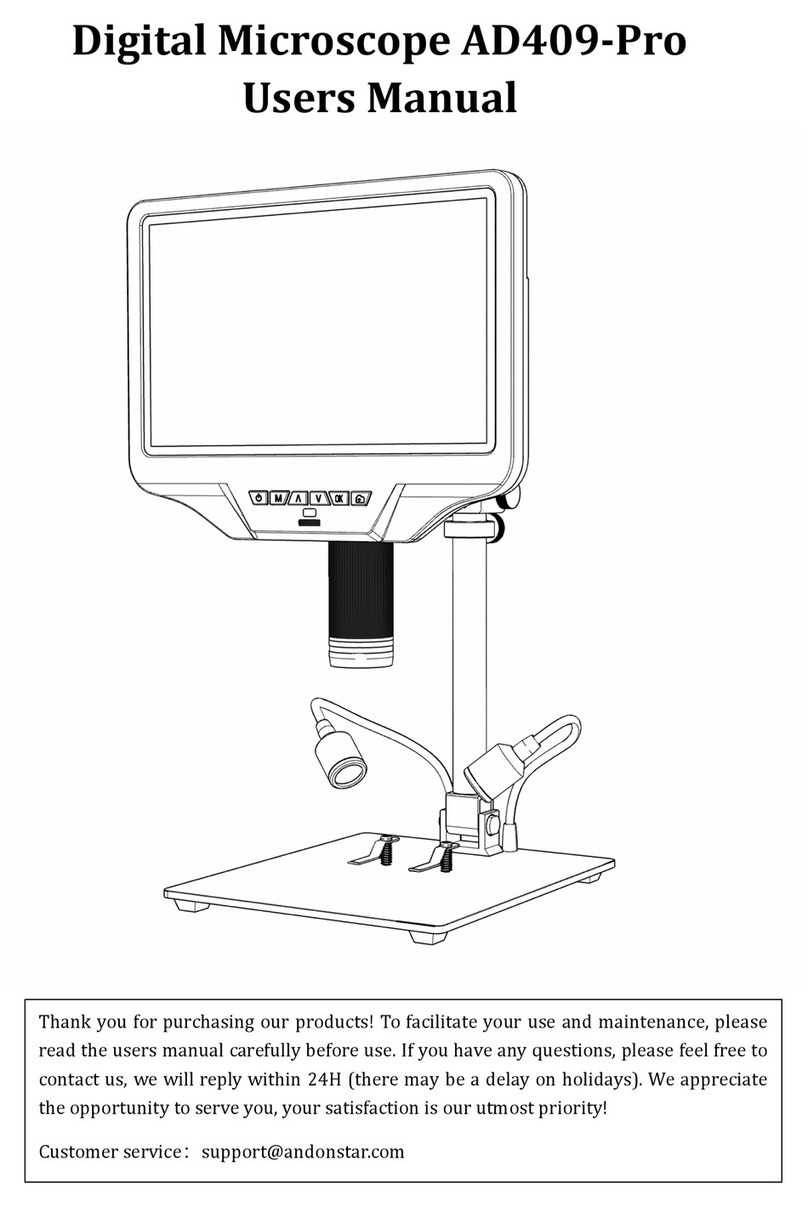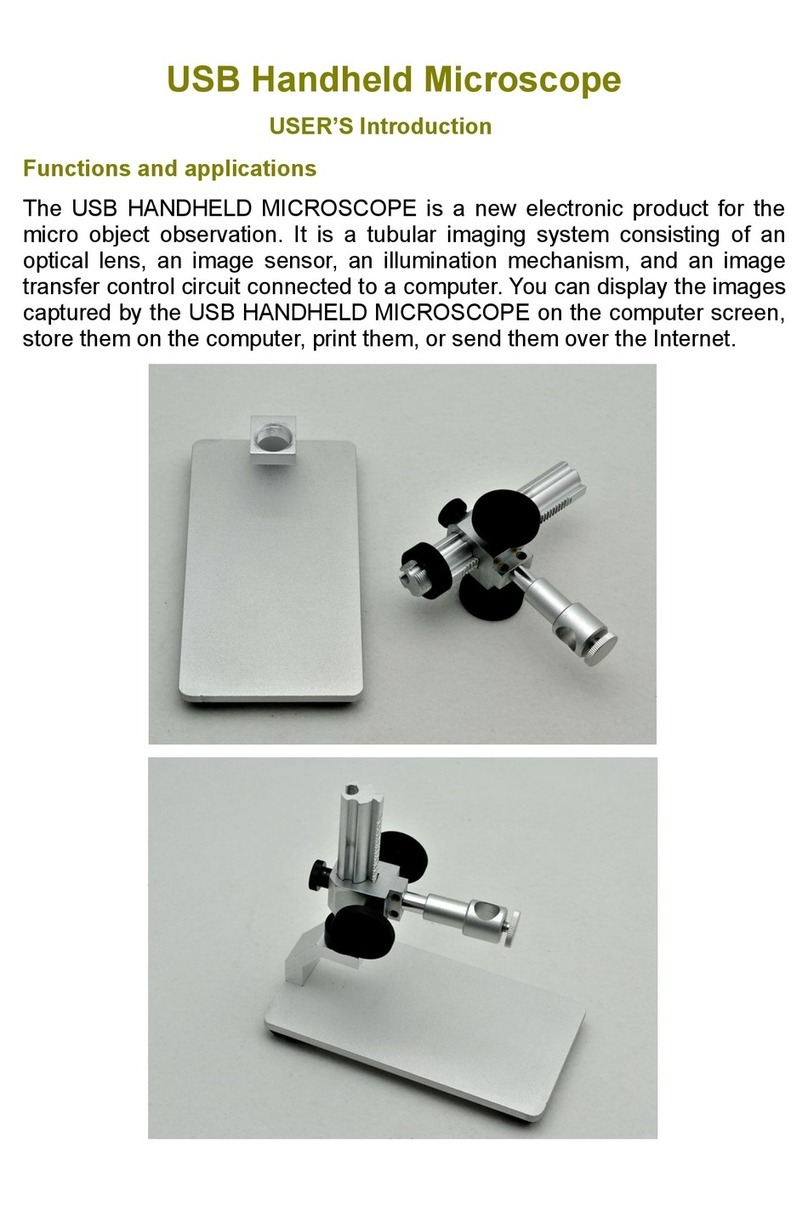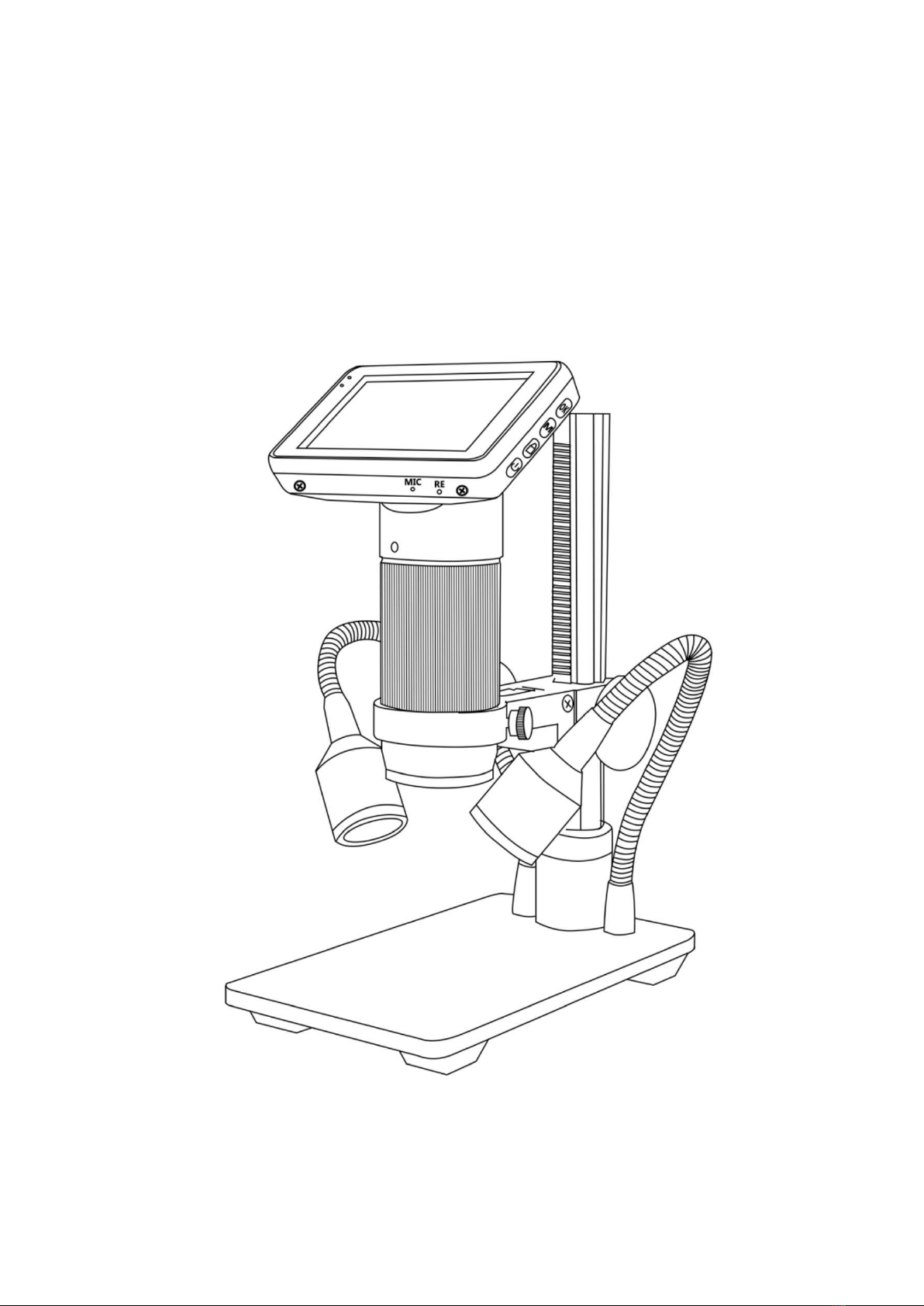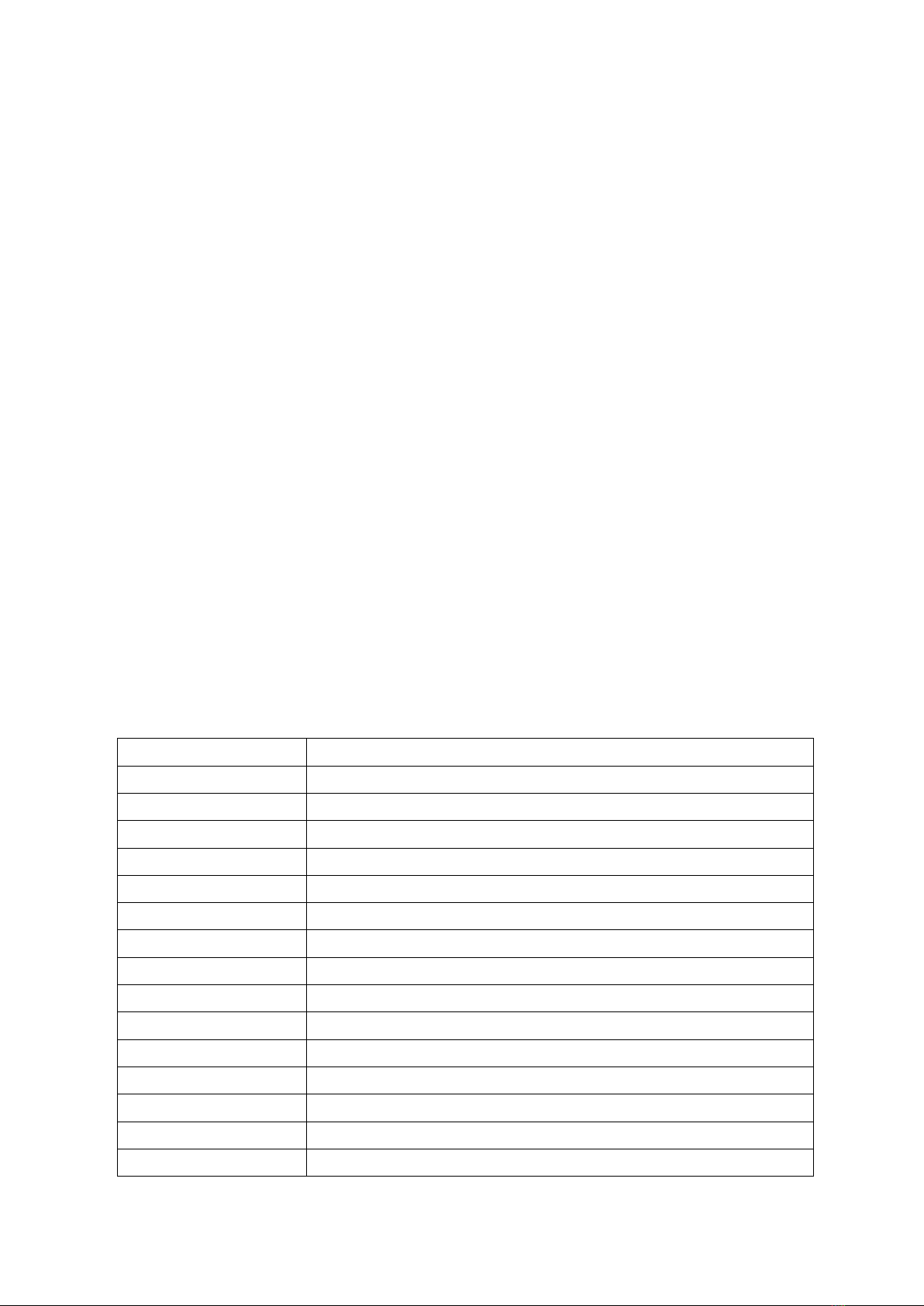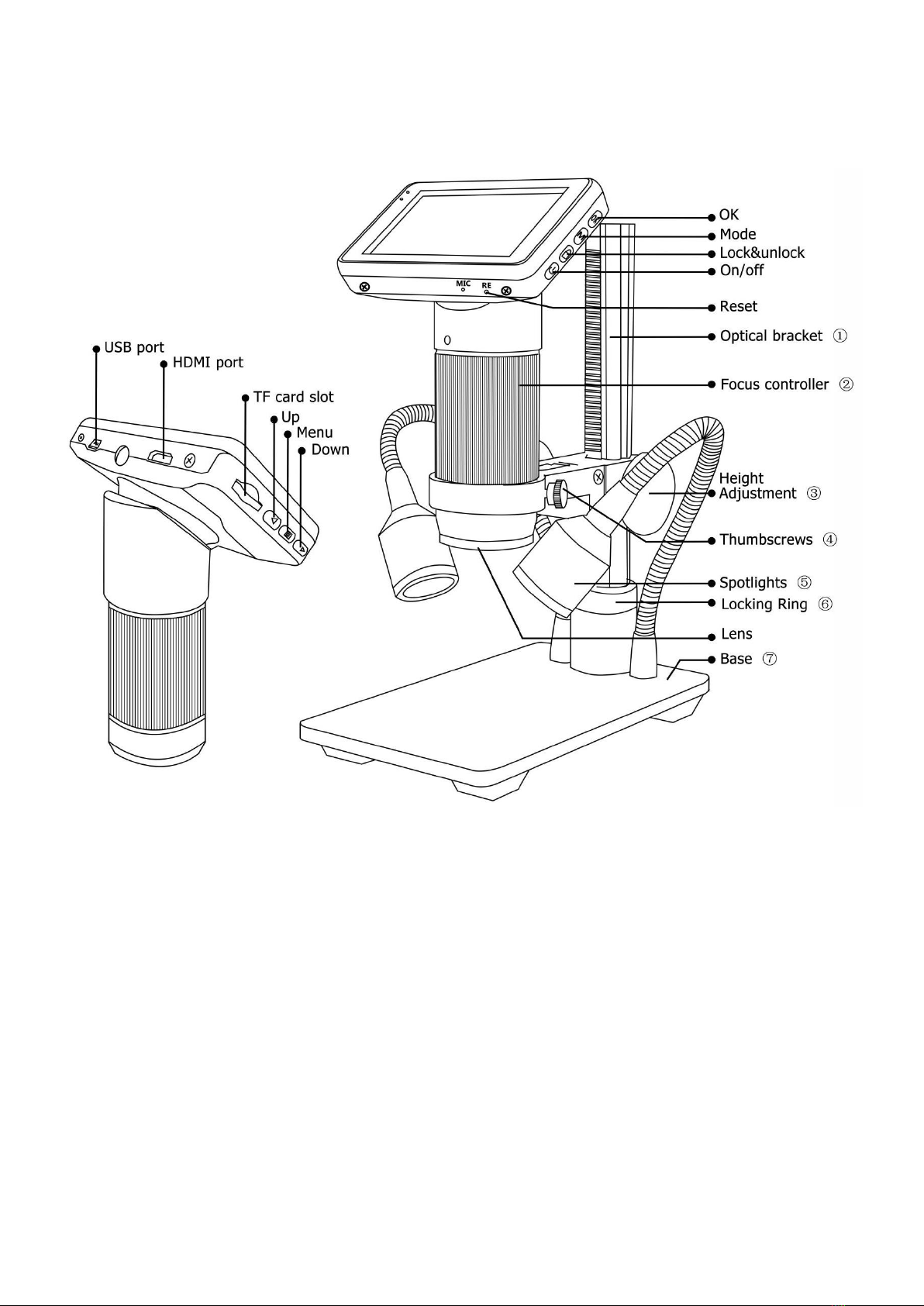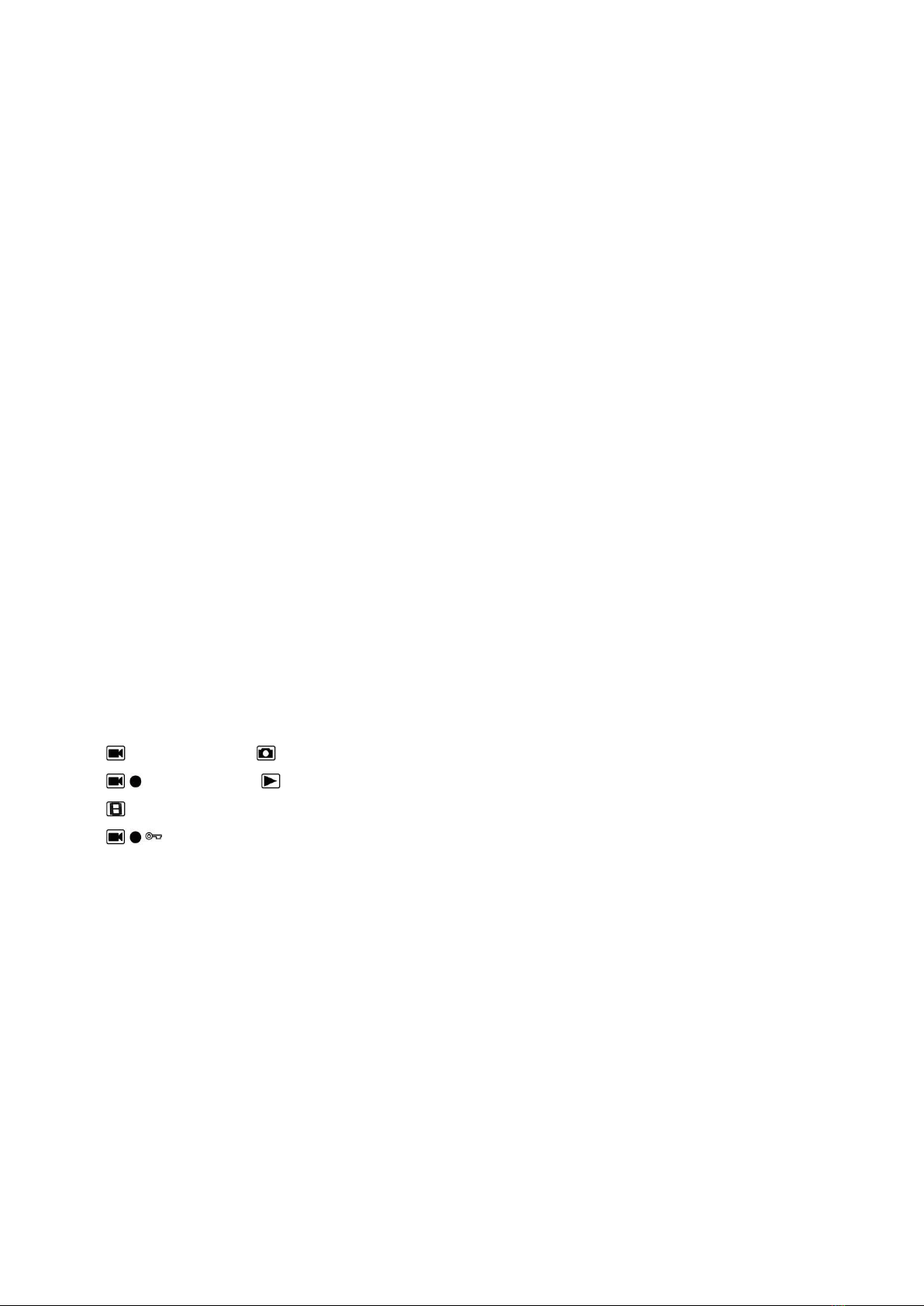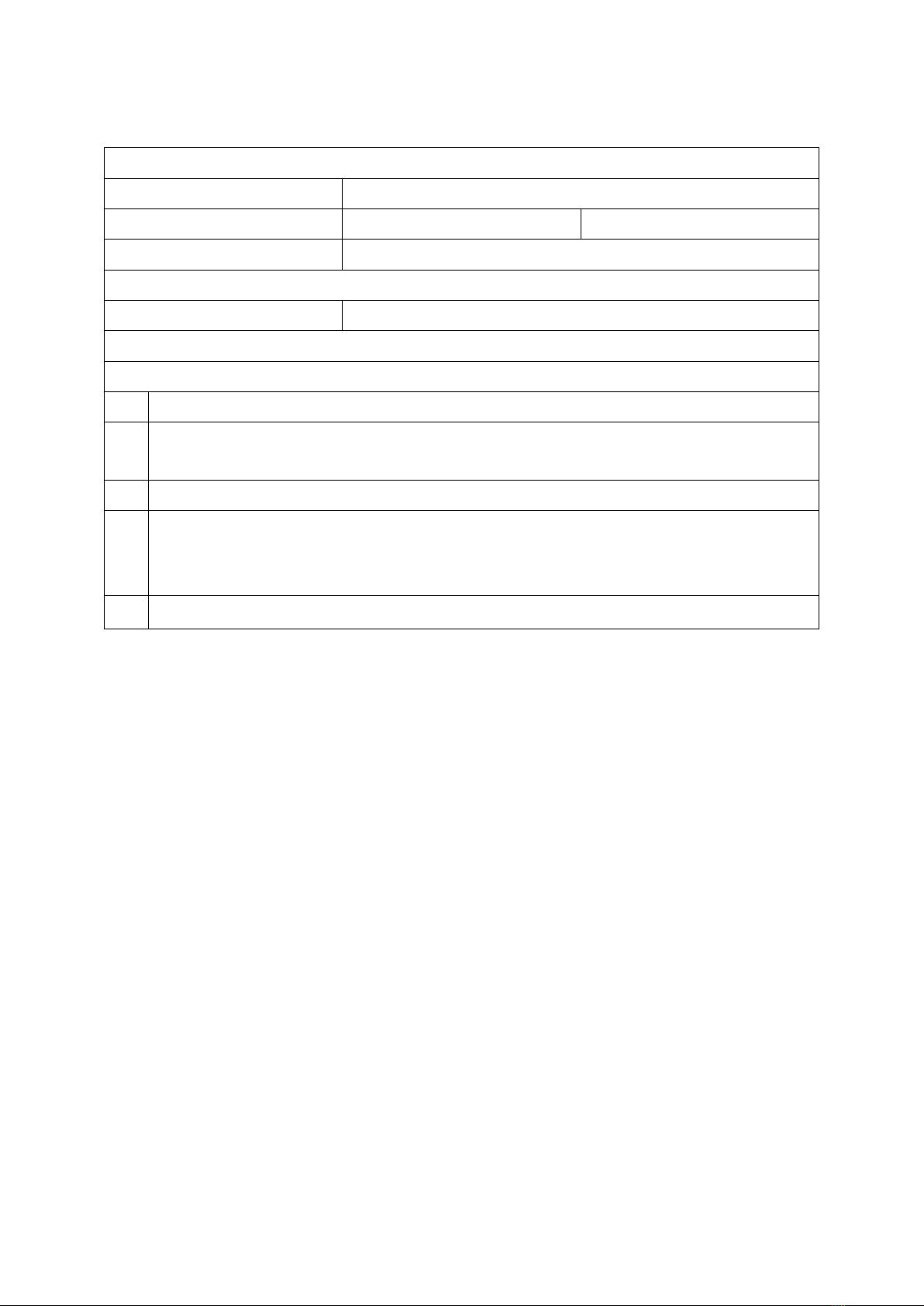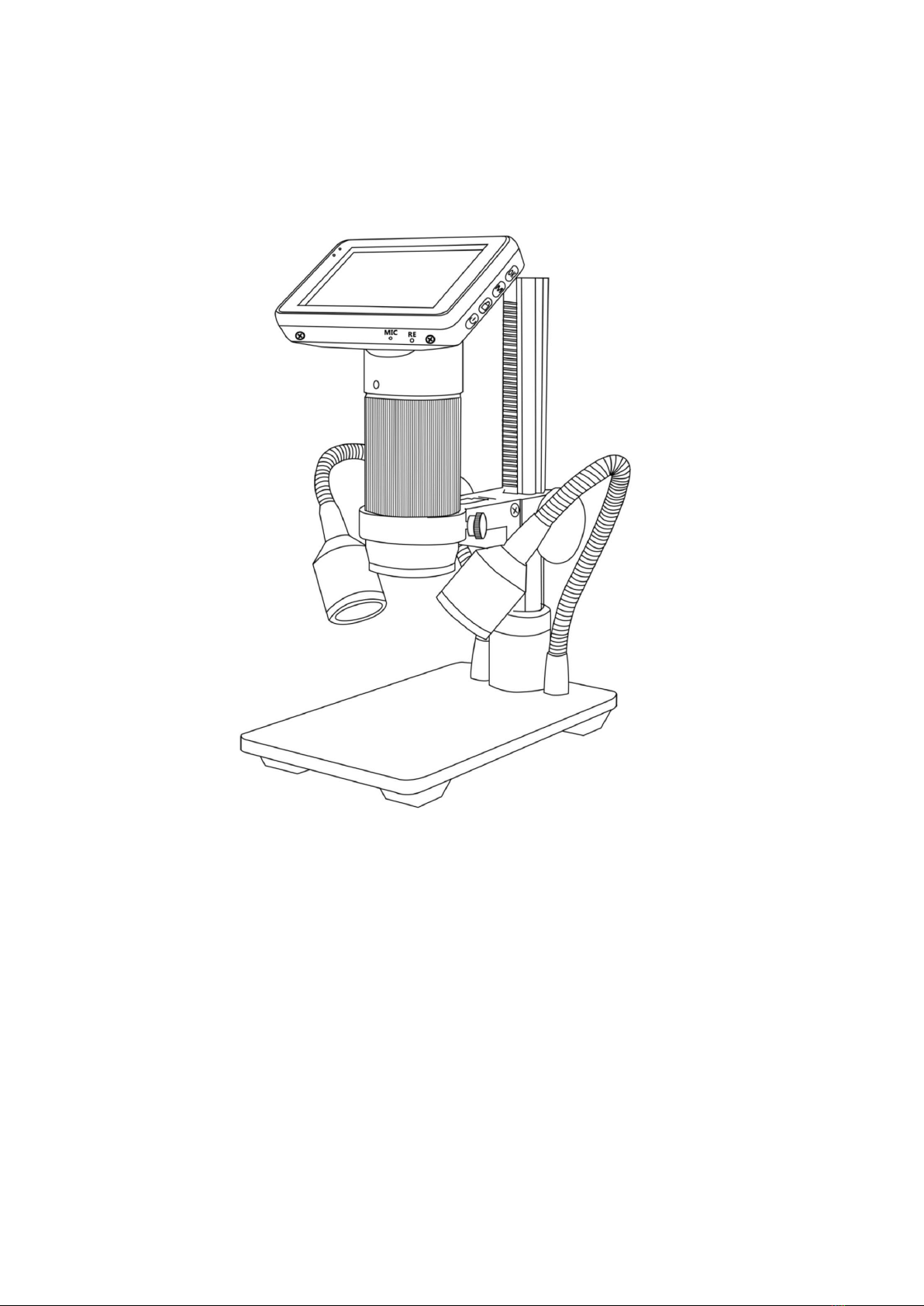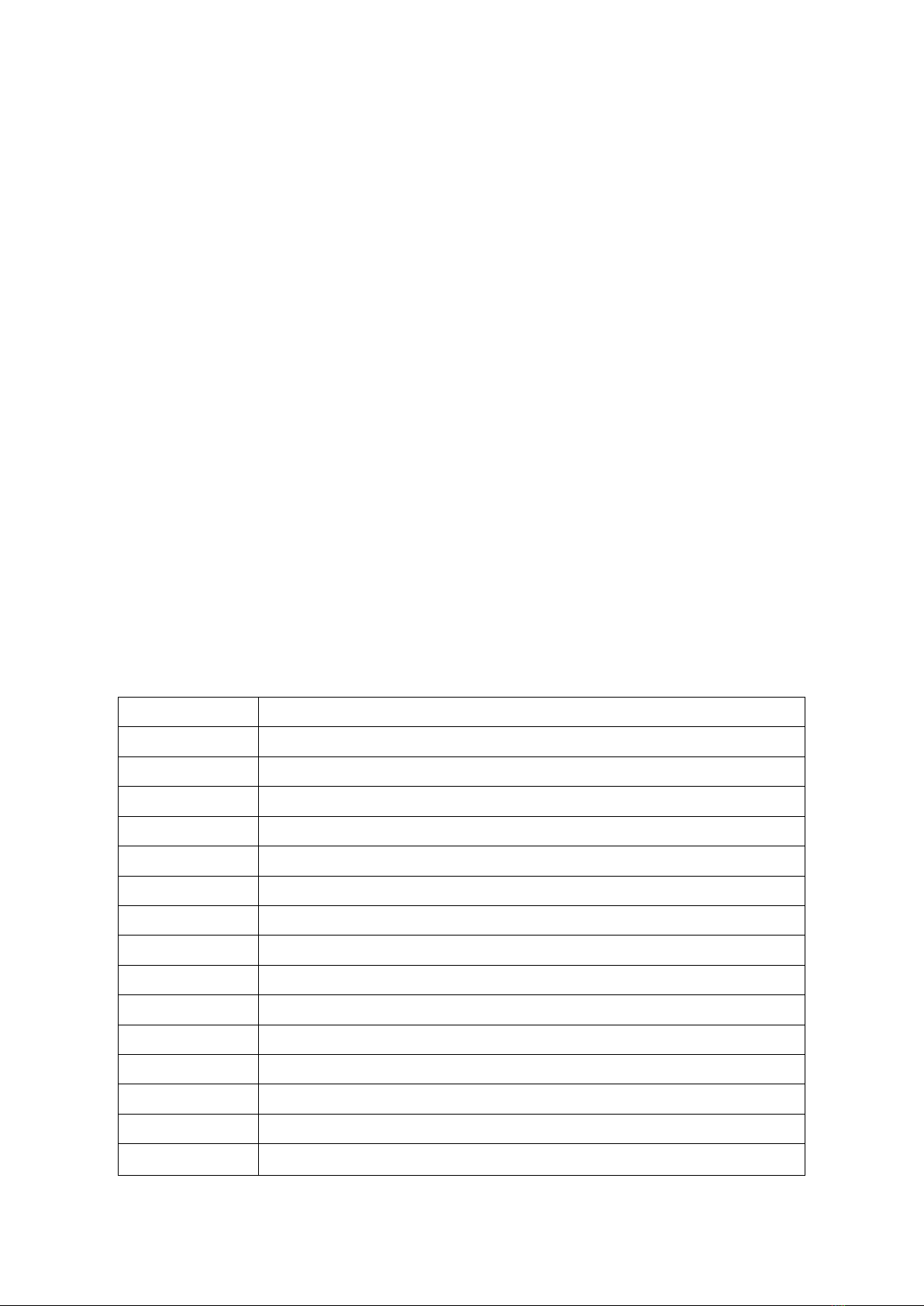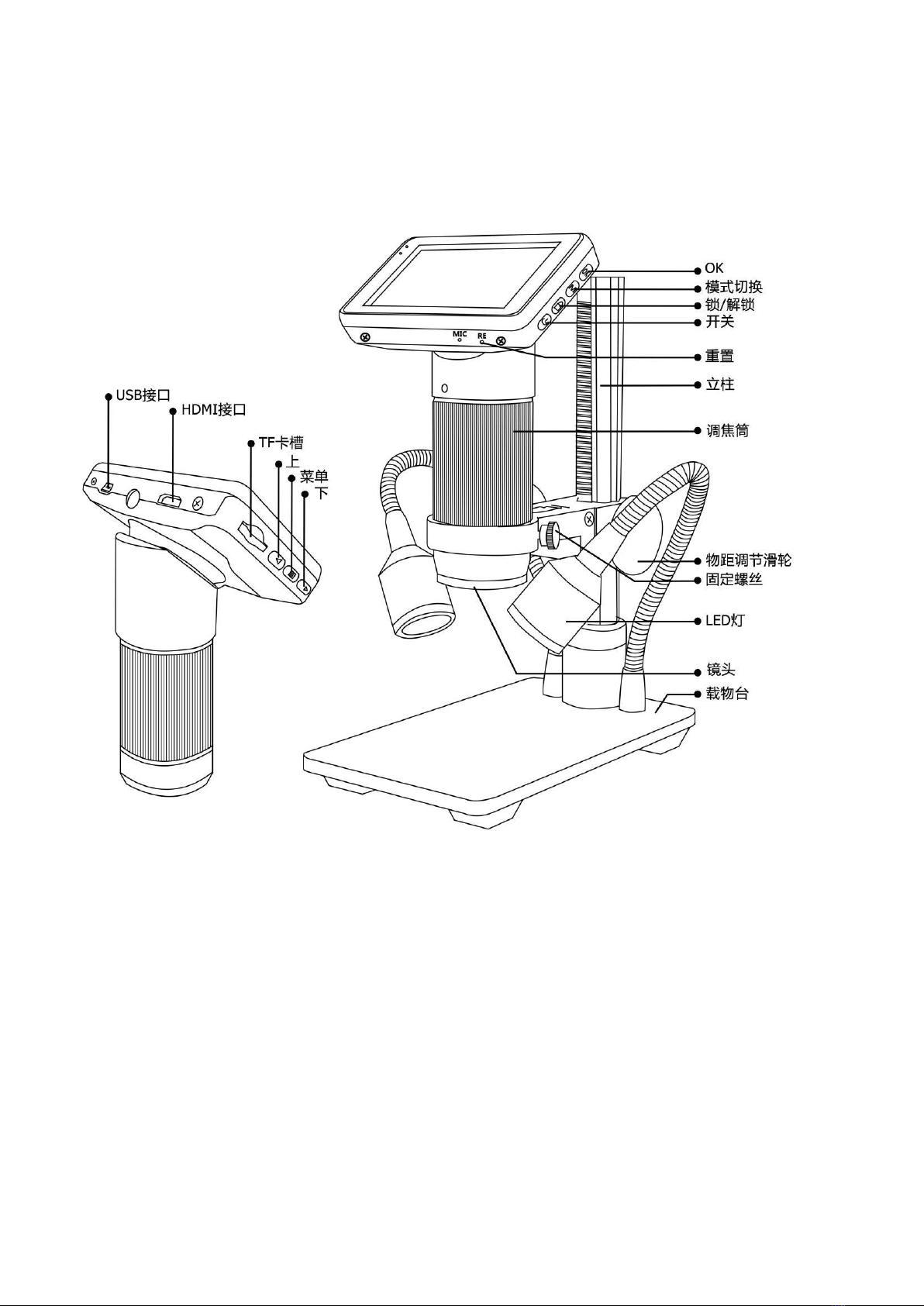5/12
Displaying on an External HDMI monitor
·Fisrt, make sure that the monitor connecting to the microscope is literally HDMI monitor.
Otherwise it won’t perform as good as we expect.
·Second, connect the microscope to the HDMI monitor, also, connect it to the power supply.
Because there is no built-in battery in the device, so make sure the microscope is always in
charging when you use it.
·Third, turn on the microscope and adjust the distance. Then put the object on the table
and adjust the focus controller.
·It won’t show anything on it’s own built-in screen when it is connecting to other
monitors. So it’s normal that when you use it as HDMI output, the 3 inch screen keeps
being dark.
·You still can take pictures and save them if you have a memory card inside the microscope.
But you can’t record videos in this output mode.
USB output mode
* The software we provided can only work on Windows XP/7/8 systems.
* Make sure your computer USB port provided powerful and stable enough electricity.
Some laptops may not work well in their condition, please try some desktops USB port, or
even the USB port on the back side of the desktop.
* At this USB output mode, maximum resolution ratio can only get to 1280*720P
Steps:
1.Connect the microscope to the computer.
2.It will show 2 options, PC camera & Mass storage on the screen of the microscope. Use
“Down”button and “OK”button to choose “PC camera”.
3.Open the software, it will show the Storage path after the software’s name, for example:
AMCap-C:\Users\H.chao\Desktop.
4.√Select the microscope name in “Devices”
5.To take a picture:
1)Aim the storage path of the image file: Capture→Still→Folder→target file.
2)basic settings: Options→Preview√;Capture→Still→Enable√.
3)Take a picture: Capture→Still→Snap.(Or press “Enter” on your keyboard.)
6.Record a video:
1)Aim the Storage path of the video file: File→Set capture file→target file
2)Record a video: Capture→start capture→OK→stop capture