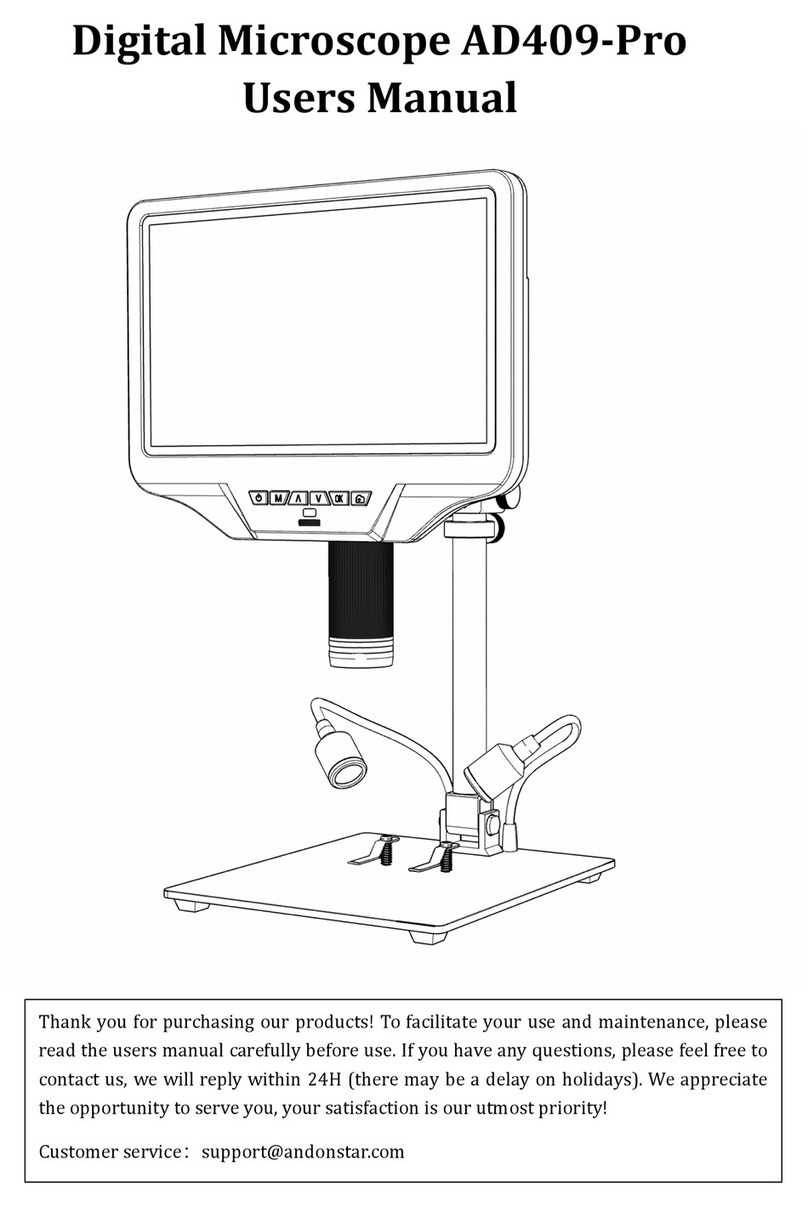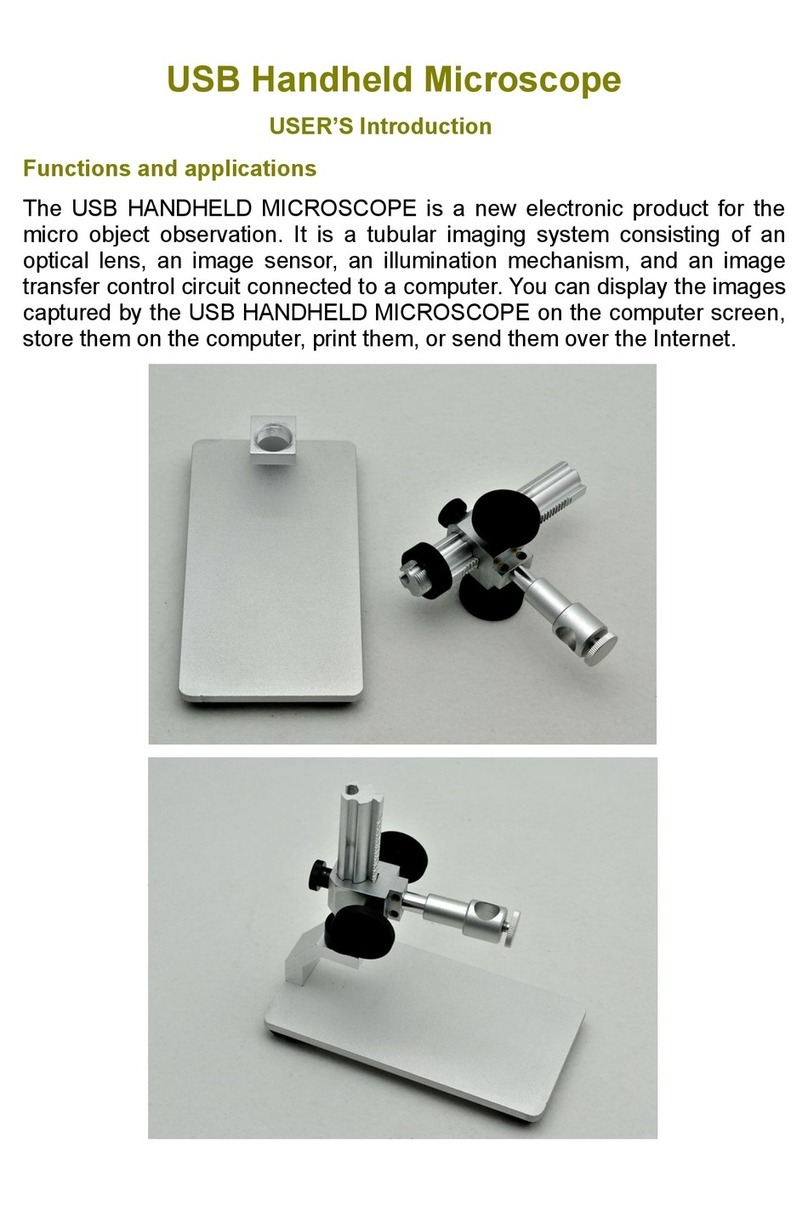①. Solución de problemas
Si hay un bloqueo, utilice el "orificio de reinicio o reset" para reiniciar el sistema. El "orificio de reinicio" es un
pequeño orificio debajo de la cubierta de plástico, que se puede presionar con la ayuda de la punta de un alfiler /
bolígrafo y otros objetos puntiagudos. Después de reiniciar el sistema, la máquina se reiniciará y la configuración se
restablecerá a la configuración de fábrica, pero las imágenes y los archivos de video guardados en la tarjeta de
memoria no se eliminarán
②. Modo Switch
En el modo de espera de video, presione la tecla "M" para cambiar al modo de imagen;
En el modo de imagen, presione la tecla "M" para cambiar al modo de reproducción de imagen / video;
En el modo de reproducción de imagen / video, presione la tecla "M" para cambiar al modo de espera de video;
En el modo de reproducción de imagen / video, presione las teclas "arriba" y "abajo" para cambiar de archivo.
Cuando el archivo sea un video, presione la tecla " " para reproducir el video
③. Grabar video
En el modo de espera de video, presione el botón " " para ingresar a la grabación de video, y luego presione
el botón “ “ para finalizar la grabación de video.
④. Take Pictures
En el modo de imagen, presione el botón " " para tomar la imagen.
⑤. Configuración de sistema
1). En el modo de espera, mantenga presionada la tecla "M" hasta que aparezca el menú de configuración de imagen
en la pantalla, y luego presione brevemente la tecla "M" para ingresar al menú de configuración del sistema.
2). Presione el botón "arriba / abajo" para seleccionar el parámetro que se va a configurar, y presione el botón "OK"
para ingresar el elemento y el contenido que se va a configurar.
3). Después de finalizar la configuración, presione la tecla "M" nuevamente para regresar al modo de espera.
3. Salida USB
①. Instalación de software Link de descarga del software Amcap: https://bit.ly/3woHmVG
Sistemas operativos soportados para la instalación: Windows XP, Windows 7, Windows 8, Windows 10
Los sistemas Windows10 y MacOS pueden usar la cámara del sistema para ver imágenes.
Después de que la descarga sea exitosa, abra el archivo comprimido que descargó, instálelo y ejecútelo.
Asegúrese de que el puerto USB de su ordenador proporcione suficiente energía estable y potente. Es posible que
algunos ordenadores portátiles no funcionen normalmente debido a una fuente de alimentación inestable, intente
con otro ordenador.
4