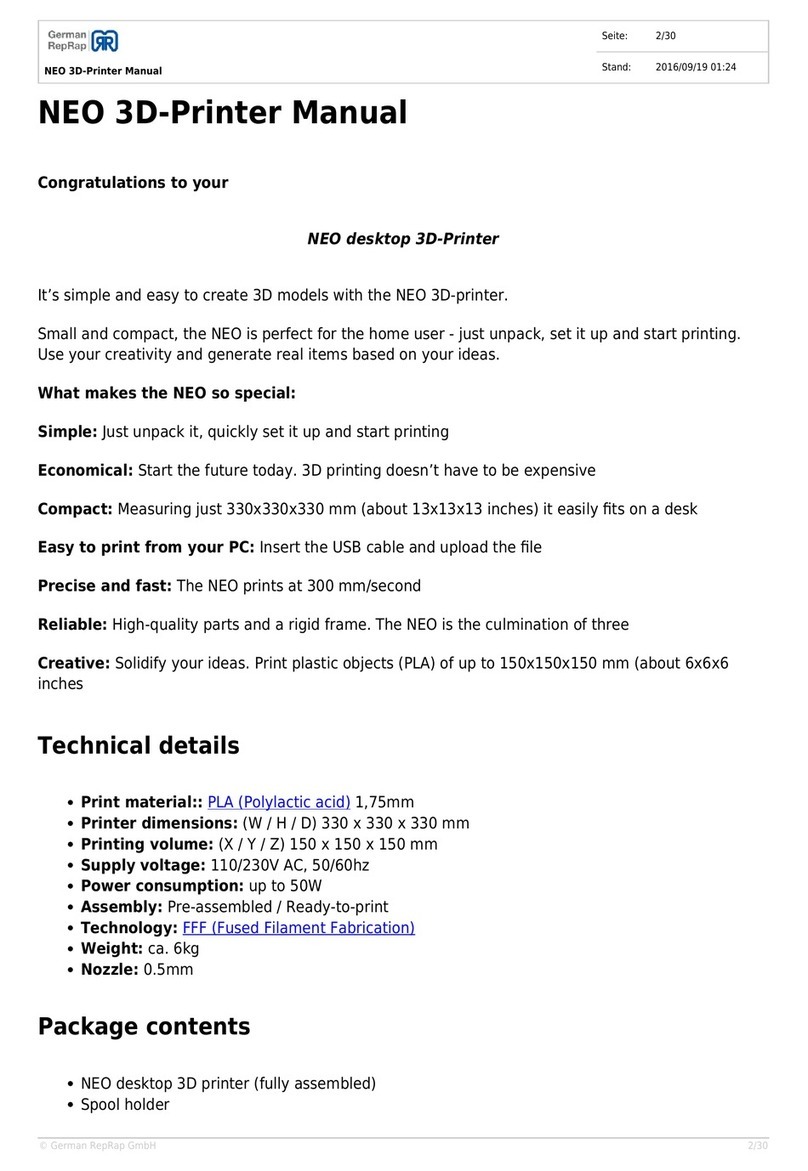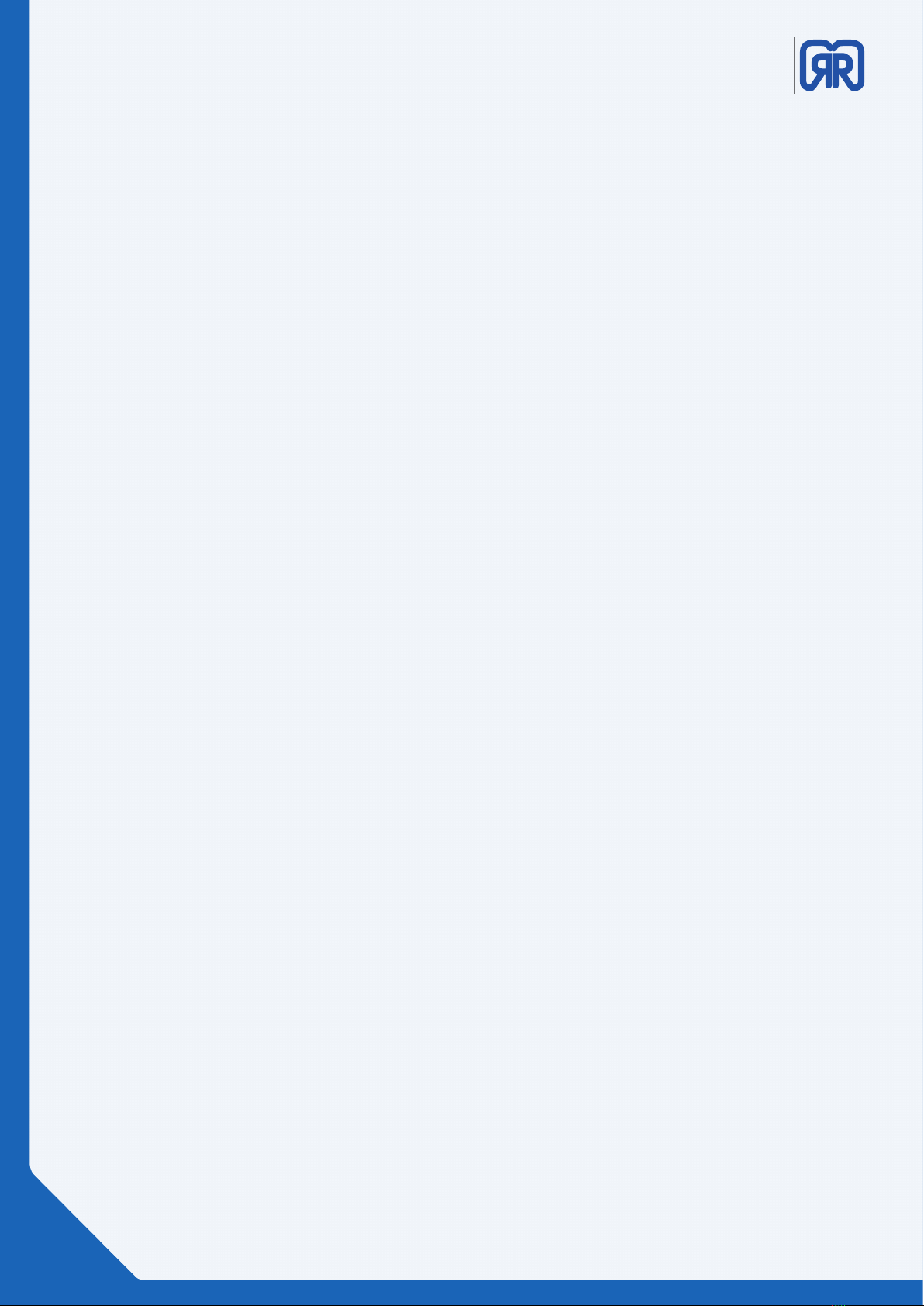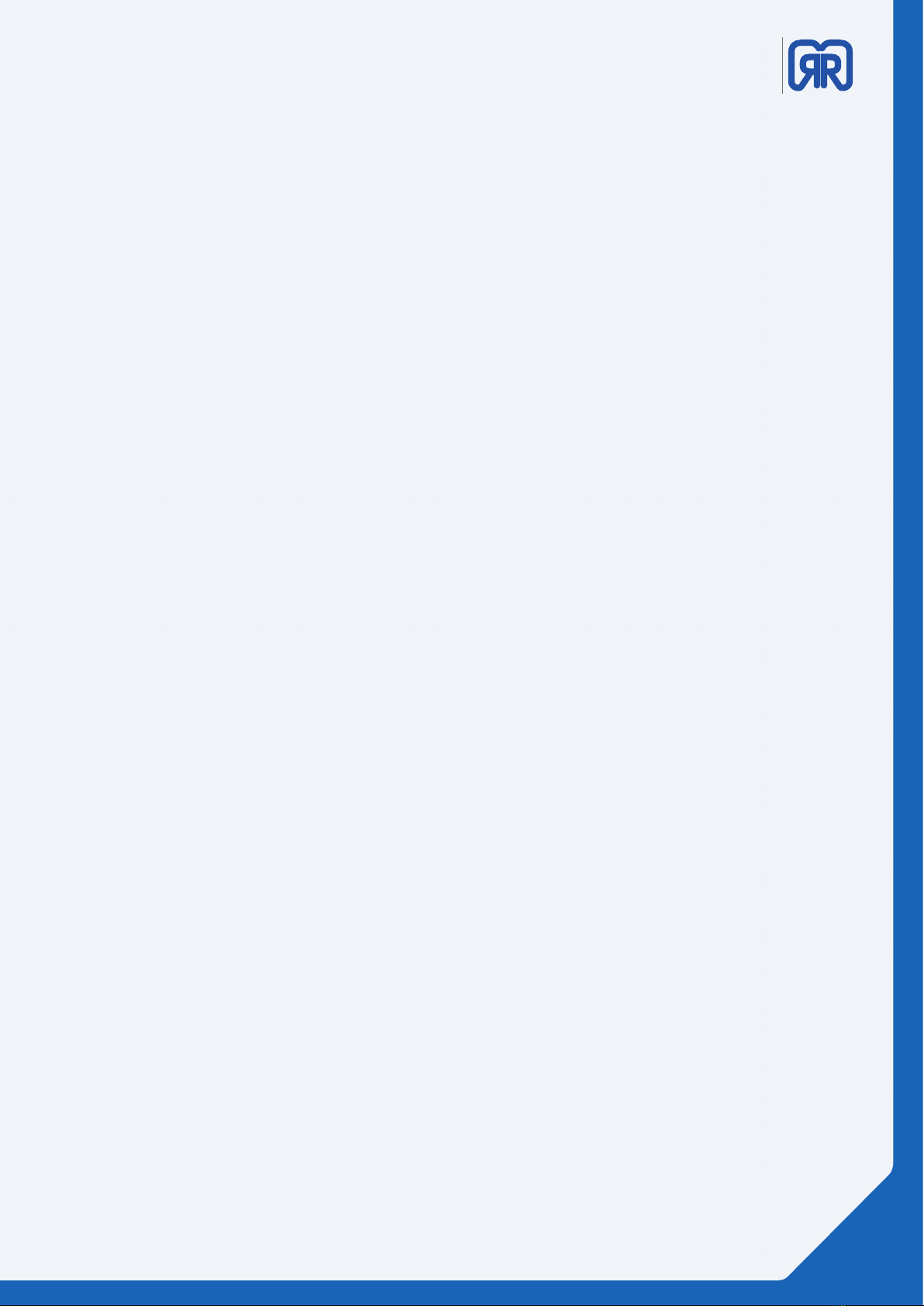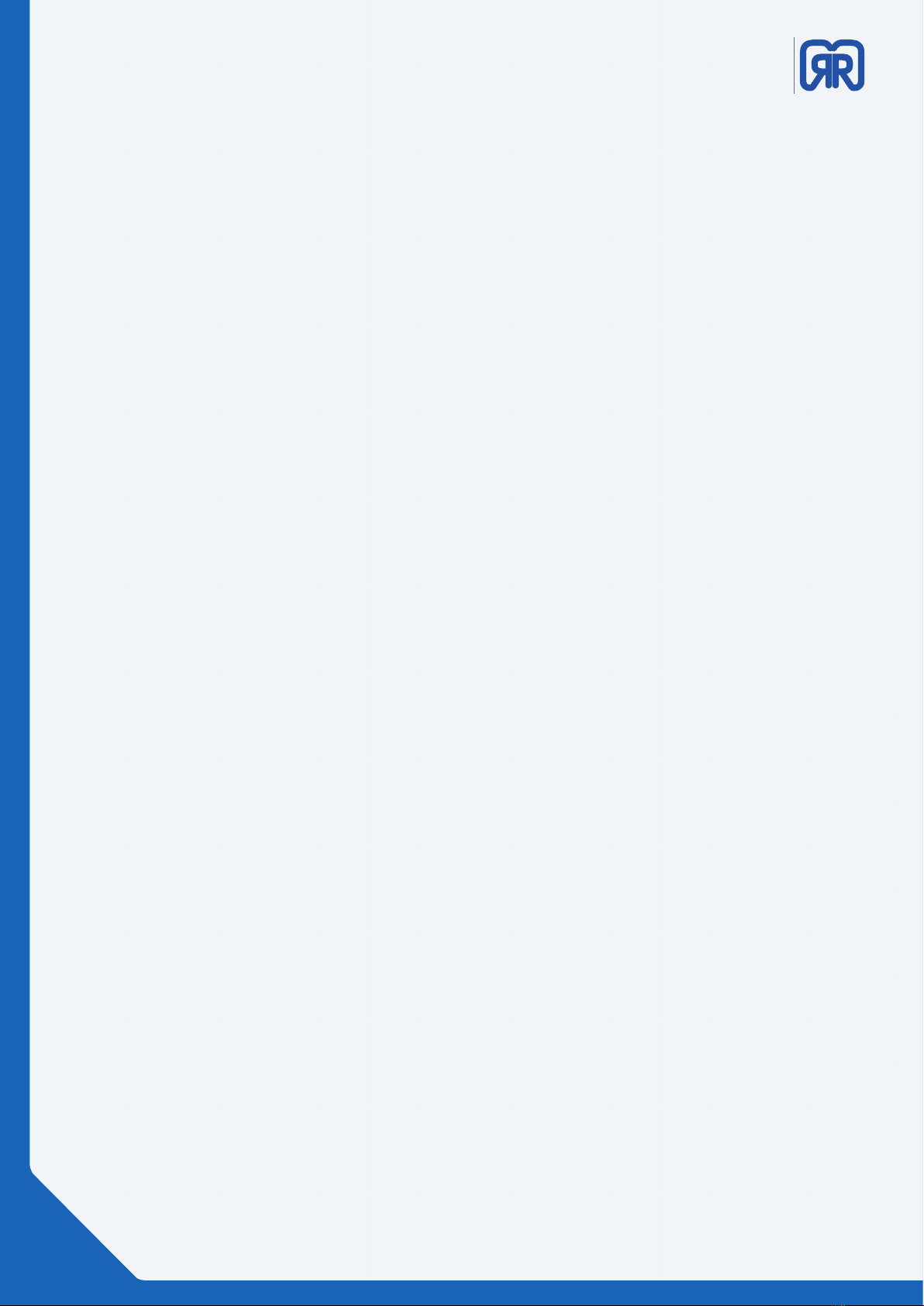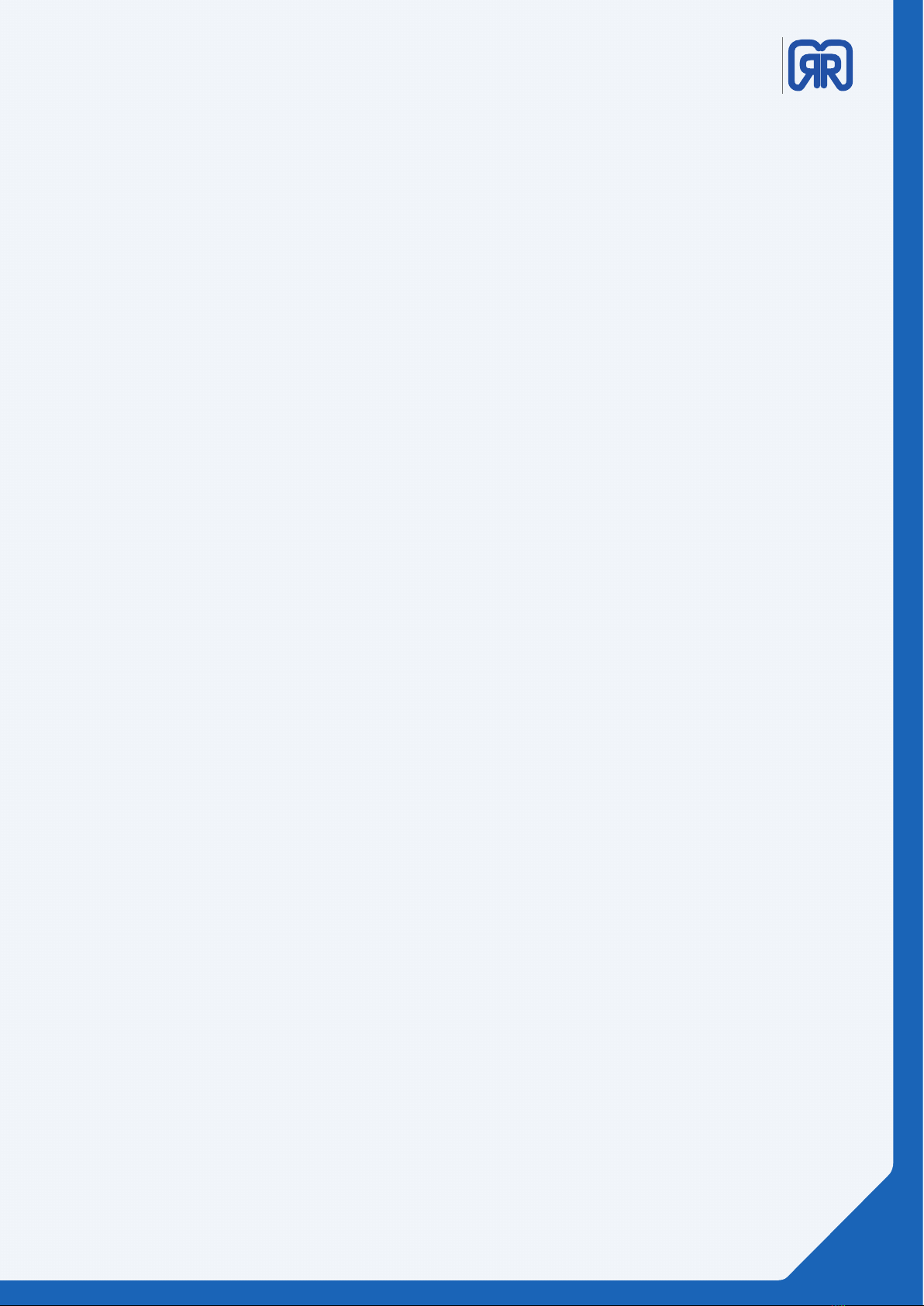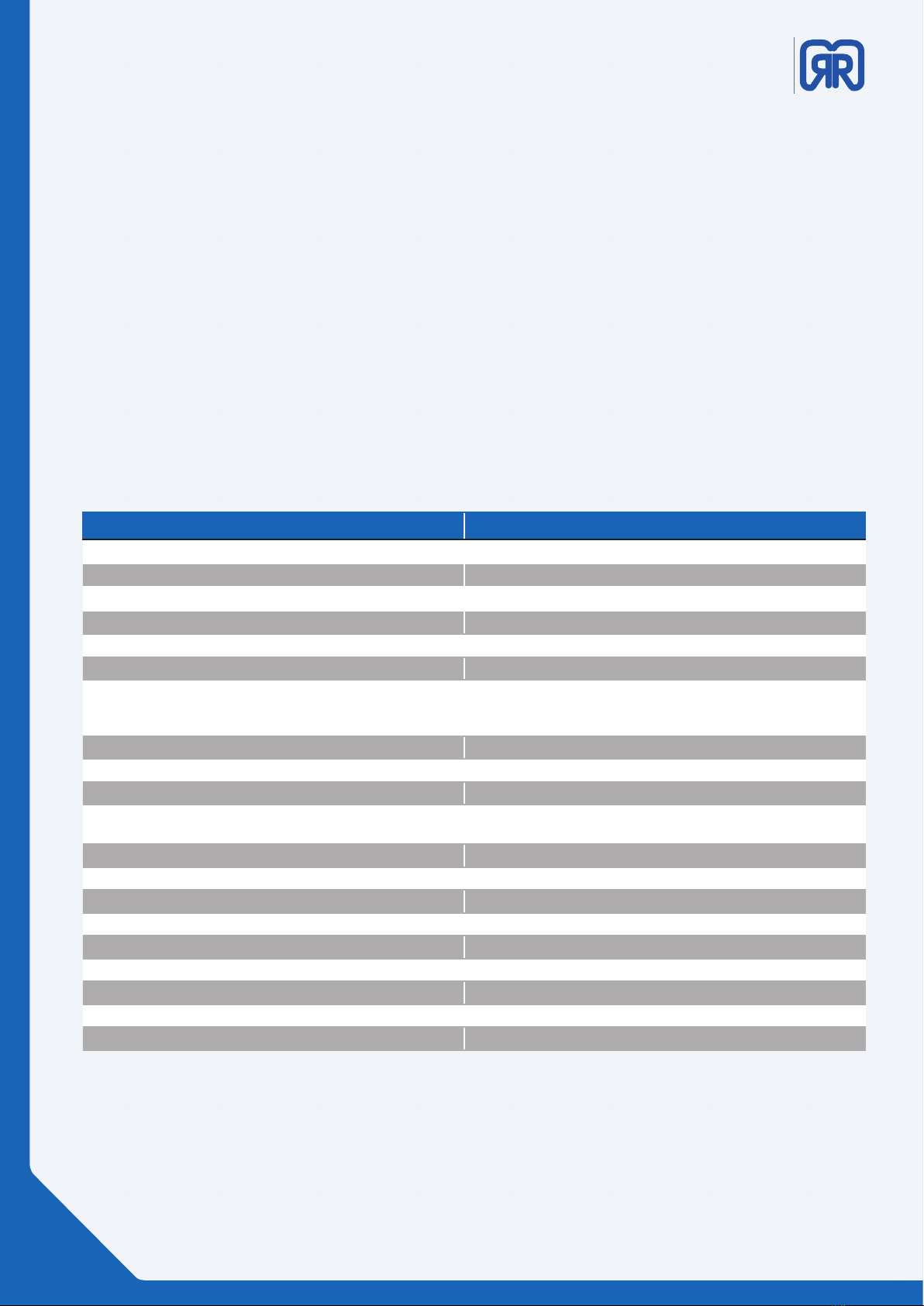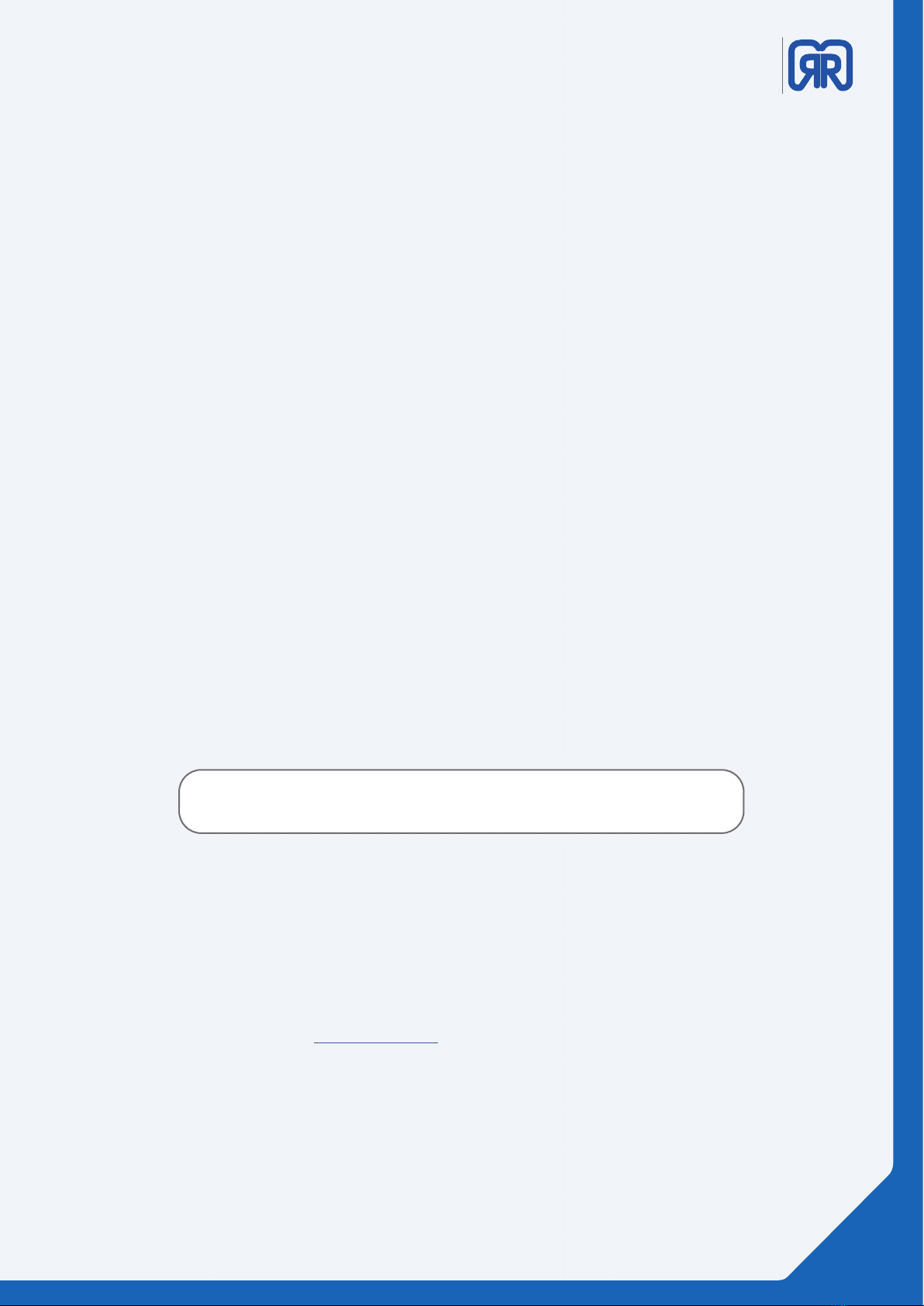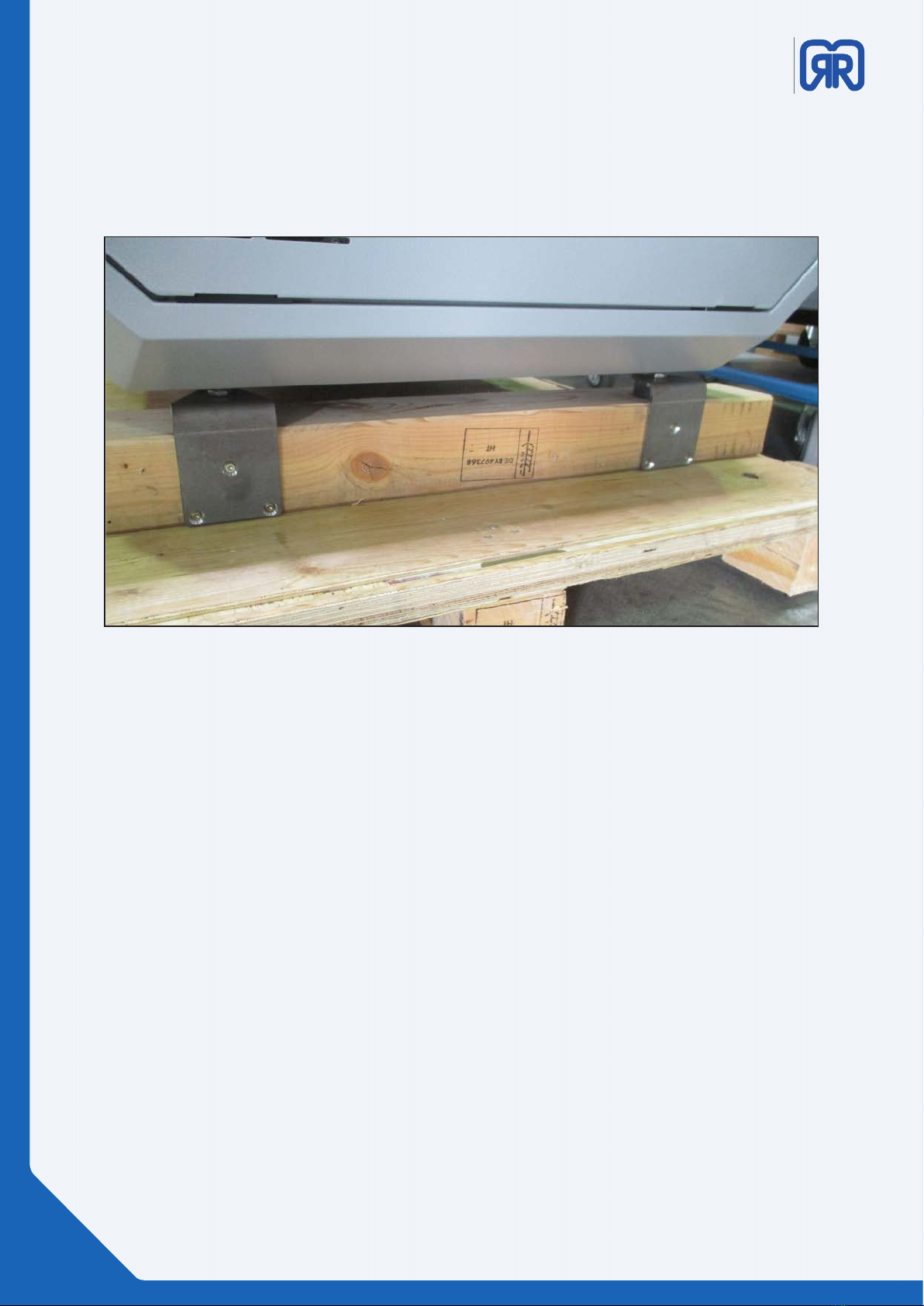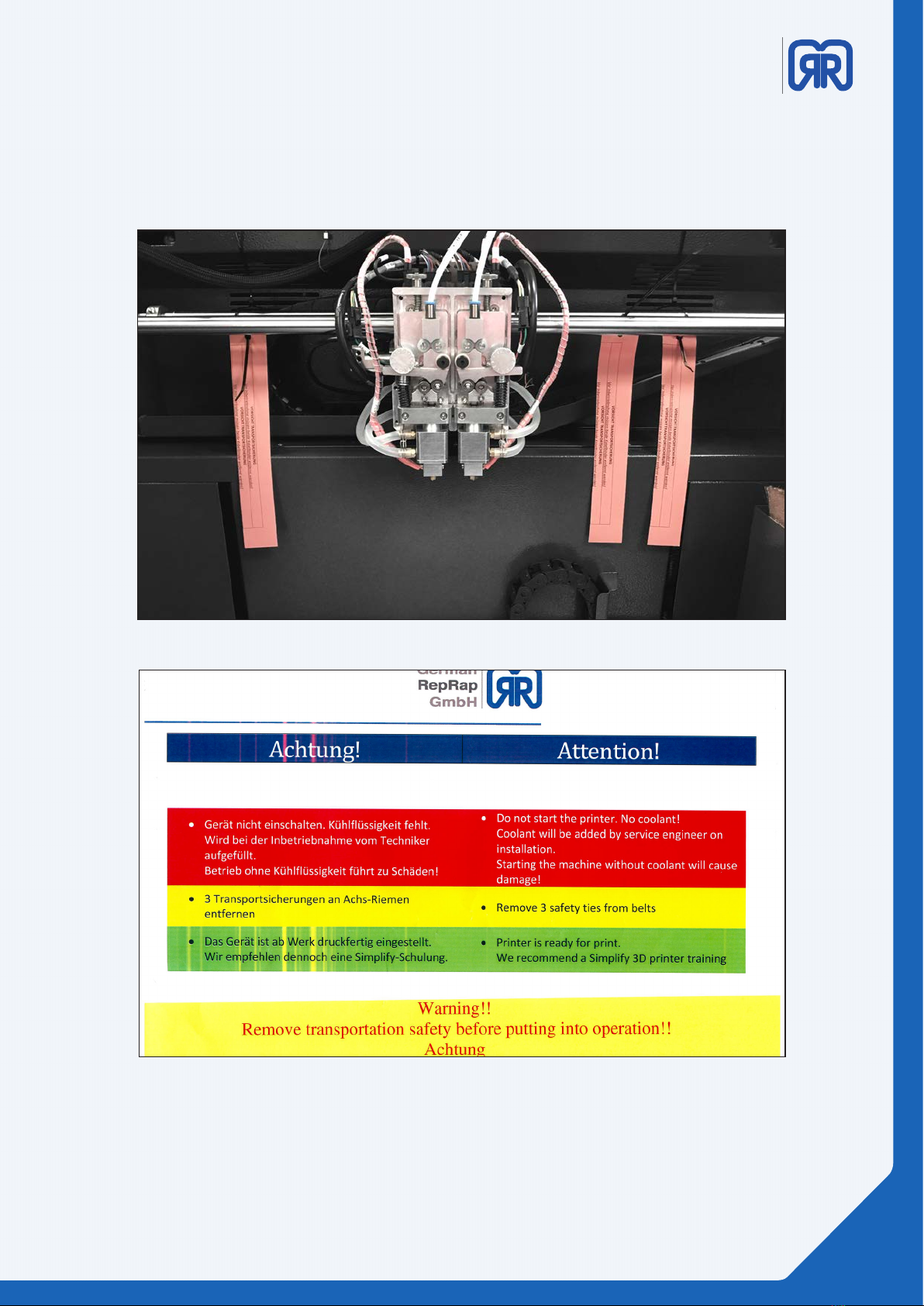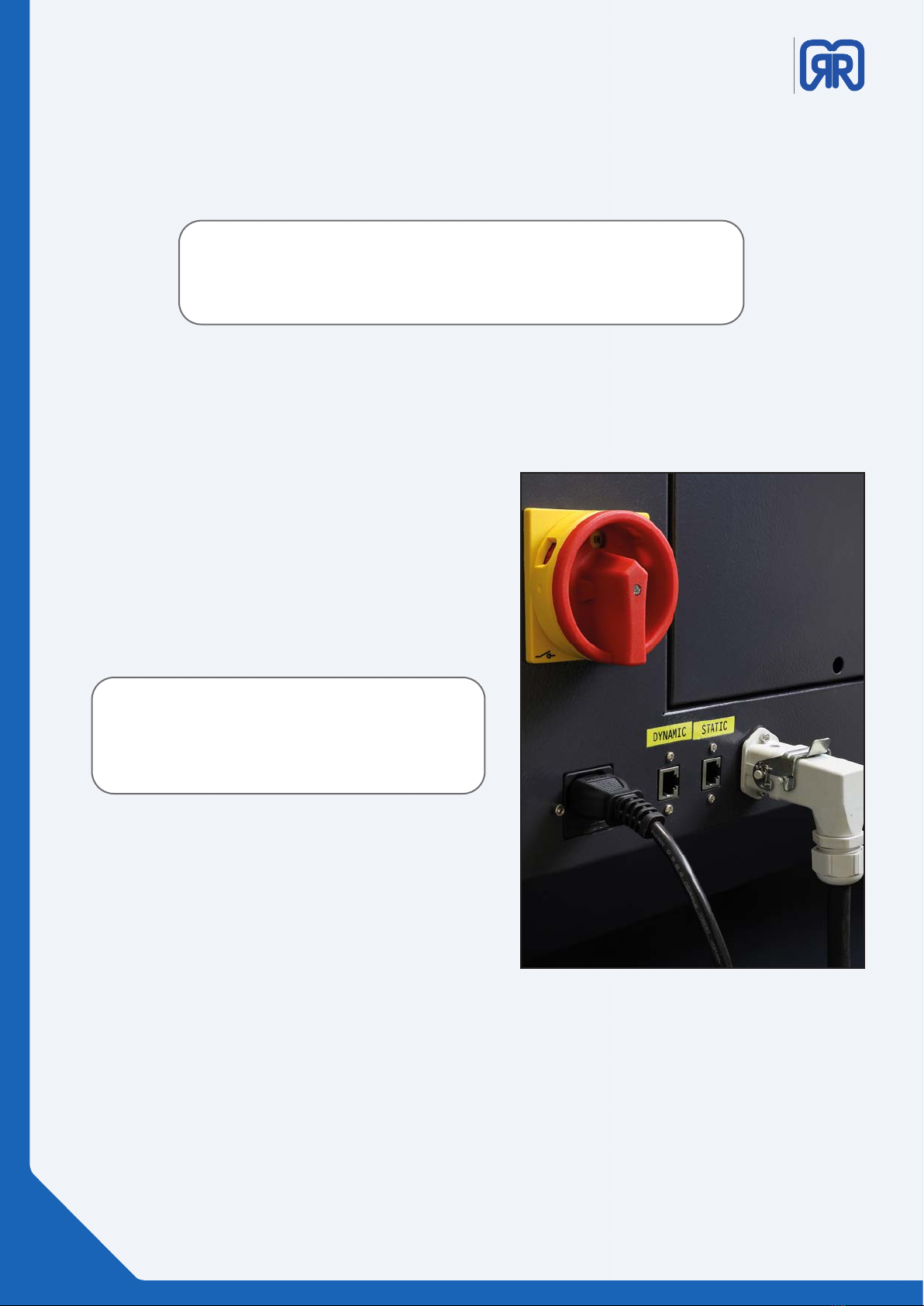X500pro
3D printer manual
DRAFT
German
RepRap
Table of Content
1. General Information
1.1 Specications ............................................................................................................................... 06
1.3 Additional Options.....................................................................................................................07
2. Unpacking and Installation
2.1 Removal Securing Devices ......................................................................................................08
2.2 Installation Site ............................................................................................................................ 10
3. Commissioning
3.1 Connecting.................................................................................................................................... 10
3.2 Keys and Modes...........................................................................................................................10
3.3 Turn 3D Printer On/ O ............................................................................................................12
3.3 Touch Display/ Preparation ....................................................................................................14
3.4 Heating Elements........................................................................................................................14
3.5 Traverse Movements and Machine-Zero............................................................................15
3.7 Z-Oset - Distance Extruder and Printing Bed.................................................................16
3.6 PET-Foil for Print-Bed Coating................................................................................................ 16
3.8 Extruder and Filament Guidance .......................................................................................... 17
4. Starting a 3D Print
4.1 Standalone 3D Print................................................................................................................... 19
4.2 3D Printing via Repetier-Server ............................................................................................. 20
5. Workow and Operation
5.1 Simplify 3D .................................................................................................................................... 21
5.2 Features.......................................................................................................................................... 21
5.3 Quick Start Guide........................................................................................................................ 22
5.4 The Interface Layout ..................................................................................................................24
6. Network and Printer Set Up
6.1 Establishing a Network Connection (DHCP-Based)........................................................30
6.2 Establishing a Direct Connection (Via Router)................................................................. 30
7. Repetier-Server
7.1 Web interface ............................................................................................................................... 30
7.2 Dashboard.....................................................................................................................................31
7.3 Verifying Printer Settings ......................................................................................................... 32
7.4 Device Panel ................................................................................................................................. 36
7.5 Device Panel - Control...............................................................................................................36
7.6 EEPROM.......................................................................................................................................... 39
7.7 LOG-Files ........................................................................................................................................40
7.8 Firmware Update .......................................................................................................................41
7.9 External Manual........................................................................................................................... 42
7.10 API Key.......................................................................................................................................... 42
7.11 G-Code Management ............................................................................................................43
7.12 G-Code Download ................................................................................................................... 44
8. Tool Heads and Consumables
8.1 Tool Head Wiring.........................................................................................................................45
8.2 DD4 Extruder................................................................................................................................ 45
03/83