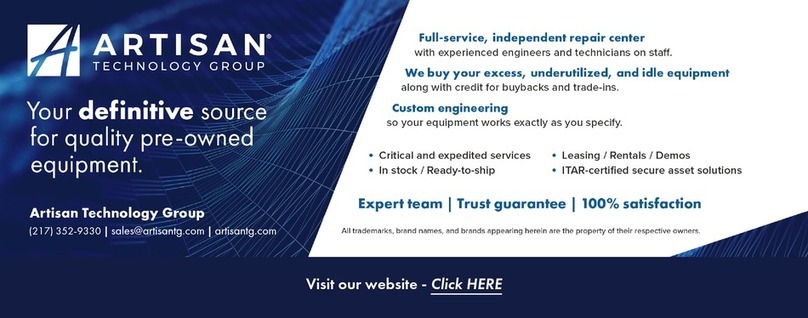QUICKGUIDE 9
QUICK GUIDE
This quick guide will explain briefly how to set up the Nemo Walker Air measurement system and how
to start the actual measurements.
Do not upgrade, root, or reflash your Nemo Walker Air measurement terminal firmware.
Doing so will cause the terminal to permanently lose its measurement capability!
Using Nemo Walker Air
1. Before beginning the measurements, Bluetooth pairing is required for each device. For pairing the
devices, see Bluetooth pairing.
2. Select the Nemo Walker Air button from the Apps view by tapping Apps on your Nemo Walker Air
device.
3. If you want to use scripts, tap the Script button ( ) on the toolbar. If there are no scripts created
yet, tap the No script field and select New script from the dialog box. Add script commands by
tapping Add at the bottom right corner of the touchpad.
4. To choose parameters for Slave units, go to Menu ( ) and select Slave Parameters… A list of
parameters will open. There is a selection of parameters under each heading. Parameters can be
selected by ticking individual parameters and saving the selection.
5. To start recording manually, tap the Start logging button ( ) on the toolbar. Once the recording
has started, the recording icon ( ) appears on the touchpad.
6. You can browse the different views by dragging your finger horizontally across the screen. If a view
has several pages, you can move between the pages by dragging your finger vertically across the
screen. Please note that unless you deactivate forcing features, they will stay active even if you exit
Nemo Walker Air.
7. Stop the recording by tapping the Stop logging button ( ), or pause logging by tapping .
After pausing you can continue logging by tapping . You are able to keep, rename, send, or
delete the resulting log file.
8. The measurement files can be sent to FTP server or exported for post-processing.