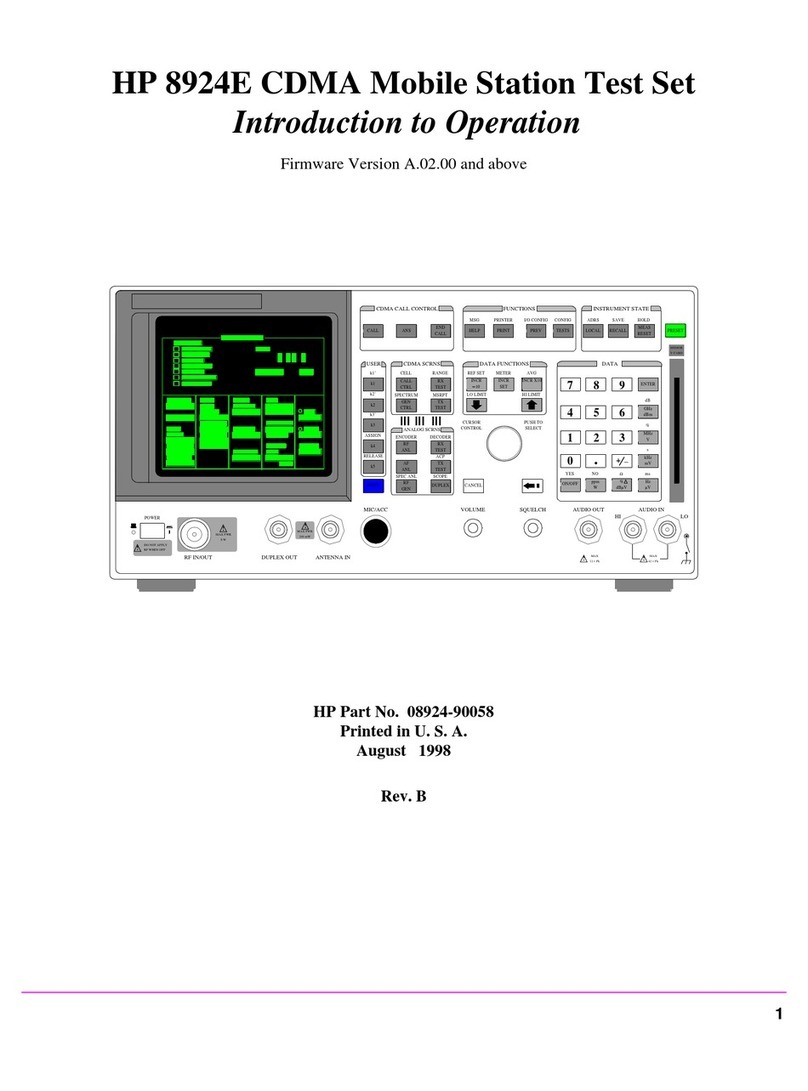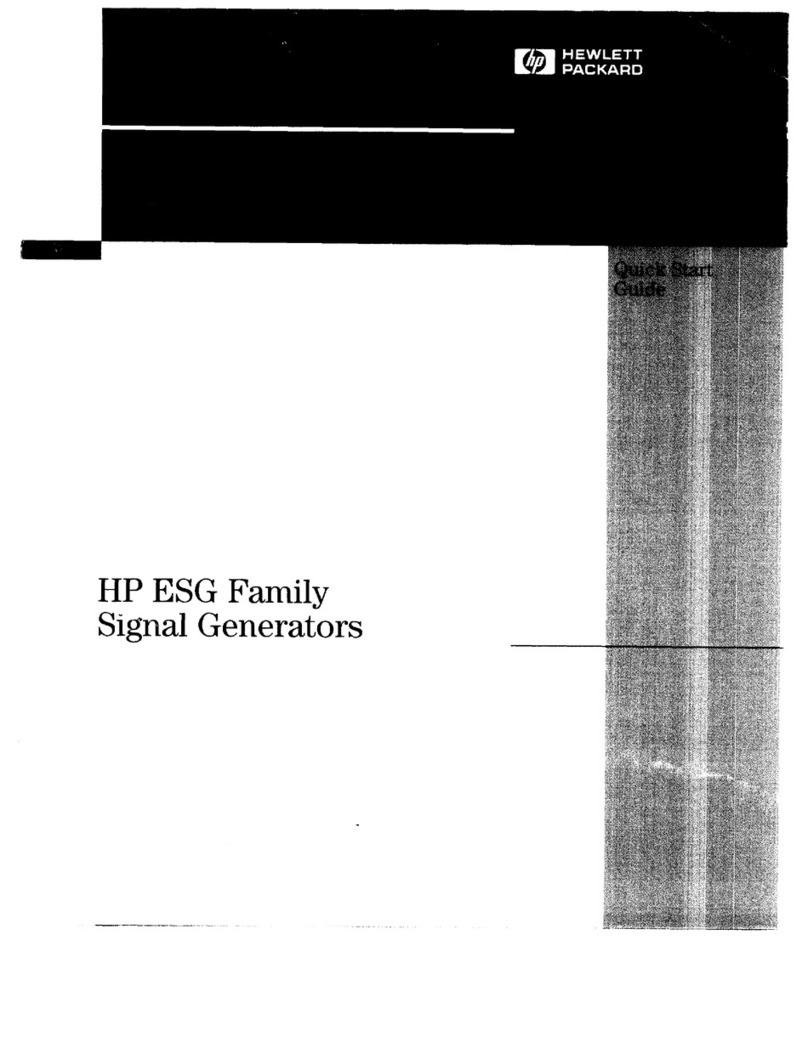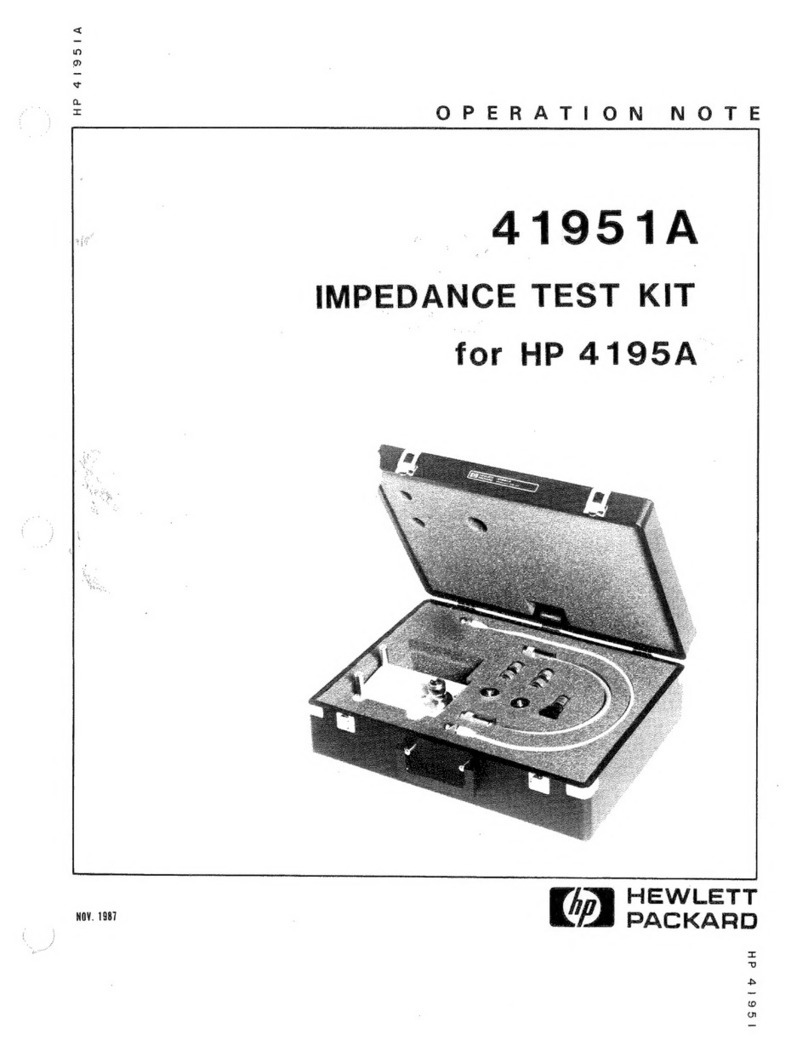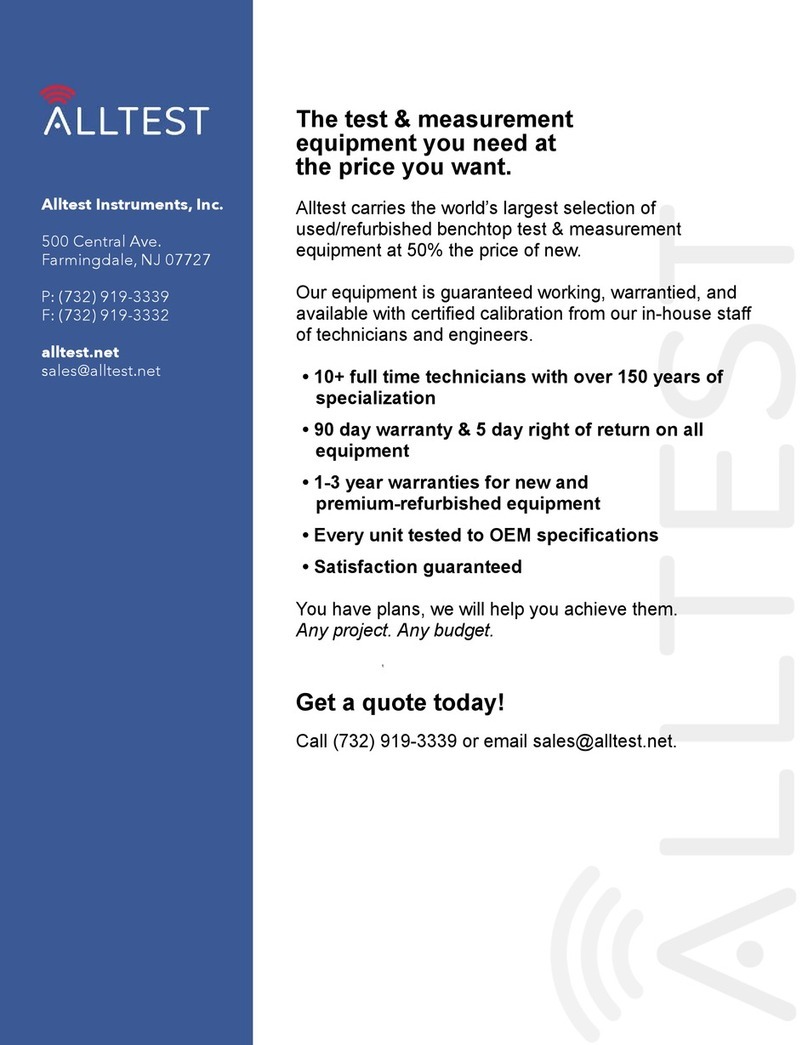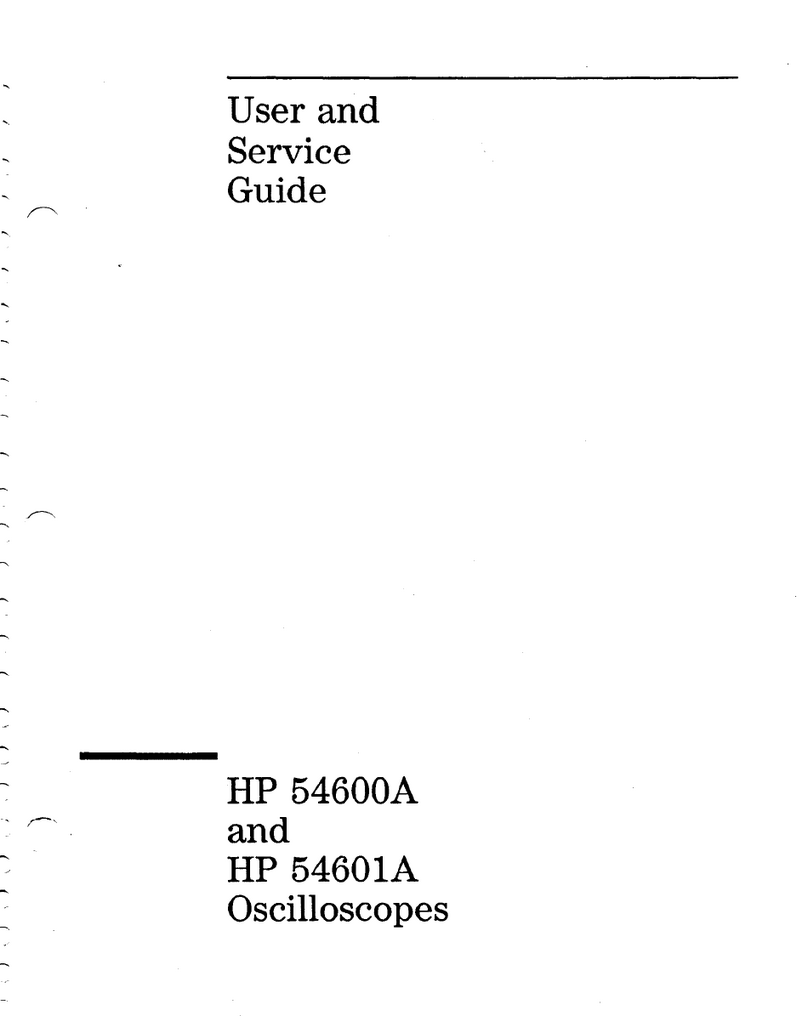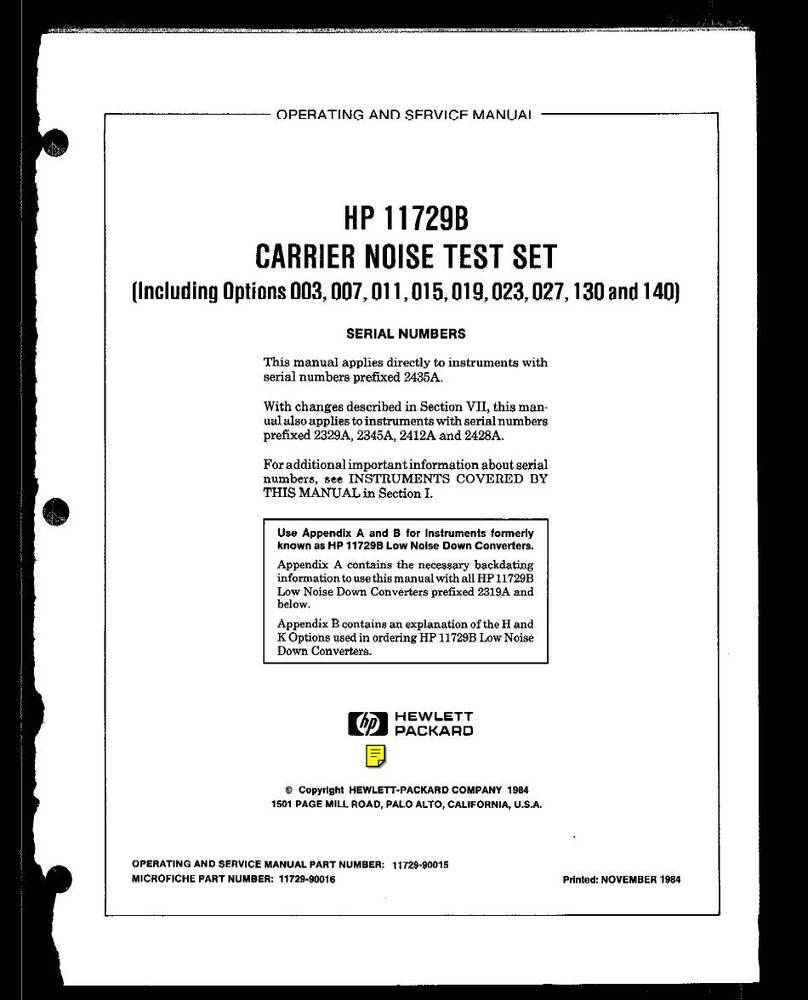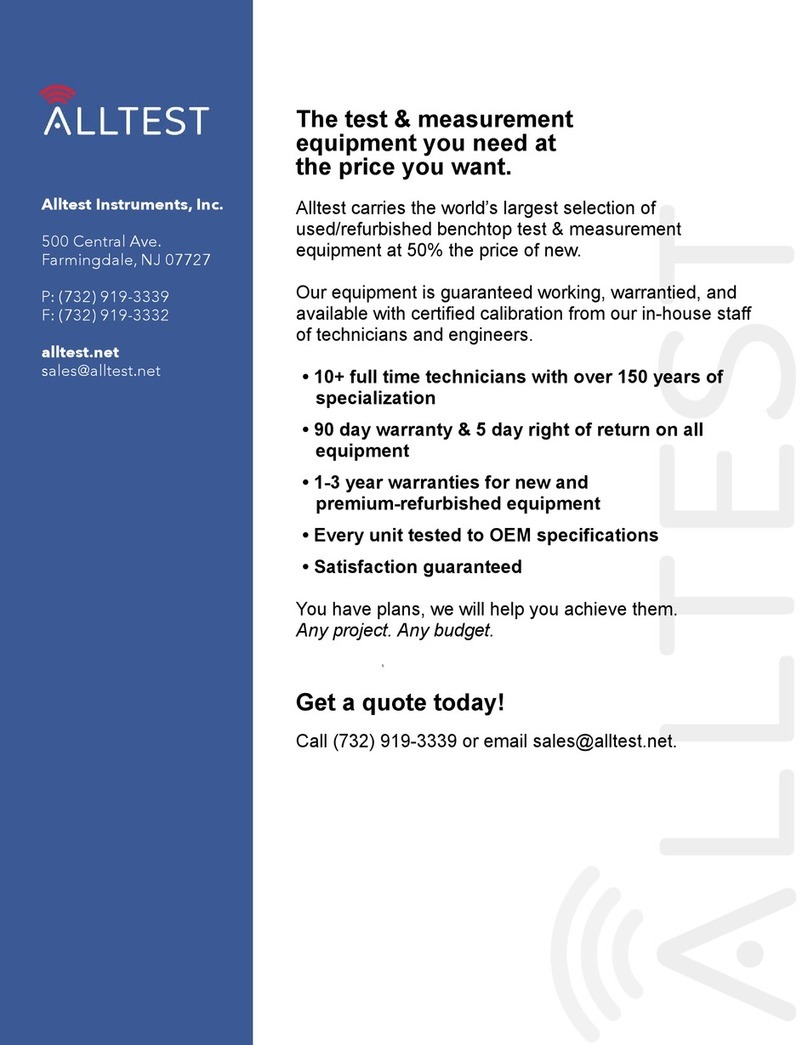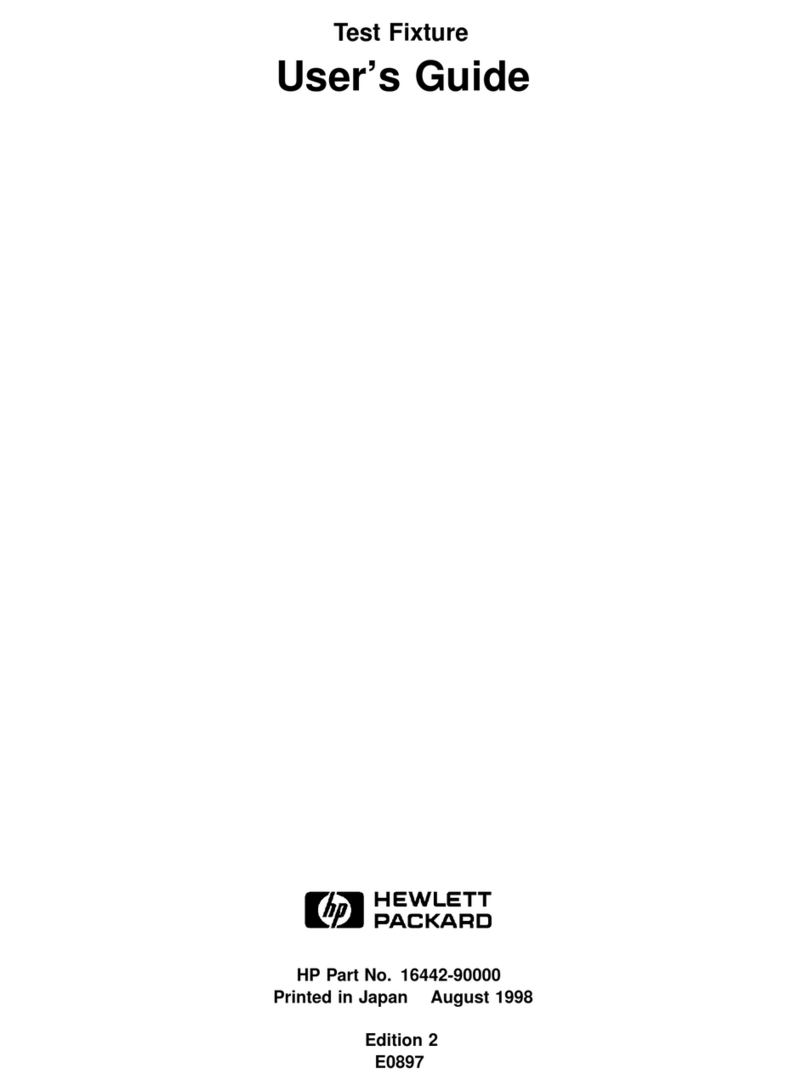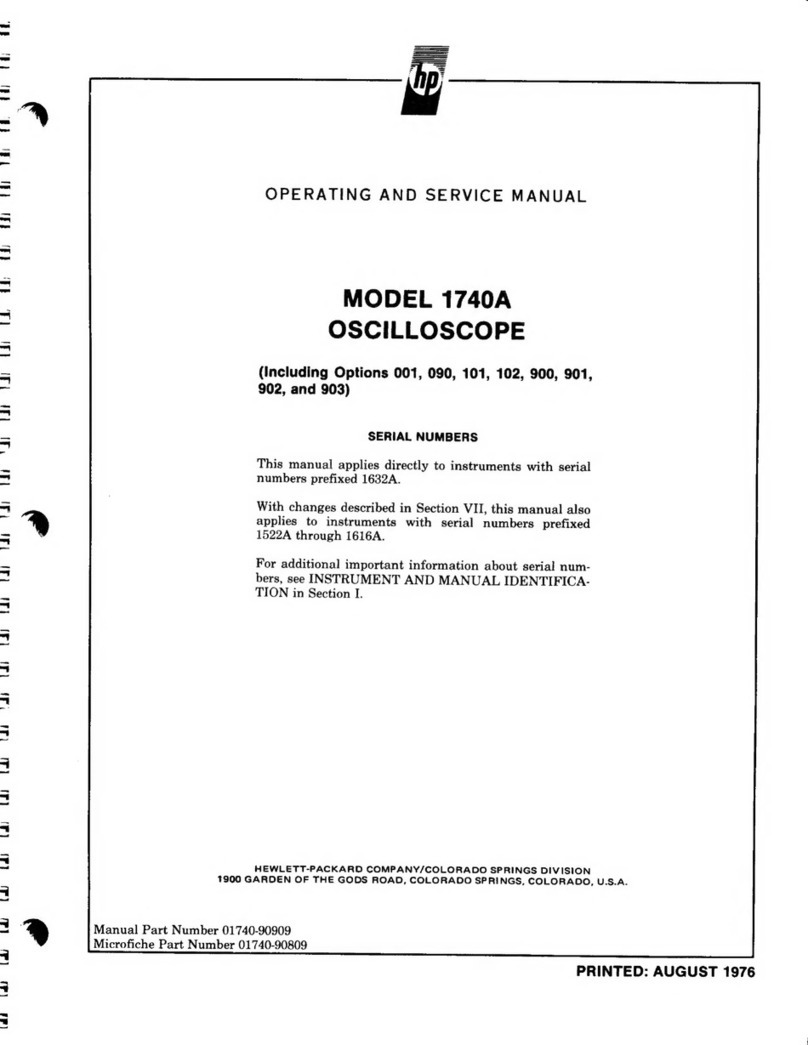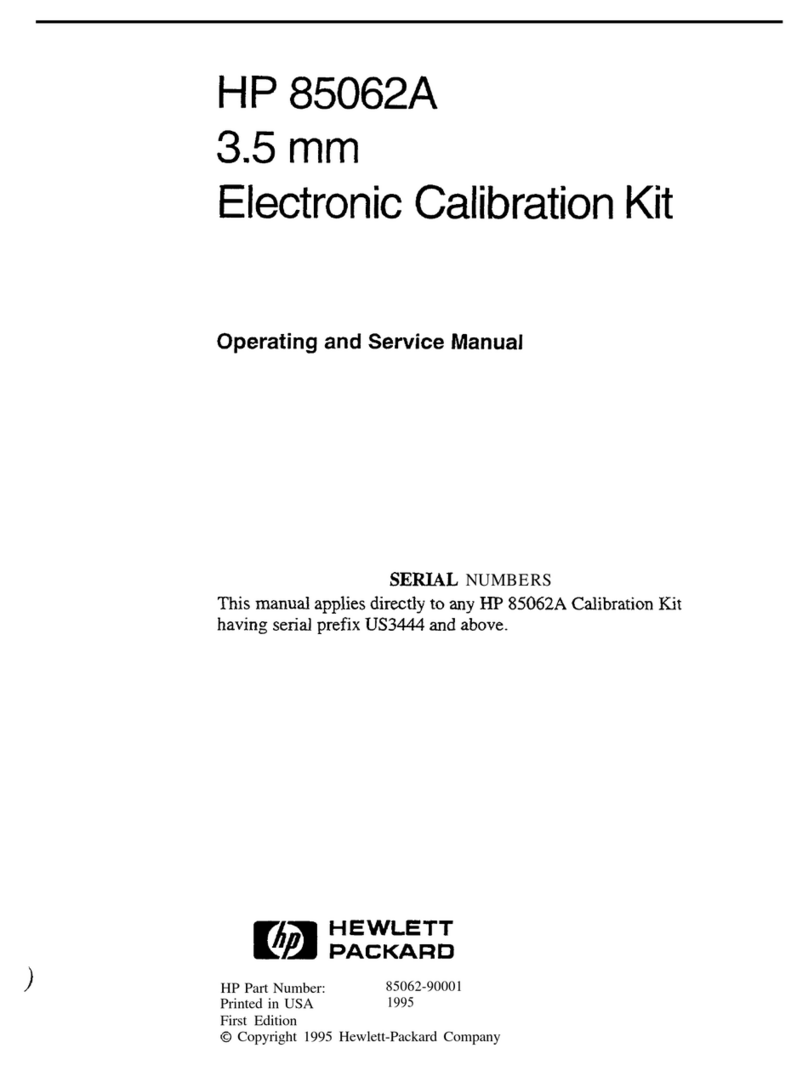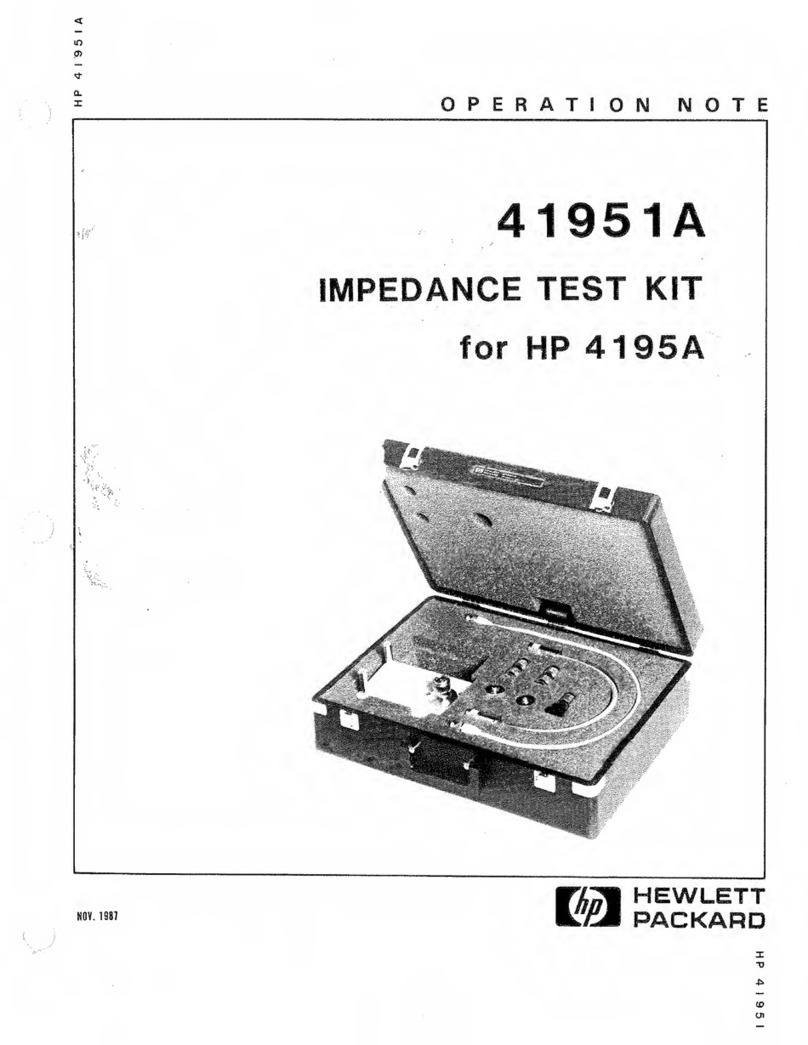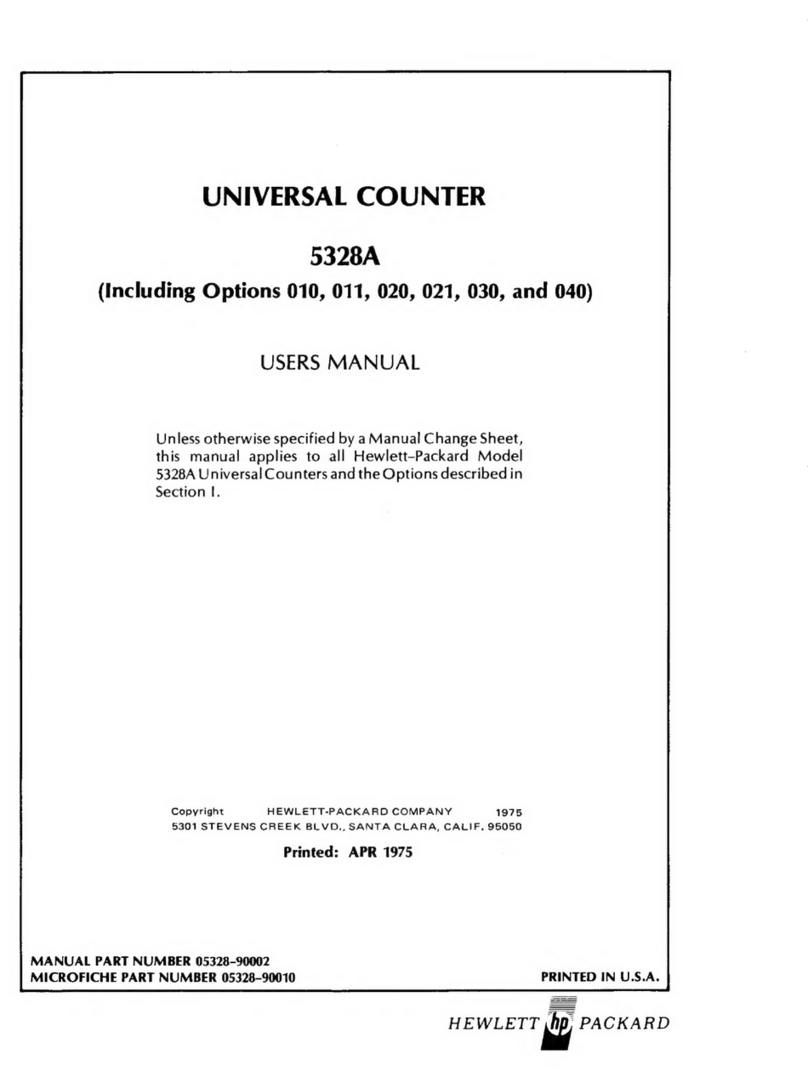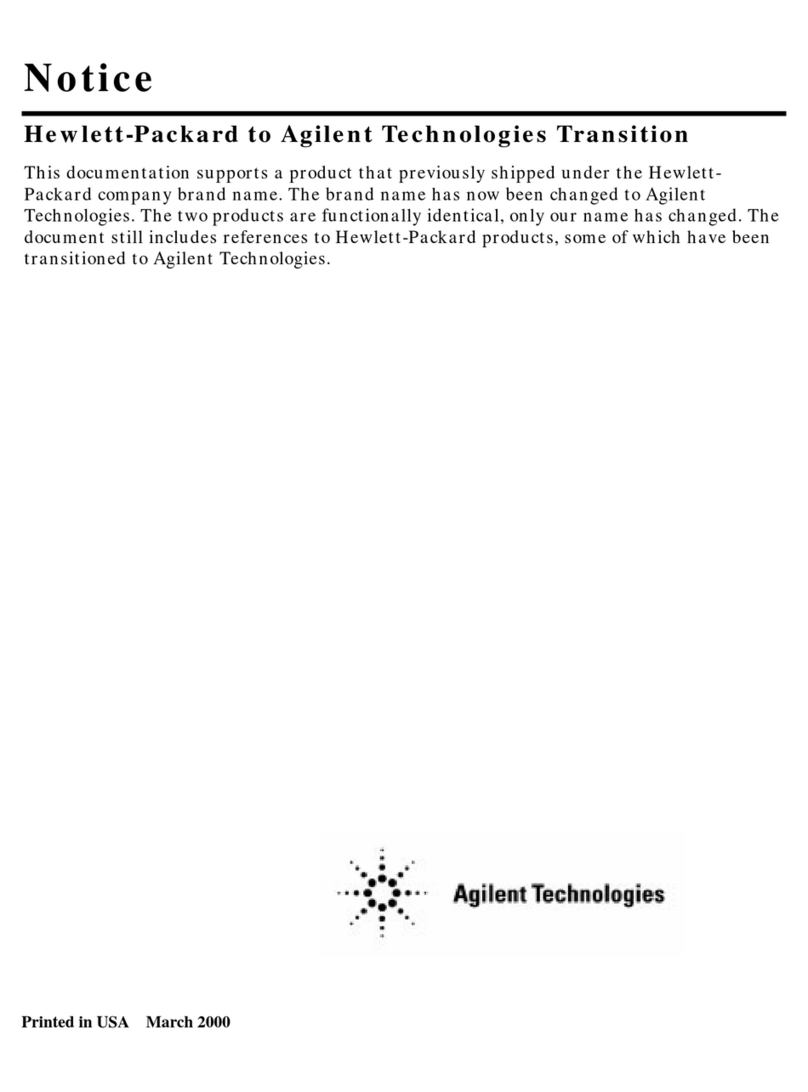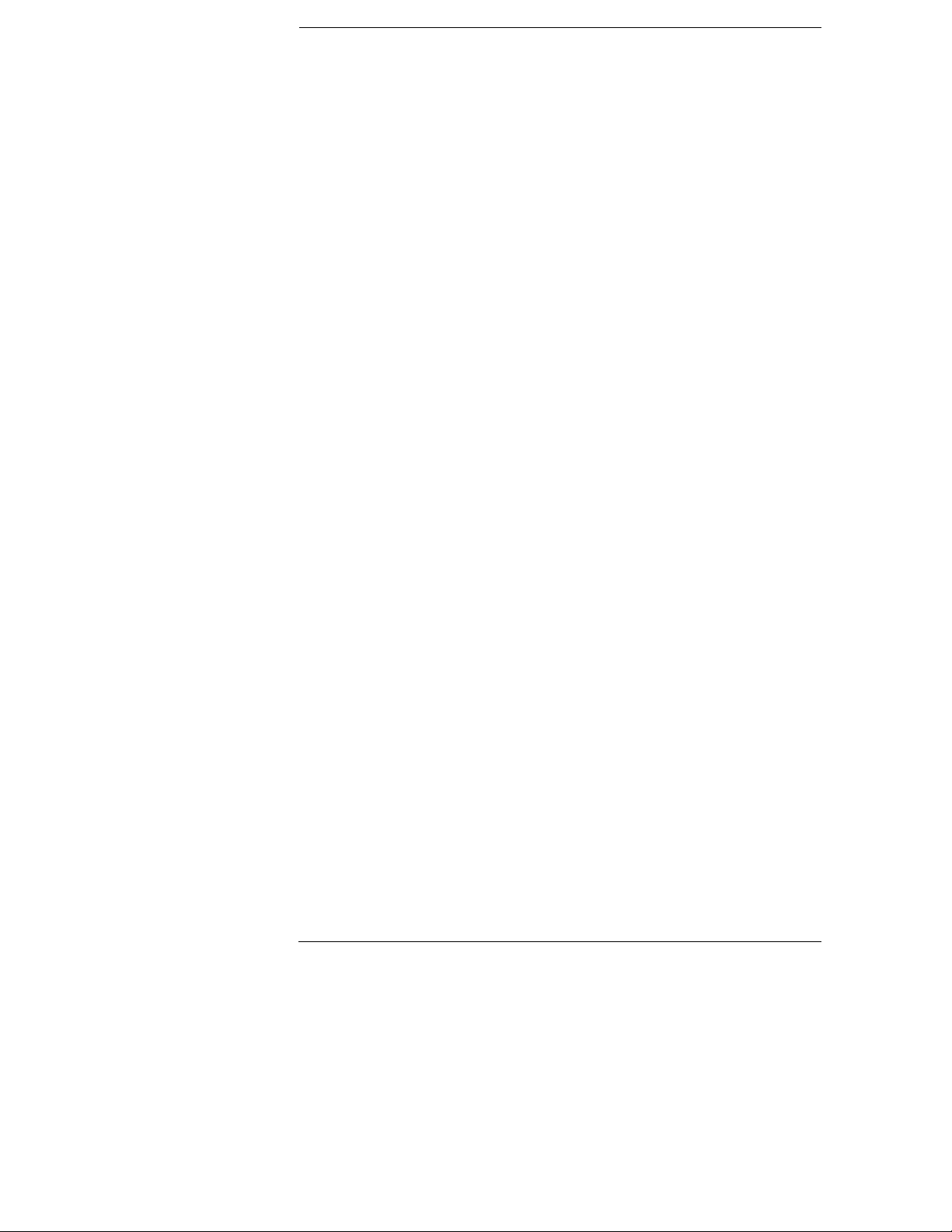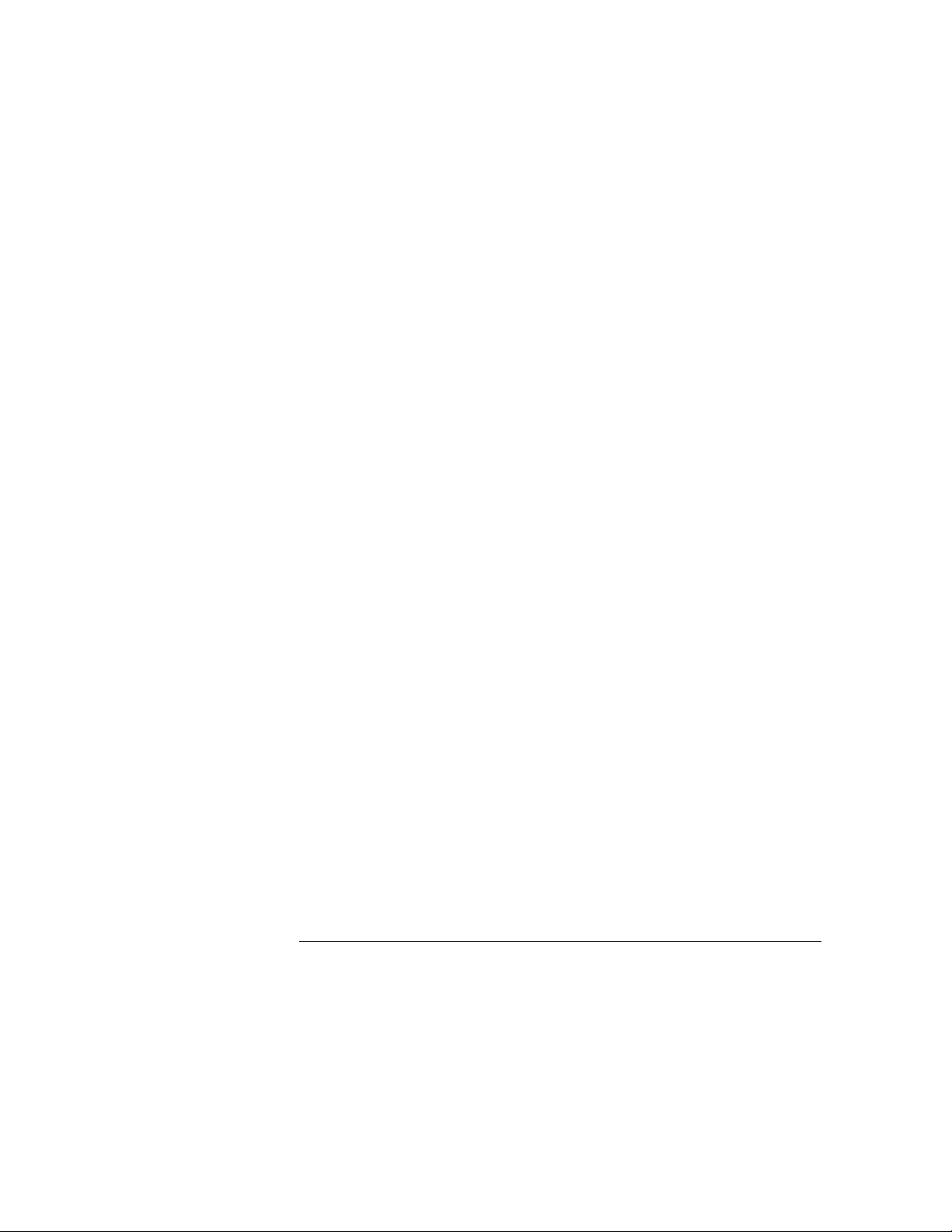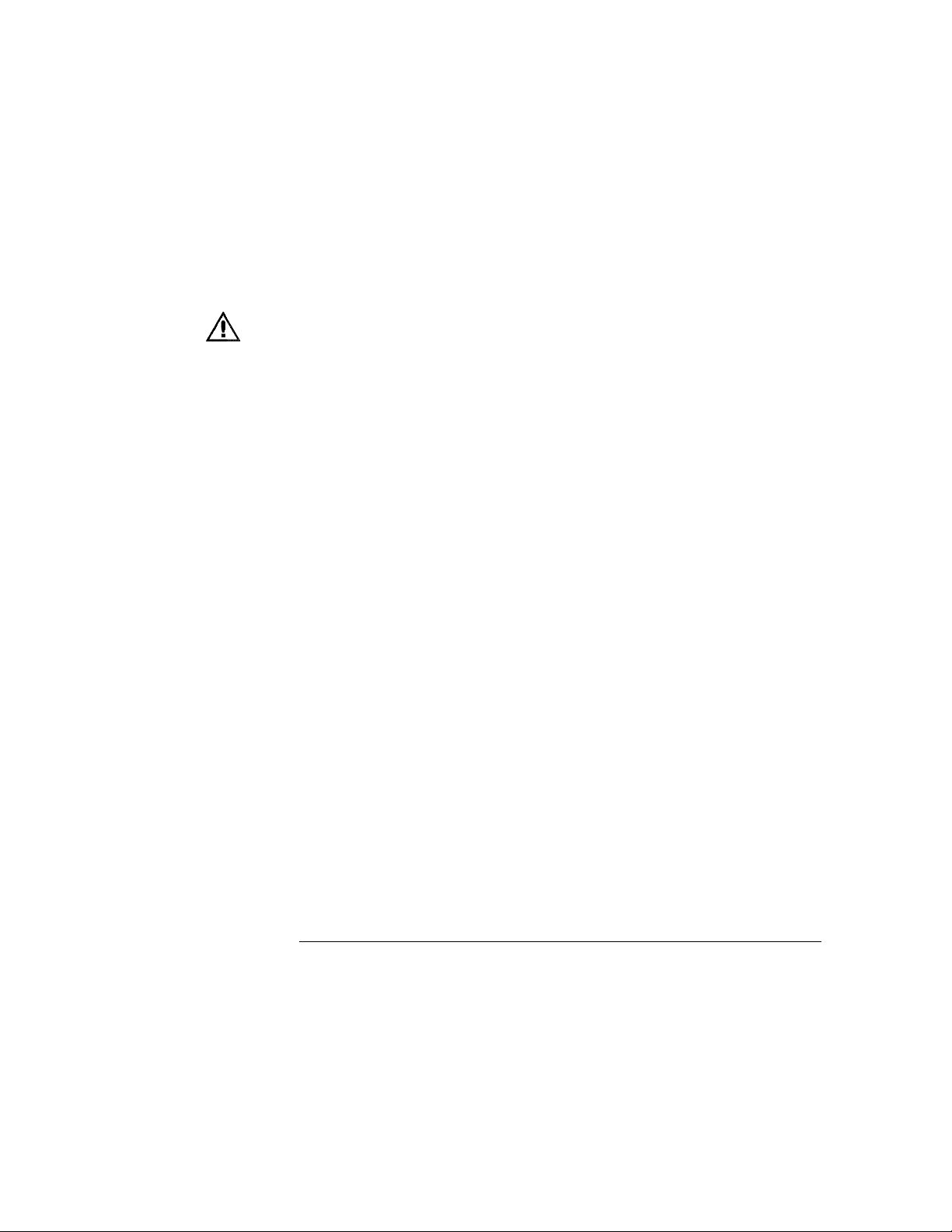In This Book
This book provides a detailed description of the features of the HP
16533/34A digitizing oscilloscope modules. It identifies the different menus
available on the oscilloscope, and shows what options are available in the
menus. It then explains what each of these options mean and what they do.
The book is divided into the following chapters:
Chapter 1 describes the options for running and stopping the oscilloscope
and explains single and repetitive modes of operation.
Chapter 2 describes the Autoscale function—what is does, what trigger it
selects to trigger on, and what fields and menus are affected by the
algorithm.
Chapter 3 describes the Channel menu options—input identification, vertical
sensitivity and position, probe attenuation factor, coupling field selection,
and preset values.
Chapter 4 describes time base functions—sweep speed, horizontal position,
pan and zoom, and sample period display.
Chapter 5 describes time marker functions—both manual and automatic. It
describes the capabilities of both manual and automatic time markers and
the fields available in each, then describes the function of each of these
fields. It also decribes voltage markers, the fields available to them, and the
function of each of these fields.
Chapter 6 describes trigger options available—immediate, pattern, and edge.
It describes their use, configurations available, and the fields controlling
each option.
Chapter 7 describes the display options—normal, average, and accumulate.
It then explains when each is used, and what the results are when each is
used.
Chapter 8 describes the Auto-Measure feature and explains the algorithm for
each of the nine automatic measurements taken. The measurements taken
using this feature are: frequency, period, peak-to-peak voltage, positive pulse
width, negative pulse width, rise time, fall time, preshoot, and overshoot.
iv