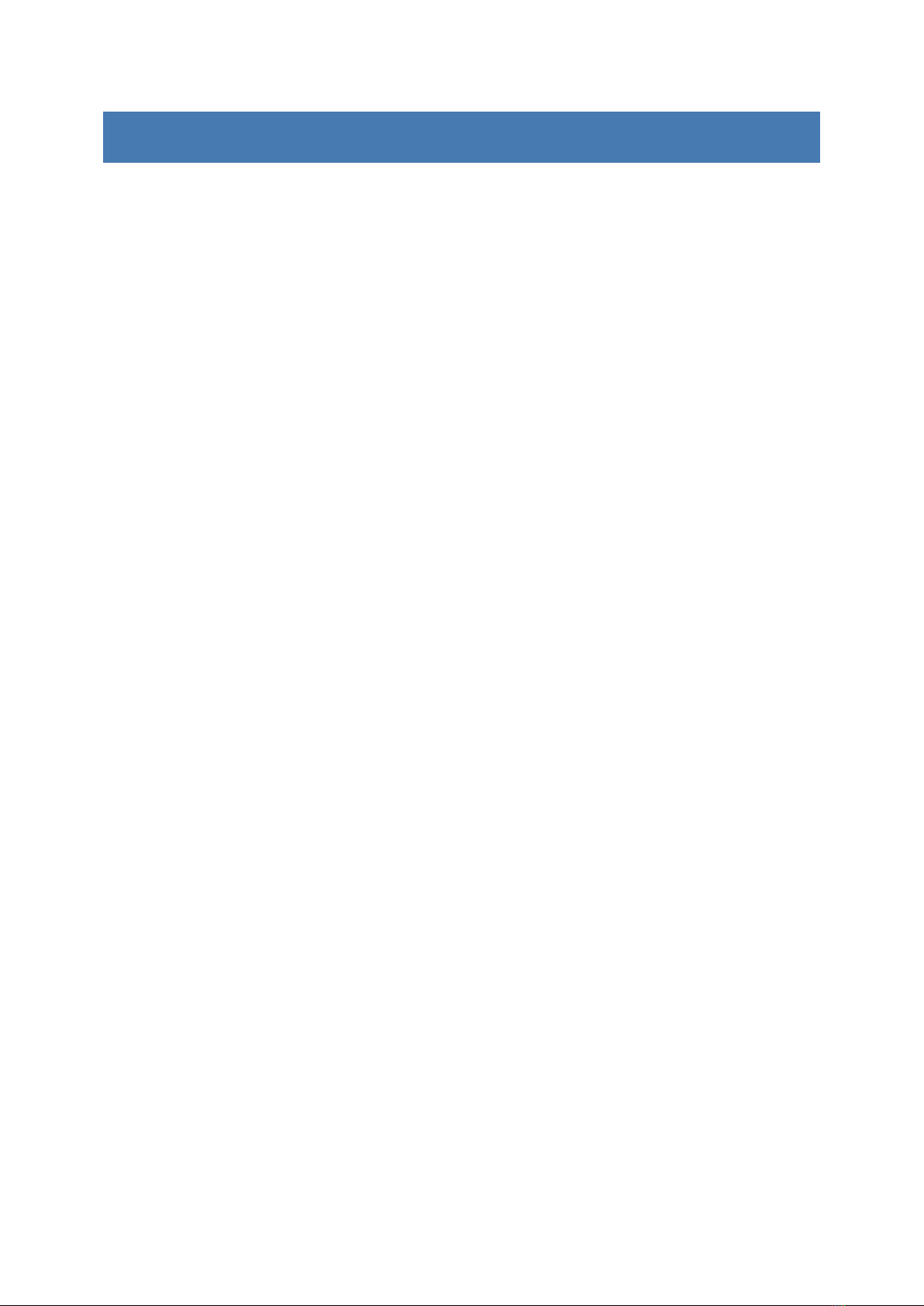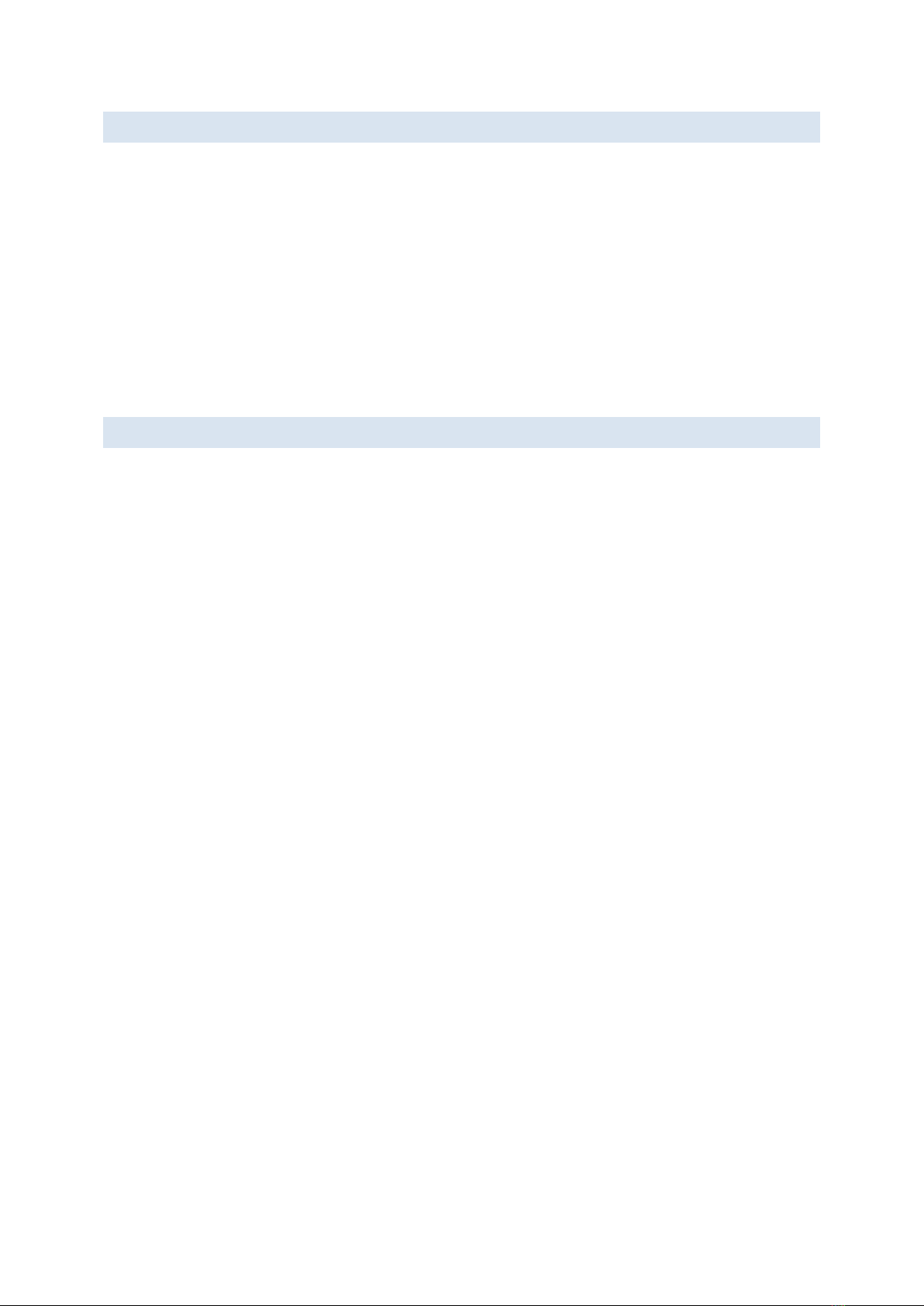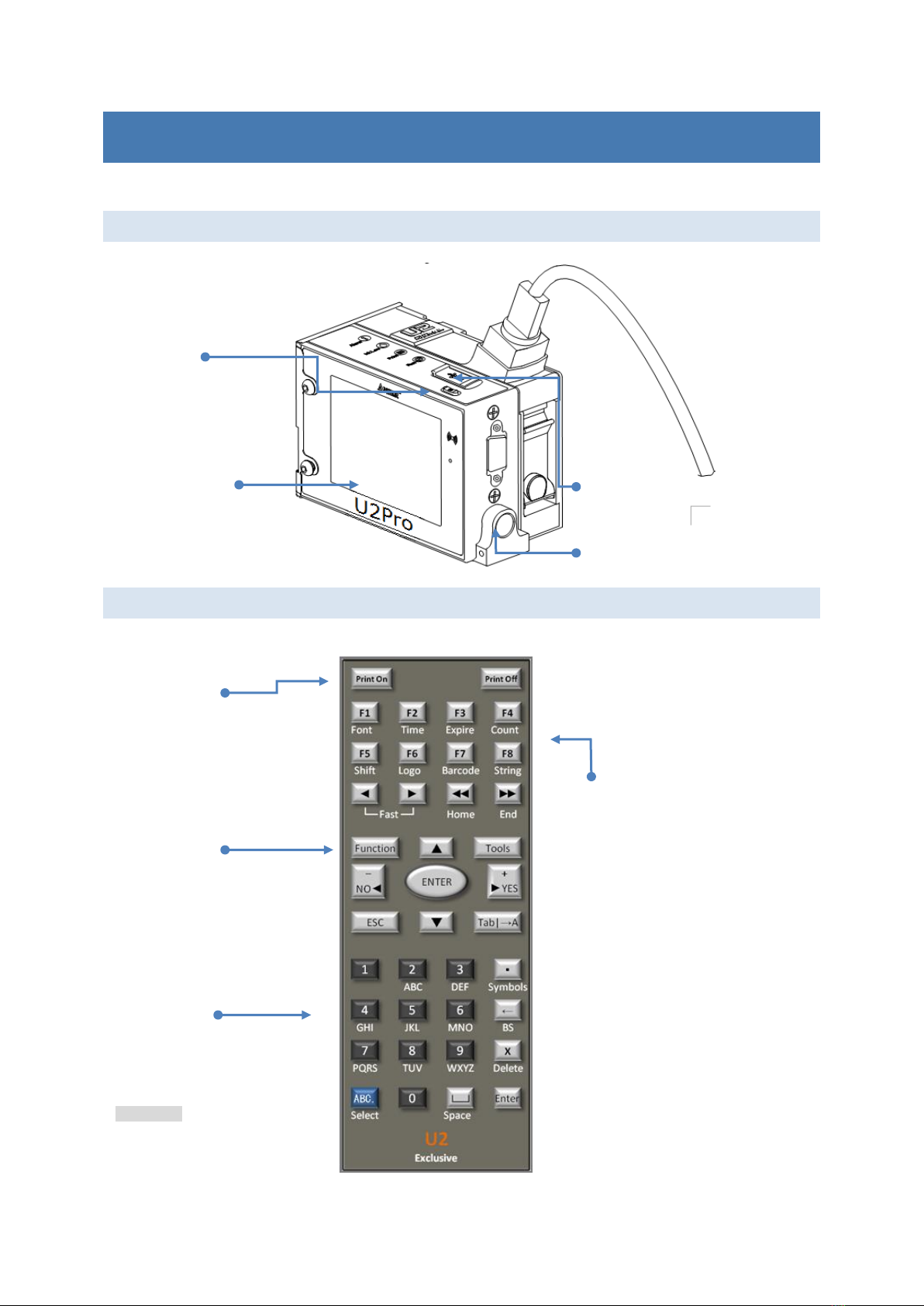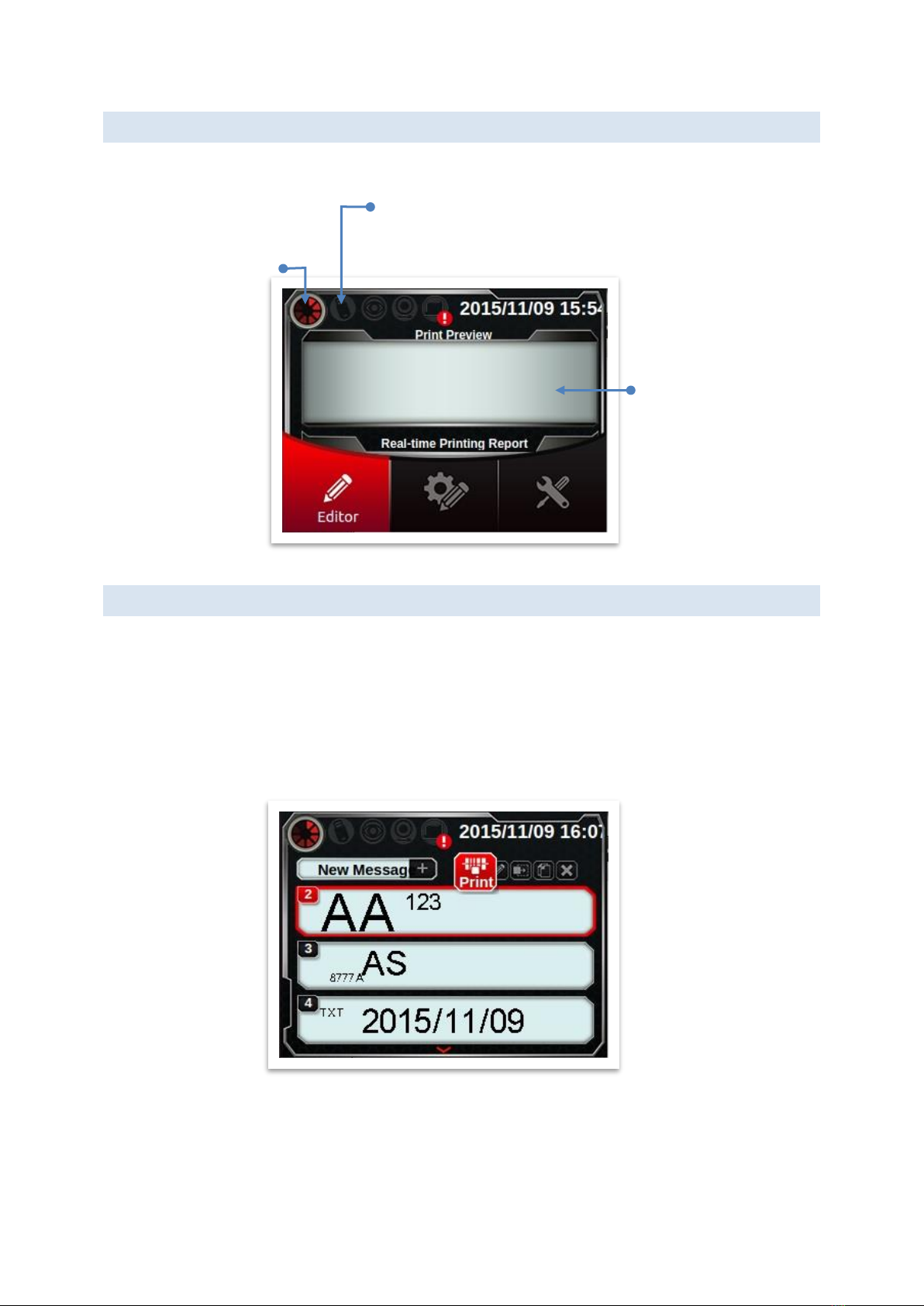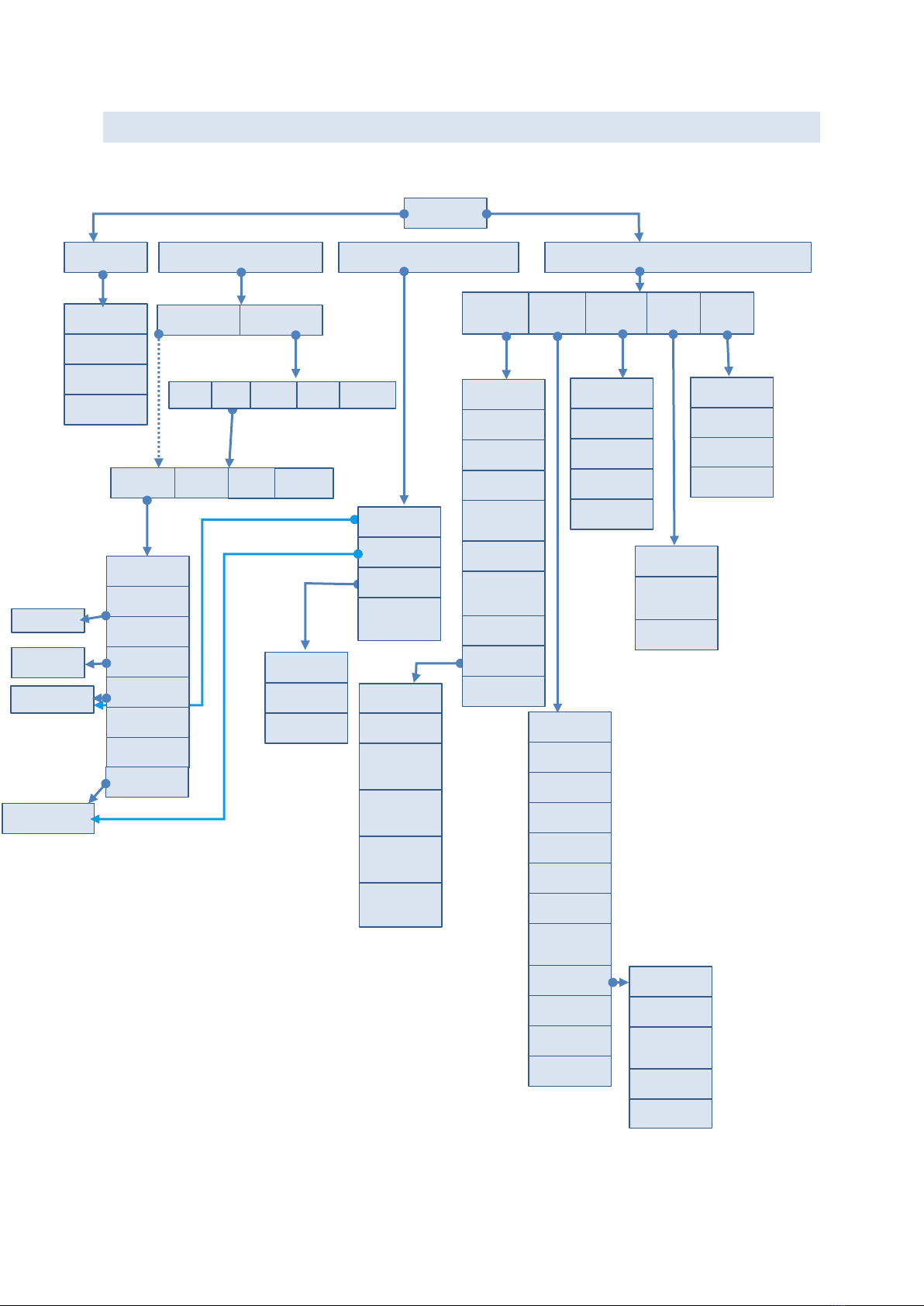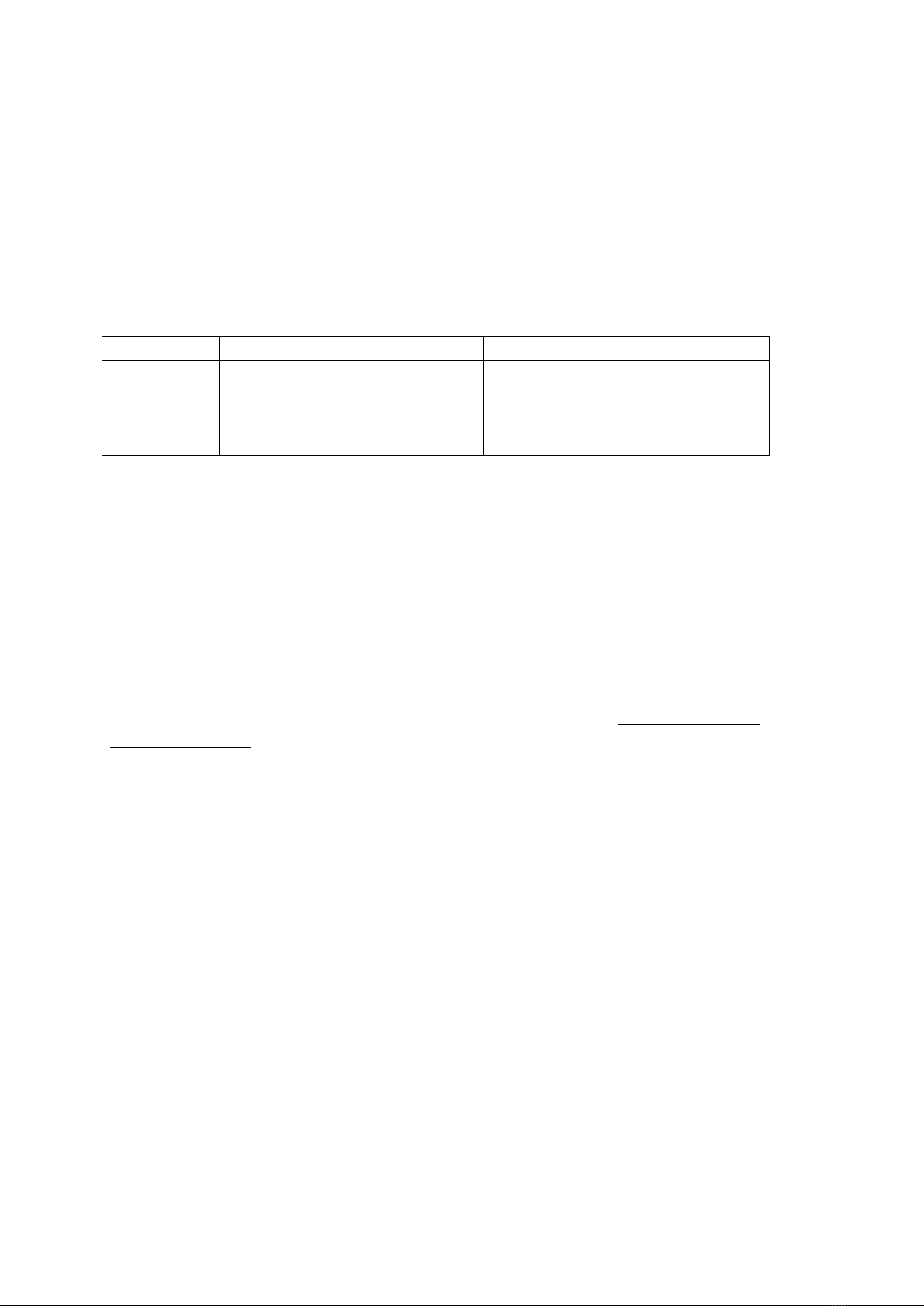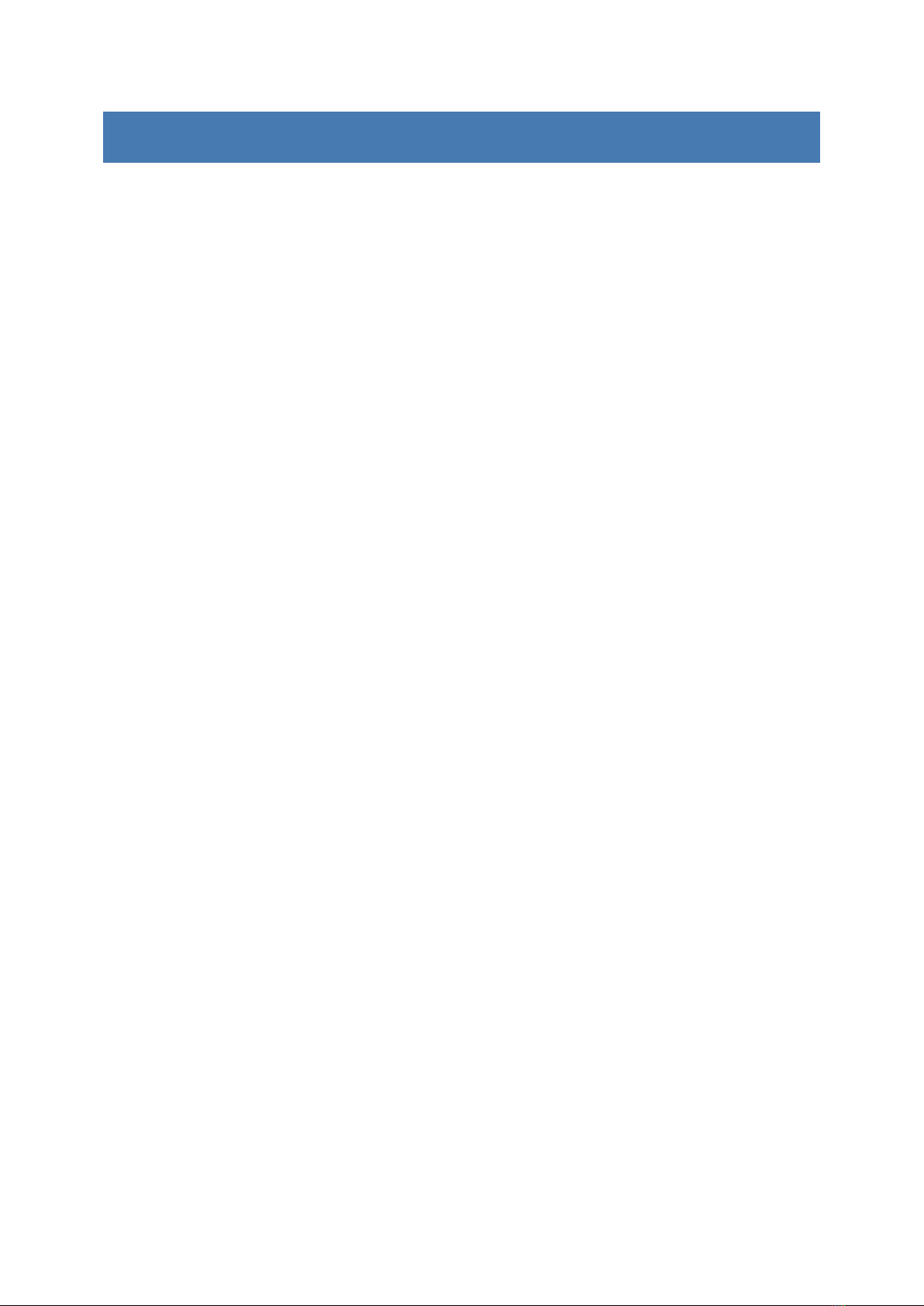
2
CONTENTS
Specification ......................................................................................................... 4
Description...................................................................................................... 4
INstallation ..................................................................................................... 5
Operation........................................................................................................ 5
Introduction.......................................................................................................... 6
Device Overview .............................................................................................. 6
IR-remote keypad............................................................................................ 6
Home page ..................................................................................................... 7
printing guide.................................................................................................. 7
Menu tree ....................................................................................................... 8
System Settings .................................................................................................... 9
general........................................................................................................... 9
print head ......................................................................................................12
Photocell devices ............................................................................................13
display...........................................................................................................14
Sounds ..........................................................................................................14
EDITOR SETTINGS................................................................................................15
EDITOR ...............................................................................................................16
Create new message (Add Object) ....................................................................16
Preview list (select message)............................................................................21
MOdify message object....................................................................................22
Dashboard...........................................................................................................24
System..........................................................................................................24
ink ................................................................................................................24
cartridge........................................................................................................24
alarm ............................................................................................................24
USB Sync ............................................................................................................25
About message pro .........................................................................................25
About Ink saving pro .......................................................................................26