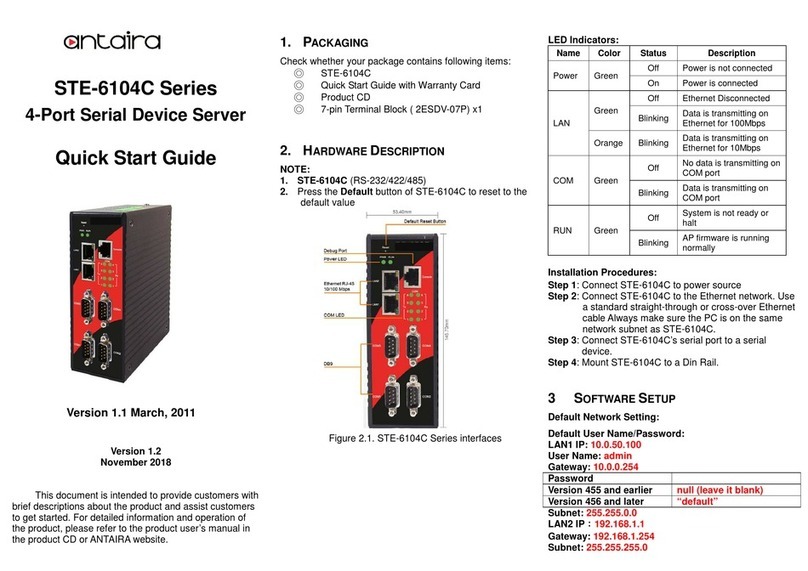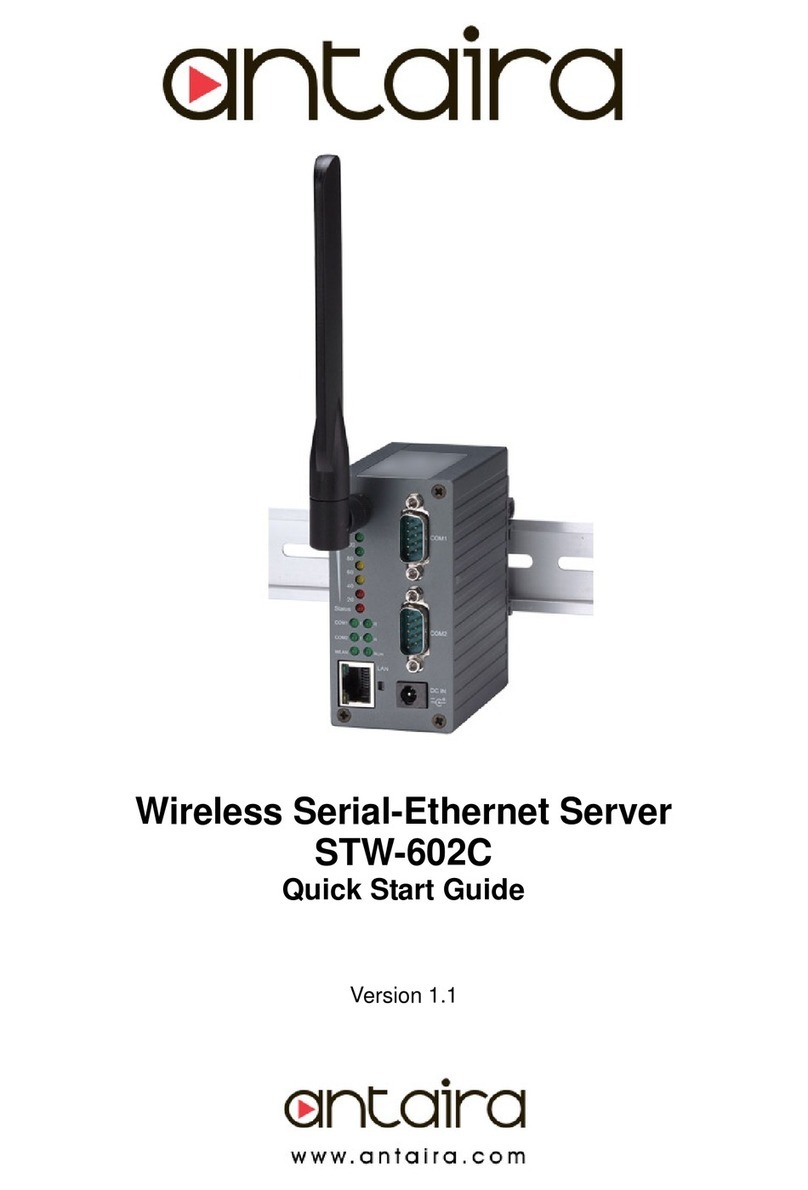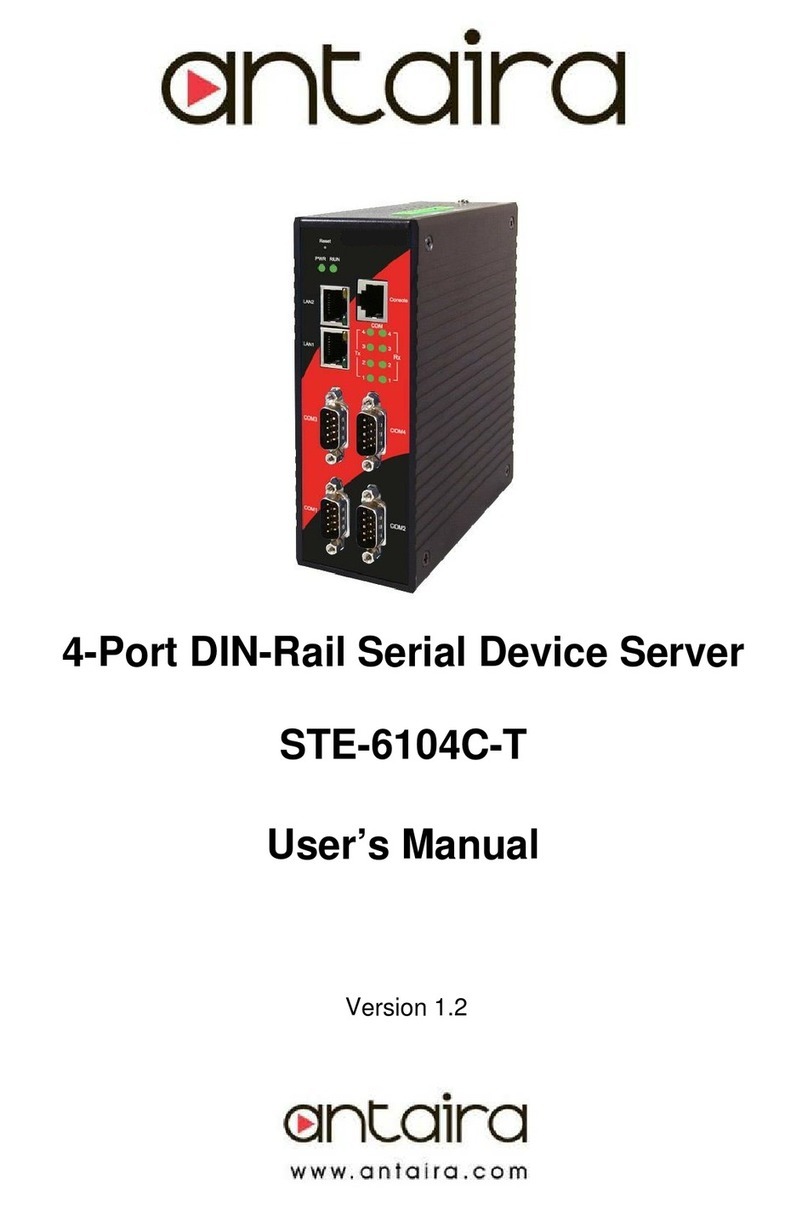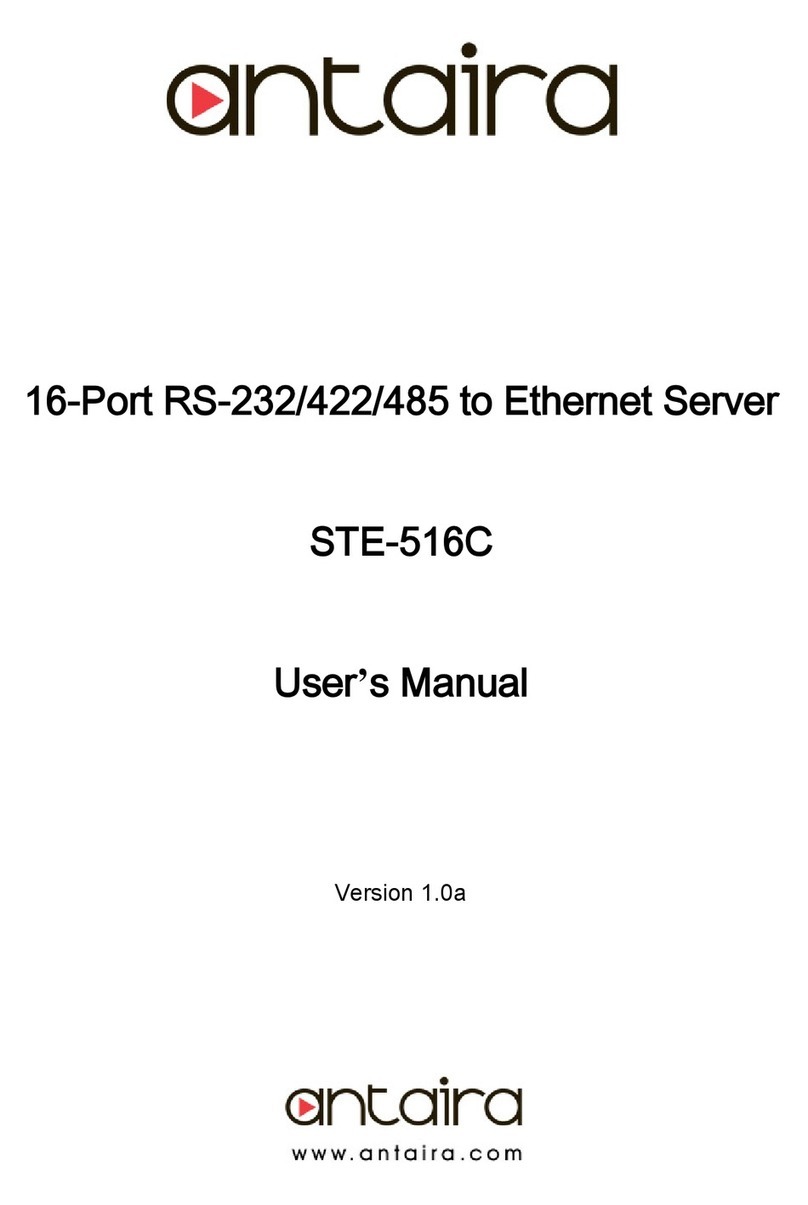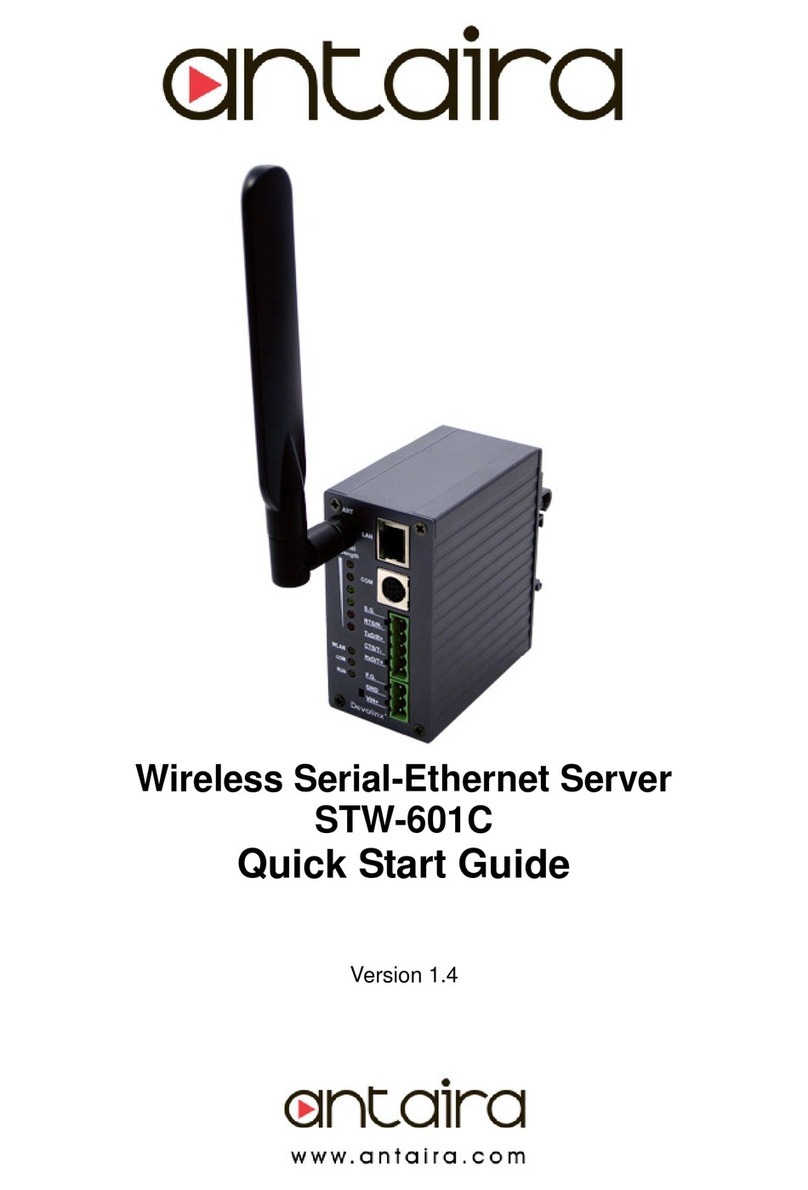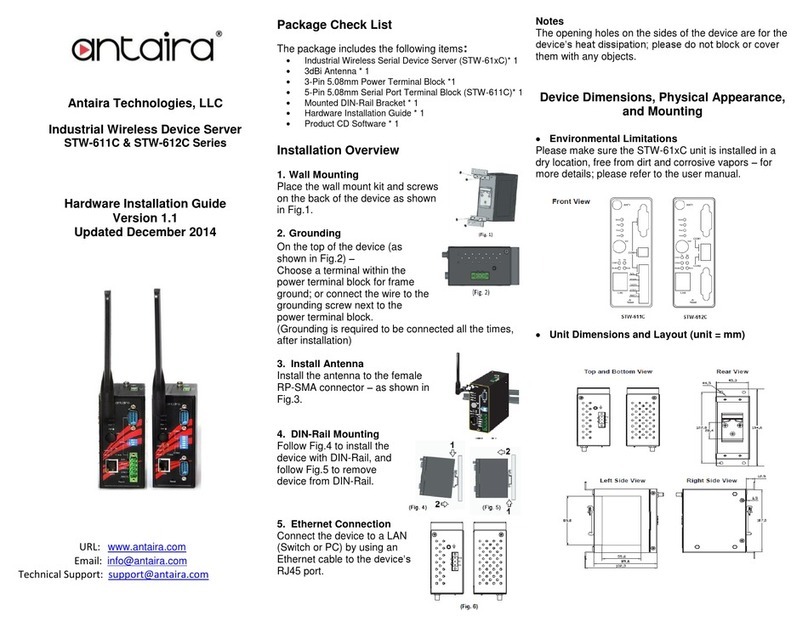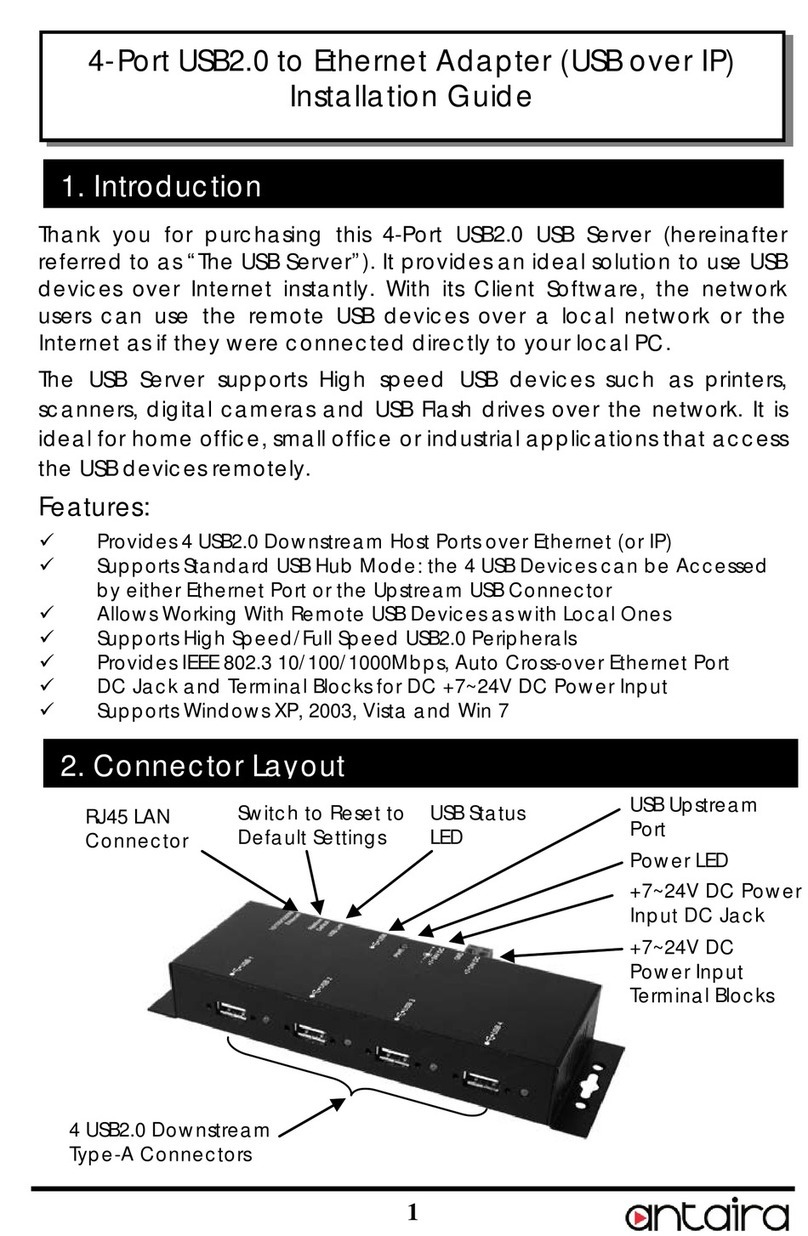Table of Content
GETTING TO KNOW YOUR DEVICE SERVER............................................................................................. 1
1.1 About the STE-604C Serial Device Server.....................................................................................1
1.2 Software Features ..........................................................................................................................2
1.3 Hardware Features......................................................................................................................... 2
HARDWARE INSTALLATION ..................................................................................................................... 3
2.1 Install STE-604C on DIN-Rail.........................................................................................................3
2.1.1 Mount STE-604C on DIN-Rail.................................................................................................... 3
2.2 Wall Mounting Installation...............................................................................................................4
2.2.1 Mount STE-604C on wall...........................................................................................................5
HARDWARE OVERVIEW.......................................................................................................................... 8
3.1 Front Panel.....................................................................................................................................8
3.2 Front Panel LEDS...........................................................................................................................9
3.3 Serial Ports................................................................................................................................... 10
3.4 Bottom Panel.................................................................................................................................11
3.5 Rear Panel.................................................................................................................................... 12
CABLES .............................................................................................................................................. 13
4.1 Ethernet Cables............................................................................................................................ 13
MANAGEMENT INTERFACE ................................................................................................................... 15
5.1 DS-Tool......................................................................................................................................... 15
5.1.1 Install DS-Tool.......................................................................................................................... 15
5.1.2 Using DS-Tool .......................................................................................................................... 17
5.1.2.1 Explore device servers................................................................................................... 17
5.1.2.2 Configure device servers................................................................................................ 18
5.1.2.3 Configure serial port....................................................................................................... 27
5.2 Configuration by Web Browser..................................................................................................... 37
5.2.1 Connect to the Web page ........................................................................................................ 37
5.2.1.1 System ........................................................................................................................... 39
5.2.1.2 Port serial setting............................................................................................................ 43
5.2.1.3 Management .................................................................................................................. 54
5.2.1.4 Save/Reboot................................................................................................................... 58