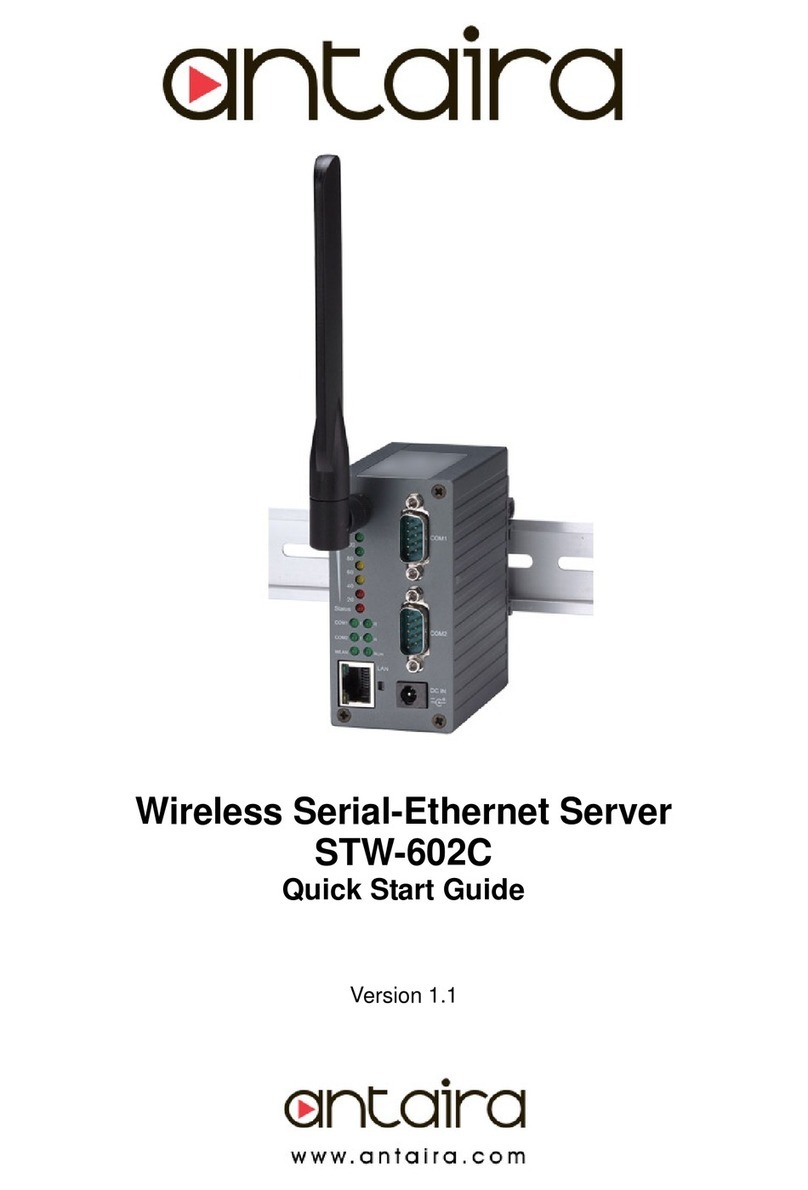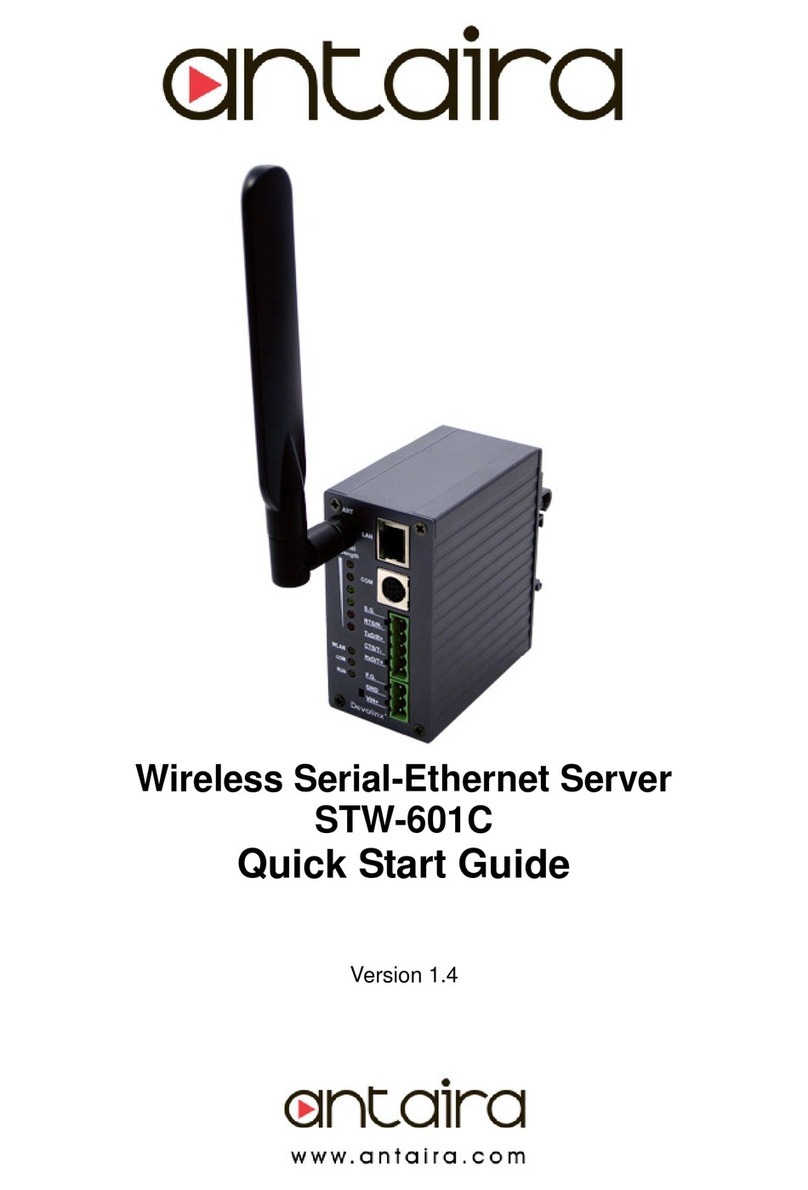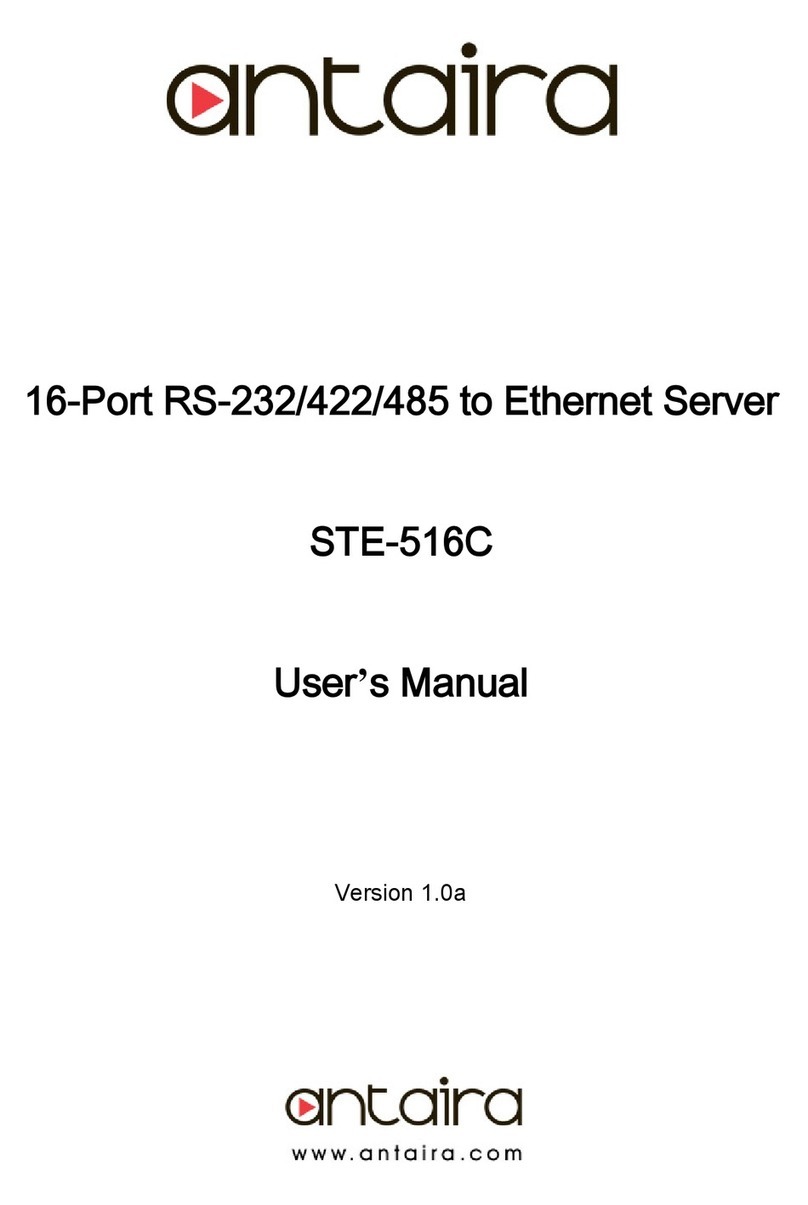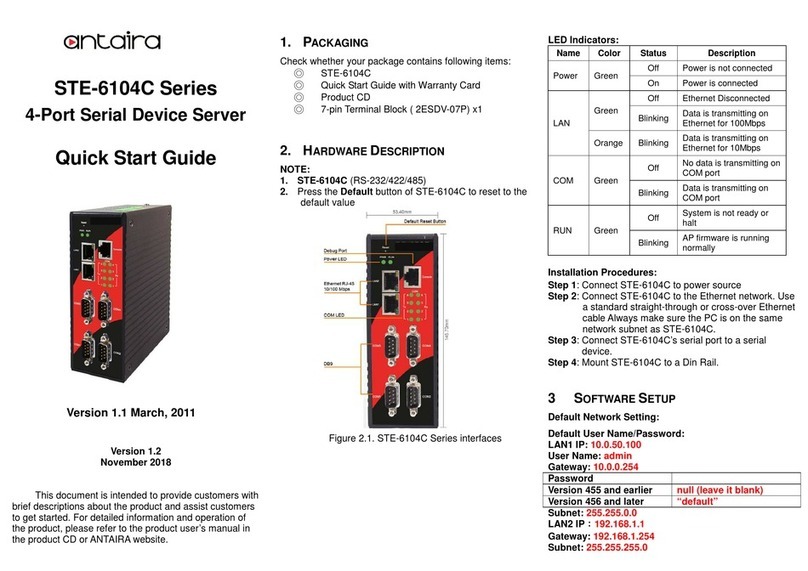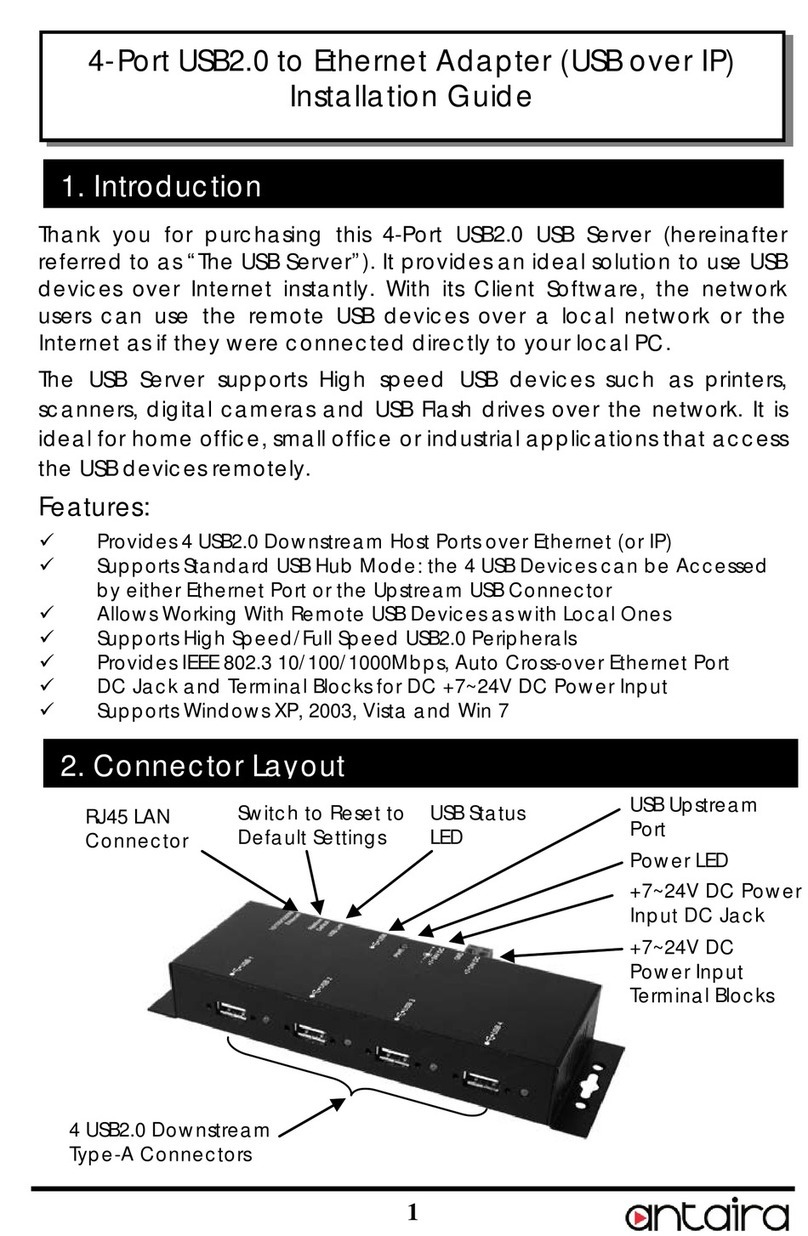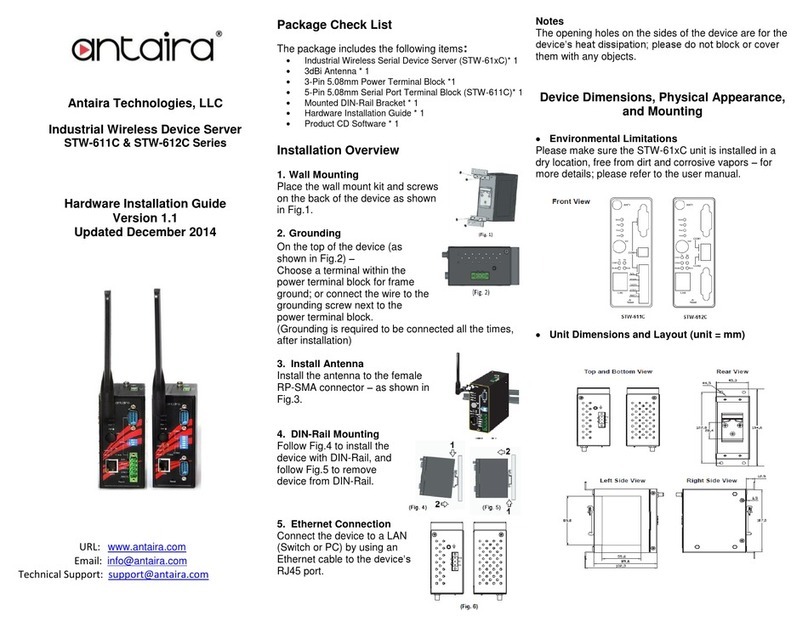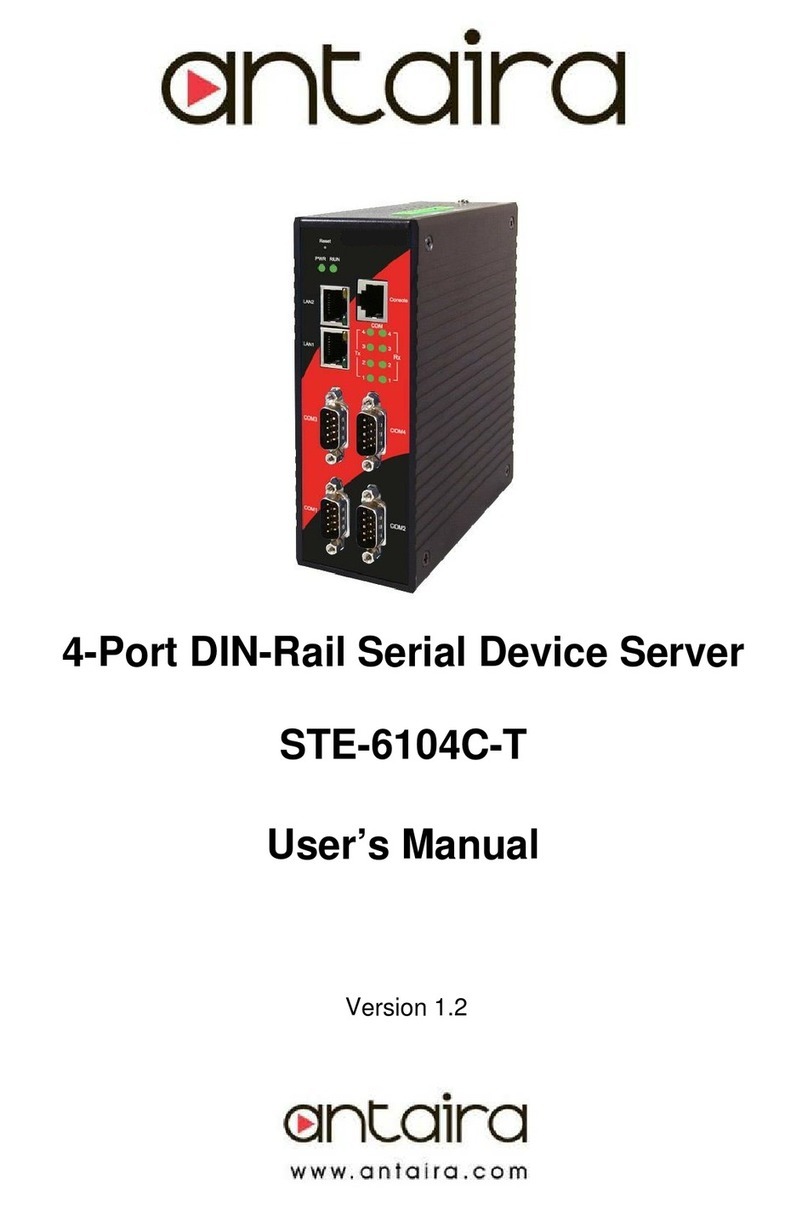Quick Start Guide Version 1.3
Serial to Ethernet Device Server
Copyright © 2013 Antaira Technologies, LLC
All rights reserved.
Assign a Static IP address by:
A Configuration by Telnet
1. Telnet to the STE-502C using DOS command “Telnet IP_address”. Example: telnet
10.0.50.100
2. Network, Link Mode, and COM Ports settings can be configured in the telnet window
B Configuration by Monitor.exe Utility
Use Monitor.exe on Product CD to configure the STE-502C.First click” Config” then assign a static
IP.
C. Configuration by Web Browser
1. Make sure the PC is on the same network as the STE-502C
2. Open a web browser, then Enter in the IP address as the STE-502C. The default user name is
admin and default password is null (leave it blank).
3. The STE-502C’s network, link mode and COM ports settings can be configured on different
web pages.
4. Click “Save Configuration” to save settings.
5. Click ”Restart” button to initiate the change.
4 Pin Assignments
The pin assignments of DB9 connector on the STE-502C is shown in the following table:
Pin#
RS-232
Full Duplex
RS-485
2 wire, Half Duplex
RS-485/RS-422
4 wire, Full Duplex
2
RXD
N/A (reserved)
TXD+
4
DTR
N/A
N/A
5
SG (Signal Ground)
SG (Signal Ground)
SG (Signal Ground)
6
DSR
N/A
N/A
7
RTS
DATA-
RXD-
8
CTS
N/A(reserved)
TXD-
9
N/A
N/A
N/A
Customer Services and Supports
1) Contact your local dealers or Antaira Technical Support Center at the following numbers.
1-877-229-3665
1-714-671-9000
2) Report the errors via website or e-mail
www.antaira.com / support@antaira.com