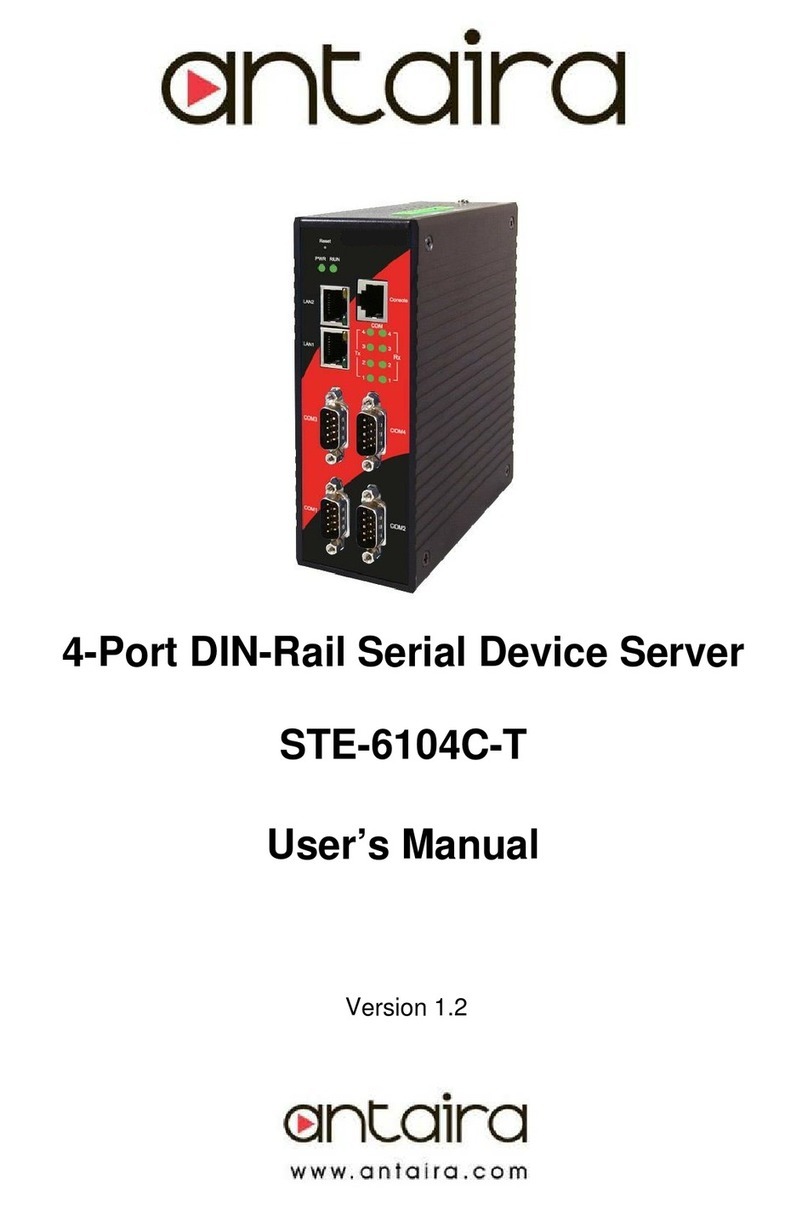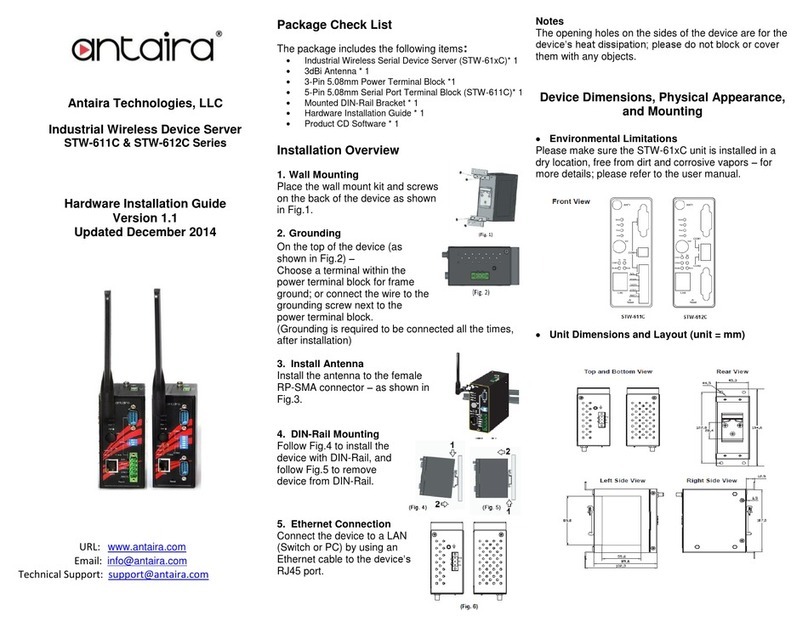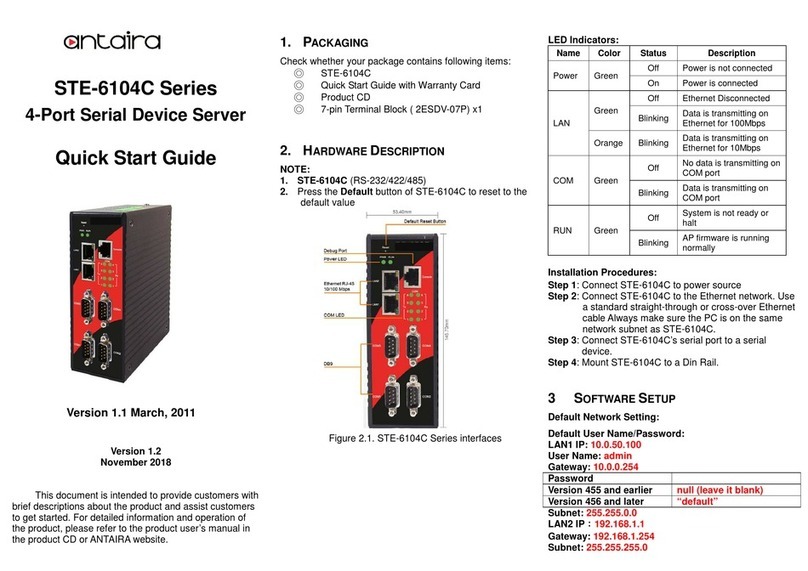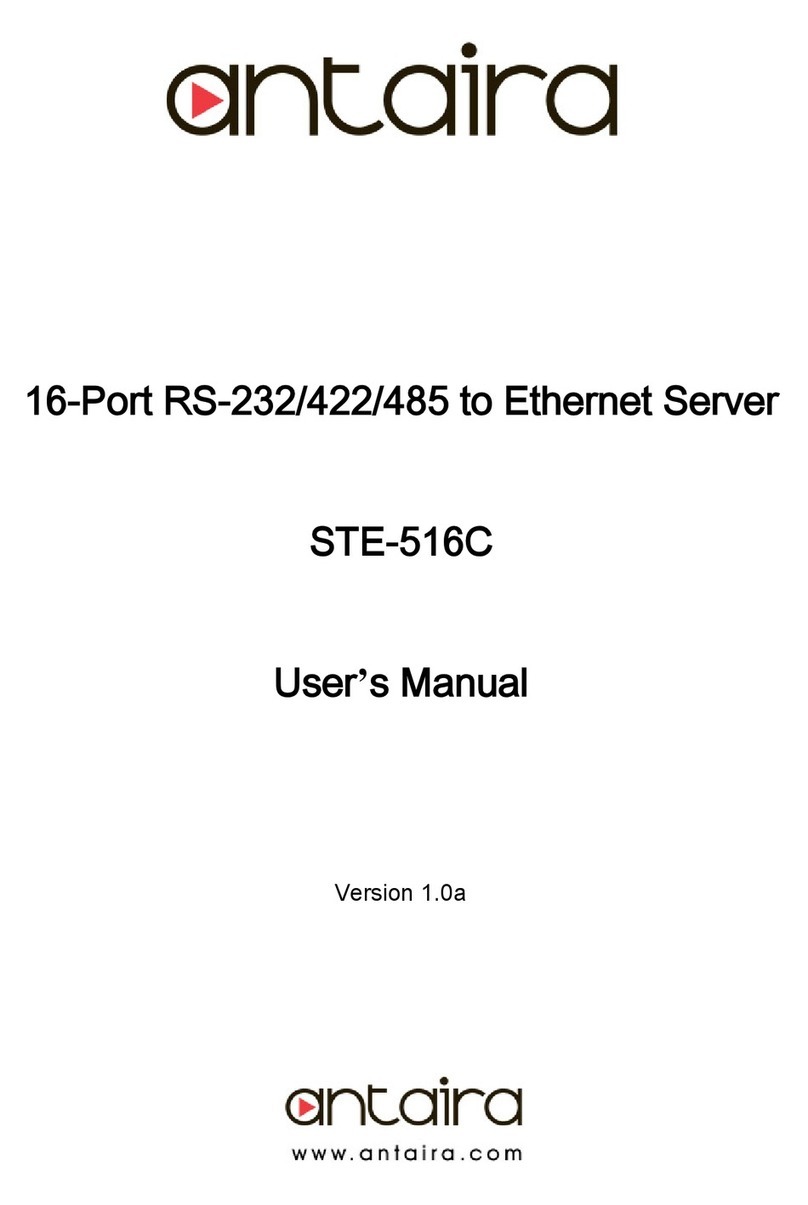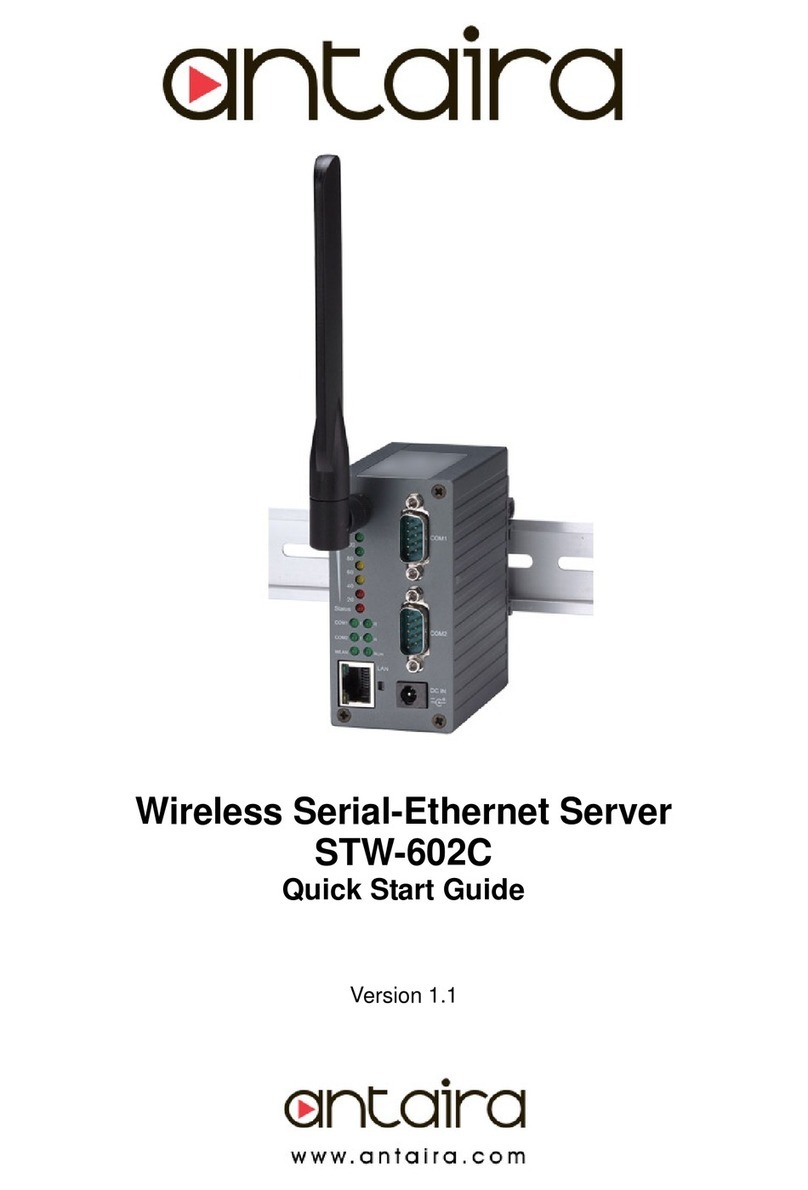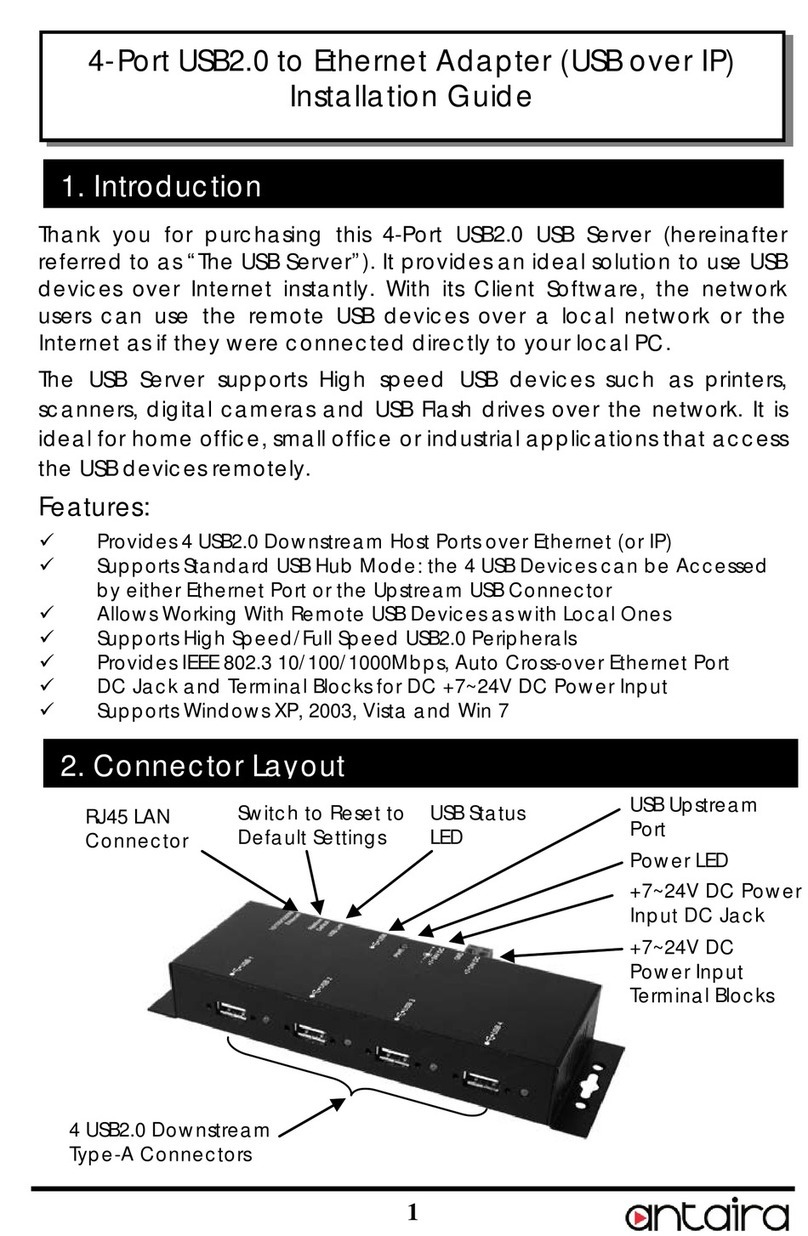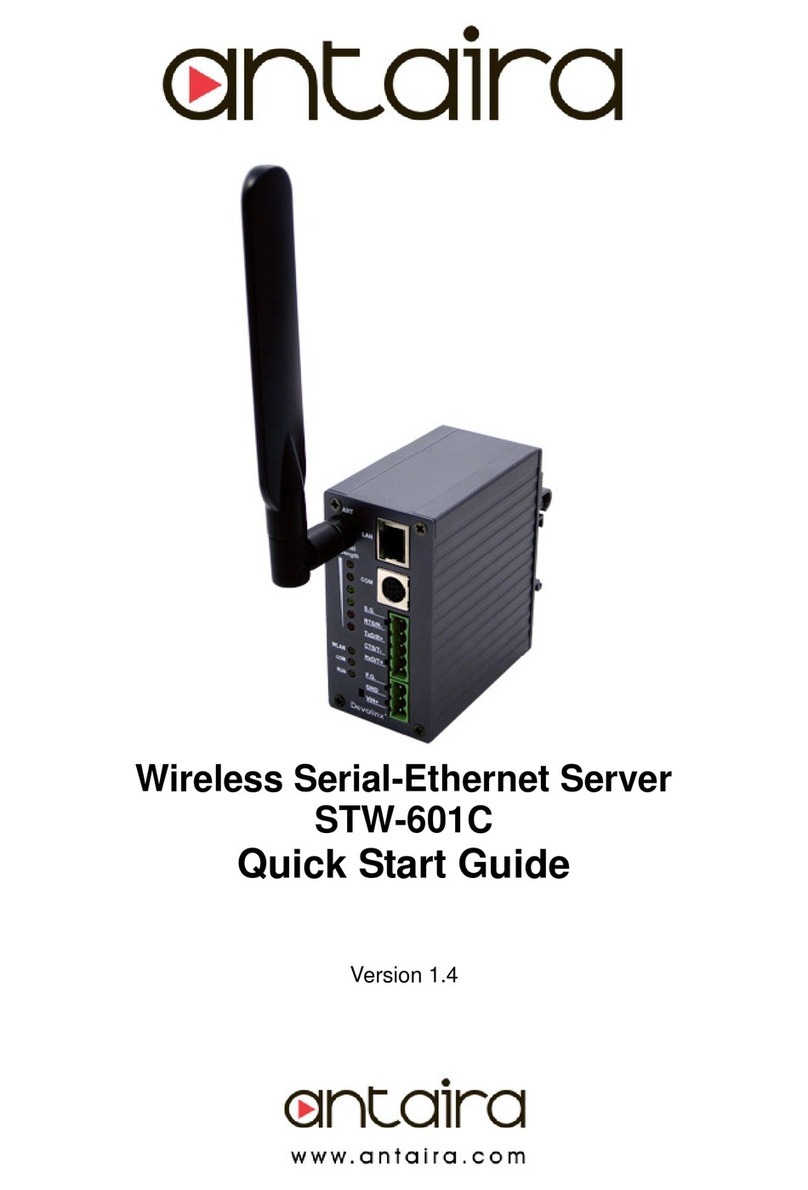3 SOFTWARE SETUP
Default Network Setting:
Default User Name/Password:
LAN1 IP: 10.0.50.100
User Name: admin
Gateway: 10.0.0.254
Subnet: 255.255.0.0
LAN2 IP:192.168.1.1
Gateway: 192.168.1.254
Subnet: 255.255.255.0
Auto IP (Dynamic IP):
A DHCP server can automatically assigns the IP address
and all the network settings. STE-6104C supports the
DHCP client function. By default, the DHCP client function
on STE-6104C is disabled; you may activate the DHCP
client functions by executing SerialManager Utility ( Figure
3.1)
Figure 3.1. SerialManager utility Dialog Window
Assign a Static IP address by:
1. Configuration by Telnet
i. Telnet to STE-6104C using DOS command
“Telnet IP_address 23”. Example: telnet
10.0.50.100 23
ii. STE-6104C’s network, link mode and COM
ports settings can be configured in the telnet
window
2. Configuration by SerialManager Utility
i. Use SerialManager Utility on Product CD or
our website to configure STE-6104C. First
click ”Config” then assign a static IP.
3. Configuration by Web Browser
i. Open a web browser, then Enter in the IP
address as the STE-6104C. The default user
name is admin and default password is null
(leave it blank) or “default” depending on
firmware version.
ii. The STE-6104C’s network, link mode and COM
ports settings can be configured on different web
pages.
iii. Click “Save Configuration” to save settings.
DIN-Rail Mounting
The DIN-Rail bracket is pre-installed on
the industrial Ethernet switch from the
factory. Please refer to Figure 3for a
DIN-Rail bracket installation reference.
Follow the steps below for installing the
industrial switch on the DIN-Rail track:
1. Insert the top of the DIN-Rail on to
the track as shown below in Figure
4.
2. Lightly pull down the bracket on to
the rail as shown below in Figure 5.
3. Check if the bracket is mounted tightly on the rail.
4. To remove the industrial
Ethernet
switch
from the rail, do the opposite from the steps above.
Figure 4
Field Maintenance and Service
If the device requires servicing of any kind, the user is
required to disconnect and remove it from its mounting. The
initial installation should be done in a way that makes this as
convenient as possible.
Voltage/power lines should be properly insulated as well as
other cables. Be careful when handling them so as to not
trip over.
Do not under any circumstance insert foreign objects of any
kind into the heat dissipation holes located in the different
faces of the device. This may not only harm the internal
layout, but might cause harm to user as well.
Do not under any circumstance open the device for any
reason. Please contact your dealer for any repair needed or
follow the instructions within the manual.
Warranty Policy
Warranty Conditions
Products supplied by Antaira Technologies are covered in this
warranty for sub-standard performance or defective
workmanship. The warranty is not, however, extended to
goods damaged in the following circumstances:
(a) Excessive forces or impacts
(b) War or an Act of God: wind storm, fire, flood, electric
shock, earthquake
(c) Use of unqualified power supply, connectors, or
unauthorized parts/kits
(d) Replacement with unauthorized parts
RMA and Shipping Costs Reimbursement
Customers shall always obtain an authorized "RMA" number
from Antaira before shipping the goods for repair or
replacement.
•Within the warranty period (based on the invoice date), all
parts and labor are free of charge to the customers.
•Customers are responsible for the cost of parts and labor, if
the products are out of warranty.
•For RMA service, customers are responsible for the
shipping expense for shipping the RMA unit(s) to Antaira.
Antaira is responsible for the shipping expense via a ground
service for the return repair/replace unit(s) back to
customers.
Limited Liability
Antaira would not be held responsible for any consequential
losses from using Antaira’s product.
Warranty Period
5-Year Warranty
Antaira’s Customer Service and Support
•Antaira’s Technical Service & Support Centers:
+ 844-268-2472 (Antaira US Headquarter)
+ 48-22-862-88-81 (Antaira Europe Office)
+ 886-2-2218-9733 (Antaira Asia Office)
•Antaira’s Web Sites & Repair/Support Emails:
www.antaira.com / support@antaira.com
www.antaira.eu / info@antaira.eu
www.antaira.com.tw / info@antaira.com.tw
*Any changes will be announced on the Antaira website.
the customer will be paid by ANTAIRA.