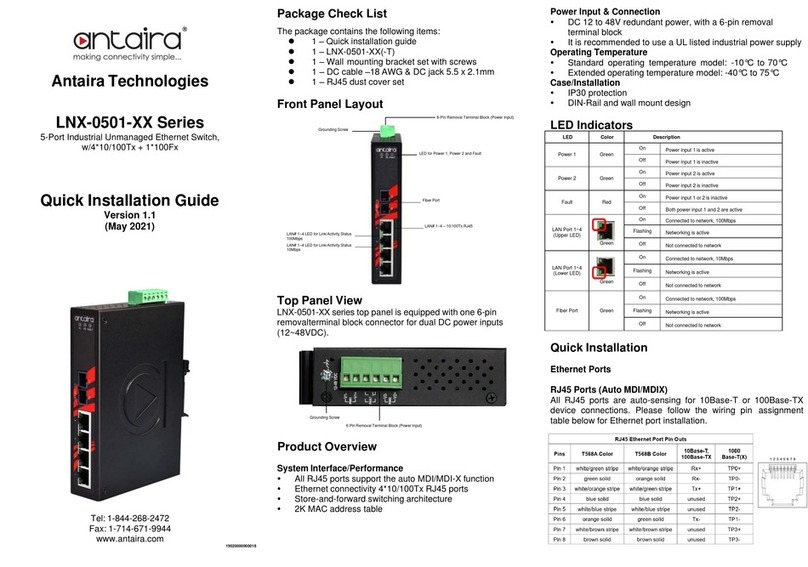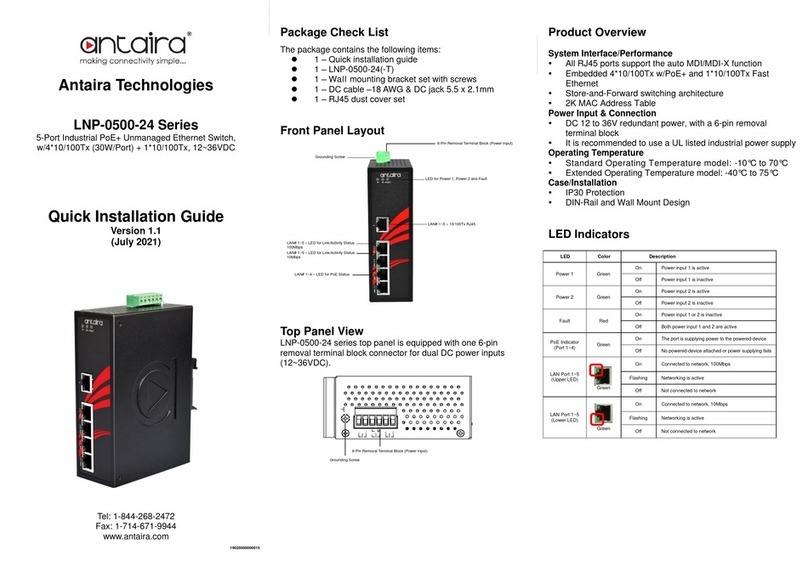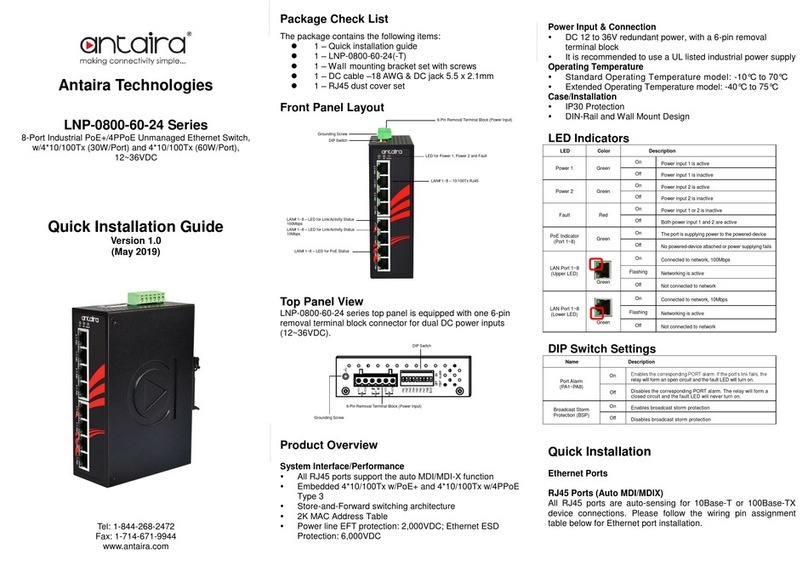Quick Installation
Ethernet Ports
RJ45 Ports (Auto MDI/MDIX)
All RJ45 ports are auto-sensing for 10Base-T, 100Base-TX or
1000Base-T device connections. Please follow the wiring pin
assignment table below for Ethernet port installation.
Power Input Wiring
Please follow the steps below to insert the power wire:
1. Insert the positive and negative wires into the PWR1
(V1+, V1-) and PWR2 (V2+, V2-) contacts on the
terminal block connector as shown below in Figure 1.
2. Tighten the wire-clamp screws to prevent the wires from
loosening, as shown below in Figure 2.
Figure 1 Figure 2
Industrial Switch Mounting
DIN-Rail Mounting
The DIN-Rail bracket is pre-installed on
the industrial Ethernet switch from the
factory. Please refer to Figure 3 for a
DIN-Rail bracket installation reference.
Follow the steps below for installing the
industrial switch on the DIN-Rail track:
1. Insert the top of the DIN-Rail on to the
track as shown below in Figure 4.
2. Lightly pull down the bracket on to the
rail as shown below in Figure 5.
3. Check if the bracket is mounted tightly
on the rail.
4. To remove the industrial
Ethernet
switch
from the rail, do the opposite from the steps above.
Figure 4
Wall Mounting
Follow the steps below to mount the industrial Ethernet switch
using the wall mounting bracket as shown below in Figure 6.
1. Remove the DIN-Rail bracket from the industrial Ethernet
switch by loosening the screws.
2. Place the wall mounting brackets on the
top and bottom of the industrial Ethernet
switch.
3. Use the screws to screw the wall
mounting bracket on the industrial
Ethernet switch.
4. Use the hook holes at the corners of the
wall mounting bracket to hang the
industrial Ethernet switch on the wall.
5. To remove the wall mount bracket, do the
opposite from the steps above.
Field Maintenance and Service
⚫If the device requires servicing of any kind, the user is
required to disconnect and remove it from its mounting. The
initial installation should be done in a way that makes this as
convenient as possible.
⚫Voltage/power lines should be properly insulated as well as
other cables. Be careful when handling them so as to not trip
over.
⚫Do not under any circumstance insert foreign objects of any
kind into the heat dissipation holes located in the different
faces of the device. This may not only harm the internal
layout, but might cause harm to user as well.
⚫Do not under any circumstance open the device for any
reason. Please contact your dealer for any repair needed or
follow the instructions within the manual.
Warranty Policy
Warranty Conditions
Products supplied by Antaira Technologies are covered in this
warranty for sub-standard performance or defective
workmanship. The warranty is not, however, extended to goods
damaged in the following circumstances:
(a) Excessive forces or impacts
(b) War or an Act of God: wind storm, fire, flood, electric shock,
earthquake
(c) Use of unqualified power supply, connectors, or
unauthorized parts/kits
(d) Replacement with unauthorized parts
RMA and Shipping Costs Reimbursement
Customers shall always obtain an authorized "RMA" number
from Antaira before shipping the goods for repair or
replacement.
•Within the warranty period (based on the invoice date), all
parts and labor are free of charge to the customers.
•Customers are responsible for the cost of parts and labor, if
the products are out of warranty.
•For RMA service, customers are responsible for the shipping
expense for shipping the RMA unit(s) to Antaira. Antaira is
responsible for the shipping expense via a ground service
for the return repair/replace unit(s) back to customers.
Limited Liability
Antaira would not be held responsible for any consequential
losses from using Antaira’s product.
Warranty Period
5-Year Warranty
Antaira’s Customer Service and Support
•Antaira’s Technical Service & Support Centers:
+ 844-268-2472 (Antaira US Headquarter)
+ 48-22-862-88-81 (Antaira Europe Office)
+ 886-2-2218-9733 (Antaira Asia Office)
•Antaira’s Web Sites & Repair/Support Emails:
*Any changes will be announced on the Antaira website.