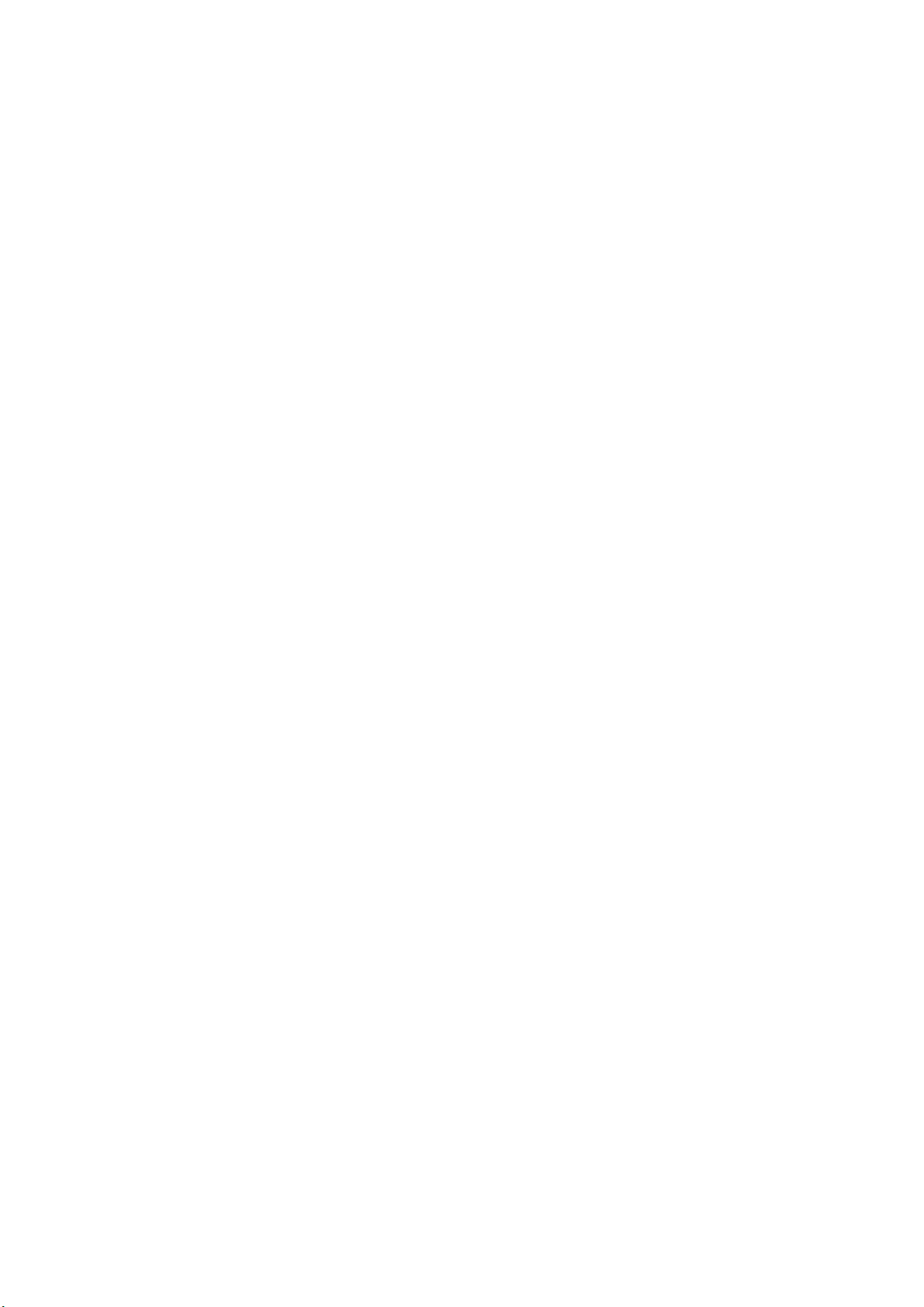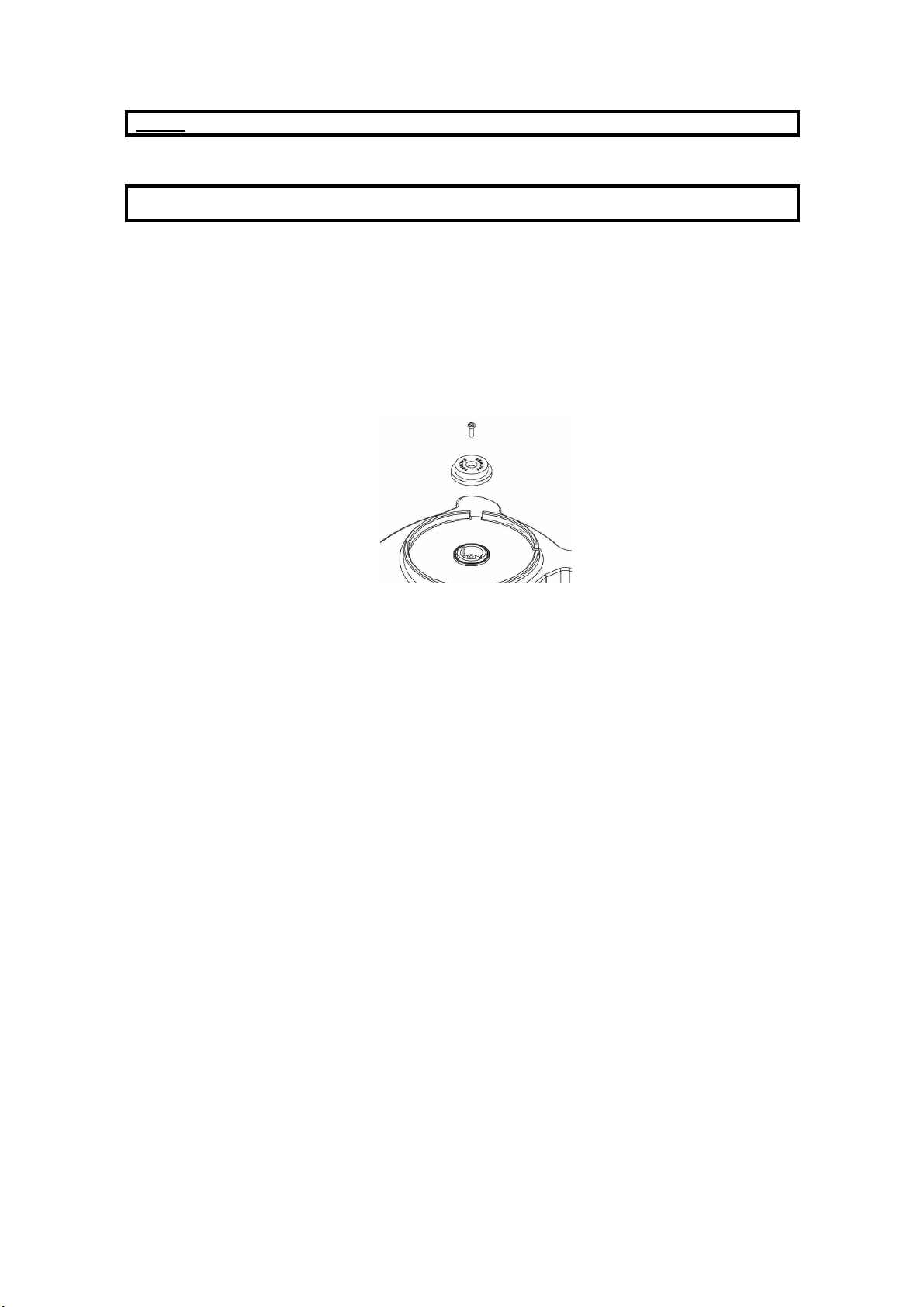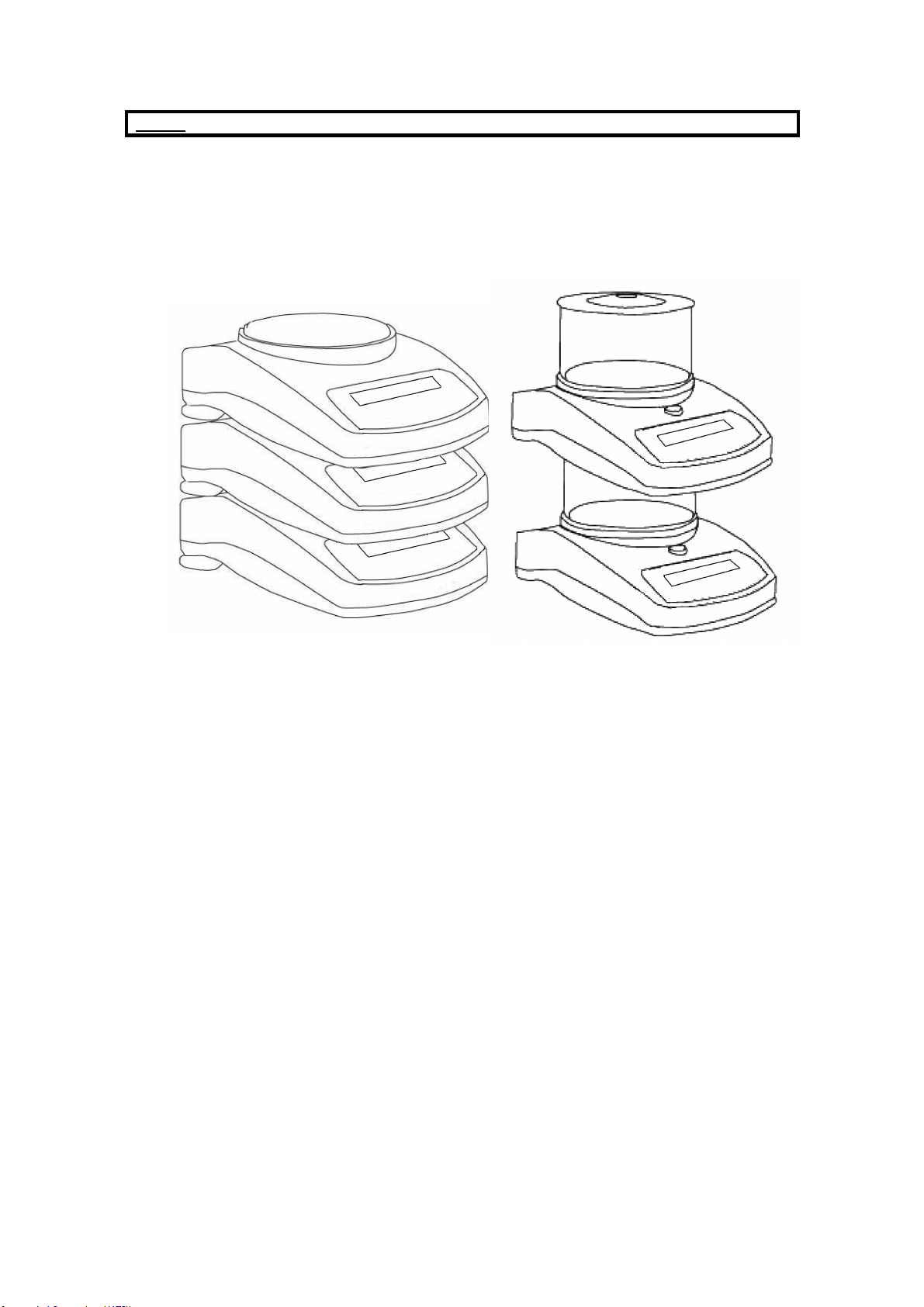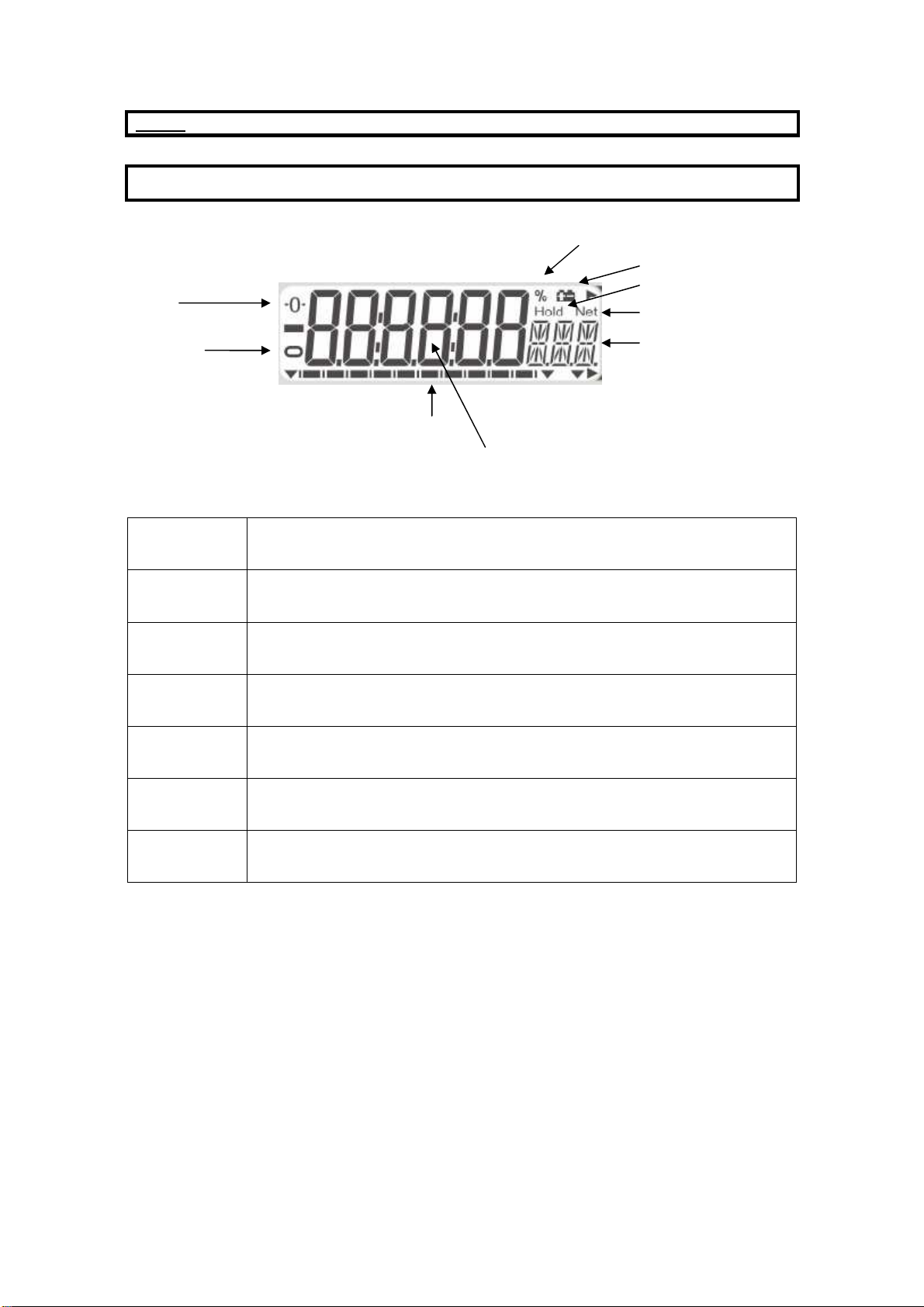English
6
4 OPERATION
4.1.1 Zero/Tare
•To zero the balance, press the [Tare/Zero] key and the reading will
show zero, the symbol “>O<” will be displayed
•Put a container on the pan and the display will show its weight.
•Press [Tare/Zero] to tare the weight of the container from the balance,
the display will now show zero and also display the zero and NET
symbol.
•Put a sample into the container and the display will show the net weight
of the sample.
•Remove the whole container, the display will show a negative value
which is the weight of the container,
•Press the [Tare/Zero] to zero the reading and the display shows zero
and the NET symbol will turn OFF
4.1.2 Weighing
•After zeroing the reading place a sample weight onto the pan and the
display will show the weight of sample.
•The capacity tracker bar will indicate the percentage of the sample on
the pan against capacity of the balance. When the reading is stable, the
display will show the stable symbol.
•Users can select different weighing units by pressing the [Unit] key. The
reading will change according to the unit selected. Previous recorded
accumulated readings will be cleared when a new unit is selected.
•Units available:
g / ct / GN / N / dr / Lb / oZ / oZt / tl t / tl H / tl S /CUS.
The
unit “g” is always active; all other units can be selected to be active or
inactive.