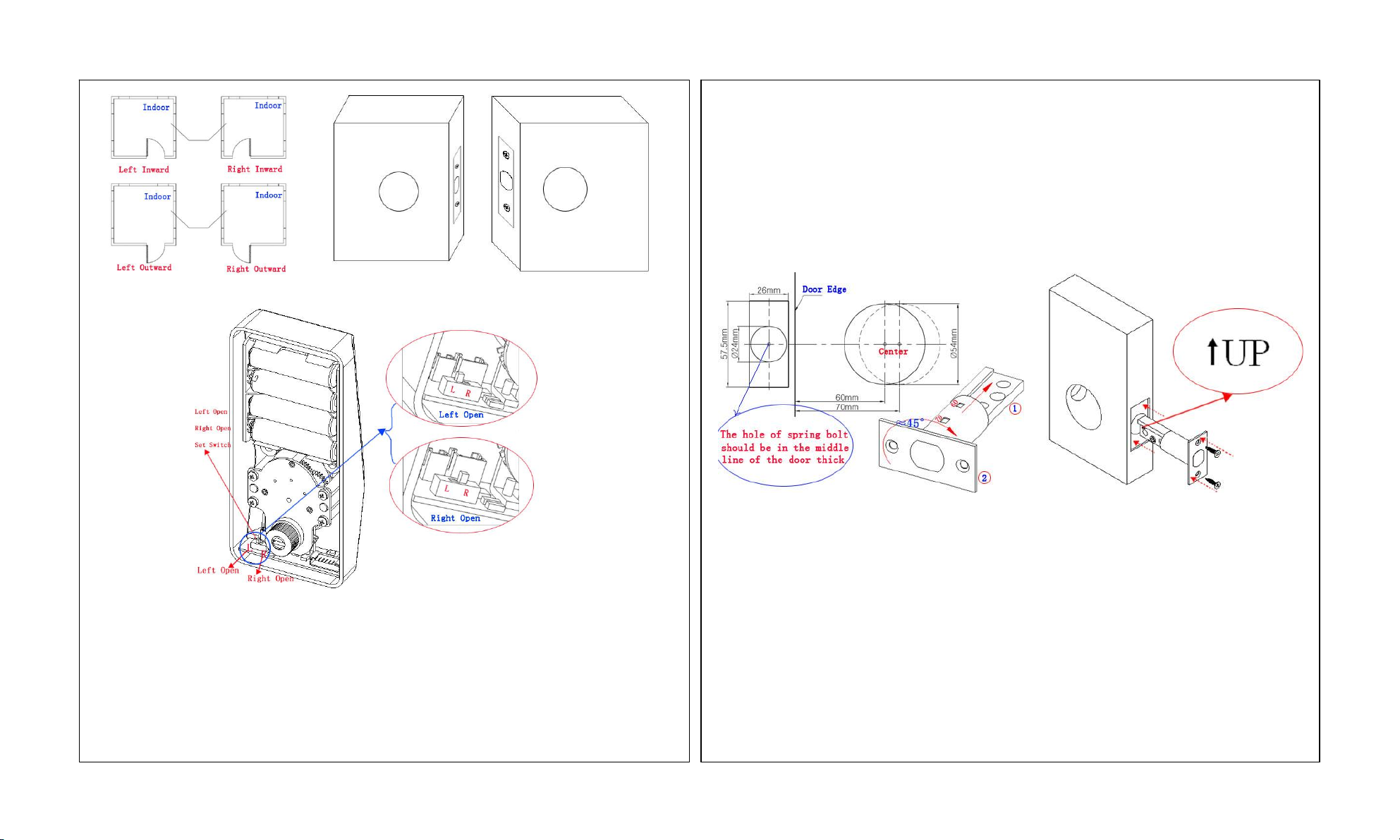Ⅲ.EnrollanOrdinaryUser
Ø EnrollaFingerprintOrdinaryUser
1. Press keytostartthelockandentertheVerifyState.
2.TherehavetwomethodstoentertheManagementMode: ①Pressandholdthe keyuntilyouhear1long
beep, enterthe 5 digits MPC, andthen press key to enter the Management Mode.② Verify theregistered
administrator'spasswordandfingerprinttoentertheManagementMode.
3. Press"1"toentertheEnrollOrdinaryUser'sFingerprintMode.
4. Input3digitsUserID,thenpress keytoconfirm.
JNote:Theordinaryusers'IDmustbetween"001"and"994".
5. Press finger in the scanner area properly, and repeat it for three times, until you hear one long beep and LED
flashesGreen,namelyenrollmentsuccessful.
Ø EnrollaPasswordOrdinaryUser
1. Press key to startthelock andenterthe Verify State.Enter the Management Mode;see the methods on
howtoenterthemanagementmodeinthe EnrollaFingerprint OrdinaryUsers.
2. Press"2"onthelocktoentertheEnrollOrdinaryUser'sPasswordMode.
3. Input3digitsUserID,andpress keytoconfirm.
JNote:Theordinaryusers'IDmustbetween"001"and"994".
4.Input4digitsuserpassword,press key to confirm.Enterthe4digituserpasswordonceagainand press
keytoconfirmuntilyouhearonelongbeepand LEDflashesGreen.TheKeypadarealightsblue LEDand
the keylightsgreenLED,namely register successful.
Ⅳ. UserVerification
Ø TheFingerprintVerification
1. Press keytostartthelockandentertheVerifyState.The FingerprintCollector isinactivestate.
2. Pressfingerinthefingerprintscannerareaproperly,untilyouhearonelongbeep,namelycollectsuccessful.
(1)Ifverifysuccessful,thebuzzerwillgivealongbeepandunlockautomatic,thegreenLEDandtheFingerprint
Collectorwillputout,theGreenLEDat keywilllightfor3seconds,atthismomentyourcanpress
keytolock.
3.Press "5"keyonthelockandenter thenew5digitsMPC,thenpressthe keytoconfirm.Enterthenew
MPConceagainthenpressthe keytoconfirm.Onceyouhear1longbeepandthe keyflashesgreen,
namelyyouhavesuccessfullychangedthe MPC code.
.Ⅱ EnrollanAdministrator
1. Press keytostartlock,and thenentertheVerifyState.
2.Pressand holdthe key untilyouhear1longbeep,enterthe5digitsMPC,andthen press keyto
entertheManagementMode.
3. Press"9"onthelocktoentertheEnrollAdministratorMode.
Ø EnrollaFingerprintAdministratorUser
JNote: 13stepsaresameasabove.Hereisnolongertorestatement.
4.AfterentertheEnrollAdministratorMode,pressnumberkeysofthelocktoenter3digitsuserID,andthenpress
keytoconfirm.
JNote:TheadministratorUser'sIDmustbetween"995"and"999".
5. Press finger in the scanner area properly, and repeat it for three times, until you hear one long beep and LED
flashesGreen.
Ø EnrollaPasswordAdministratorUser
JNote:13stepsaresameasabove.Hereisnolongertorestatement.
4. AfterentertheEnrollAdministratorMode,enter3digitsuserID,press keytoconfirm.
5.Press4digitsuserpasswordandpress key toconfirm,andthen enterthe4digitsuserpasswordonceagain
andpress keytoconfirm,untilyouhearonelongbeepandLEDFlashesGreen(Ifitfailstoregisteritwill
give2shortbeepsandLEDwillflashred).
JNote:①IfPasscodedoesnotmatchorinputthewrongdigitpassword,thenyouhavetwotimestotryagain.
Ifyourinputthewrongatthethirdtime,thenitwill prompt failregistration.Inthiscaseyouwillneedtofollowstep
1tooperateagain.②Ifsuccessful,itwillautomaticallyexittheEnrollAdministratorMode.③Pressandhold"0"
key,canexitanytime. ④Ifyouwanttoenrollmoreadministratoruser,andthenrepeatthestep15.
11 12