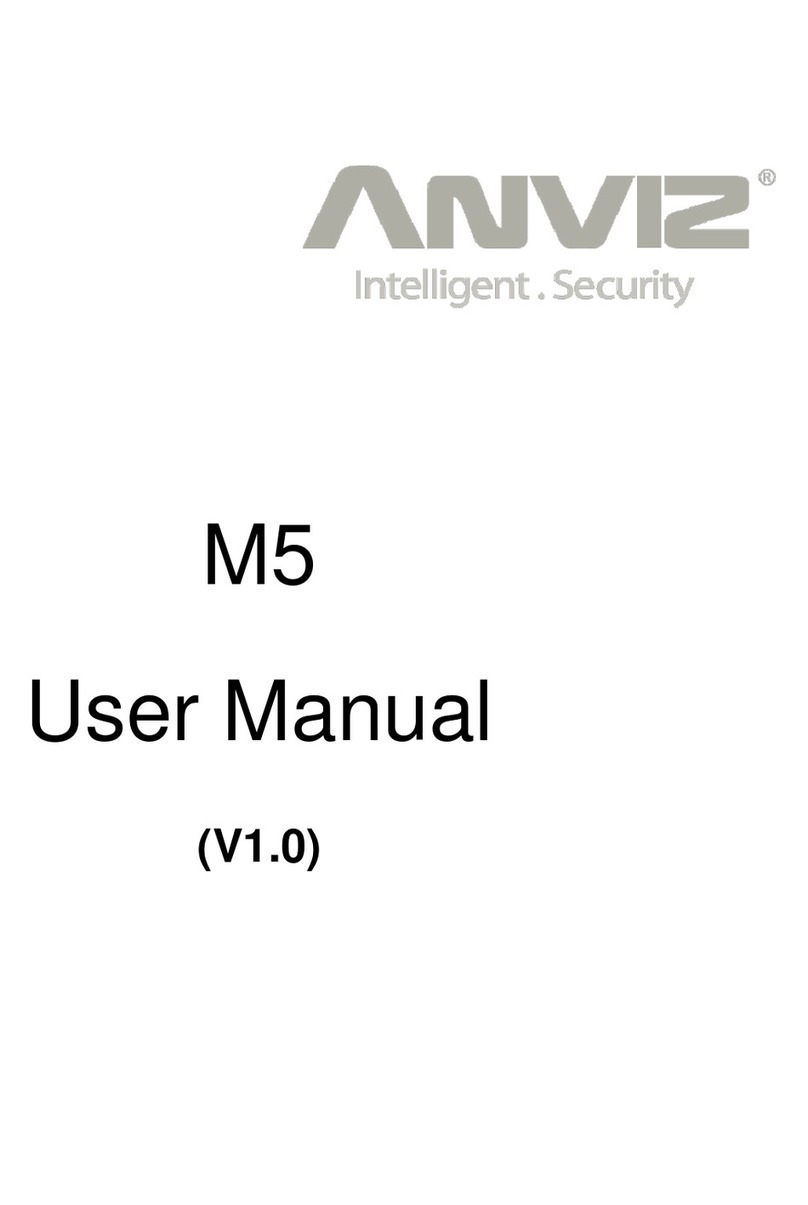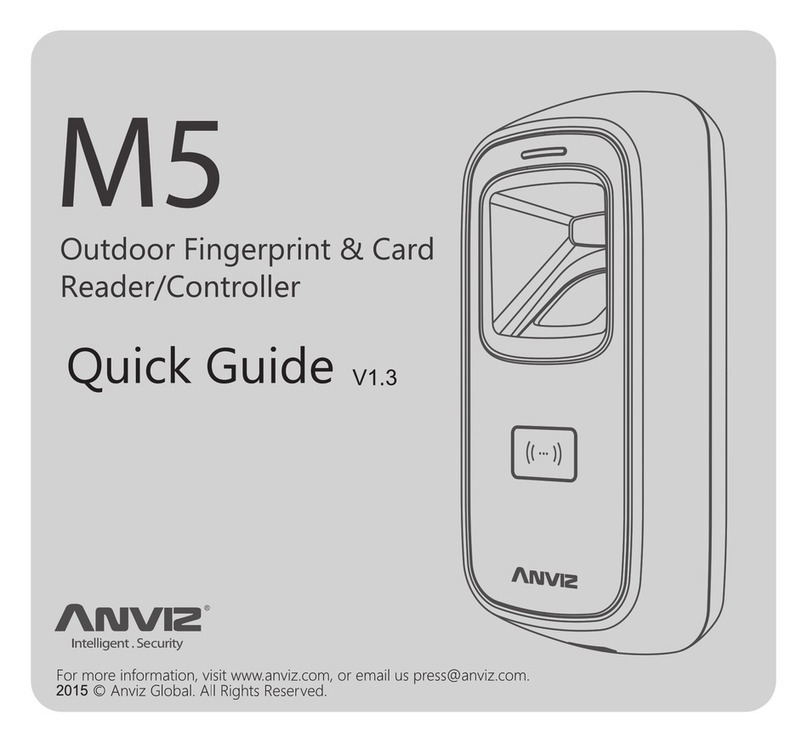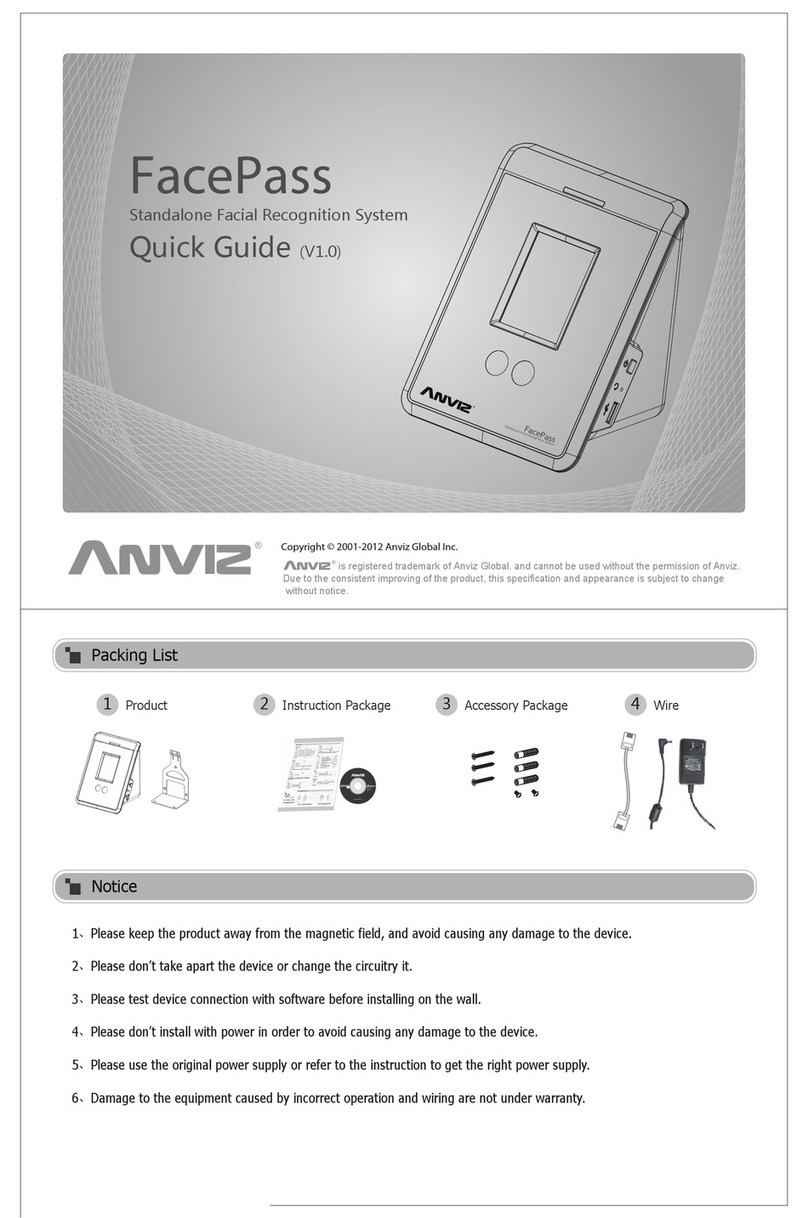1. Hardware •••••••••••••••••••••••••••••••••••• 2
1.1 Components of system hardware ••••••••••••••••••••••••••••••••••••••••••••••••••••• 2
1.2 Control Center Edge Server •••••••••••••••••••••••••••••••••••••••••••••••••••••••••••••••• 3
1.3 OLED display message ••••••••••••••••••••••••••••••••••••••••••••••••••••••••••••••••••••••••• 3
1.4 System Architecture ••••••••••••••••••••••••••••••••••••••••••••••••••••••••••••••••••••••••••••• 4
1.5 Download Secu365 Mobile app
or use network connection ••••••••••••••••••••••••••••••••••••••••••••••••••••••••••••••••• 4
2. Edge Server connection and setting ••••• 5
2.1 Starting Edge Server ••••••••••••••••••••••••••••••••••••••••••••••••••••••••••••••••••••••••••••• 5
2.2 Log-in Web server •••••••••••••••••••••••••••••••••••••••••••••••••••••••••••••••••••••••••••••••••• 5
2.3 Secu365 Dashboard •••••••••••••••••••••••••••••••••••••••••••••••••••••••••••••••••••••••••••••• 8
2.4 Secu365 Settings •••••••••••••••••••••••••••••••••••••••••••••••••••••••••••••••••••••••••••••••••• 20
3. Secu365 Mobile APP User Guide •••••••• 24
3.1 APP Account Register ••••••••••••••••••••••••••••••••••••••••••••••••••••••••••••••••••••••••• 24
3.2 Start Use ••••••••••••••••••••••••••••••••••••••••••••••••••••••••••••••••••••••••••••••••••••••••••••••••• 25
3.3 APP Interface ••••••••••••••••••••••••••••••••••••••••••••••••••••••••••••••••••••••••••••••••••••••••• 27
3.4 APP system setup ••••••••••••••••••••••••••••••••••••••••••••••••••••••••••••••••••••••••••••••• 36
Secu365 User Manual
Secu365
User Manual 01