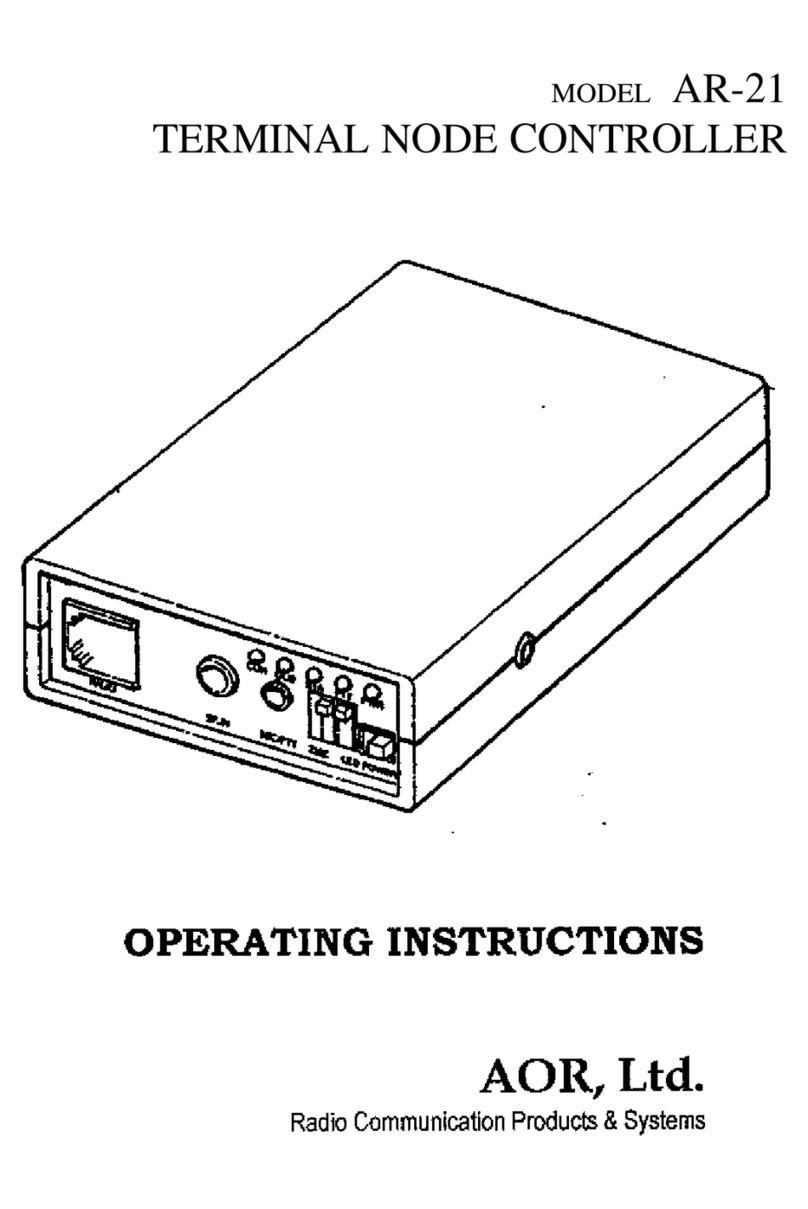Table of contents:
1 Introduction and software description ··················································································· 1
2 PC requirements················································································································· 1
3 Connecting the receiver to the PC························································································· 2
Installing the drivers ··········································································································· 2
4-1 I/Q output driver install procedure ·························································································· 3
4-2 Receiver control driver install procedure ················································································· 4
5 License dongle ··················································································································· 5
6 AR-IQ III software operation ································································································· 6
6-1 Frequency tuning ··············································································································· 6
6-1-1 Frequency tuning with mouse wheel···················································································· 6
6-1-2 Frequency tuning by ten-key input ······················································································ 7
6-1-3 Frequency tuning by CF Step ···························································································· 7
6-1-4 Frequency tuning with the frequency bar ·············································································· 7
6-1-5 Frequency tuning with the secondary spectrum window ··························································· 8
a ) PBT mode ············································································································ 8
b ) Notch mode ·········································································································· 8
c ) ANotch (auto-notch) mode ······················································································· 8
d ) CWPeak filter ········································································································ 8
6-2 The main spectrum / waterfall window ···················································································· 9
6-2-1 Wheel step ···················································································································· 9
6-2-2 Frequency tuning by double click on spectrum ···································································· 10
6-2-3 Frequency tuning by mouse drag on spectrum ···································································· 10
6-2-4 Frequency tuning with “center” button ON ·········································································· 10
6-2-5 Frequency tuning with “center” button OFF ········································································· 11
6-2-6 Span ·························································································································· 11
6-2-7 Waterfall control ············································································································ 11
a ) speed, brightness, contrast ···················································································· 11
b ) Color palette ······································································································· 12
c ) FFT resolution ····································································································· 12
6-3 Marker ·························································································································· 12
6-4 Spectrum average (AVG) ·································································································· 14
7 I/Q recording & playback ··································································································· 1
7-1 Recording ······················································································································ 15
7-2 Playback ························································································································ 15
7-3 Fast forward & rewind ······································································································· 15
8 Other controls ·················································································································· 16
8-1 Antenna input ················································································································· 16
8-2 Pre-amp ························································································································ 16
8-3 Attenuator ······················································································································ 16
8-4 Amplitude (reference level & scale) ······················································································ 16
8-5 emodulation modes ········································································································ 17
8-6 Volume & mute ··············································································································· 17
8-7 Noise reduction ··············································································································· 17
8-8 Noise blanker (NB)··········································································································· 17
8-9 S-meter ························································································································· 17
8-10 Squelch & auto-mute ······································································································ 18
8-11 AGC (automatic gain control) ···························································································· 19
8-12 AGC spike rejection ········································································································ 19
9 Advanced parameters & reset ···························································································· 20