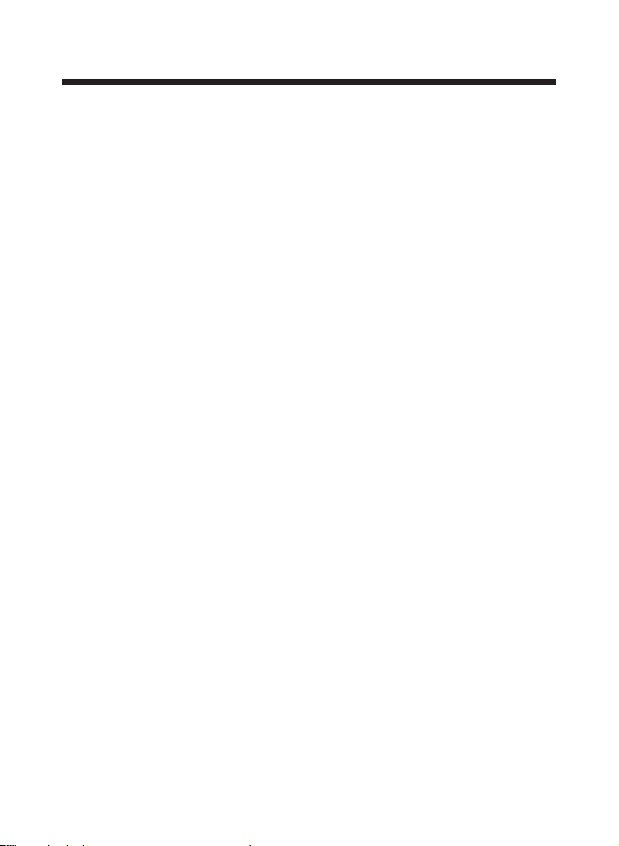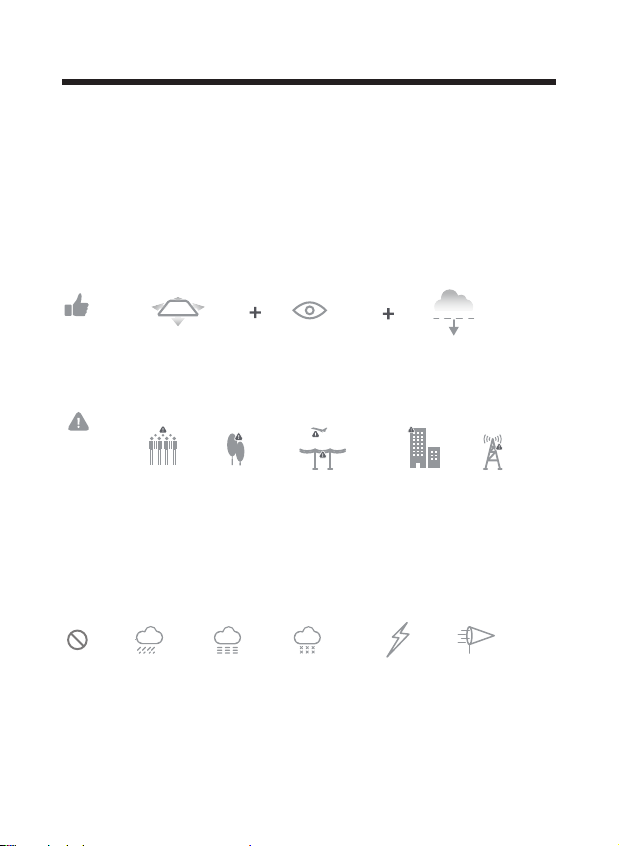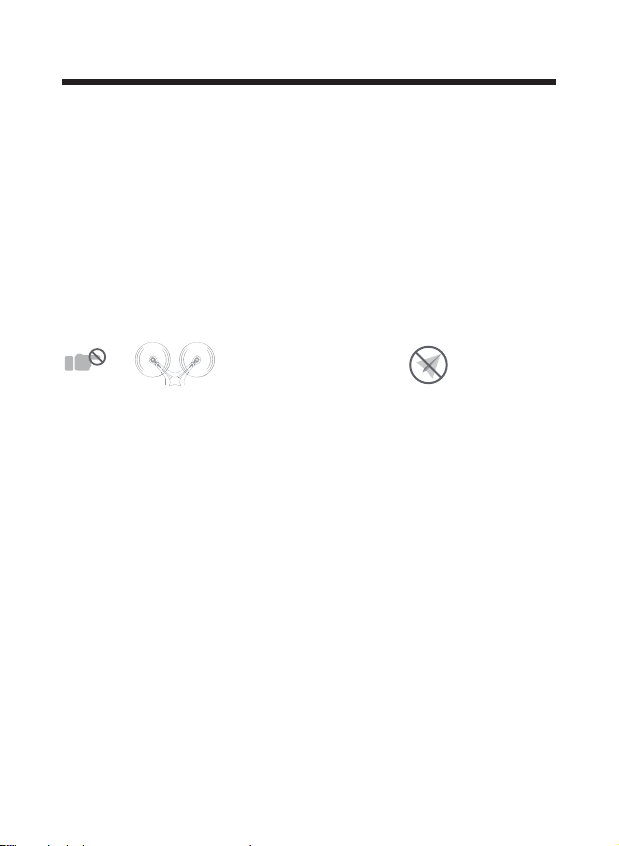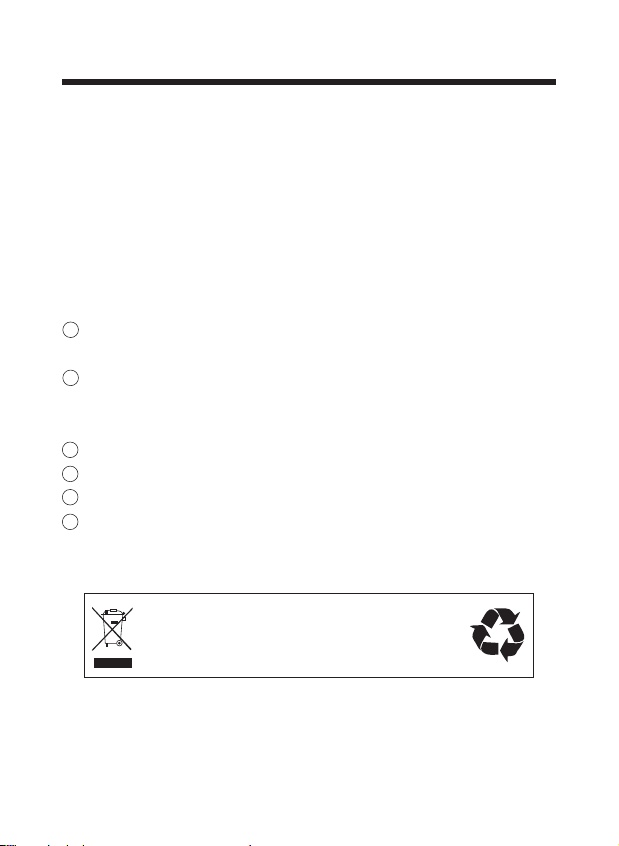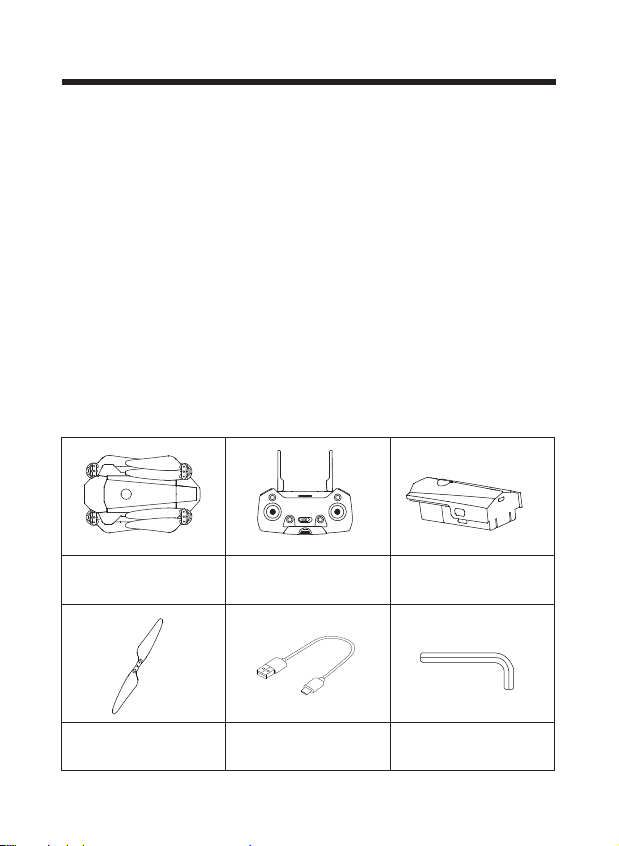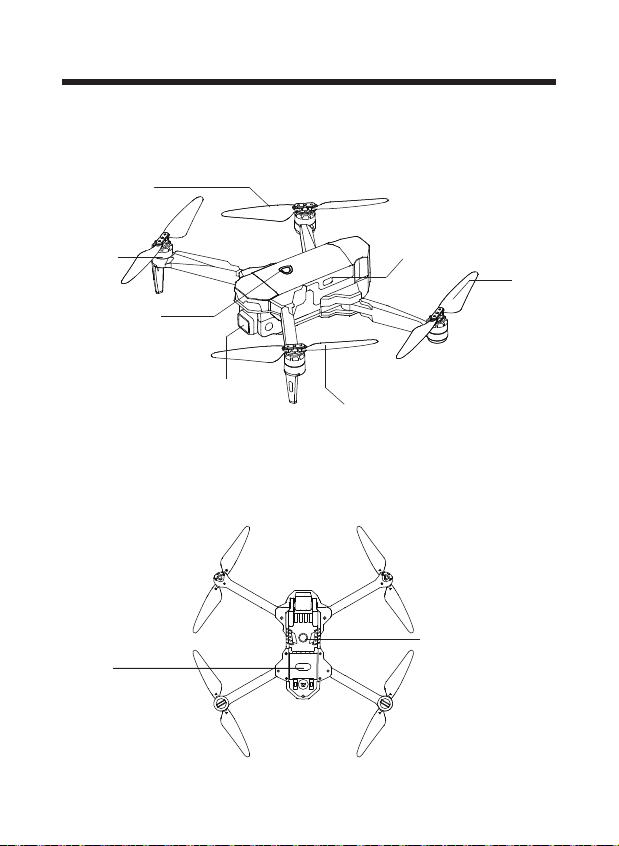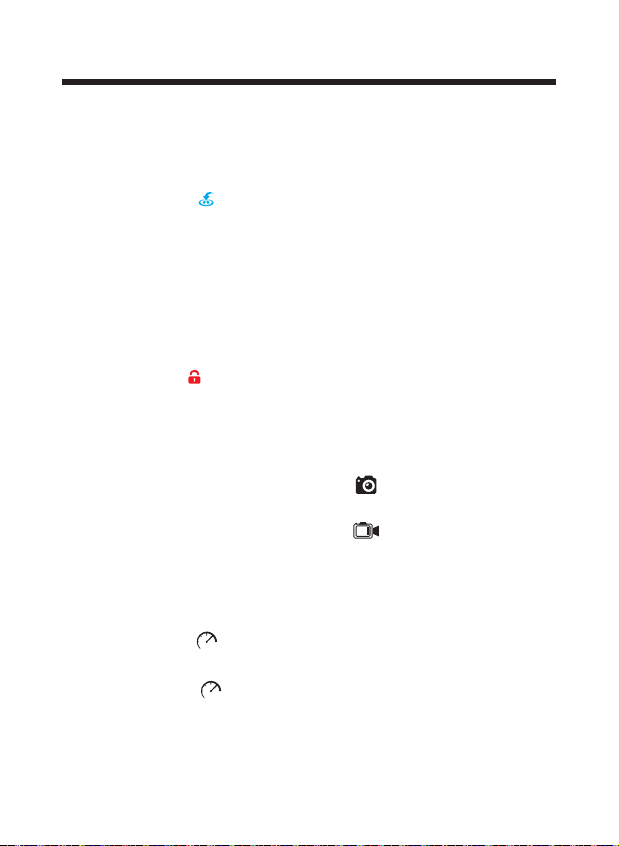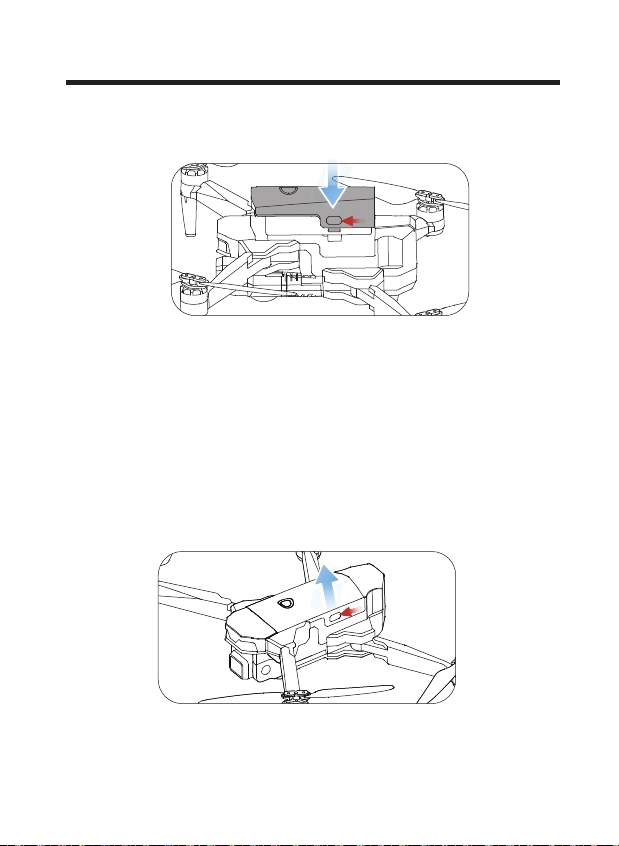-04-
⑦It is recommended to only use the USB charging cable that comes with
the drone to charge the battery.
⑧Don't connect the battery directly to wall outlets or car cigarette lighter
sockets.
⑨Don't attempt to disassemble or modify the battery in any way.
⑩Don't use the battery if it gives off an odor, generates heat, becomes
discolored, deformed, or appears abnormal in any way. If the battery is in
use or being charged, remove it from the device or charger immediately
and discontinue use.
Don't pierce the battery casing with a nail or other sharp object, break it
open with a hammer, or step on it!
Always charge the batteries in a fireproof container and away from
combustible materials. Don't charge on surfaces that can catch fire. This
includes: wood, cloth, carpet, or in the application's device.
Don't immerse the battery in water or allow it to get wet.
Don’t solder battery terminal directly.
Keep battery out of reach of children or pets.
Don't short-circuit the battery by connecting wires or other metal object
to the positive(+) and negative(-) terminals.
11
12
13
14
15
16
Li-Po Battery Disposal & Recycling
Waste Lithium-polymer batteries must not be placed with household trash.
Please contact local environmental or waste agency or the waste agency
or the supplier of your model or your nearest Li-Po battery recycling center.