Aplex ADP-1174 User manual
Other Aplex Monitor manuals

Aplex
Aplex ADP-1153 User manual

Aplex
Aplex ARCDIS -107 User manual

Aplex
Aplex ARCDIS-110AP-D01 User manual

Aplex
Aplex ADP-1101 User manual
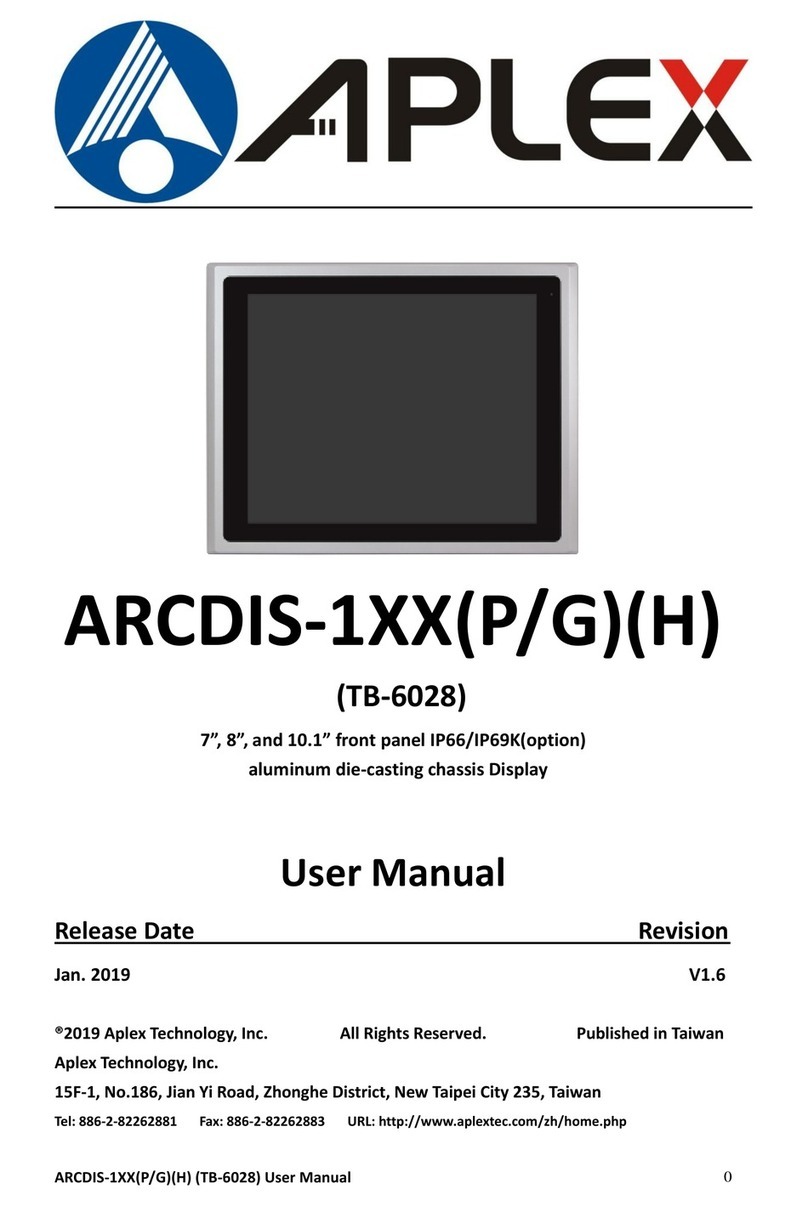
Aplex
Aplex ARCDIS-1 (P/G) Series User manual

Aplex
Aplex ARCDIS-112APRG User manual

Aplex
Aplex AHM-6XX6A User manual

Aplex
Aplex OPD-1086 User manual

Aplex
Aplex ADP-1151W User manual

Aplex
Aplex ADP-1XX8P User manual

Aplex
Aplex ADP-1194 User manual

Aplex
Aplex OPD-1086 User manual

Aplex
Aplex VIPAC-8 Series User manual

Aplex
Aplex ADP- 11x6 User manual
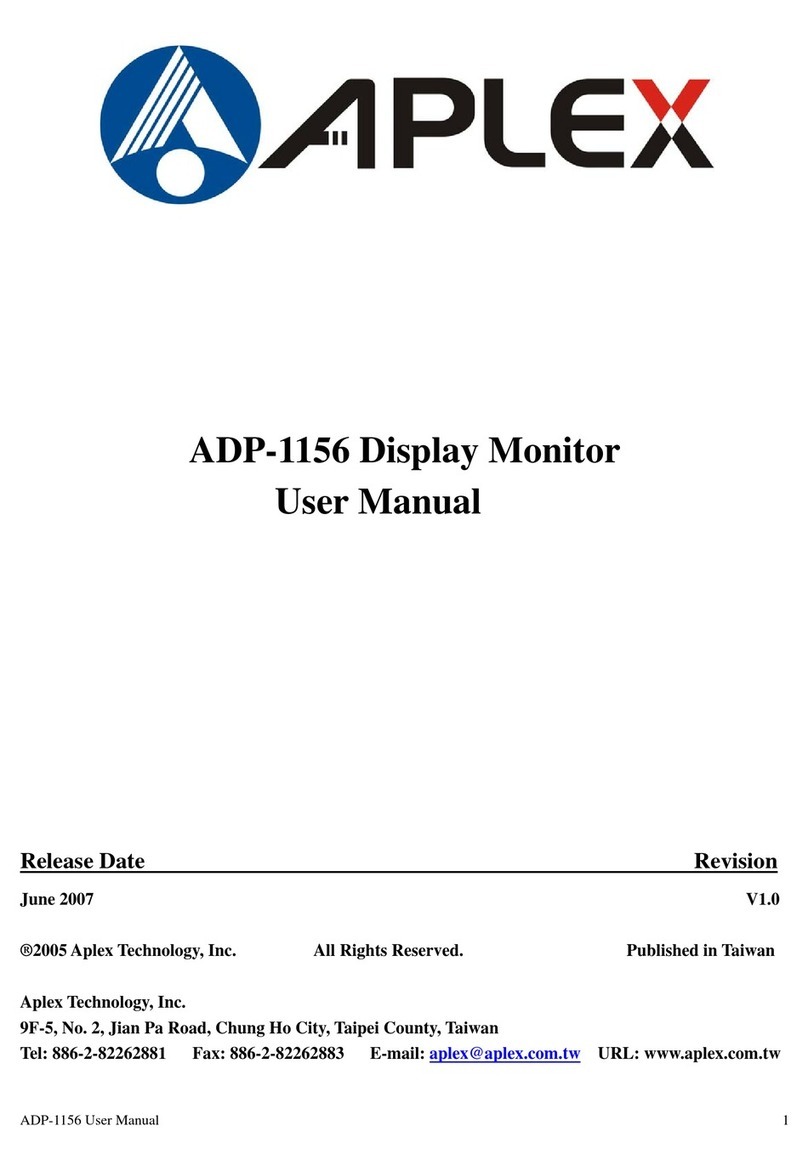
Aplex
Aplex ADP-1156 User manual

Aplex
Aplex FABS-1 Series User manual

Aplex
Aplex ADP-1122A User manual

Aplex
Aplex ADP-1121 User manual

Aplex
Aplex ARCDIS-118A User manual

Aplex
Aplex APC-3x93P Series User manual































