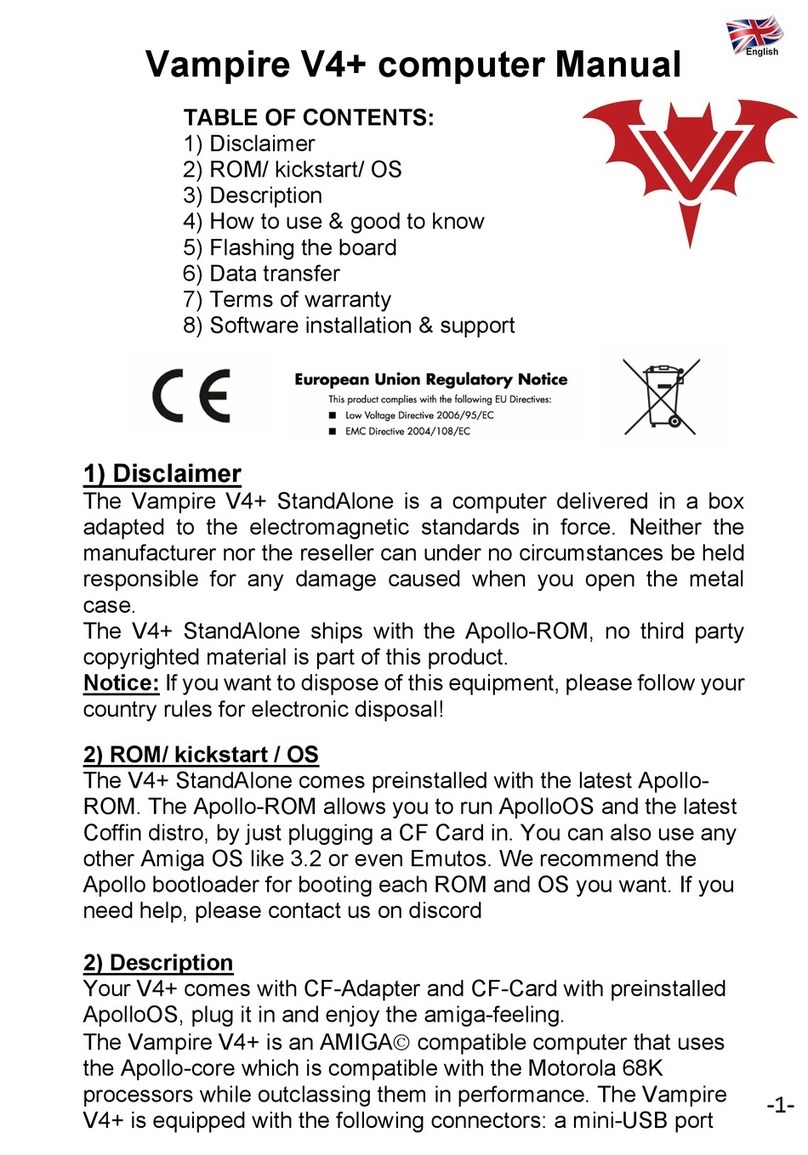2Introduction
© 2011 Apollo Security Inc.
1Introduction
An access control system provides a means to replace traditional key and lock systems, which are easy to
defeat because of the ease of copying of keys and use by unauthorized personnel. With electronic access
control, the exact areas a person is able to access as well as during what time is configurable through a
central control system. In addition to the power of greater control, a historical record is maintained which is
useful in the case of a system security breach or for other purposes including calculating work time and
facility use costing.
1.1 Overview
The AAN-4 Access and Alarm Network Controller is a self-contained controller for four card readers and
door hardware as well as additional alarm inputs and outputs. Typical use of the is the control of site access
by control of door locking devices associated with card readers and PIN keypads and maintaining logs of this
access for later reporting.
The AAN-4 works through connection to a host programming device (PC computer with a database interface
application), which defines configuration for the four built-in reader interfaces. The connections between the
AAN-4 and host can be made via Ethernet TCP/IP (AAN-4N) or RS-232 or RS-485 serial connection
(AAN-4S).
By supporting both centralized and distributed database operation, once the AAN-4 controller has been
programmed from the host device, it will work independently and only require connection to the host for live
event monitoring and reporting of events to the database. All the necessary information to carry out access
decisions and other response functions of the system is stored within the AAN-4's internal memory and does
not rely on a constant connection to the host computer.
The AAN-4 provides interface connections for a variety of card reader technologies, including proximity,
biometric, bar code, and infrared readers. Any card reader with standard Wiegand or mag stripe output can
be connected to the AAN-4. Provided for each of the four readers are exit push button, door contact and
other general purpose inputs as well as are on-board strike relays and additional general purpose relay
outputs. The AAN-4 communicates with host software to obtain configuration and report system events. A
downloadable card database of up to 20,000 cardholders and storage of up to 7000 events allows the AAN-4
to work independently after initial programming.
1.2 General Features
·Supports 4 readers, keypads or reader/keypad combinations for 4 door control
·Full Stand Alone Operation with Local database of 20,000 cards or 7,000 events
·Multiple Card Formats
·Up to 8 Facility Codes
·8 Relay Outputs (4 Door strike, 4 Auxiliary)
·Control of up to 16 ADA-10/11 High Security Relay Output Modules
·Interchangeable TCP/IP, RS-485 or RS-232 interfaces
·12 Inputs (4 Door Contact, 4 Exit Pushbutton, 4 Auxiliary)
·Field-Replaceable plug-in communication drivers
·Real Time Clock
·Firmware stored in flash memory for easy upgrade
·Surface-mount manufacturing technology
1.3 Modes Of Operation
To establish operating configuration, the AAN-4 interface requires connection to a host programming device
which contains a software database interface program. Configuration options including cardholders are
stored in a central database and then transmitted via a proprietary encrypted protocol to the AAN-4
controller. The AAN-4 controller will communicate with the host to download the following configuration
information: