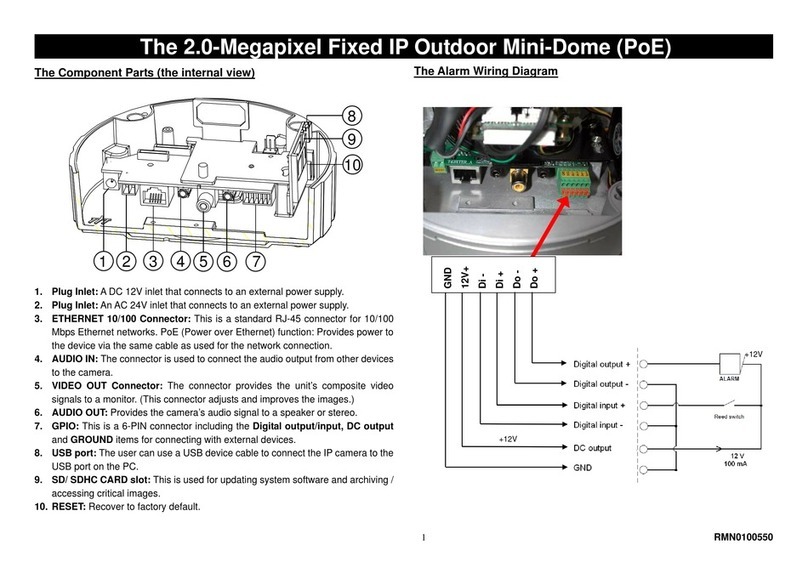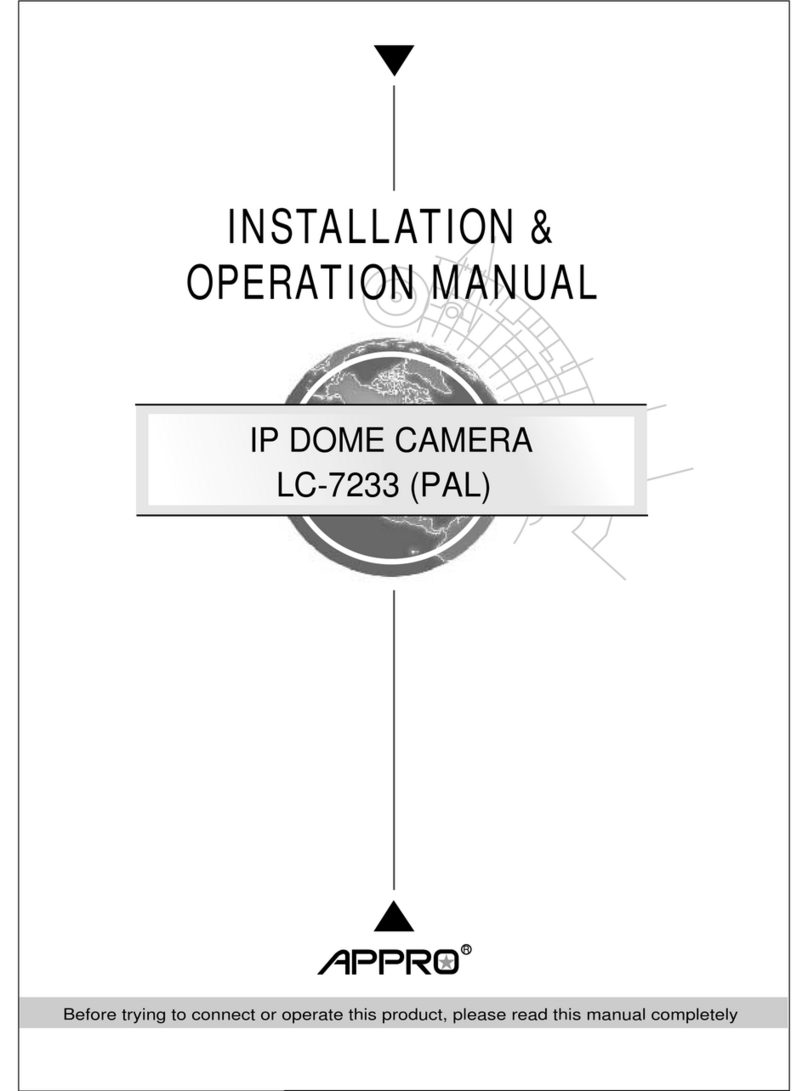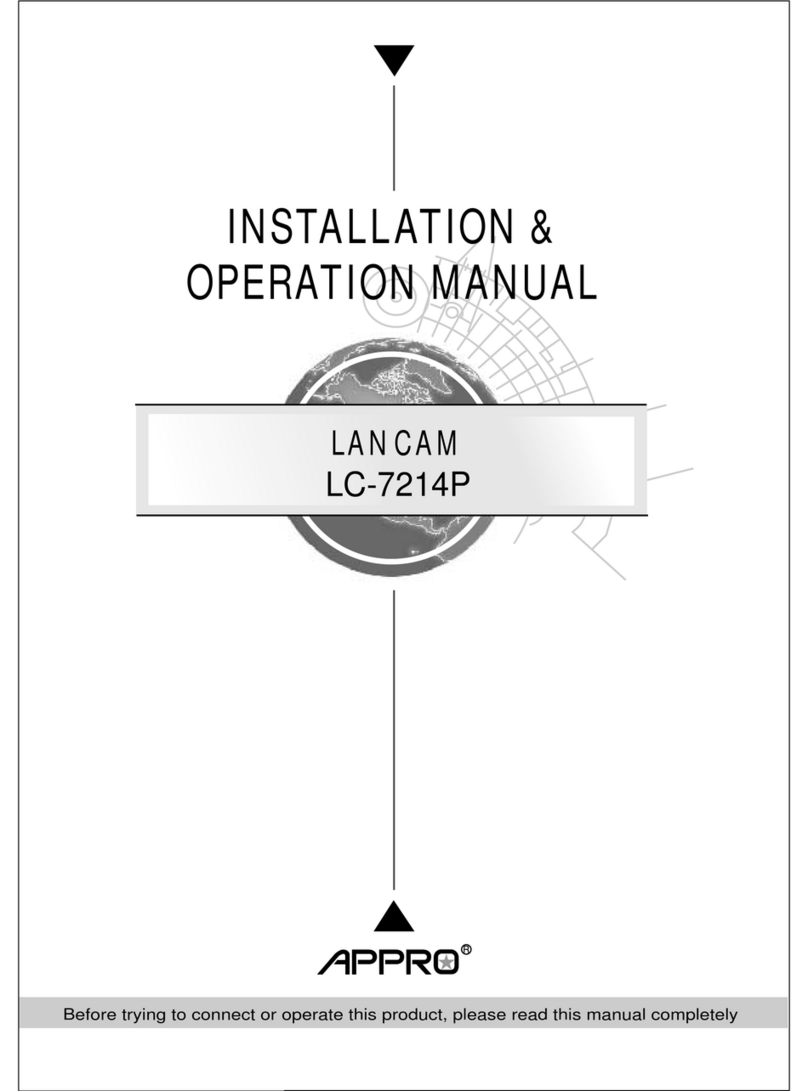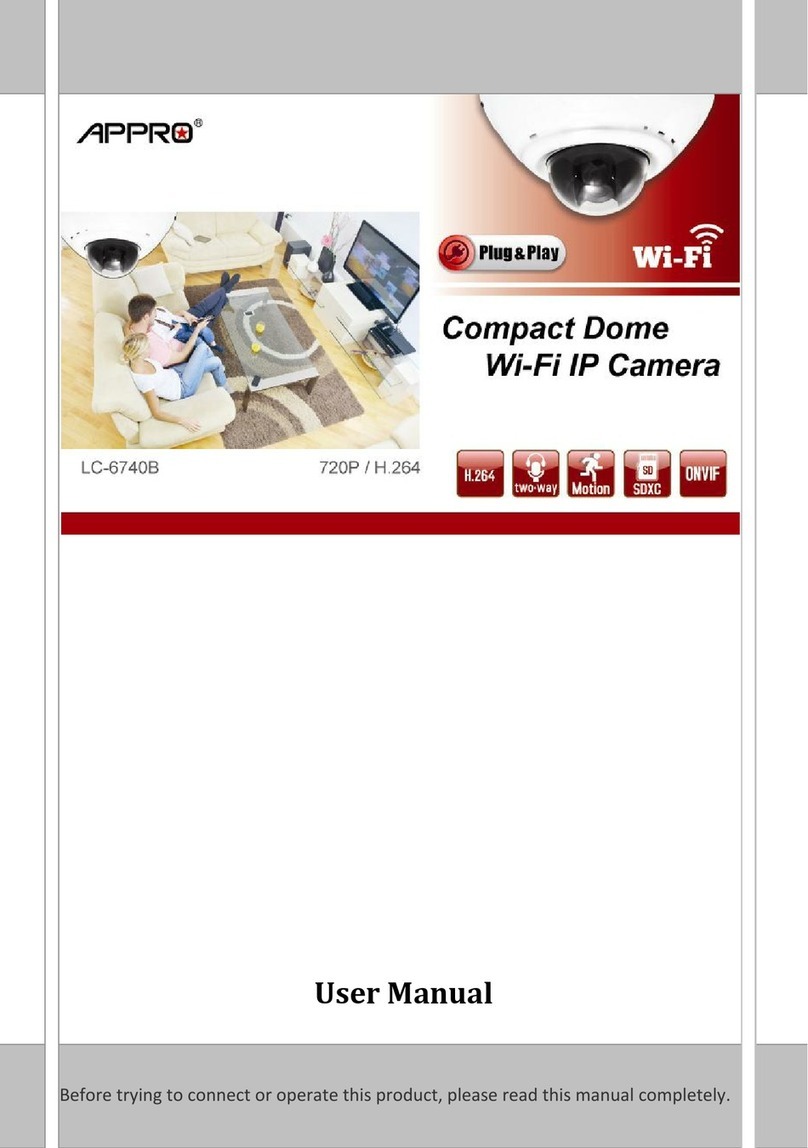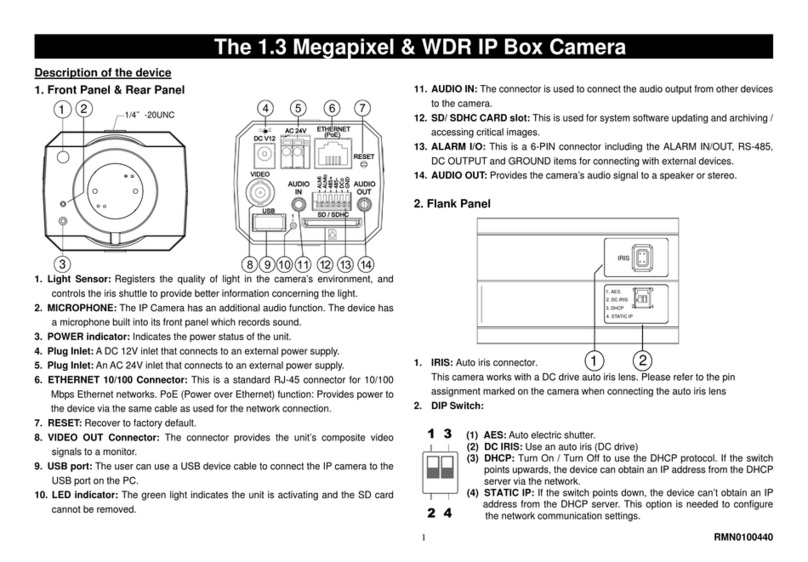Table of Contents
1PRODUCT FEATURES..........................................................................4
PRODUCT INSTRUCTIONS...........................................................................4
PRODUCT FEATURES .................................................................................4
2DESCRIPTION OF THE SURFACE.......................................................5
THE HARDWARE VIEW ...............................................................................5
THE RESET BUTTON ..................................................................................7
THE ALARM WIRING DIAGRAMS ...................................................................7
3INSTALLATION......................................................................................8
HARDWARE INSTALLATION..........................................................................8
WPS -PUSH BUTTON SETUP.....................................................................8
SOFTWARE INSTALLATION ..........................................................................9
Where to download.....................................................................................................................9
Configuration—Android Operating System ............................................................................10
Configuration—iOS Operating System....................................................................................14
UPDATING SYSTEM SOFTWARE ................................................................18
4Network Configuration .......................................................................19
CABLE CONNECTIONS..............................................................................19
CONFIGURE YOUR IPCAMERA NETWORK SETTINGS .................................19
Set IPAddress...........................................................................................................................19
TCP/IPCOMMUNICATION SOFTWARE.......................................................21
TCP/IPINSTALLATION..............................................................................23
TCP/IPCONFIGURATION SETTING.............................................................24
CONNECTION TESTING.............................................................................25
5Configuration Using A Web Browser................................................28
1