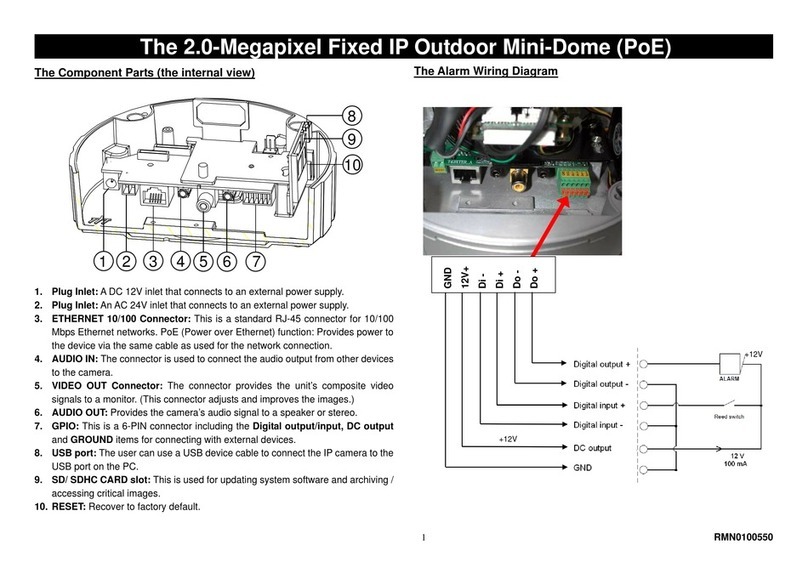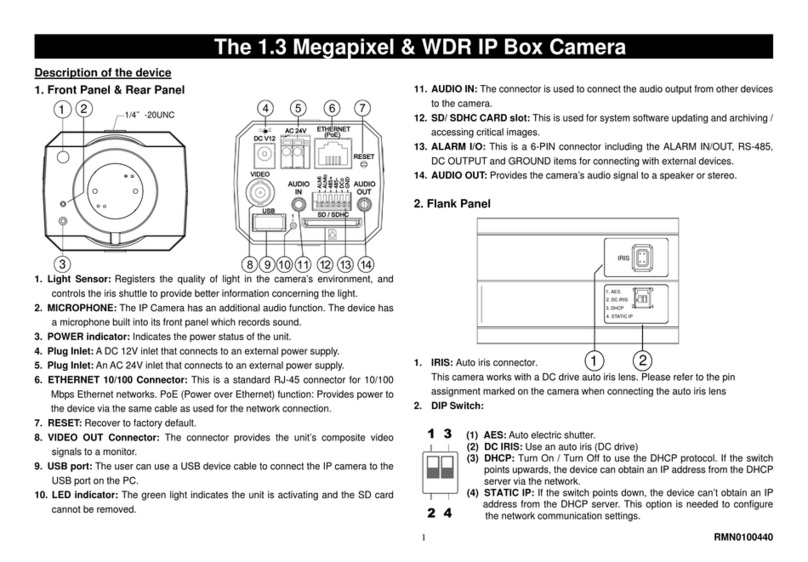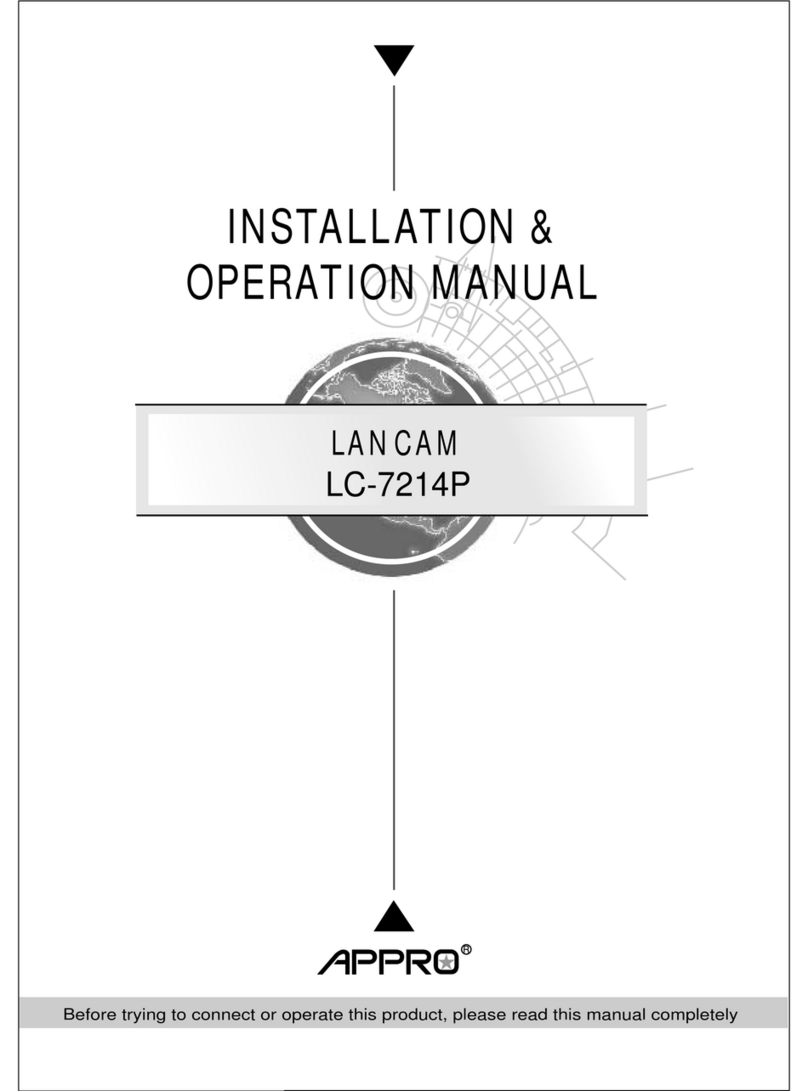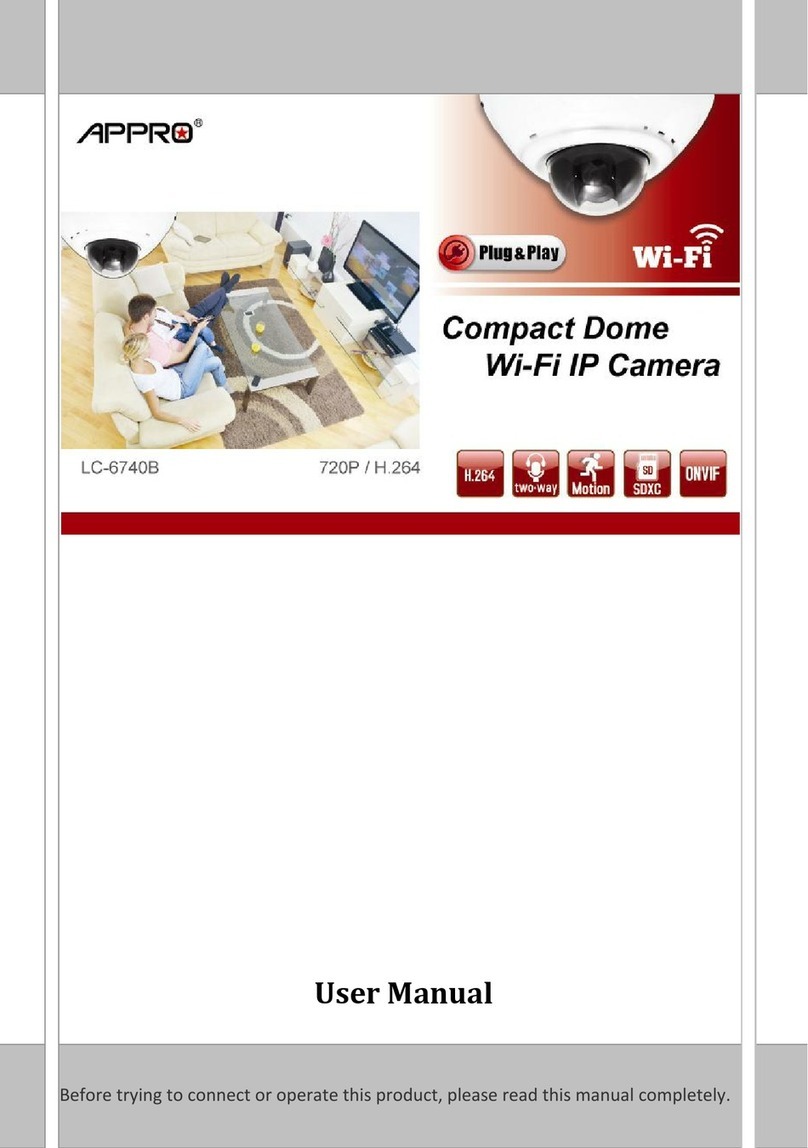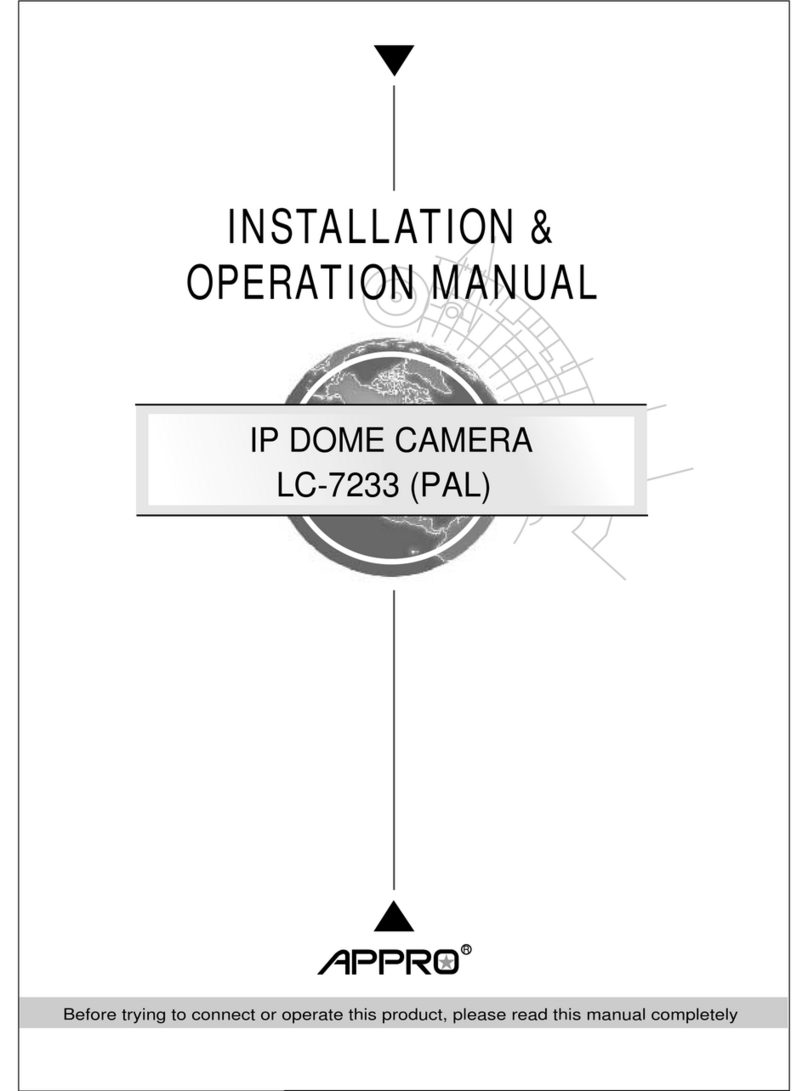2
Table of Contents
1. Hardware Overview................................................3
2. Login Web UI..........................................................7
3. Live Video...............................................................9
4. Network Settings....................................................11
5. Camera Settings......................................................19
6. Event Management.................................................26
7. Advanced Setup......................................................39
8. Camera Configuration.............................................44
9. Camera Info.............................................................48
10. *Storage..................................................................56
11. Technical Specifications.......................................... 57
12. Terminal Definition..................................................58